Windows Server 2022 Activation: A Beginner's Guide
Navigate to the account section on our platform. Hover over the Profile tab to access a dropdown menu. Choose Product Keys.
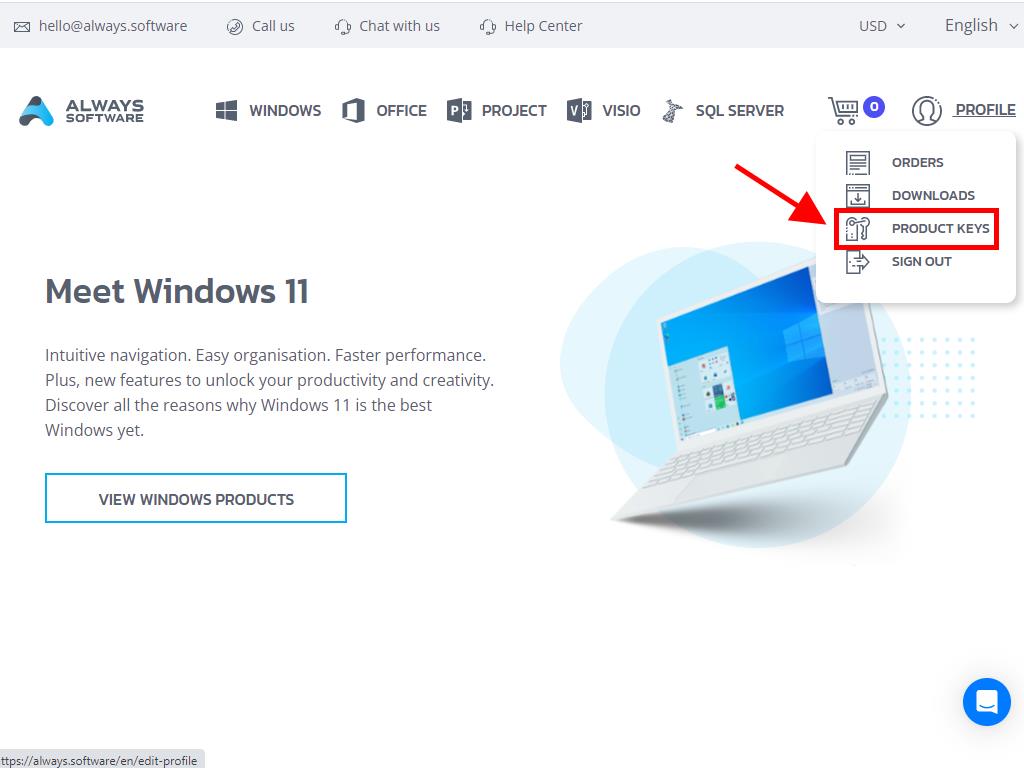
This is where you'll locate the key required for activating Windows Server 2022.
Should you need to activate an already installed Windows Server, confirm it's beyond the trial period, then:
Note: Ensure all software updates are applied before activation begins.
- After updating your Windows Server, hit the Start button and proceed to Settings.
- Then navigate to Update & Security.
- Select Activation next.
- Choose Change product key.
- Input the product key and press Next.
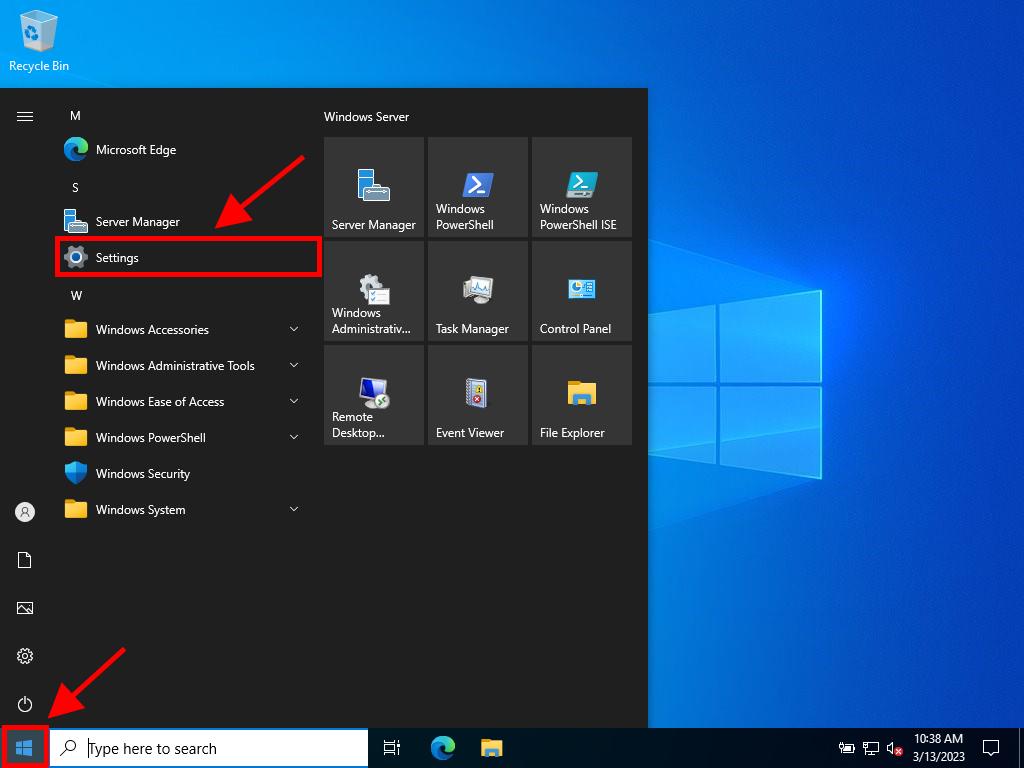
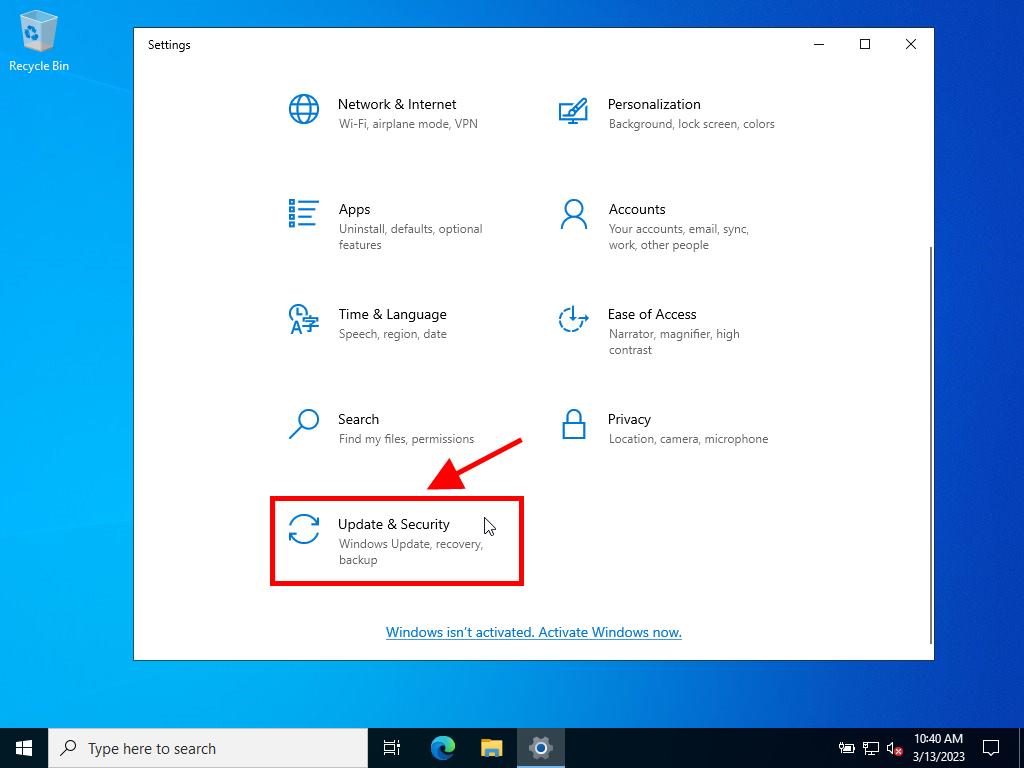
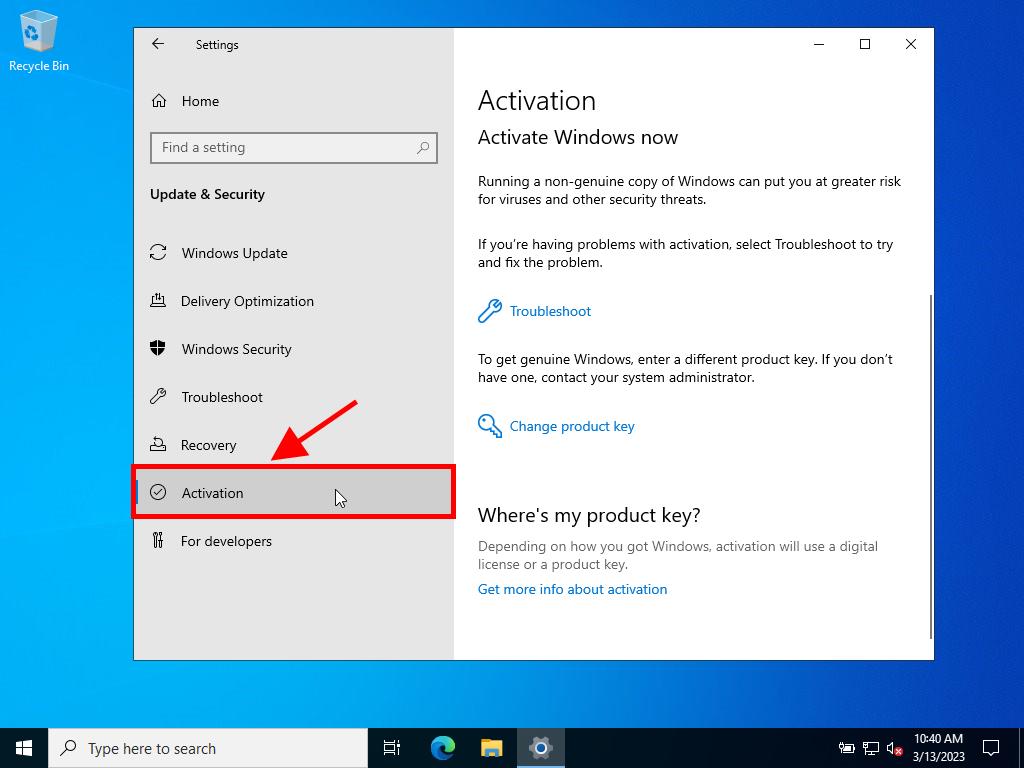
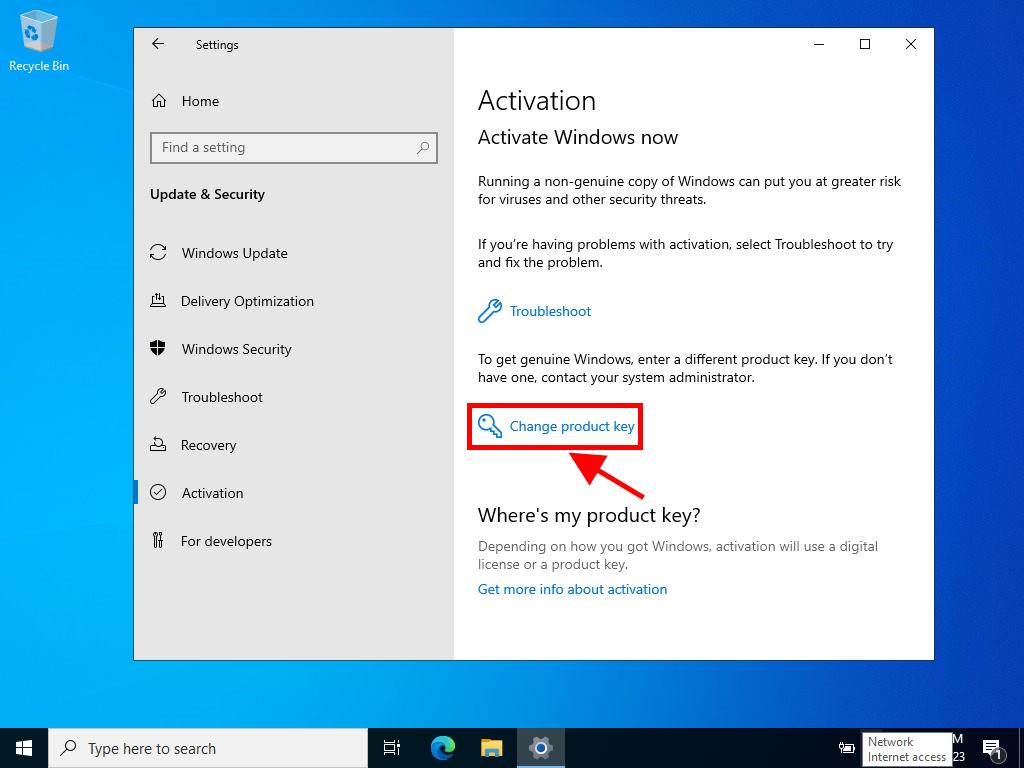
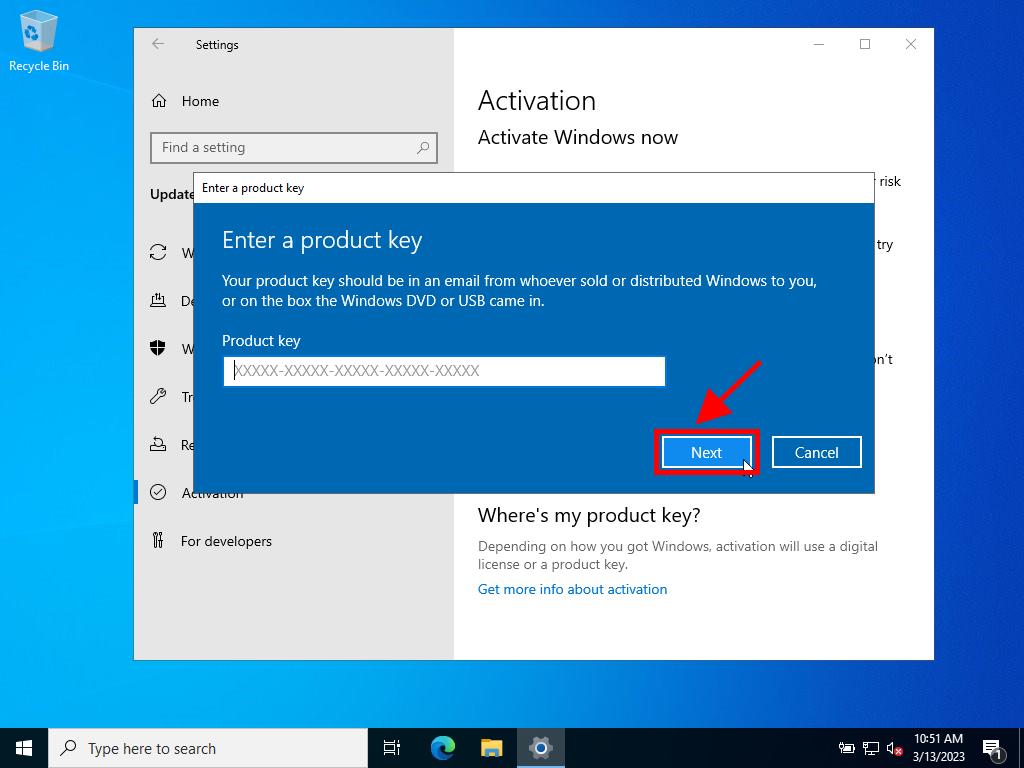
Note: If you encounter an error message stating The product key you entered didn't work. Check the product key and try again, or try a different one, your server might be on an evaluation license or a mismatched activation channel. Contact our support for help resolving this.
If installed as an evaluation copy, follow these steps:
Note: Update the server fully to avoid activation errors.
- Search for CMD in the taskbar search box, right-click and opt to Run as administrator.
- Enter the command: dism /online /set-edition:serverstandard /productkey:XXXXX-XXXXX-XXXXX-XXXXX-XXXXX /accepteula. Replace the Xs with your genuine product key and press Enter.
- Once the activation is complete, reboot the server.
- Upon restart, your Windows Server 2022 will be fully activated, without the evaluation watermark at the lower right.
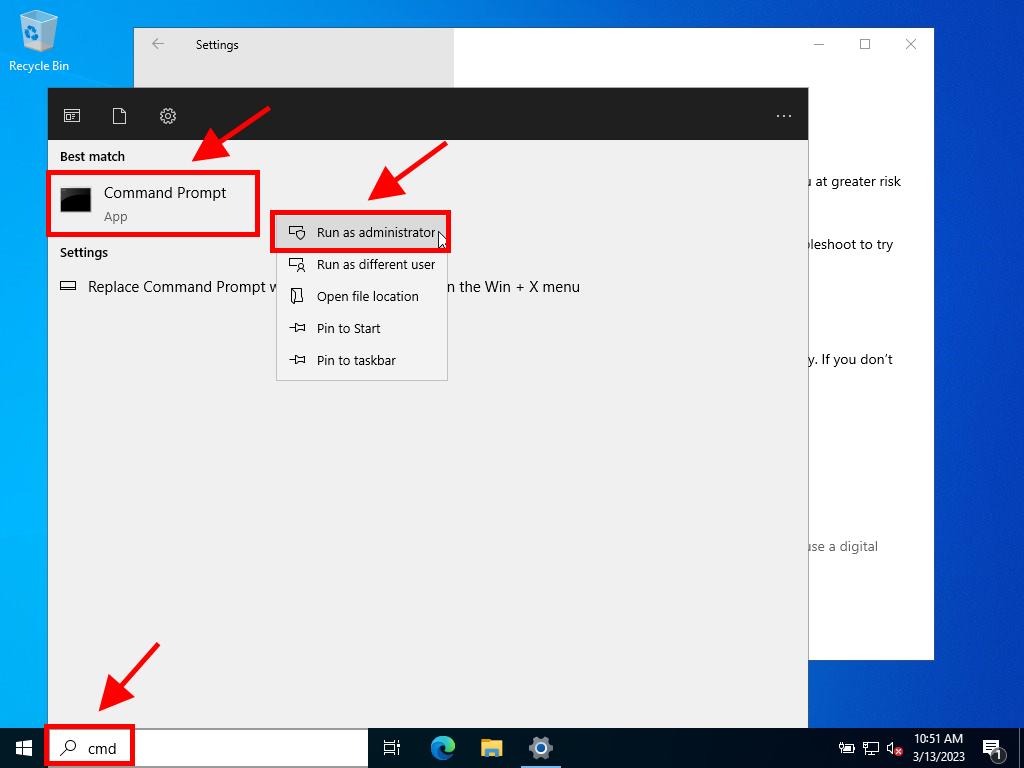
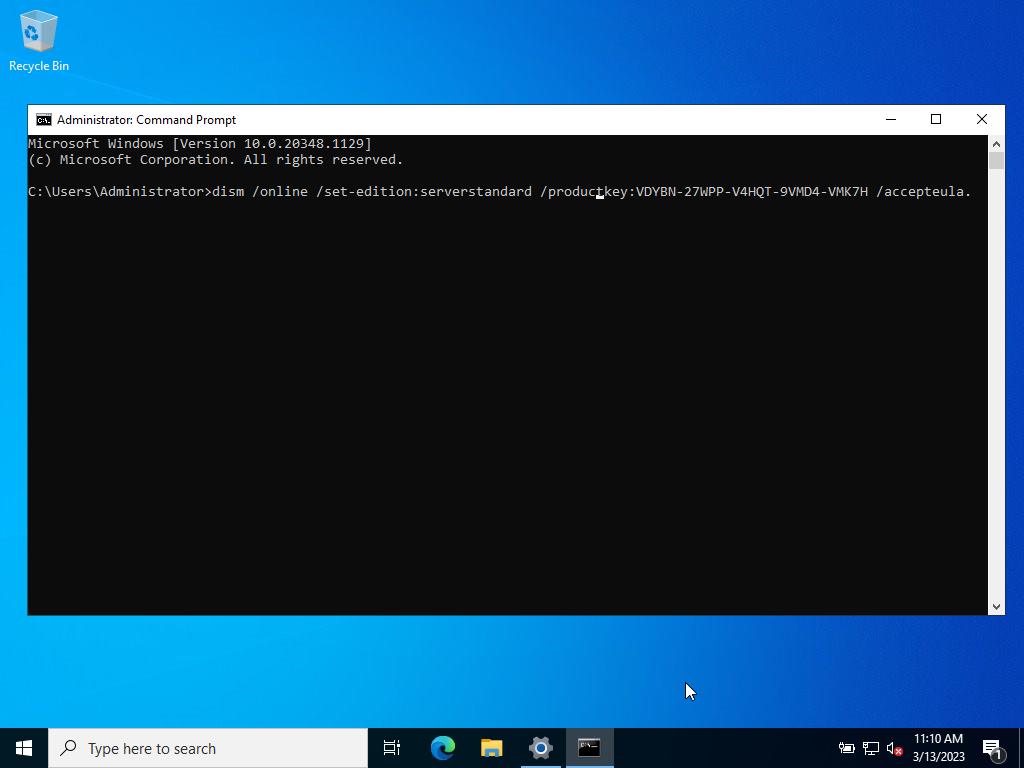
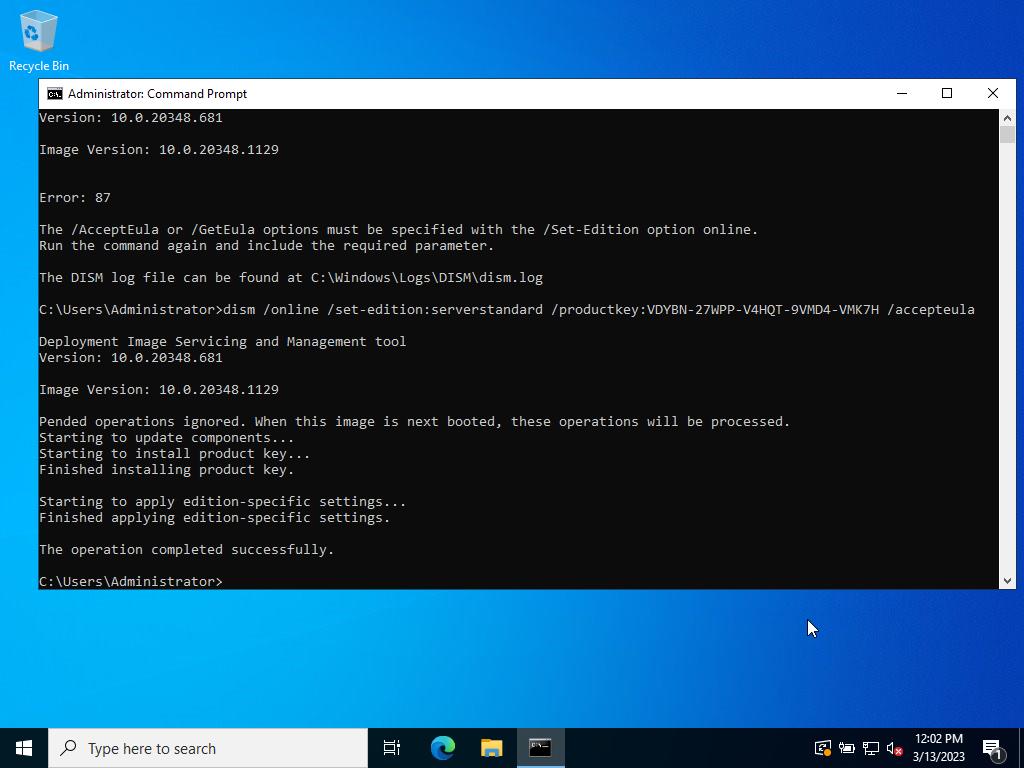
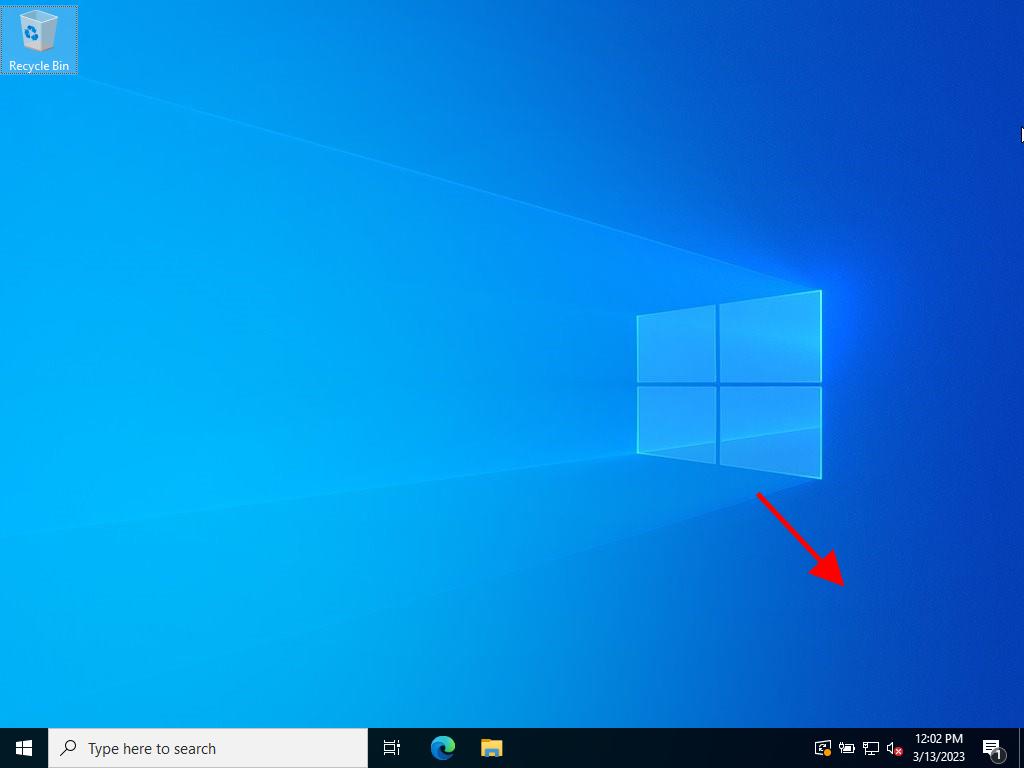
 Sign In / Sign Up
Sign In / Sign Up Orders
Orders Product Keys
Product Keys Downloads
Downloads

 Go to notfound
Go to notfound