Crafting a Bootable USB for Windows Server 2022
After securing the Windows Server 2022 .iso file, initiate a bootable USB creation to proceed with the installation.
Attention: A USB stick with at least 16GB of space is required.
For this operation, the recommended utility is:
Rufus
- Grab the free download here.
- Navigate and obtain the latest Rufus version from the Download area.
- Insert the USB, launch Rufus.
- Hit Select, and locate the Windows Server 2022 .iso file you plan to install.
- Press Start, and wait as the tool constructs the bootable drive.
- Once the 'Prepared' progress bar completes, tap Close; your setup is ready for installing Windows Server 2022.
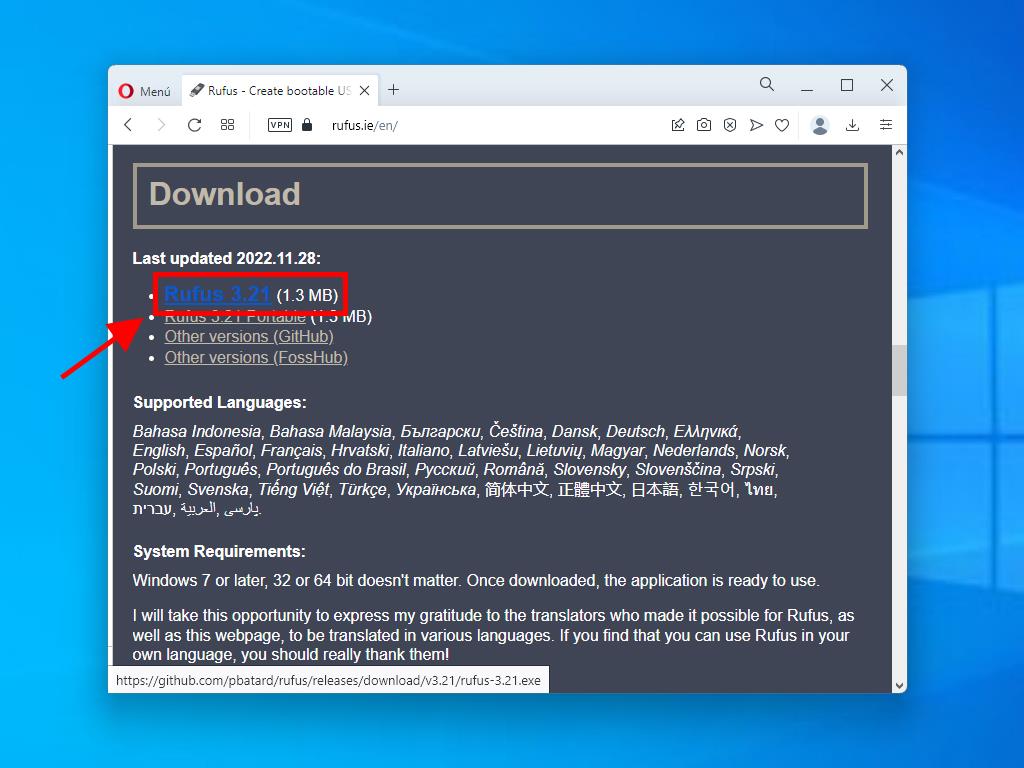
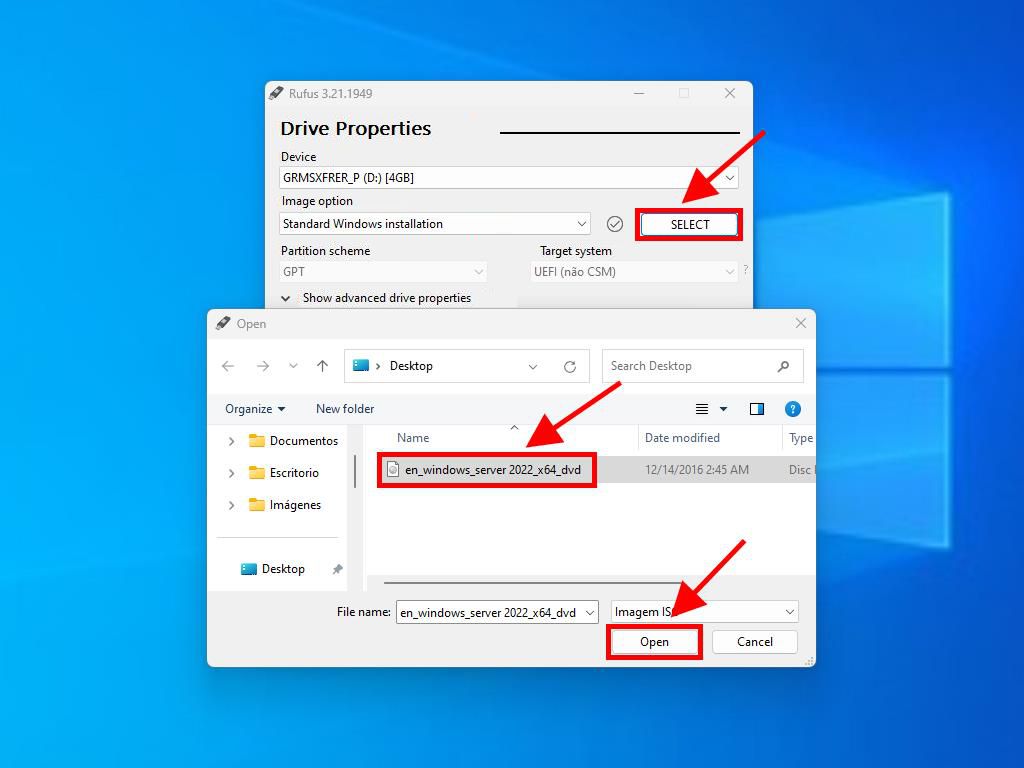
Note: During the 'Customize Windows Installation' popup, choose option 3 Disable Data Collection and allow the setup to proceed.
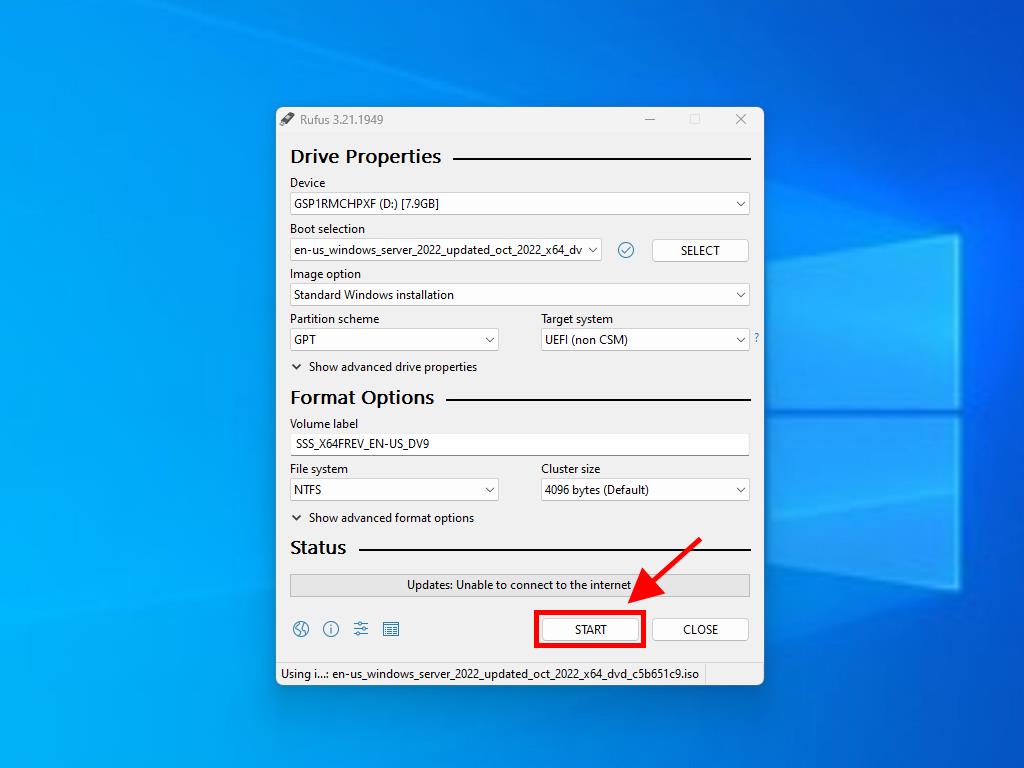
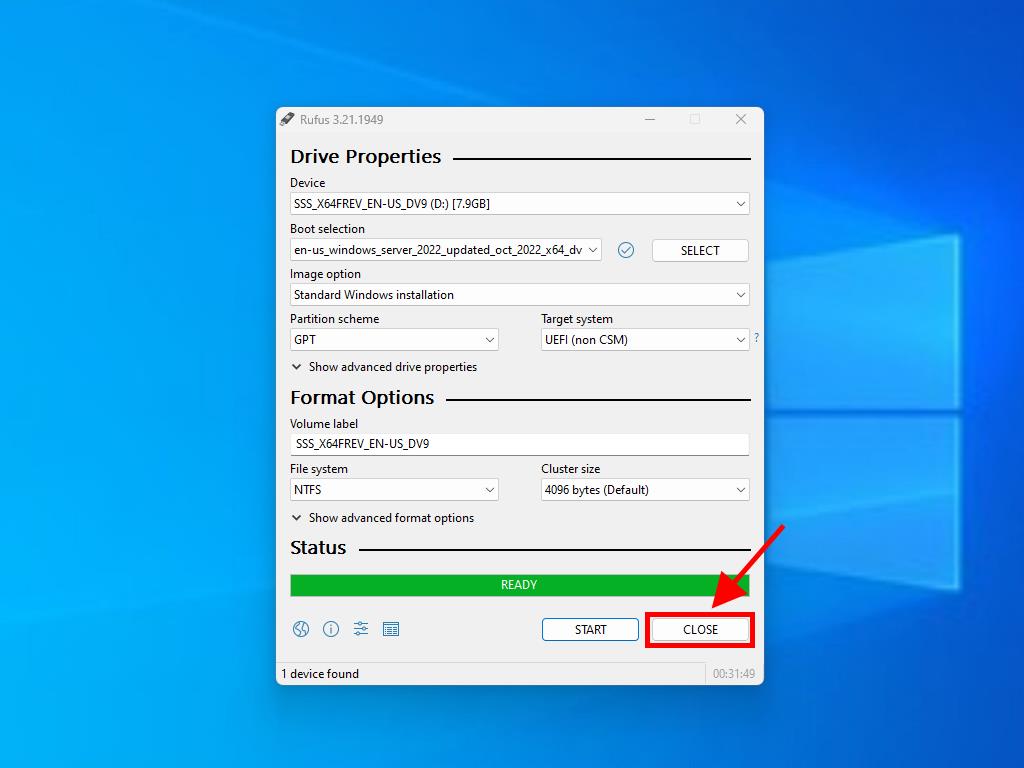
 Sign In / Sign Up
Sign In / Sign Up Orders
Orders Product Keys
Product Keys Downloads
Downloads

 Go to notfound
Go to notfound