Windows Server 2019: How to Modify Language Settings
- Click on the Start button and go to Settings.
- Next, select Time & Language.
- On the left-hand menu, choose Language.
- Scroll down in the Preferred languages section and click on Add a language.
- Search for the desired language and click Next.
- Click on Install and wait for the language pack to download.
- Once the language pack is installed, restart your server to apply the new language settings.
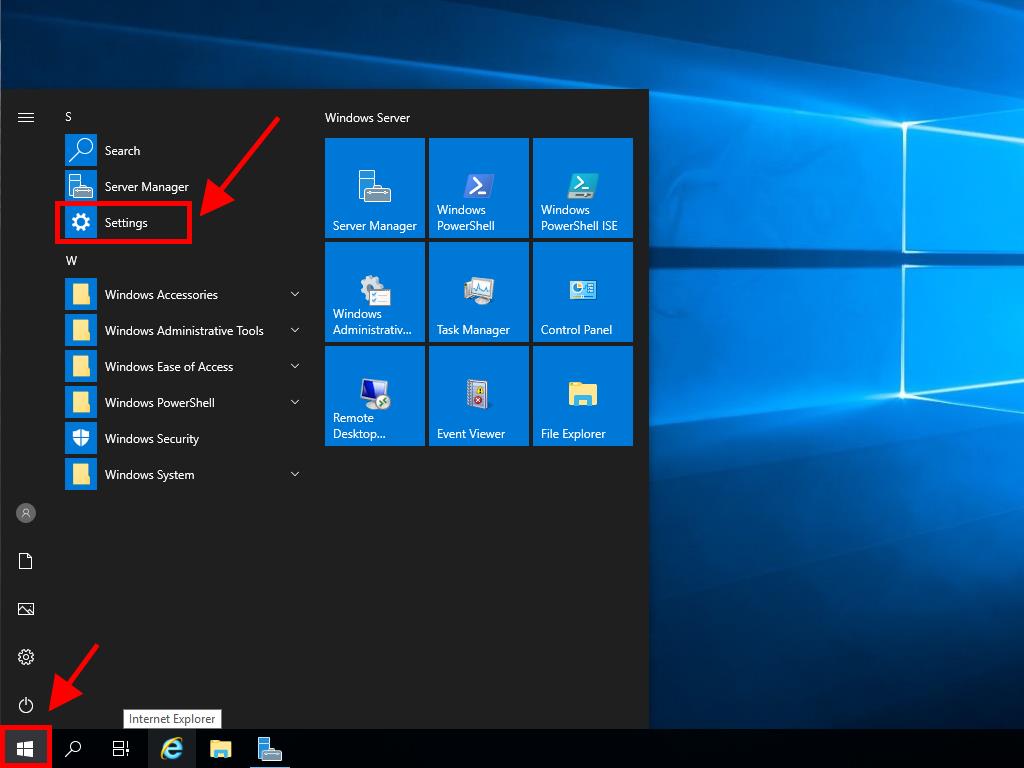
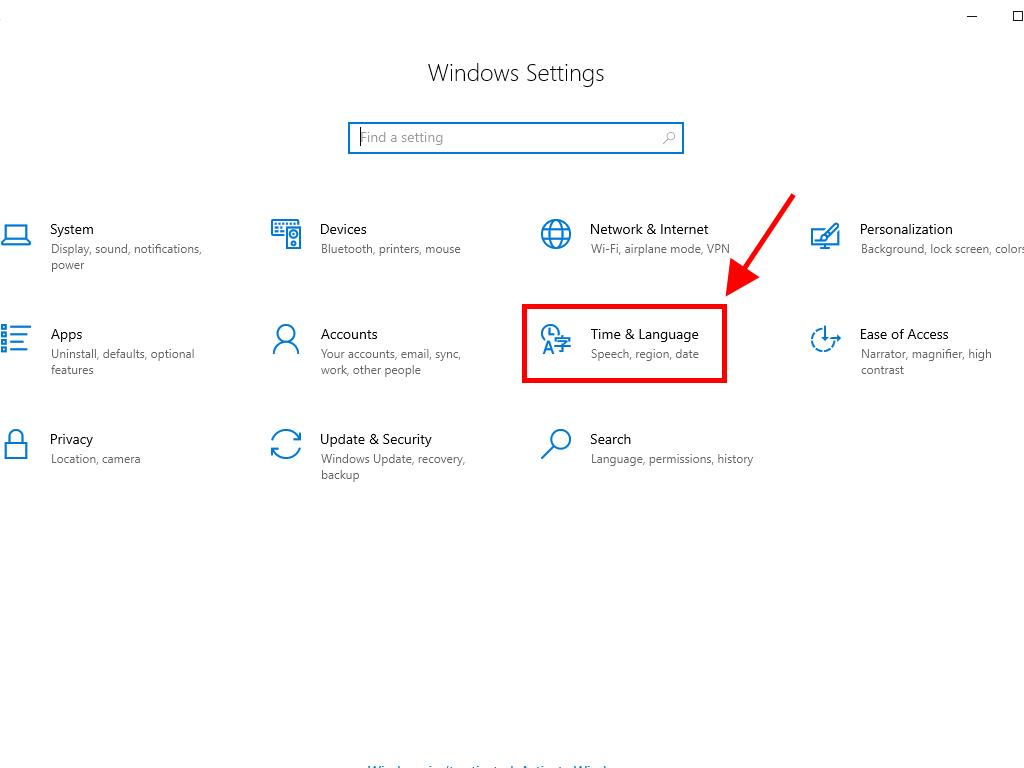
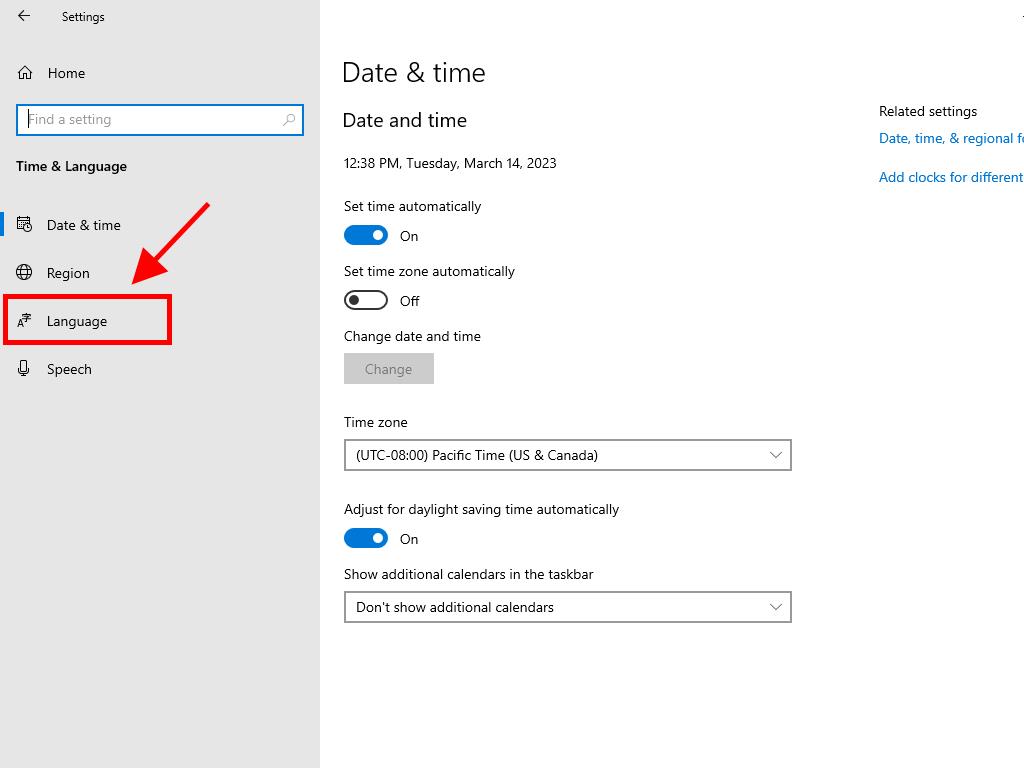
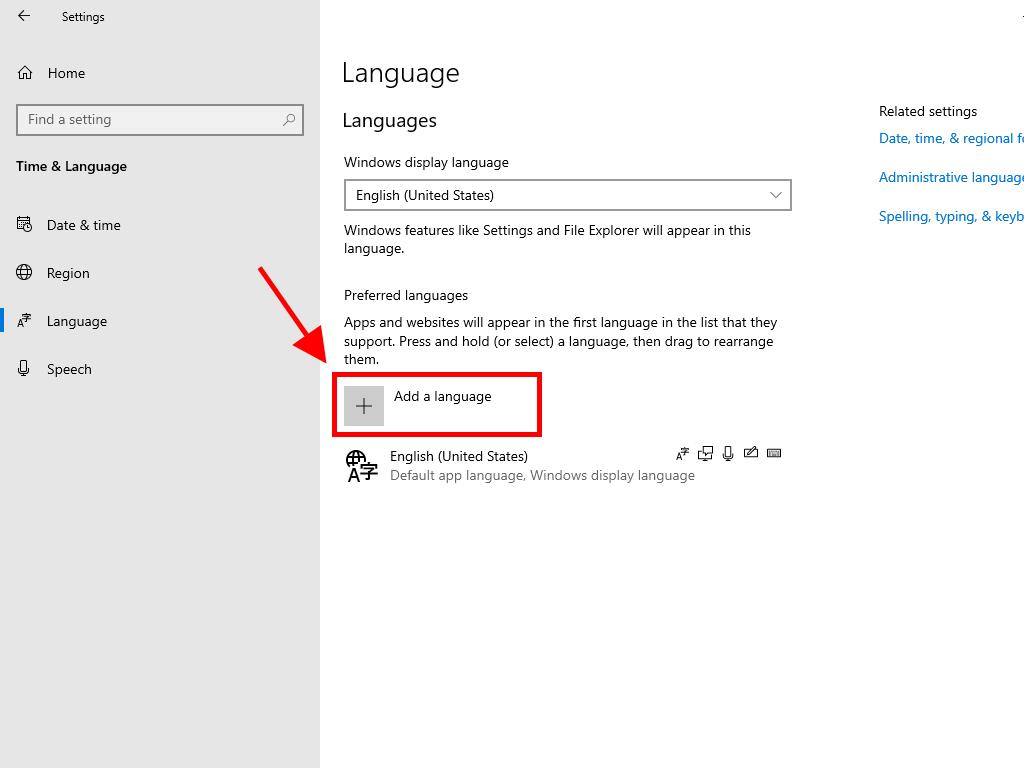
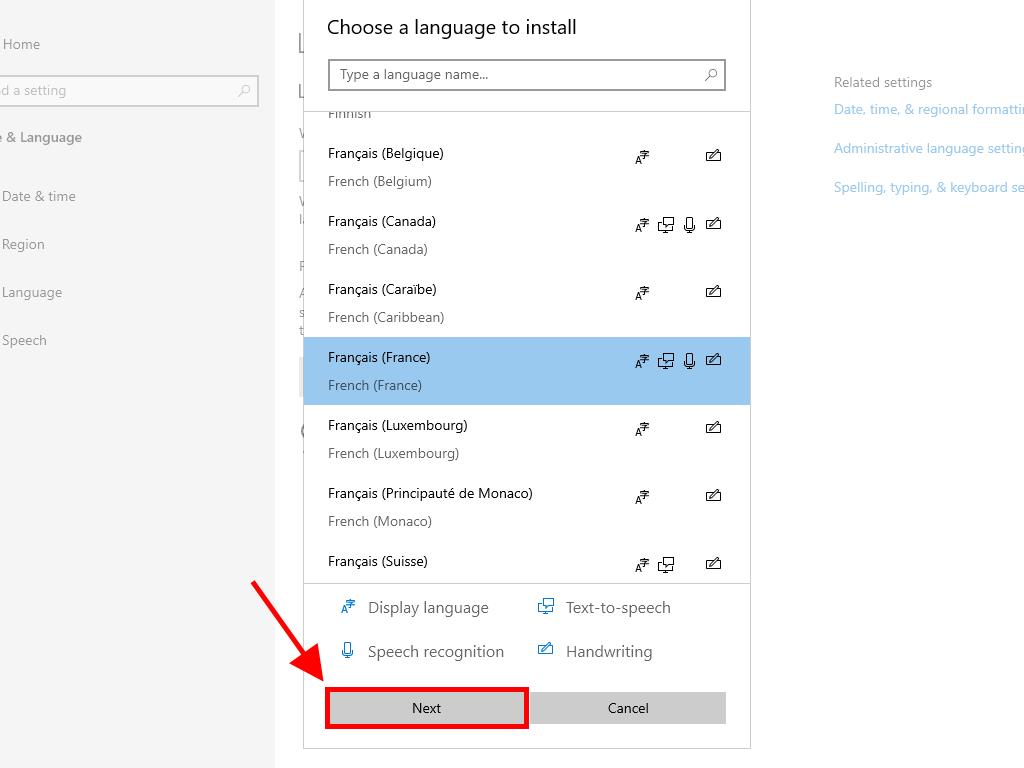
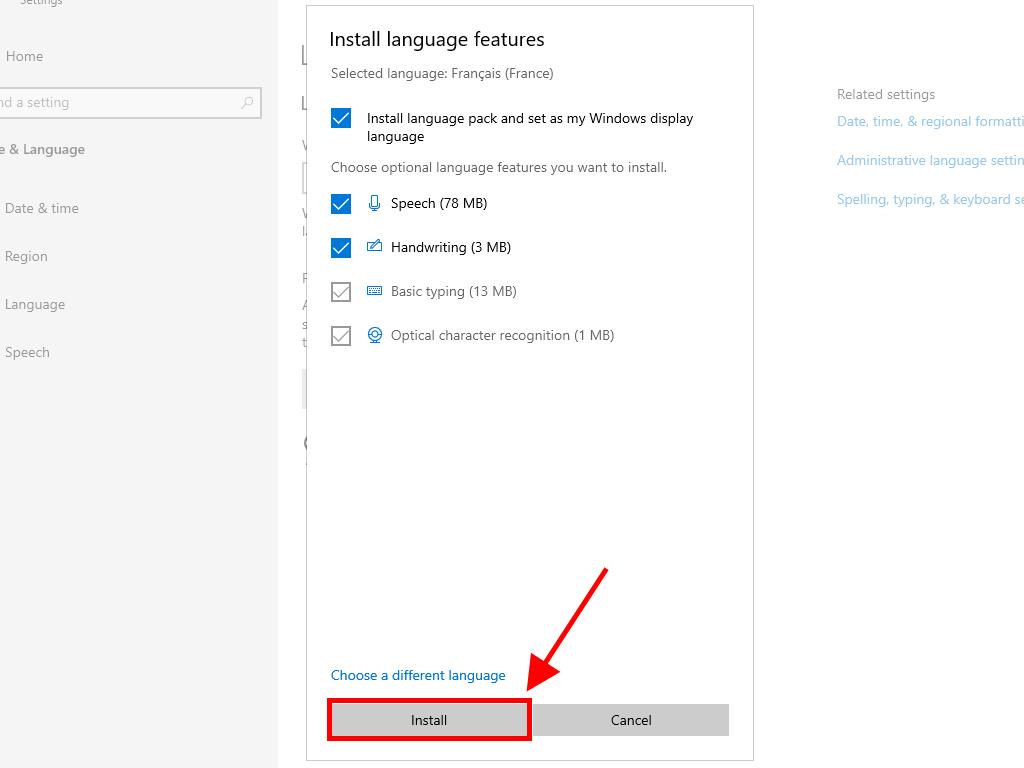
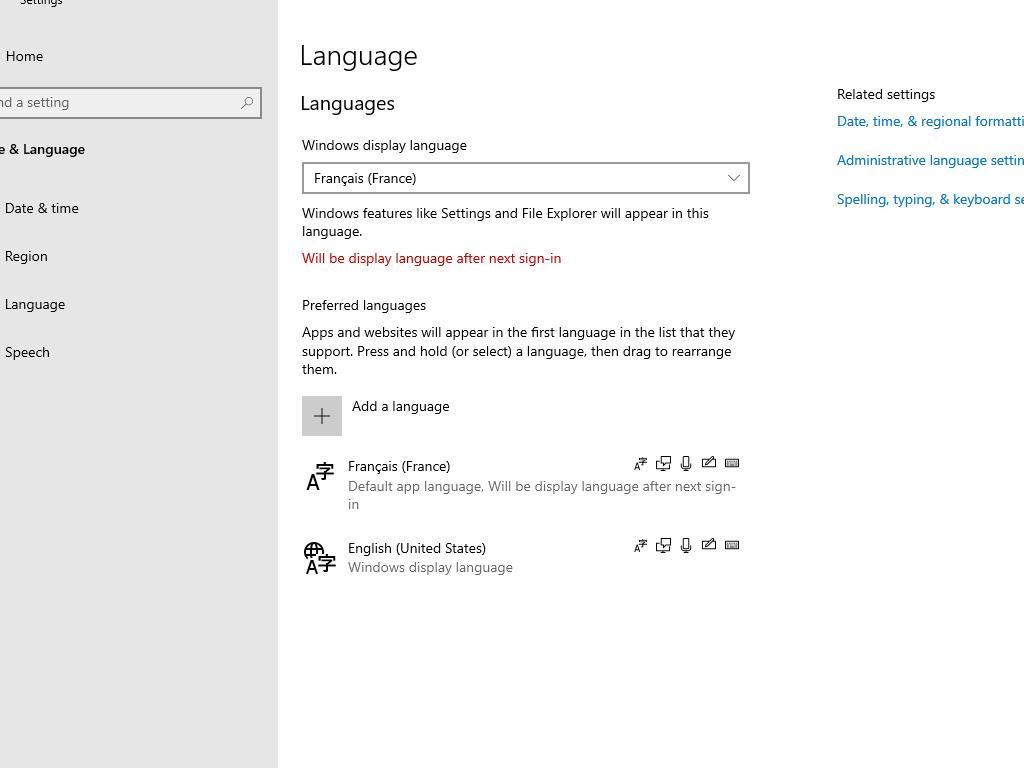
 Sign In / Sign Up
Sign In / Sign Up Orders
Orders Product Keys
Product Keys Downloads
Downloads

 Go to notfound
Go to notfound