How to Successfully Activate Windows Server 2019 with Our Tools
Navigate to the account area on our site. Hover your cursor over the Profile section to view a dropdown menu, then select Product Keys.
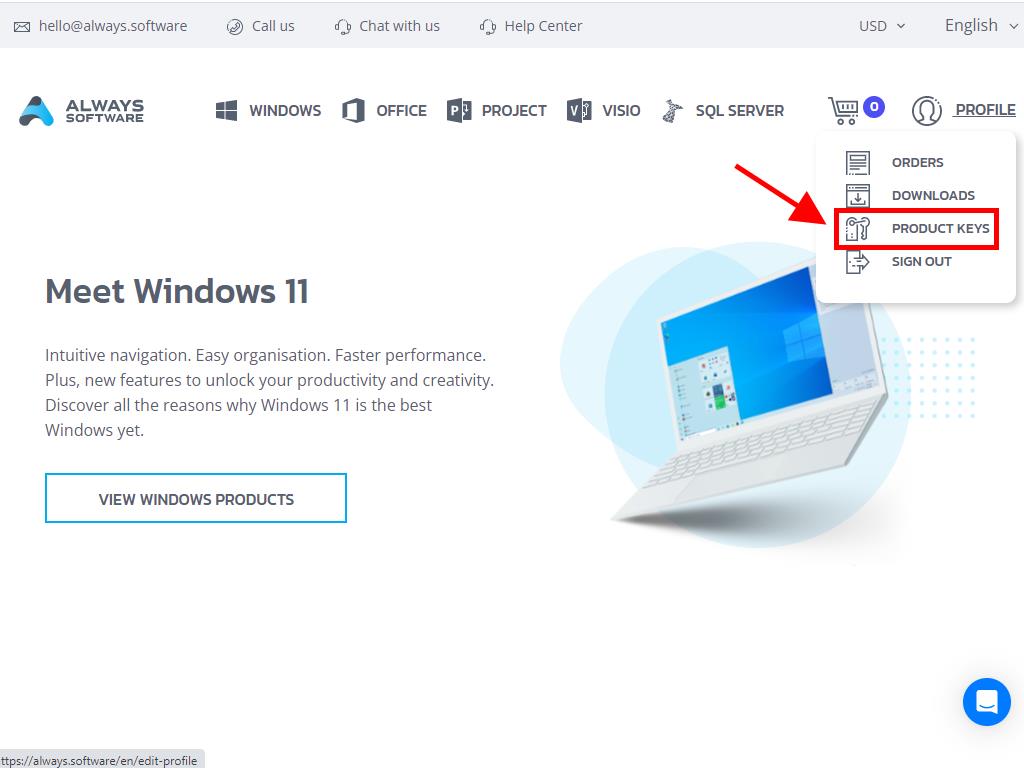
Here, you'll retrieve your activation key for Windows Server 2019.
If you're activating an existing installation, ensure it's beyond the evaluation phase and proceed as follows:
Note: We advise installing all updates before activating.
- After updating your server, go to the Start menu and select Settings.
- Then, select Update & Security.
- Choose Activation.
- Click Change product key.
- Input your product key and select Next.
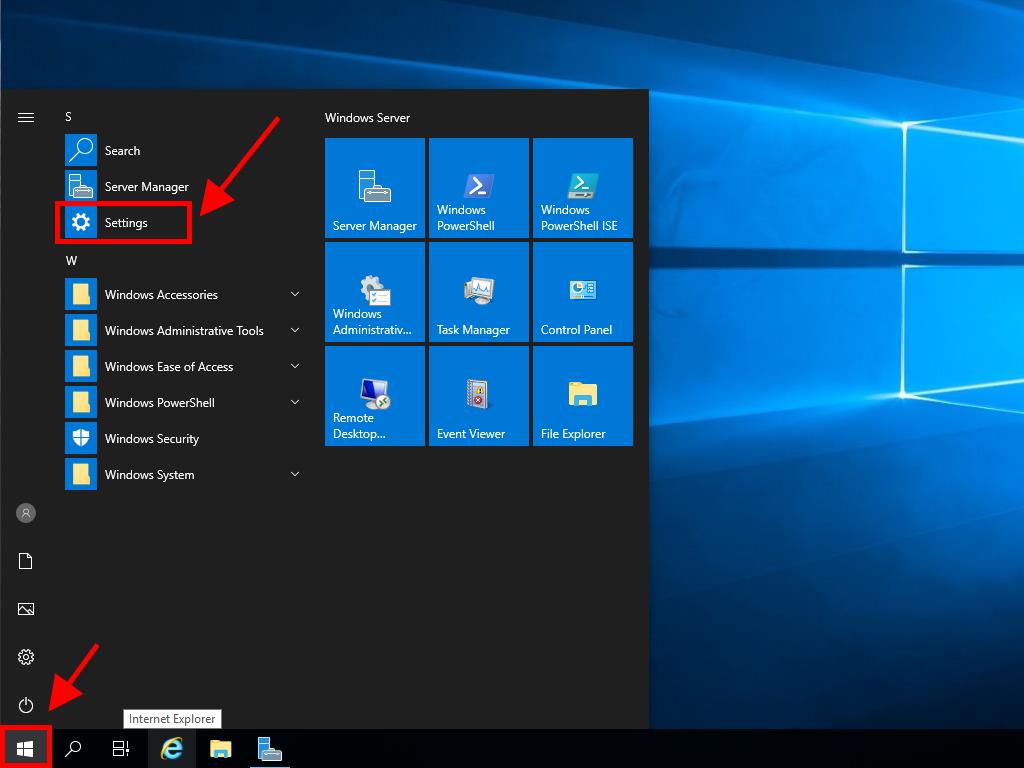
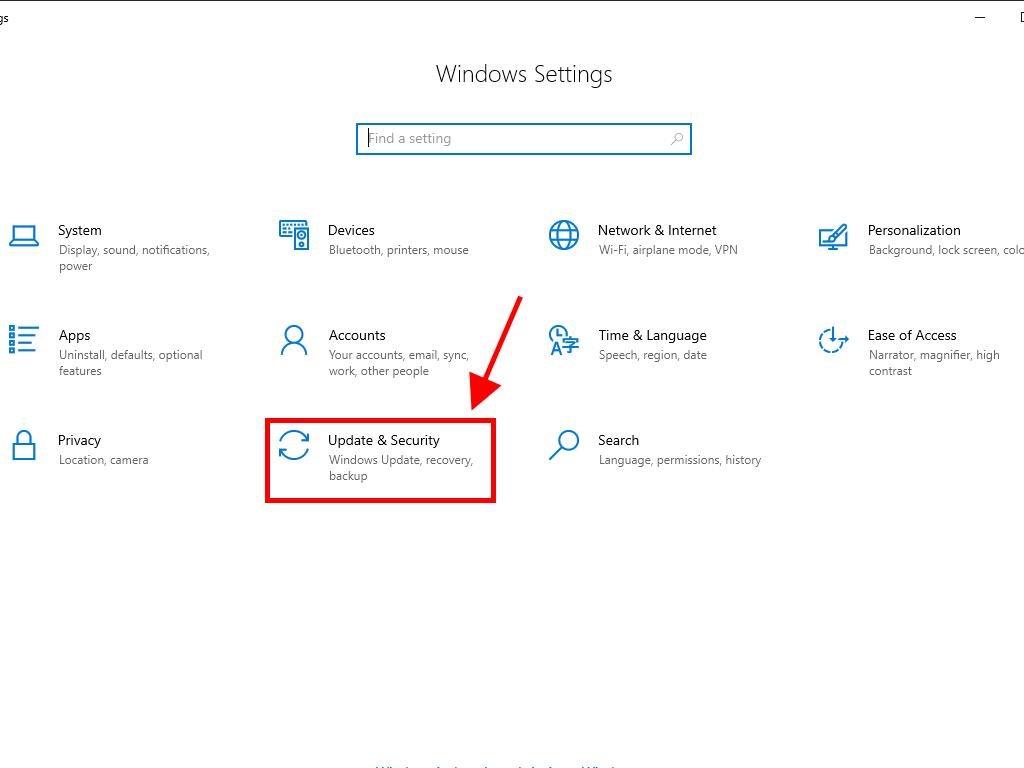
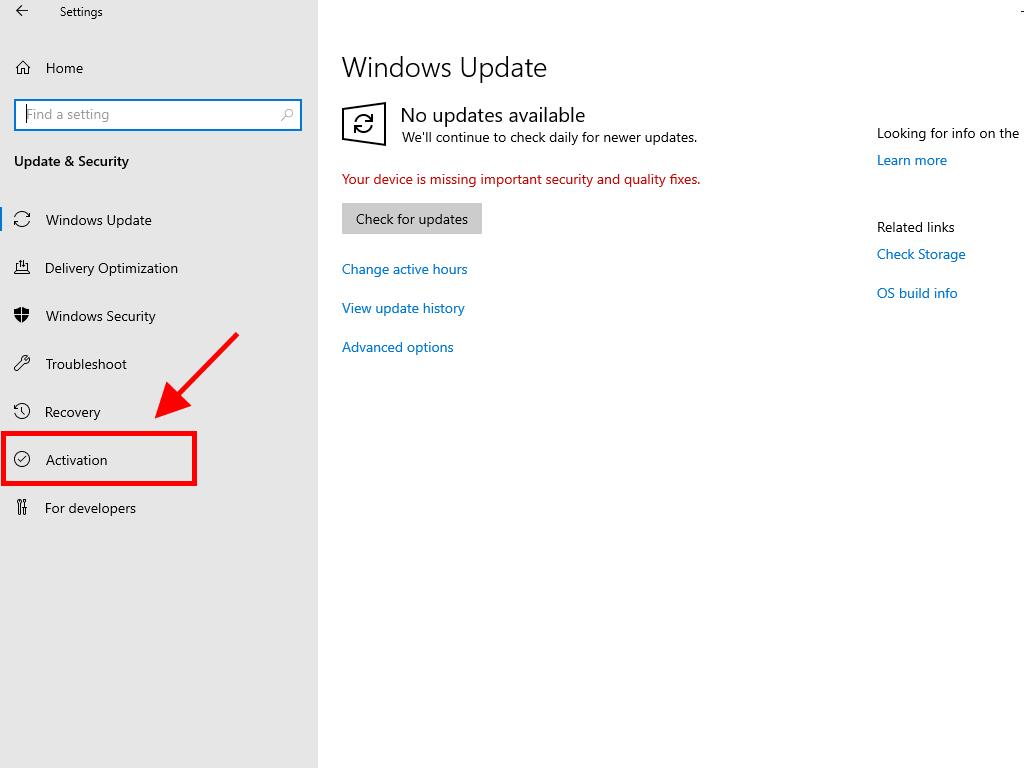
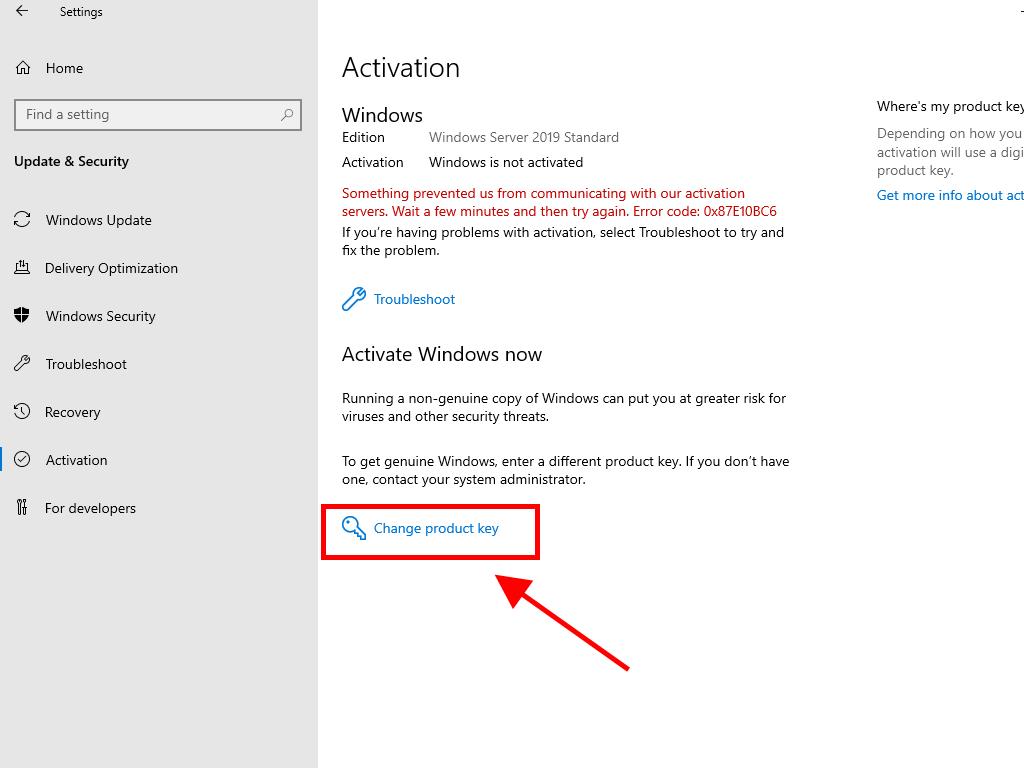
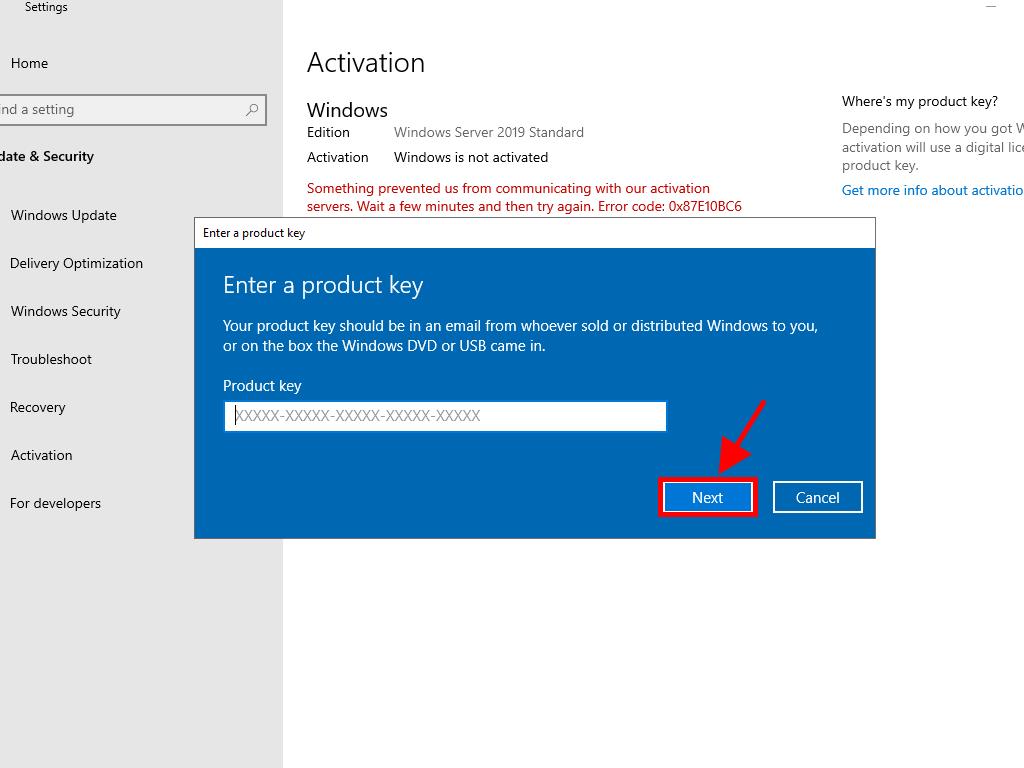
Note: If you encounter an error stating The product key you entered did not work, your system may be an evaluation edition or mismatched with the activation channel of the licence. Please consult our support for assistance. To chat with an agent, click here.
If you're activating an evaluation version:
Note: Ensure your server is fully updated before proceeding with activation.
- Type CMD in the search bar, right-click the Command Prompt icon, and select Run as administrator.
- Input the command: dism /online /set-edition:serverstandard /productkey:XXXXX-XXXXX-XXXXX-XXXXX-XXXXX /accepteula (replace the Xs with your actual product key) and press Enter.
- Restart the server following activation.
- Once rebooted, your server will display its fully activated status without the evaluation mark.
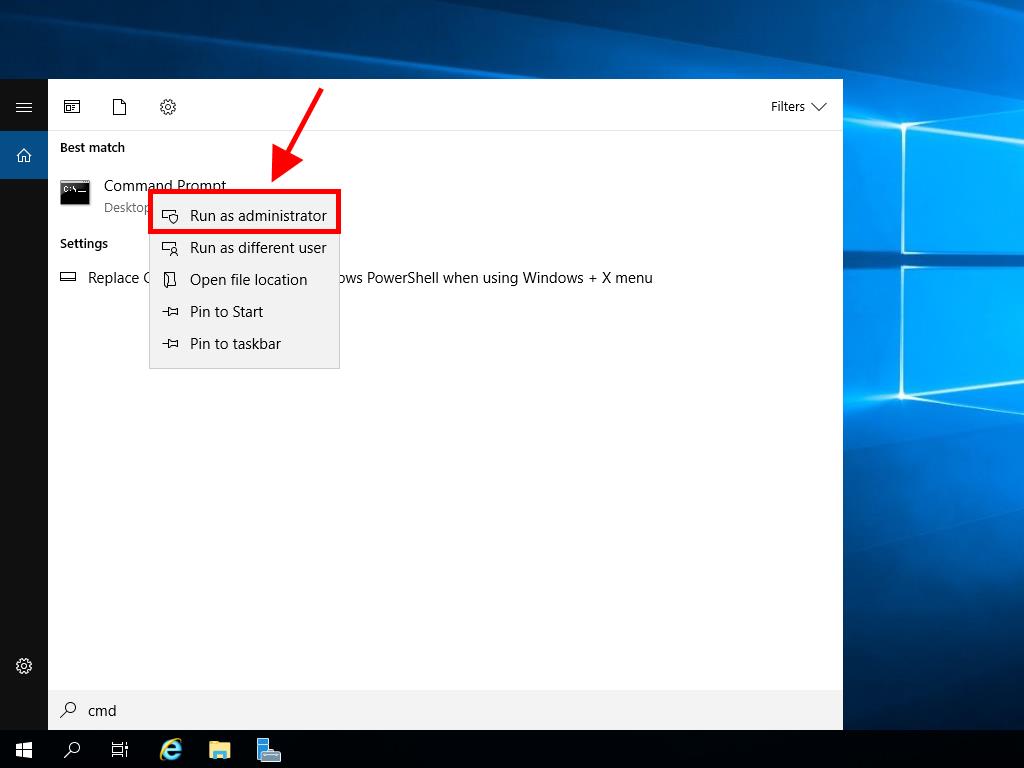
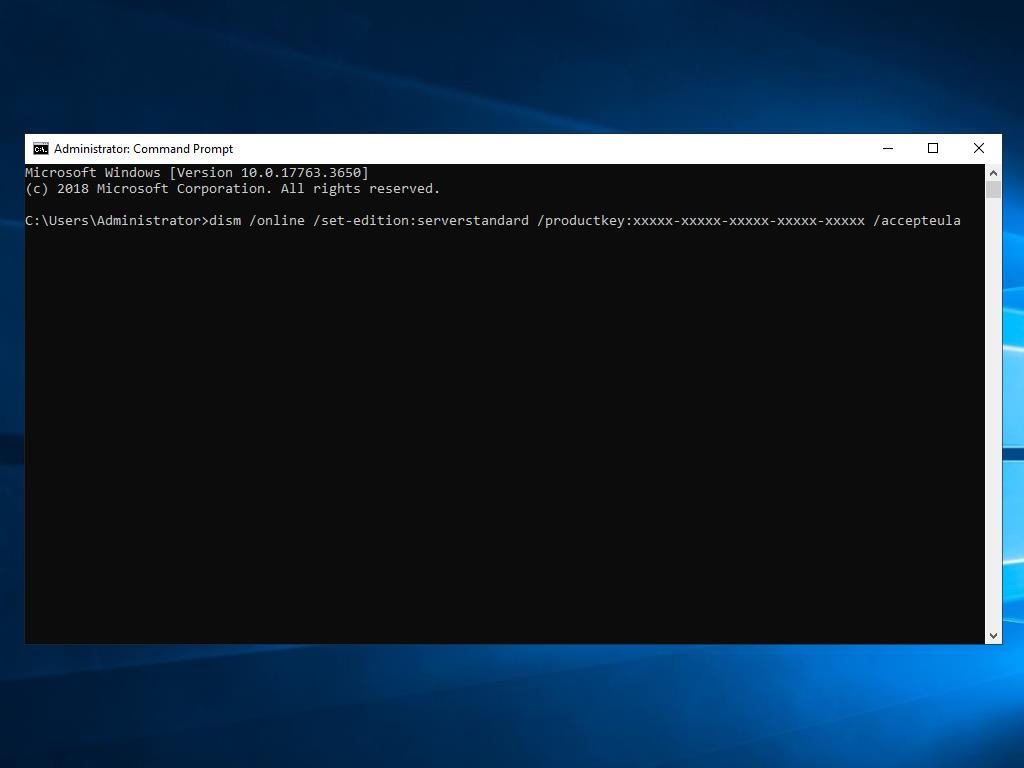
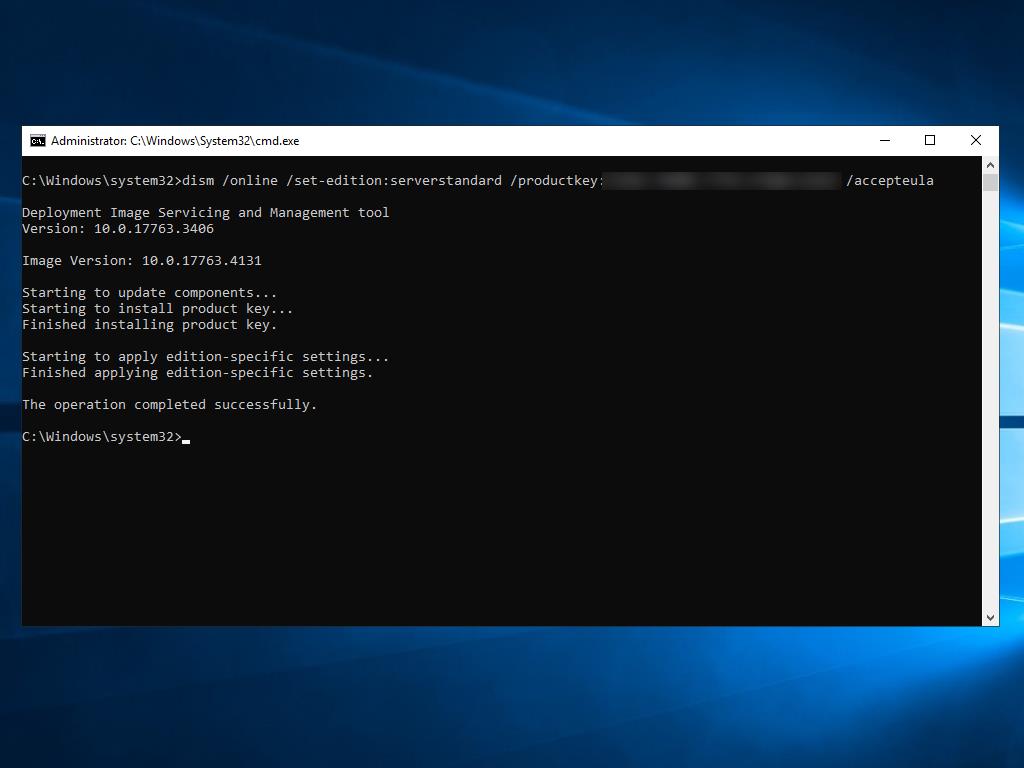
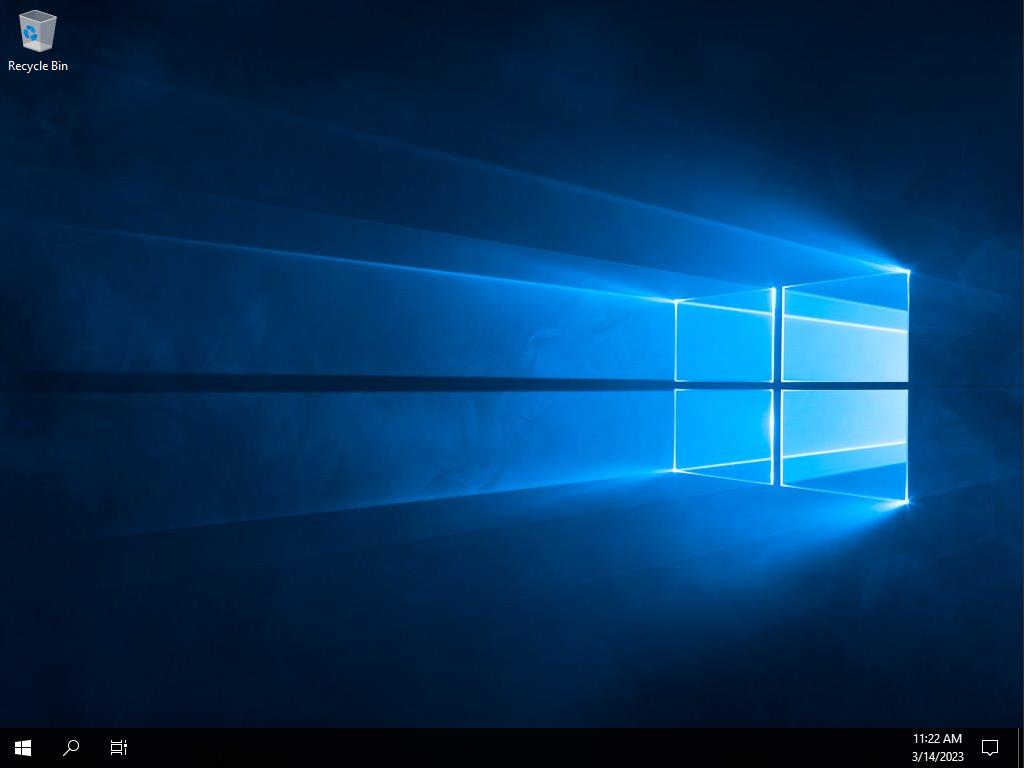
 Sign In / Sign Up
Sign In / Sign Up Orders
Orders Product Keys
Product Keys Downloads
Downloads

 Go to notfound
Go to notfound