How to Access and Verify Your Windows Server 2019 Download
To obtain your product, navigate to your account section on our website in the top-right corner. Hover over Profile (without clicking) and a dropdown menu will appear.
Select Downloads and you will find the Windows Server 2019 .iso file ready for download.
Note: An .iso file is a complete copy of the original installation disc of the programme in a compressed file.
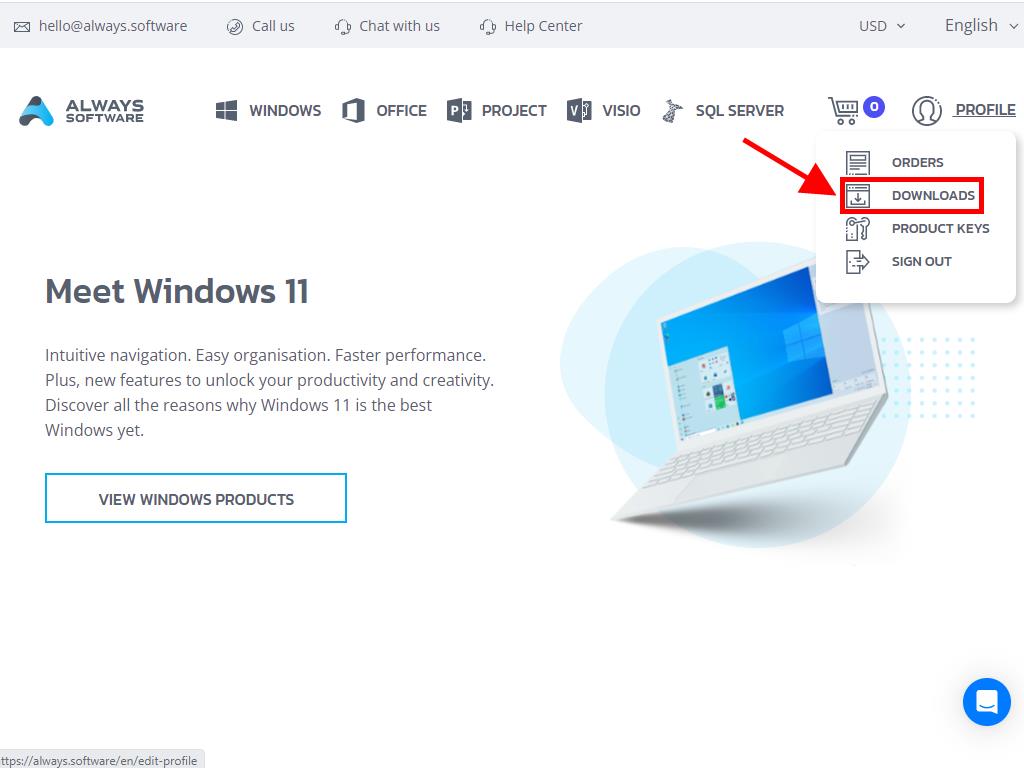
In the Downloads section, select the language and download server that is available and most convenient for you (Microsoft / Google Drive / Mega / MediaFire / Dropbox).
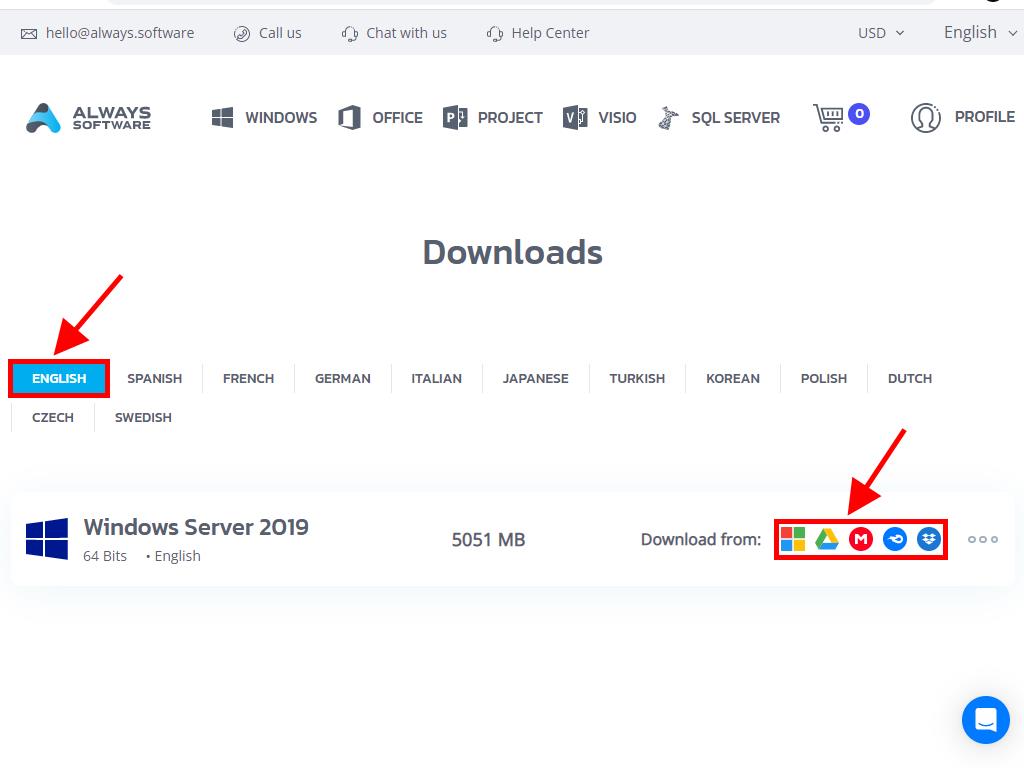
If you want to verify that the file has downloaded correctly, follow these steps:
- Download the 7-Zip tool here and install it.
- Locate the Windows Server 2019 .iso file you've already downloaded. Right-click on it and then select 7-Zip > CRC-SHA > SHA-256.
- Wait a few moments, as the process time will depend on the file size.
- Once you have the result, compare the SHA-256 with the one provided on our website.
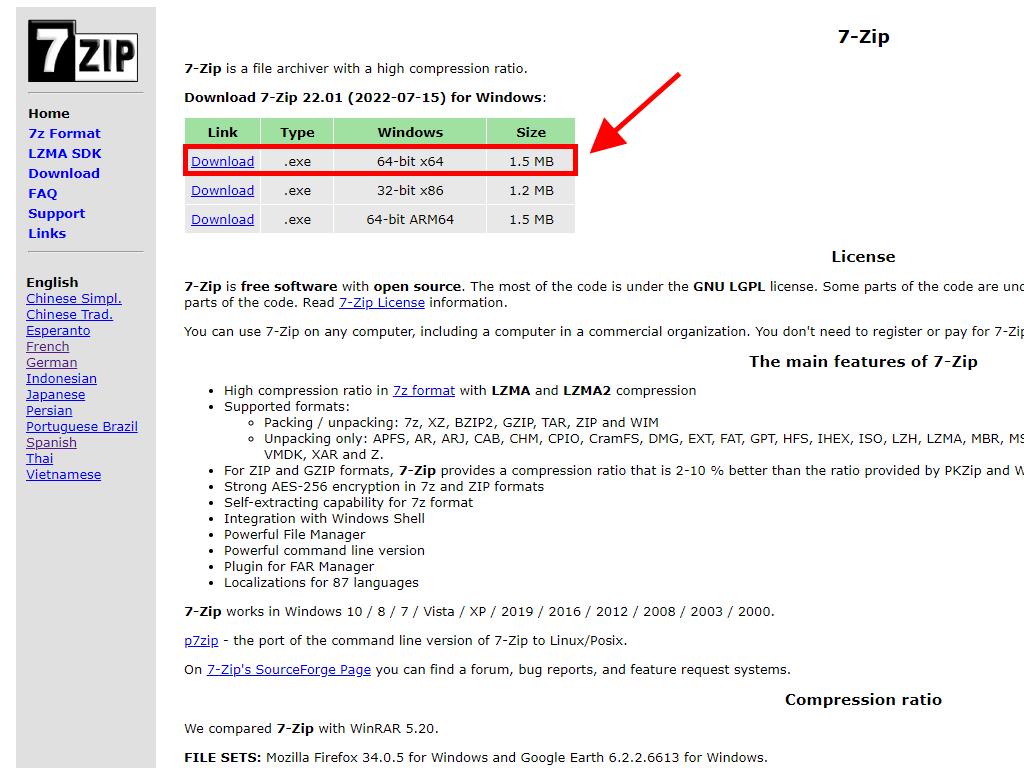
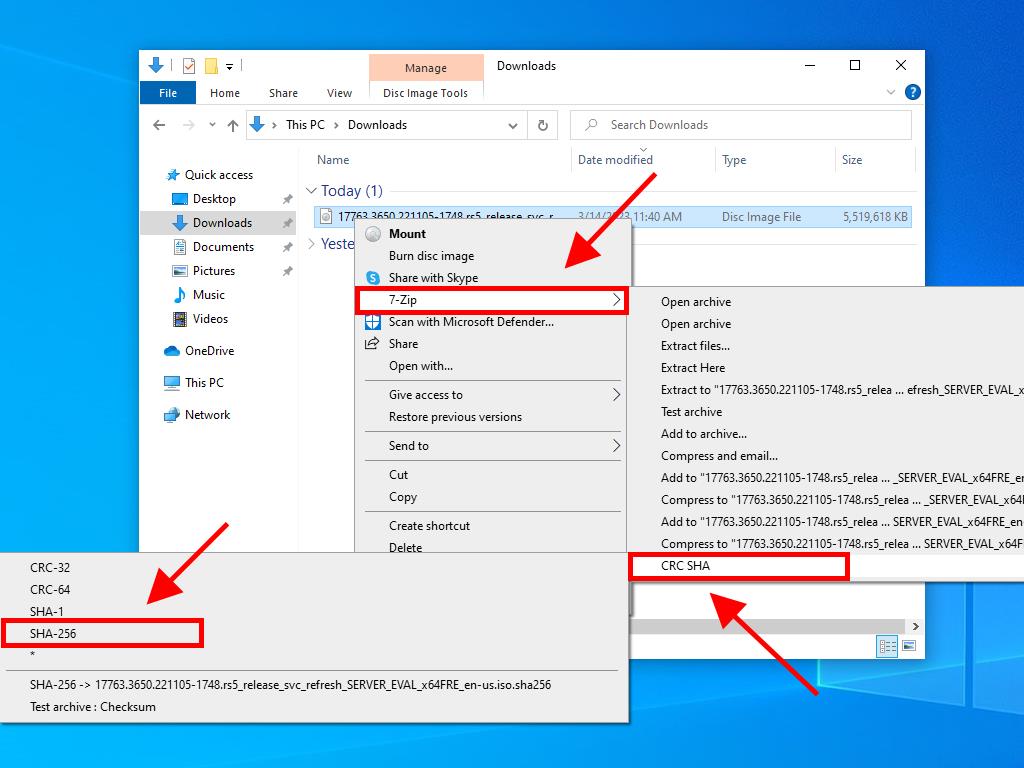

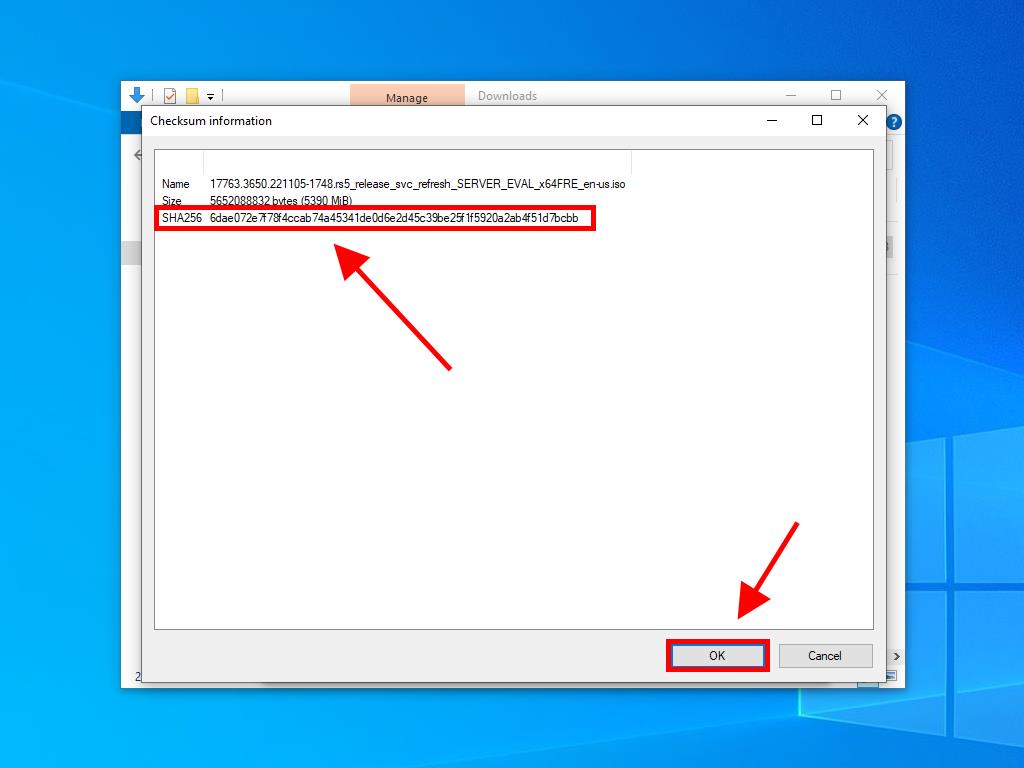
 Sign In / Sign Up
Sign In / Sign Up Orders
Orders Product Keys
Product Keys Downloads
Downloads

 Go to notfound
Go to notfound