Advanced Step-by-Step Process for Downloading Windows Server 2016
To download your product, visit the account section on our website located in the top right corner. Hover over Profile (without clicking) to open a drop-down menu.
Select Downloads and locate the Windows Server 2016 .iso file ready for download.
Note: An .iso file is a complete replica of the original installation disc of the program in a compressed format.
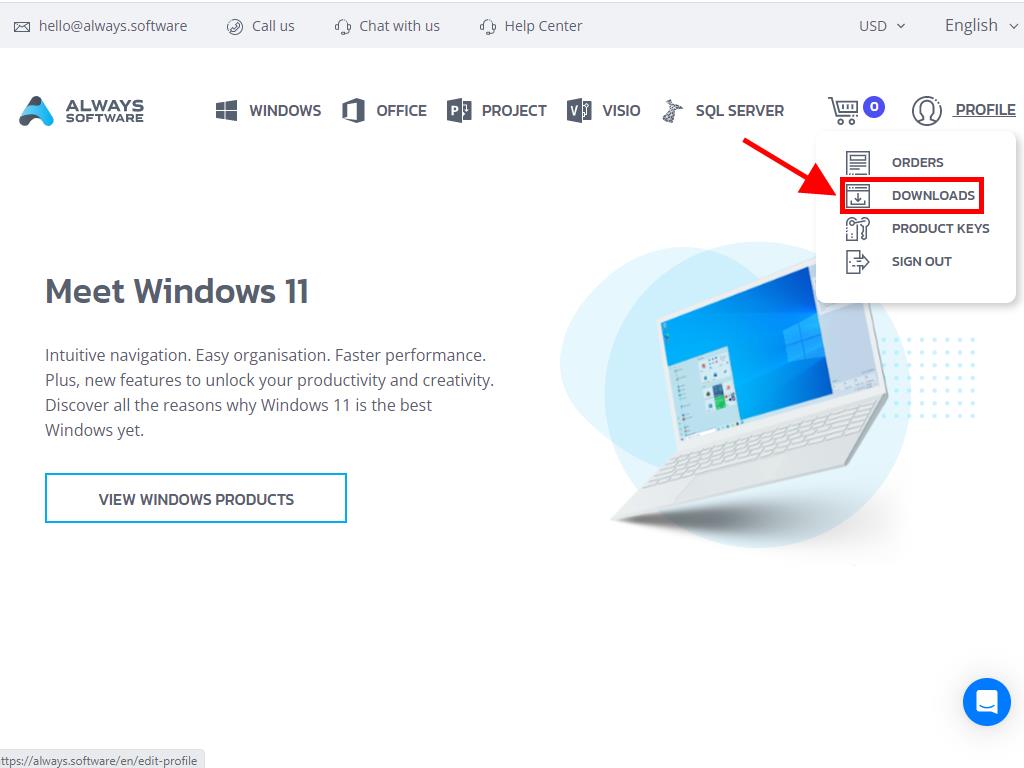
In the Downloads section, choose the language and download server that suits your needs (Microsoft / Google Drive / Mega / MediaFire / Dropbox).
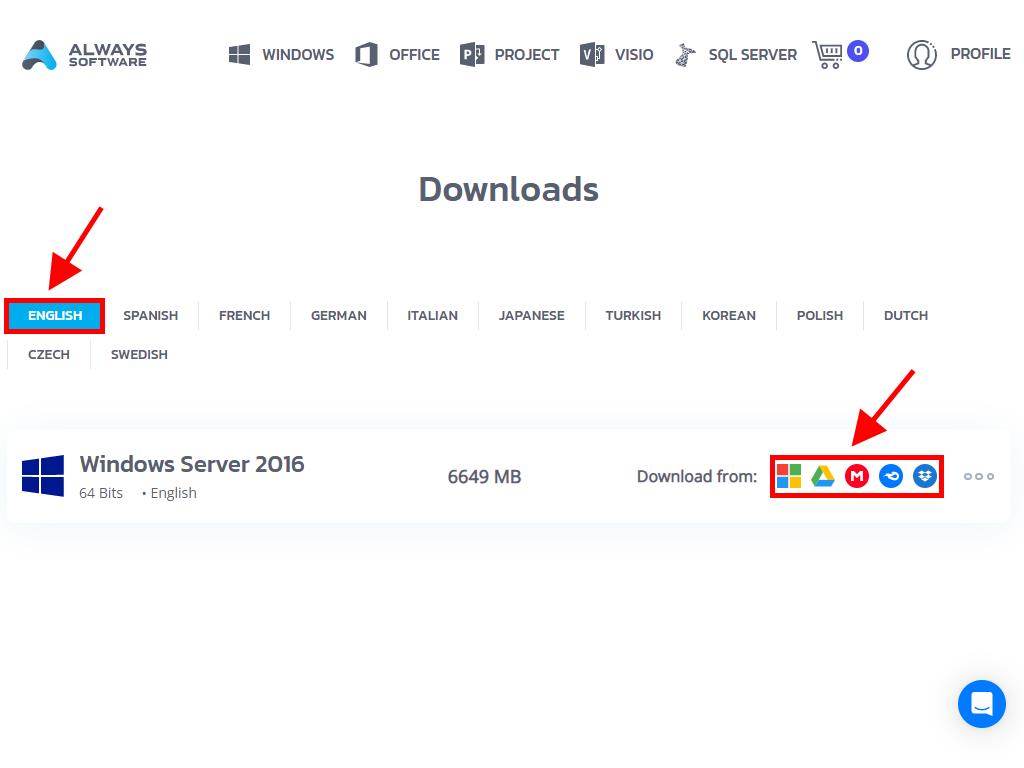
To verify the downloaded file, follow these steps:
- Download and install the 7-Zip tool here.
- Locate the downloaded Windows Server 2016 .iso file. Right-click on it and select 7-Zip > CRC-SHA > SHA-256.
- Wait for the process to complete, which may take a few seconds depending on the file size.
- Compare the generated SHA-256 hash with the one provided on our website to ensure the file's integrity.
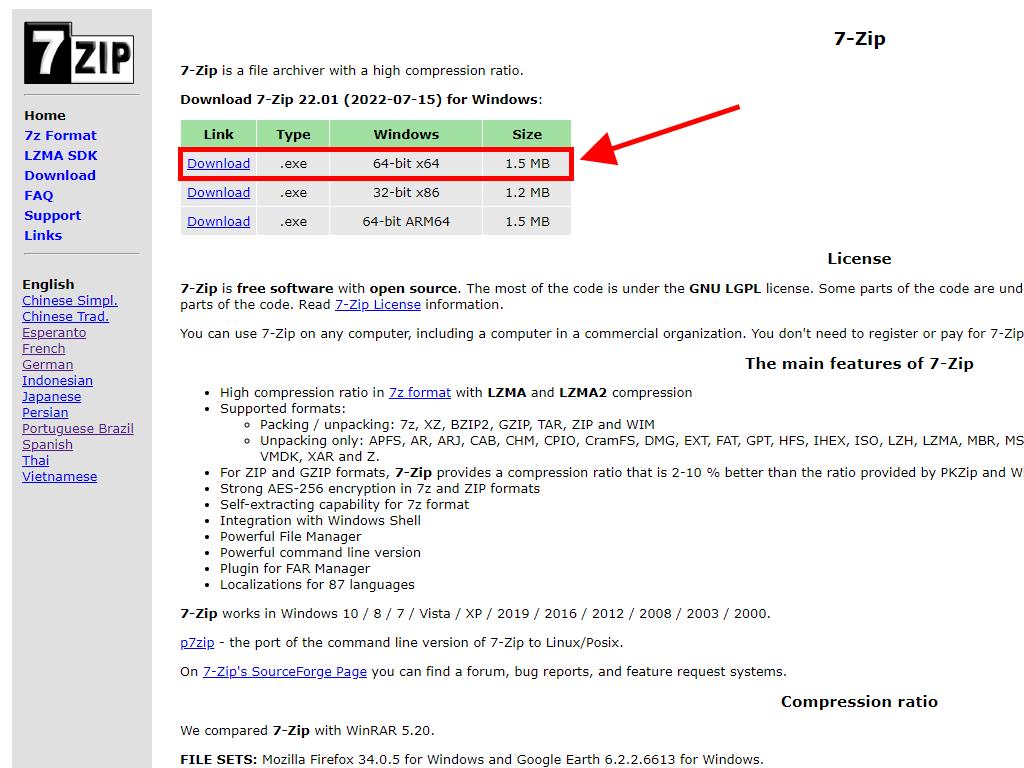
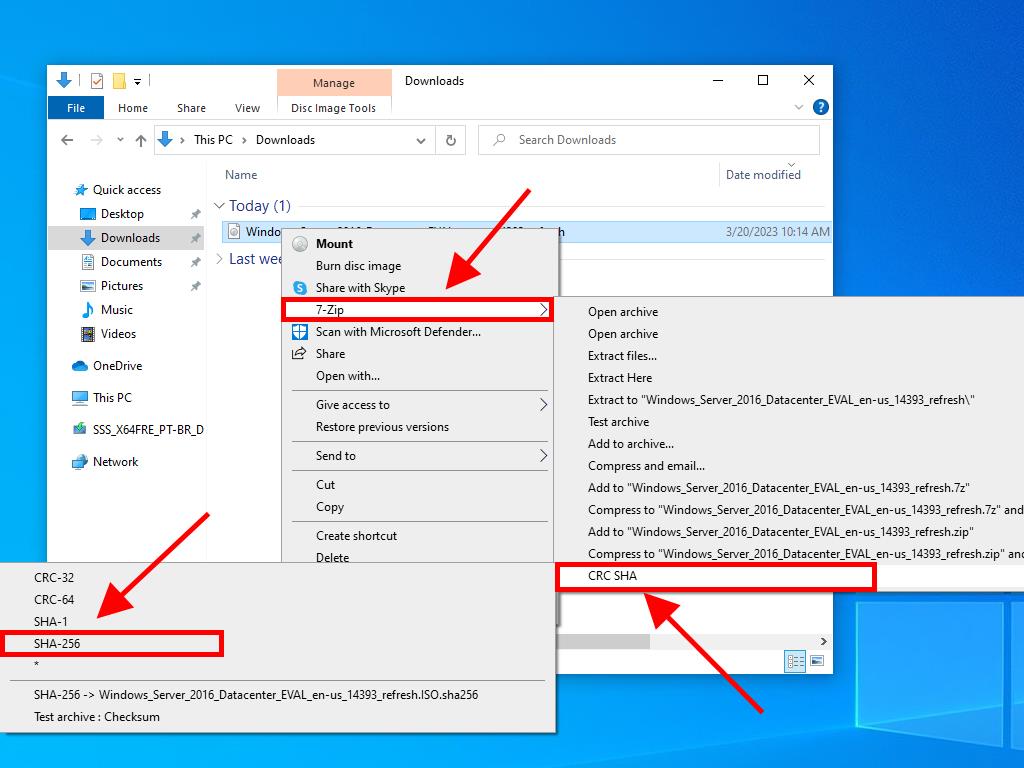
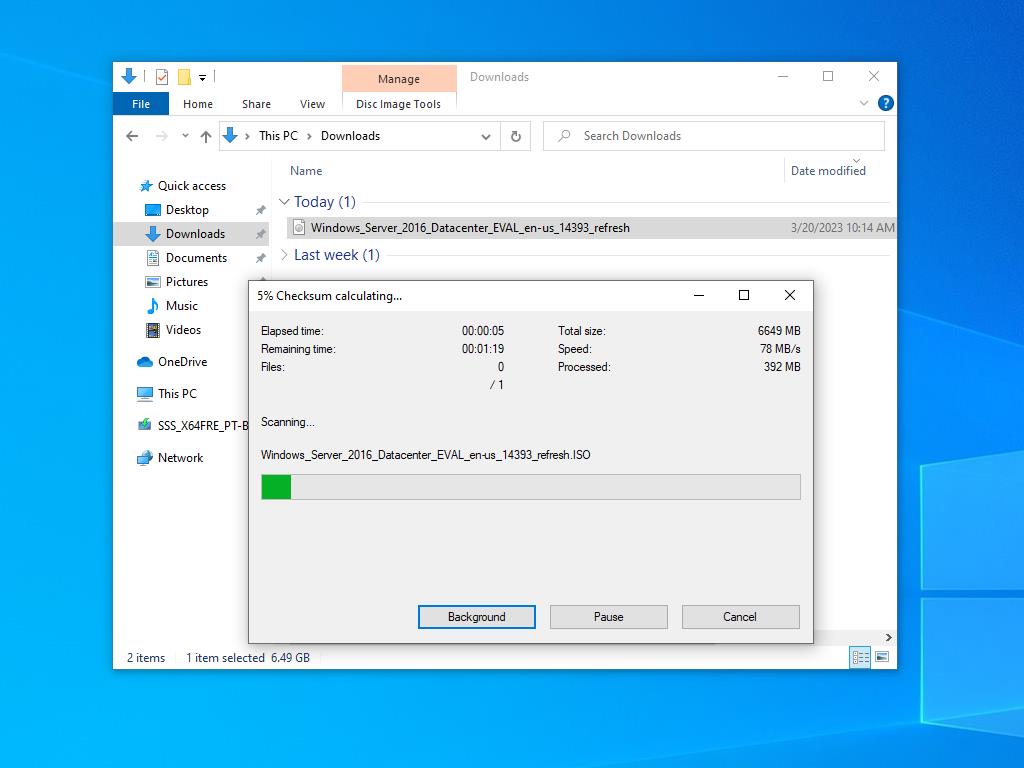
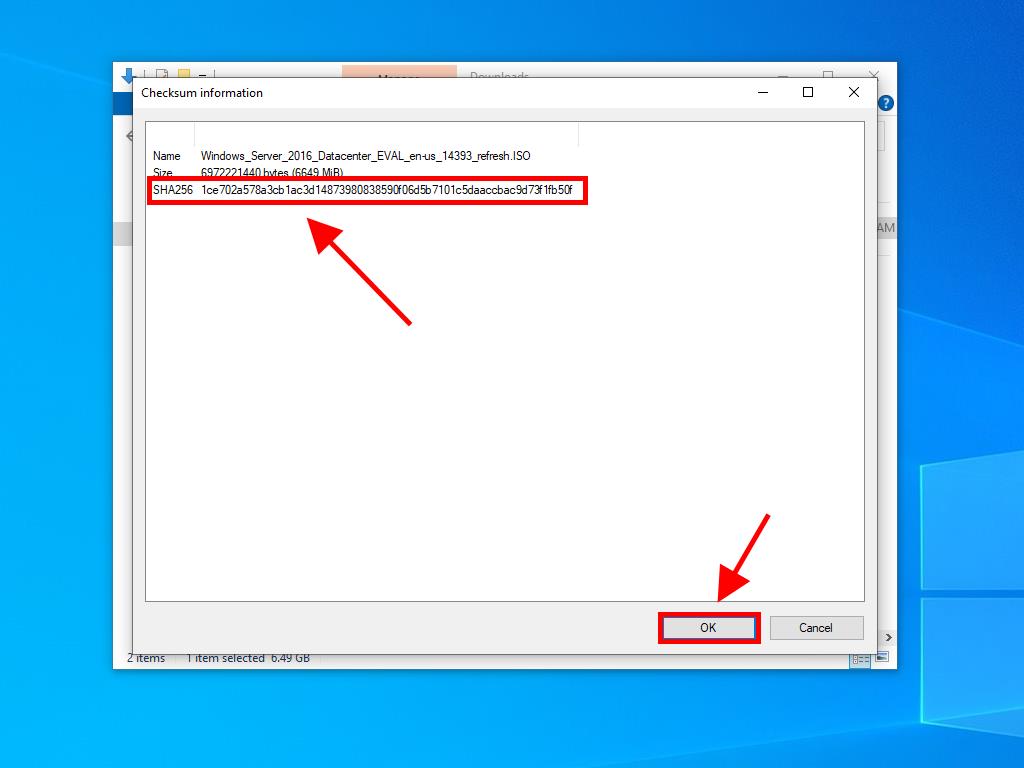
 Sign In / Sign Up
Sign In / Sign Up Orders
Orders Product Keys
Product Keys Downloads
Downloads

 Go to notfound
Go to notfound