Expert Instructions for Crafting a Bootable USB for Windows Server 2016 Deployment
After downloading the installation file (Windows Server 2016 .iso), you need to create a bootable USB drive to perform the installation.
Note: You will need a USB device with at least 16 GB of memory.
The application you can use for this process is:
Rufus
- Download Rufus for free here.
- Scroll down and download the latest version of Rufus from the Download section.
- Insert the USB drive and then open the Rufus program.
- Click Select and navigate to the Windows Server 2016 .iso file you want to use.
- Finally, click Start and wait for Rufus to create the bootable USB drive.
- When the process is complete (the progress bar shows Ready), click Close and your bootable USB drive is ready to install Windows Server 2016.
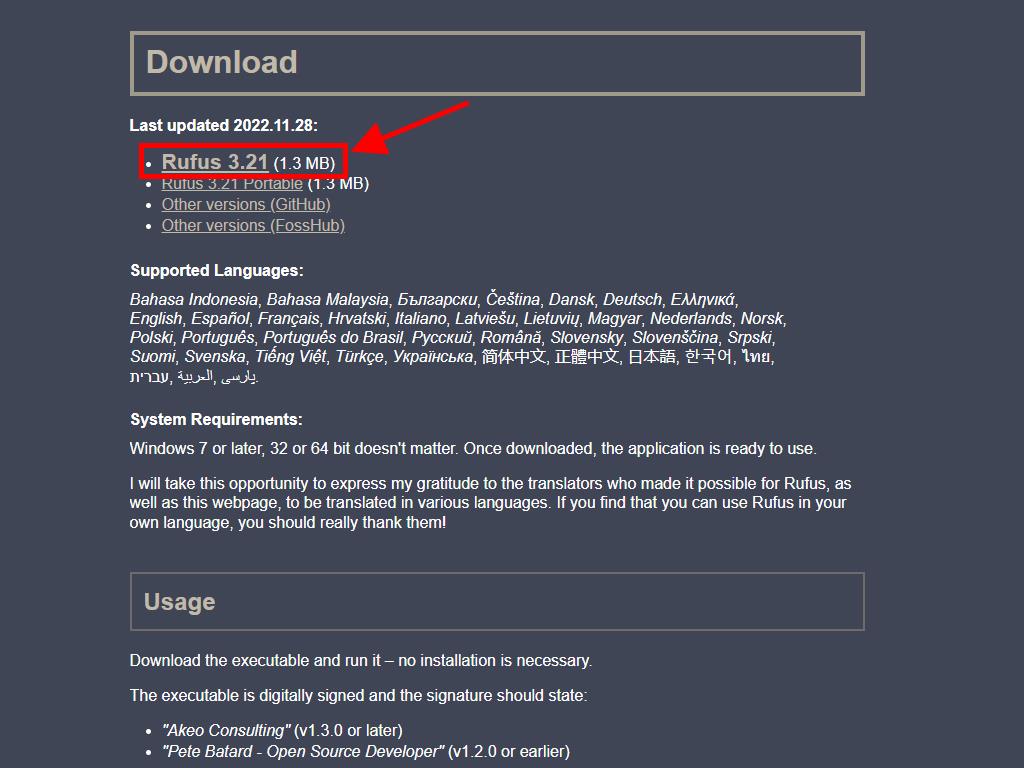
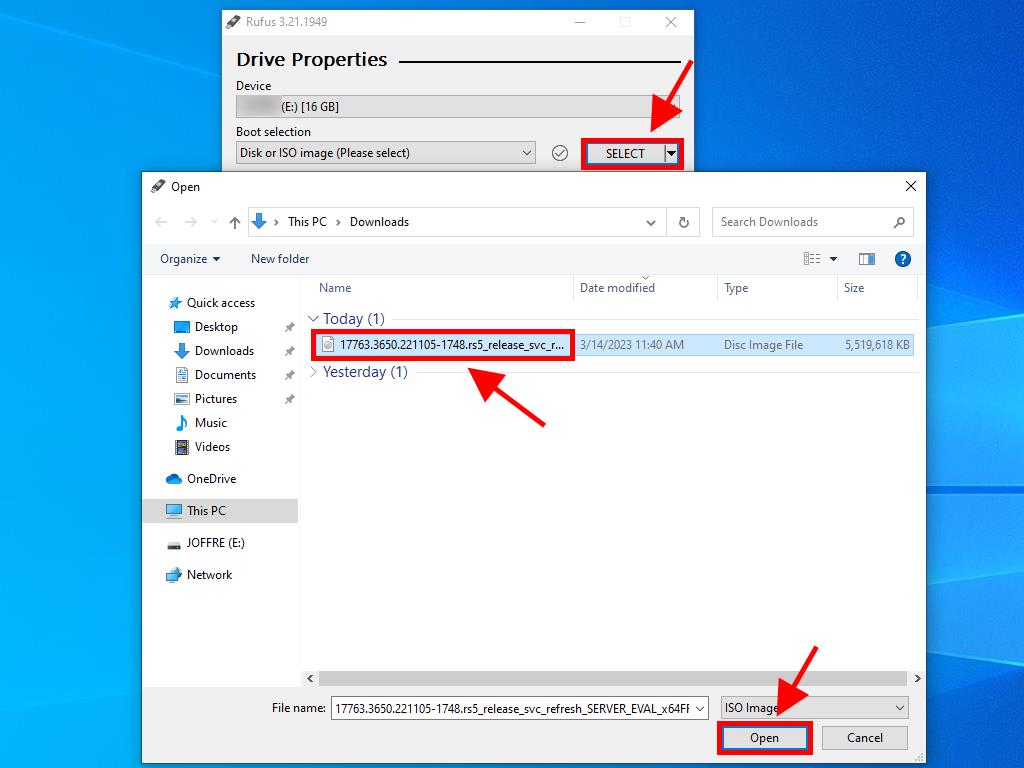
Note: A popup window named Customize Windows Installation will appear, select Disable Data Collection and wait for Rufus to finish creating the bootable USB drive.
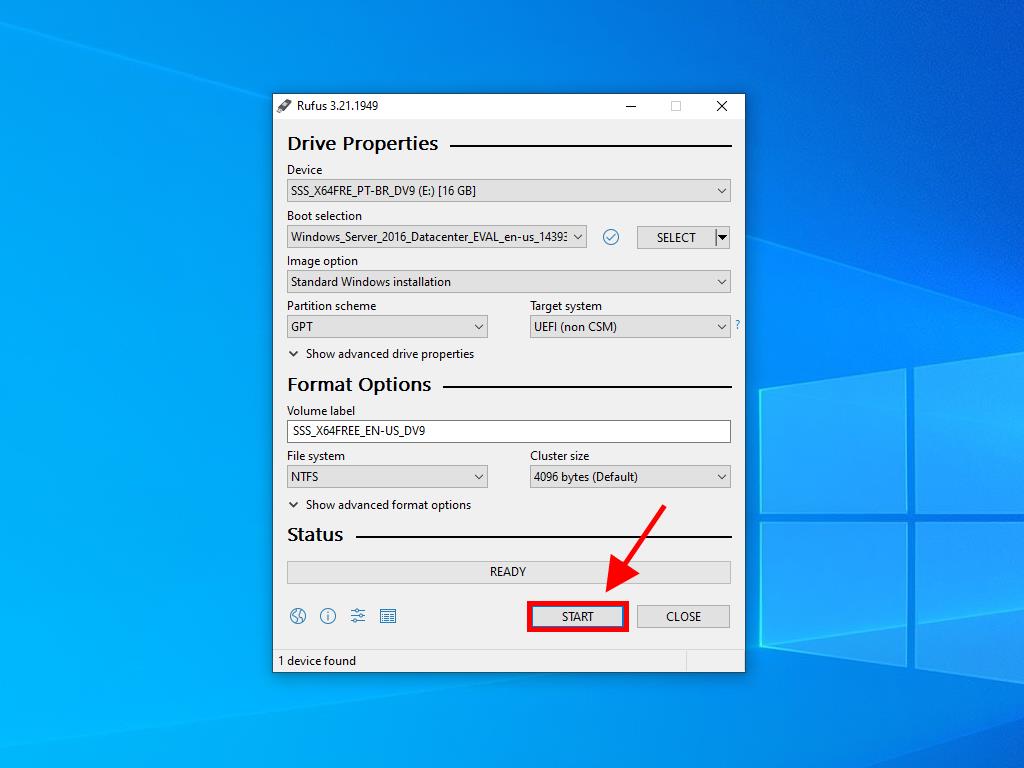
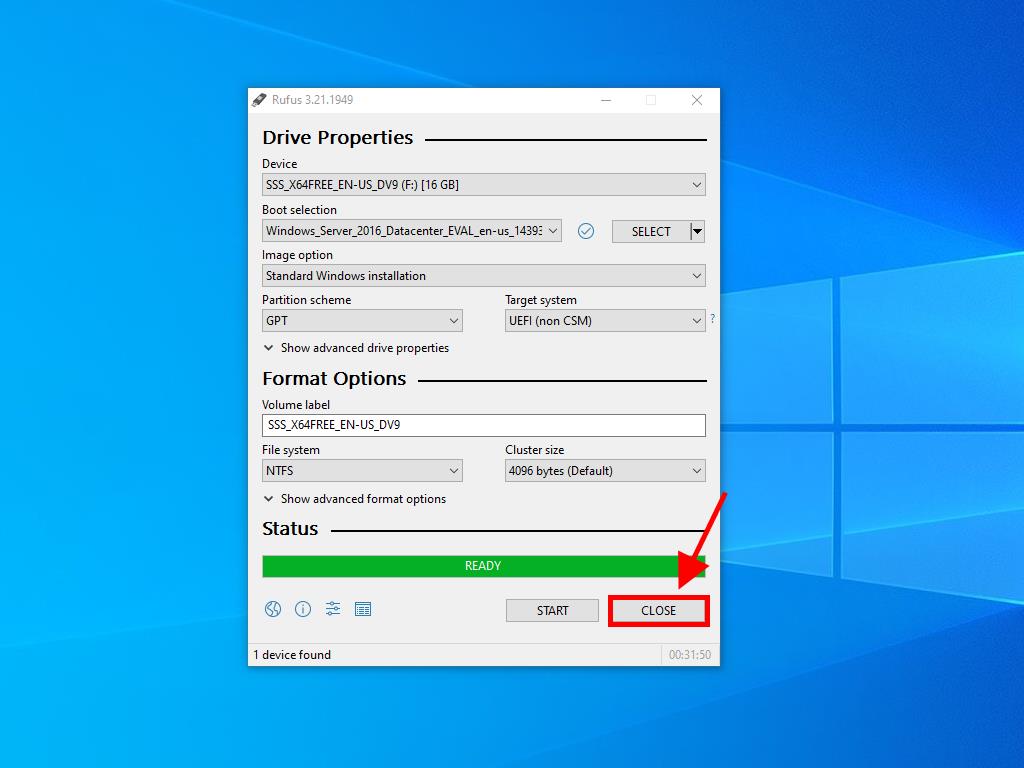
 Sign In / Sign Up
Sign In / Sign Up Orders
Orders Product Keys
Product Keys Downloads
Downloads

 Go to notfound
Go to notfound