Detailed Procedure: Changing Language Settings in Windows Server 2012 R2
- Click the Start button and then click on Control Panel.
- In the Clock, Language, and Region option, click on Add a Language.
- Click on Add a language again.
- Scroll to find the language you need.
- Select the language you want to install and click Open.
- After adding the language, click on Options next to the added language.
- Click on Download and install language pack.
- Wait a few minutes for the language pack to download and install.
- Once the download and installation are complete, click on Options again.
- Click on Make this the primary language.
- Finally, click on Sign out now, and your Windows Server 2012 R2 will be in the chosen language.
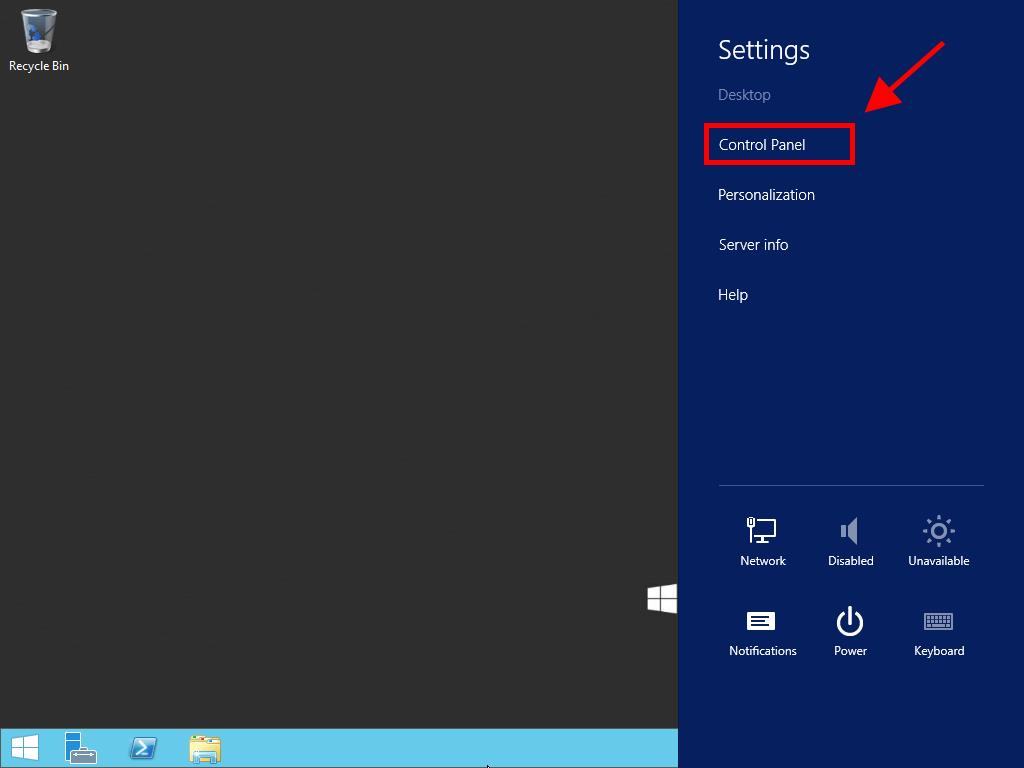
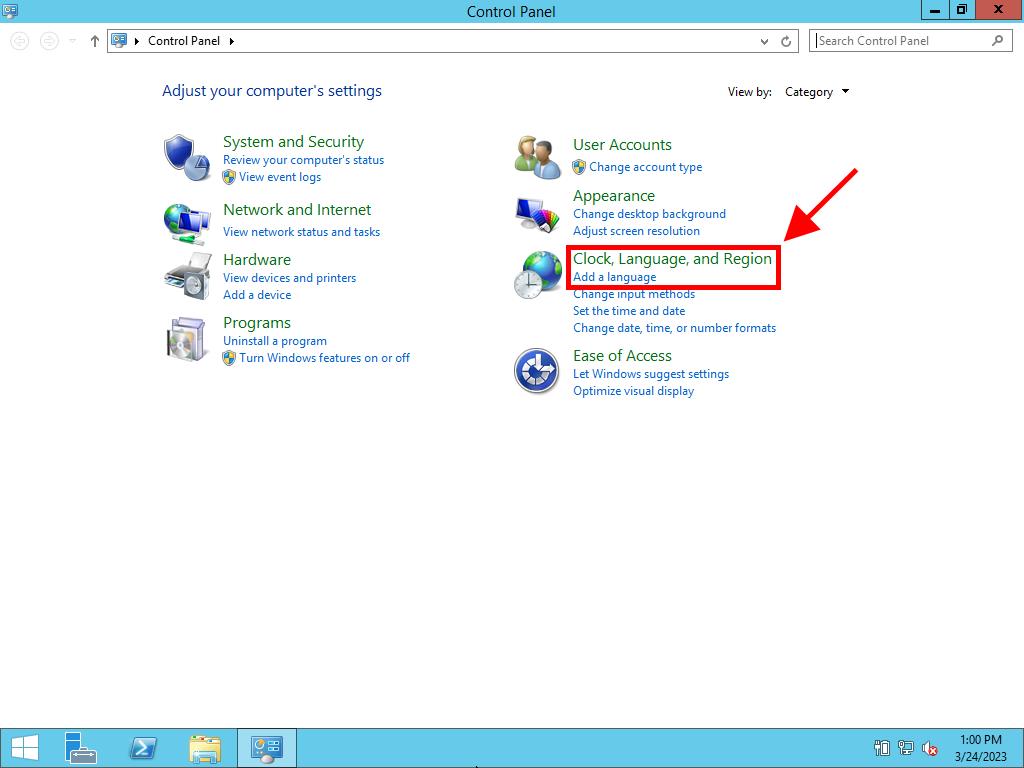
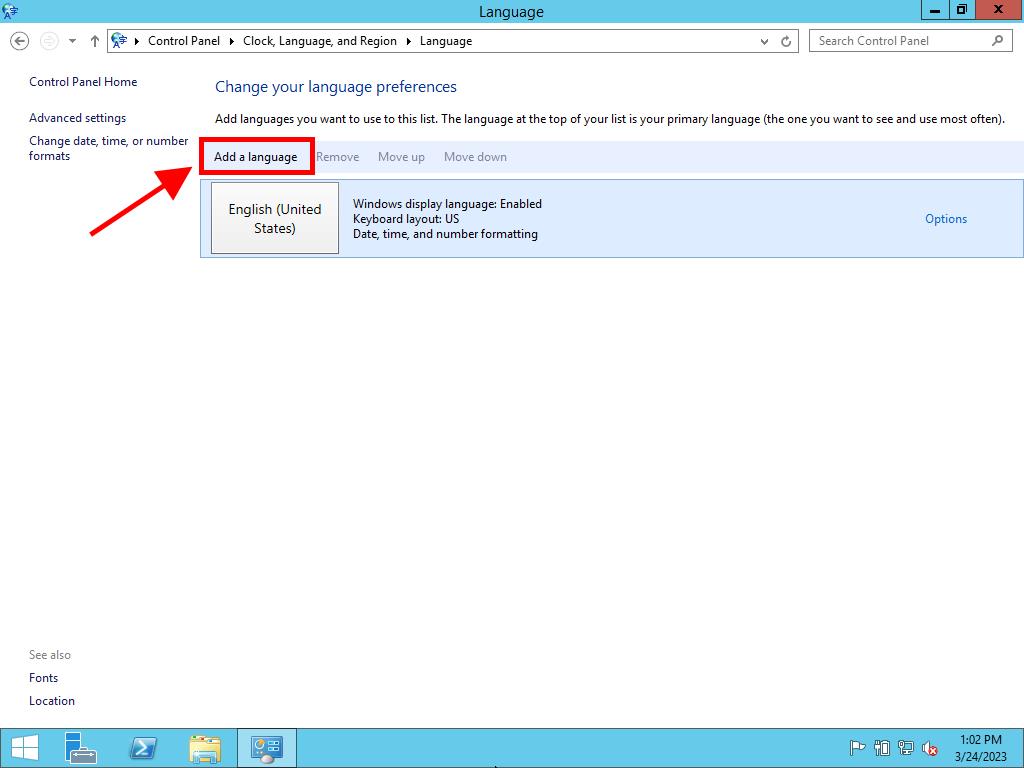
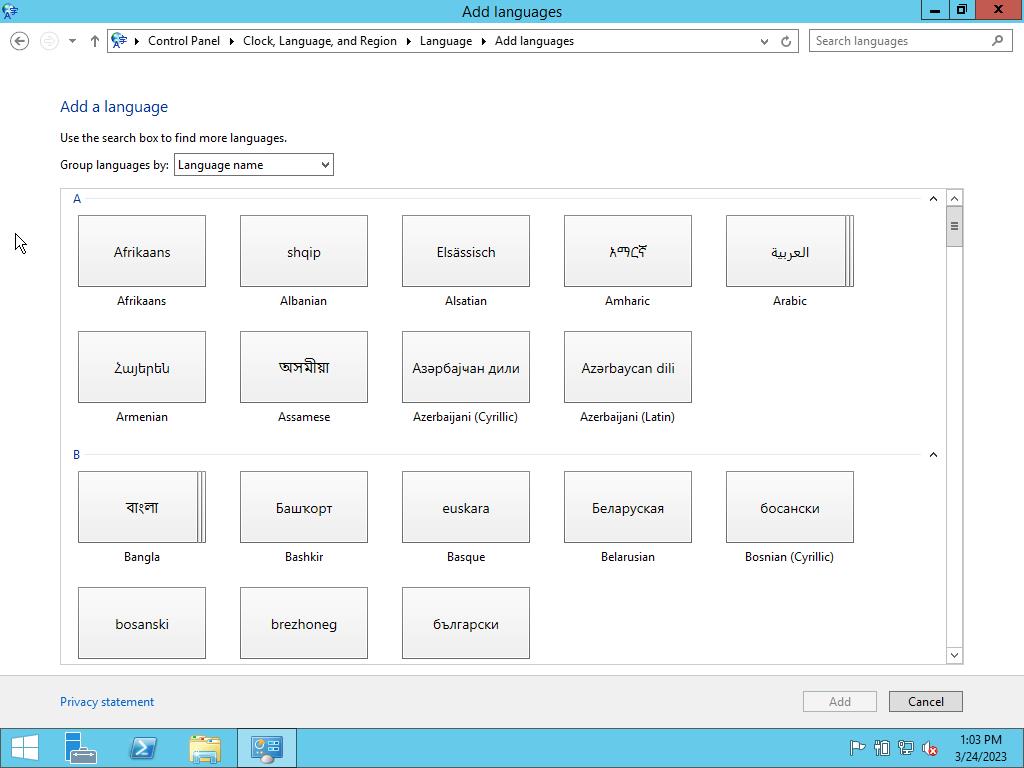
Note: Some languages may have regional variants. Choose the appropriate variant and click Add.
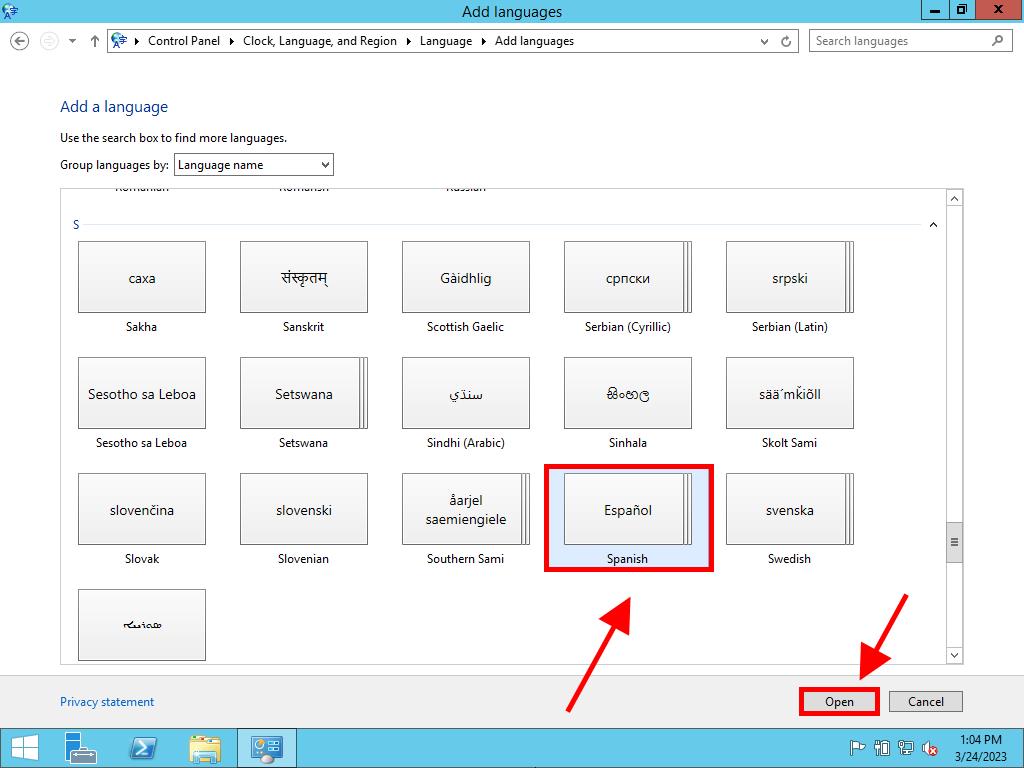
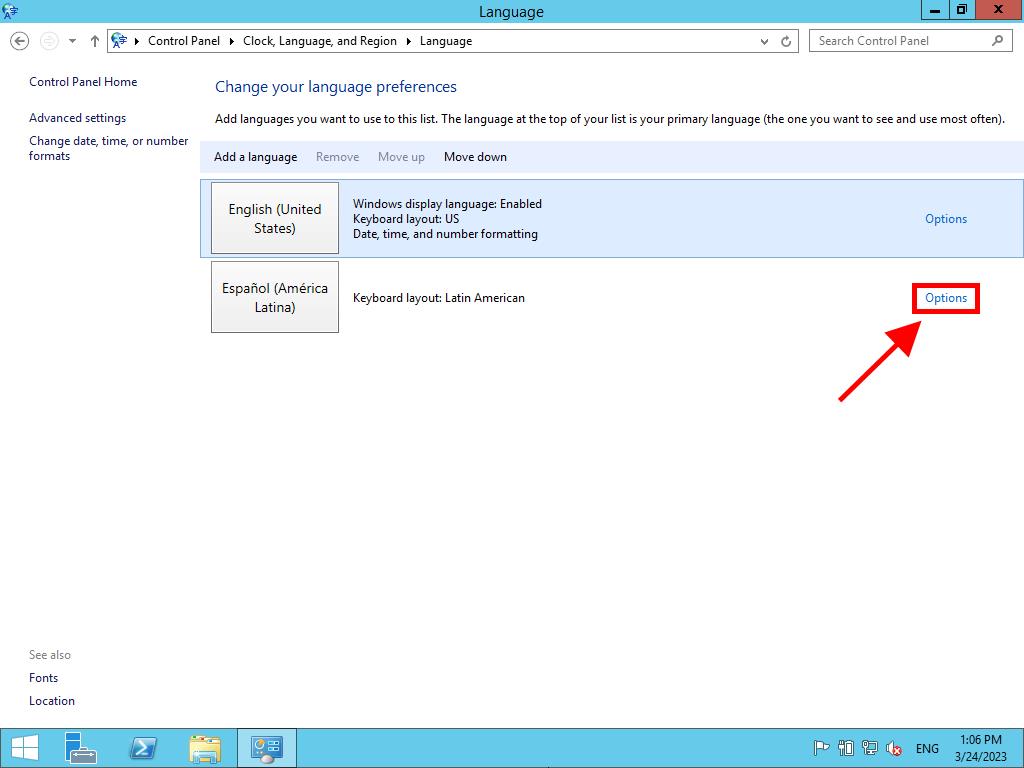
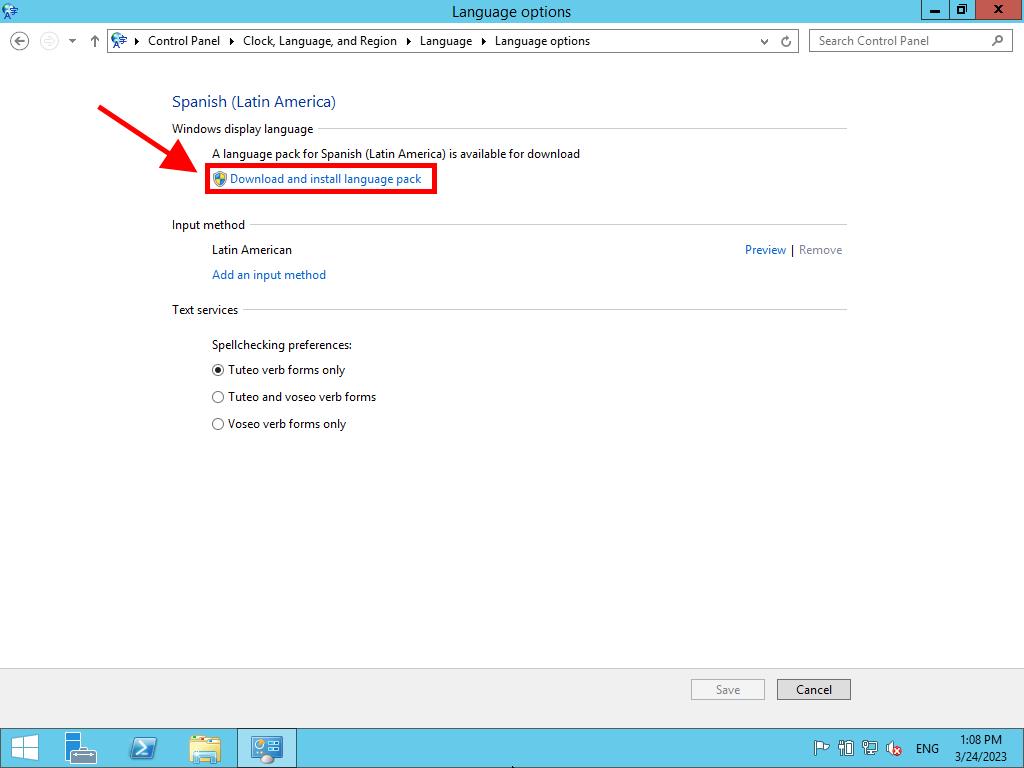
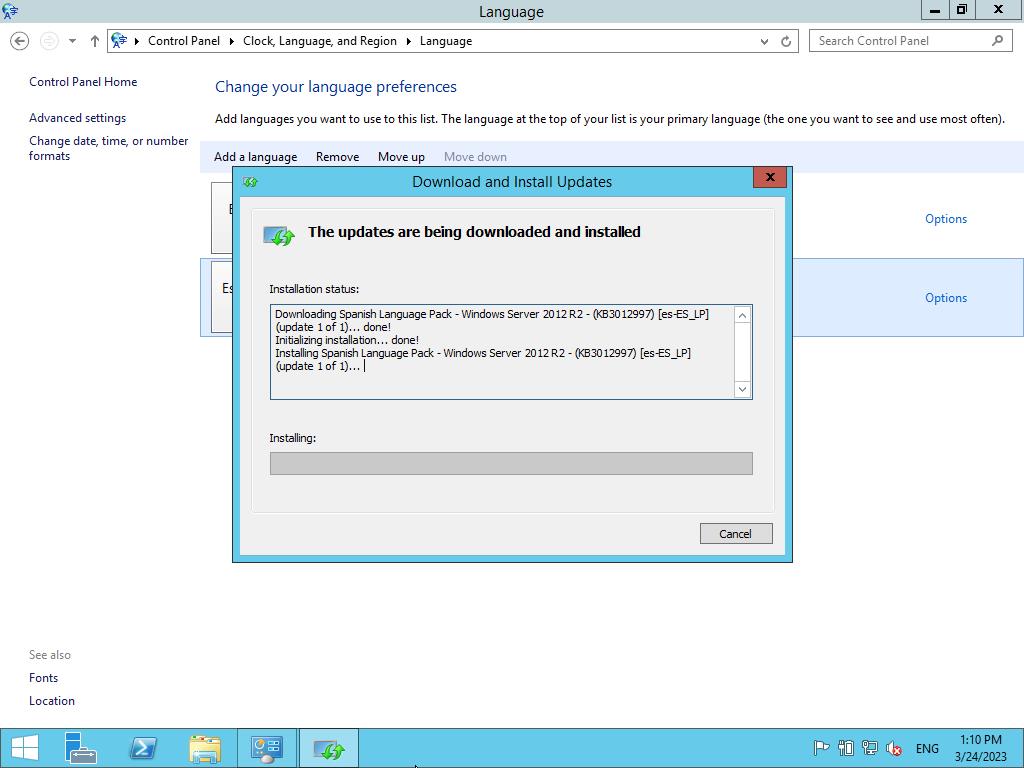
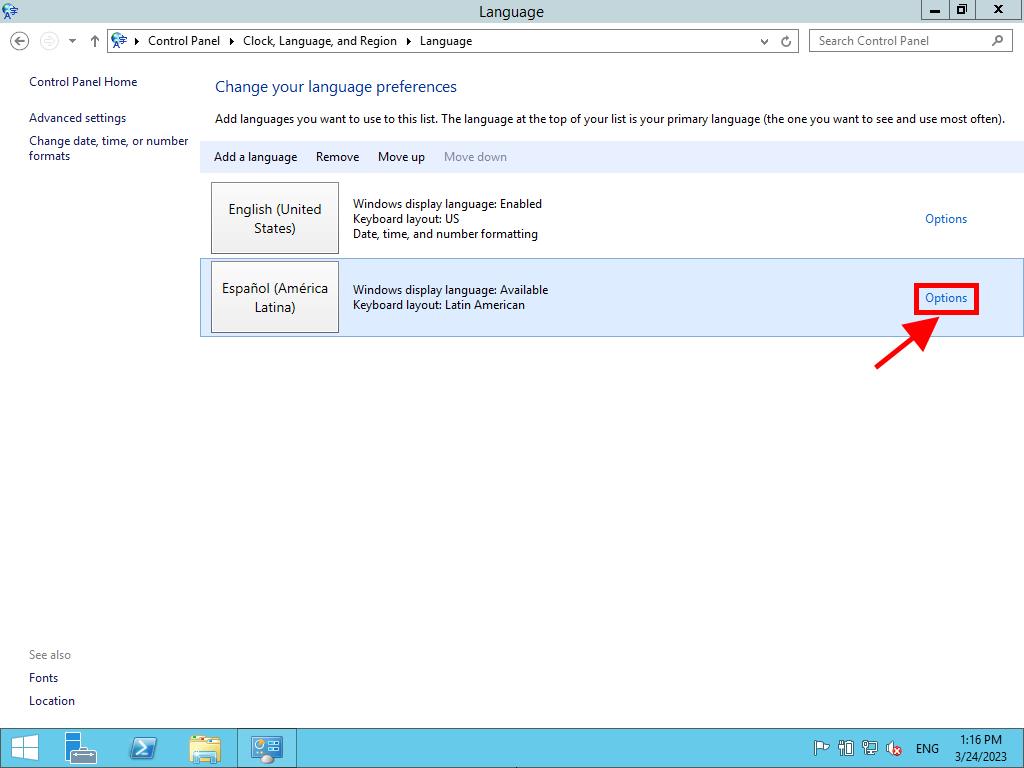
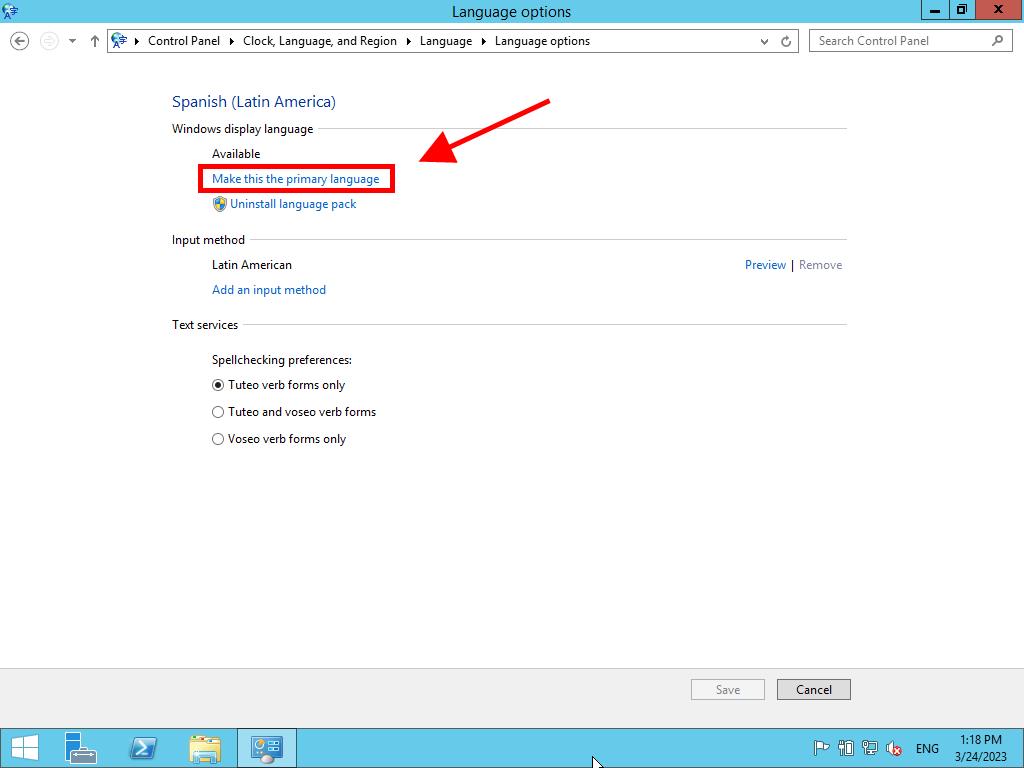
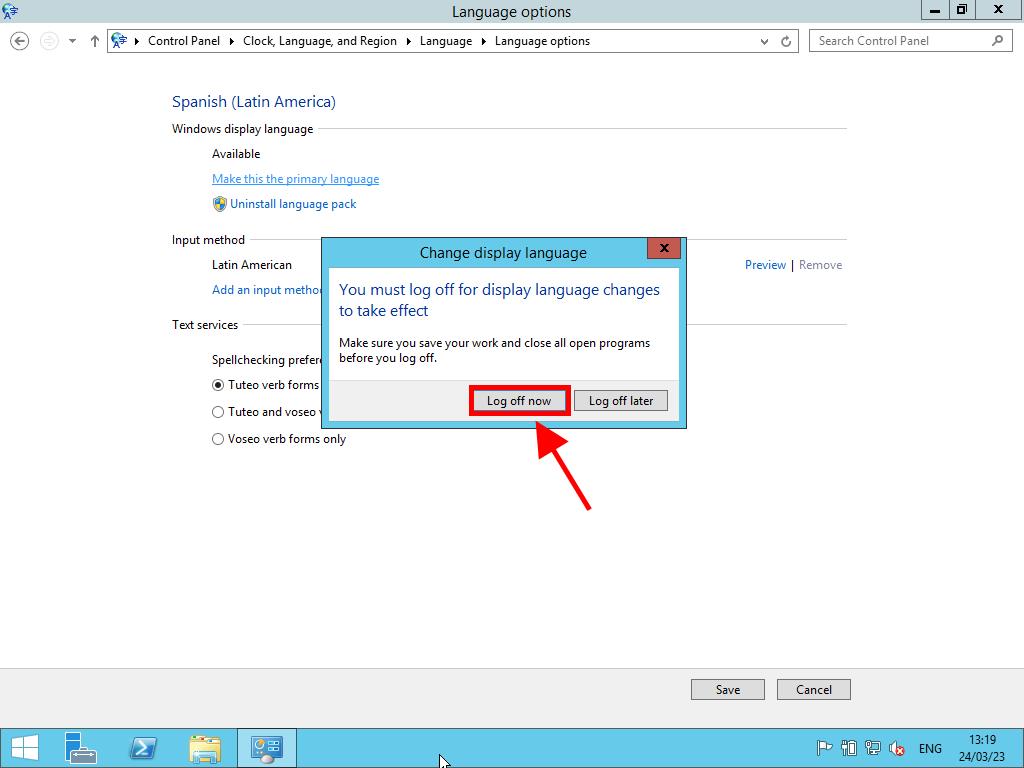
 Sign In / Sign Up
Sign In / Sign Up Orders
Orders Product Keys
Product Keys Downloads
Downloads

 Go to notfound
Go to notfound