Advanced Guide: Activating Windows Server 2012 R2 for IT Professionals
Navigate to the account section on our website. Hover over Profile (without clicking) to open a dropdown menu, then select Product Keys.

Here you'll find the product key needed to activate Windows Server 2012 R2.
If you're activating a previously installed Windows Server, ensure it's not in evaluation mode and proceed as follows:
Note: It's advisable to download and install all software updates before activation.
- Press the Windows key, right-click on the This PC icon, and select Properties.
- Click on Change product key.
- Enter the product key, which will be recognised automatically. Click Close.
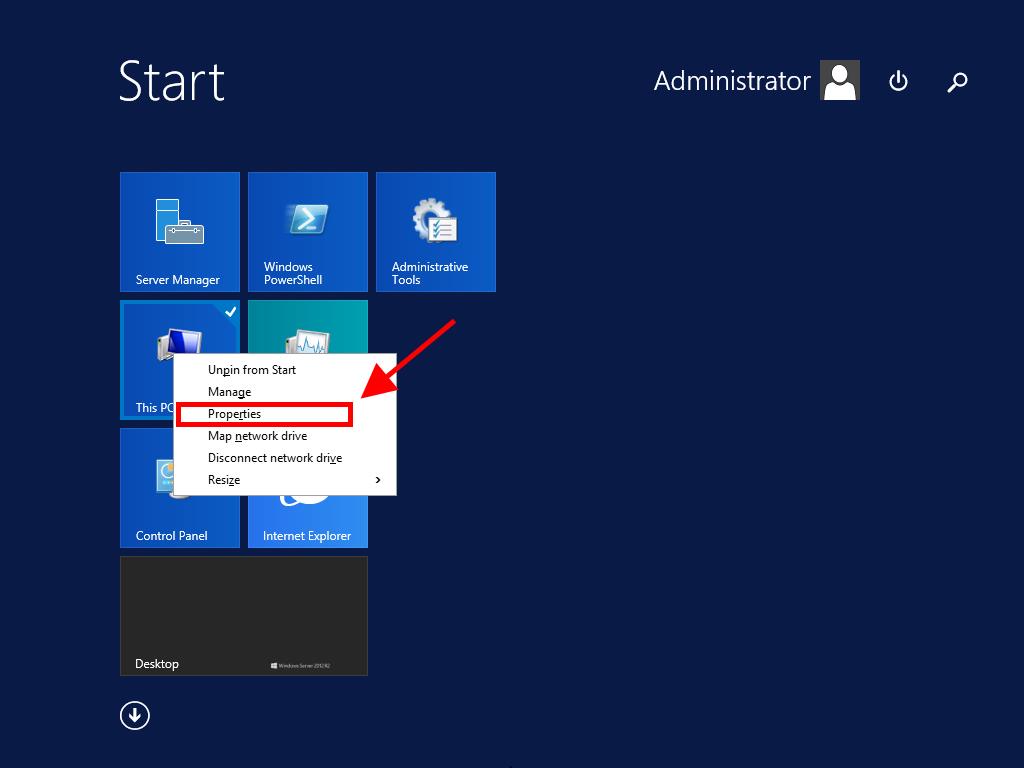
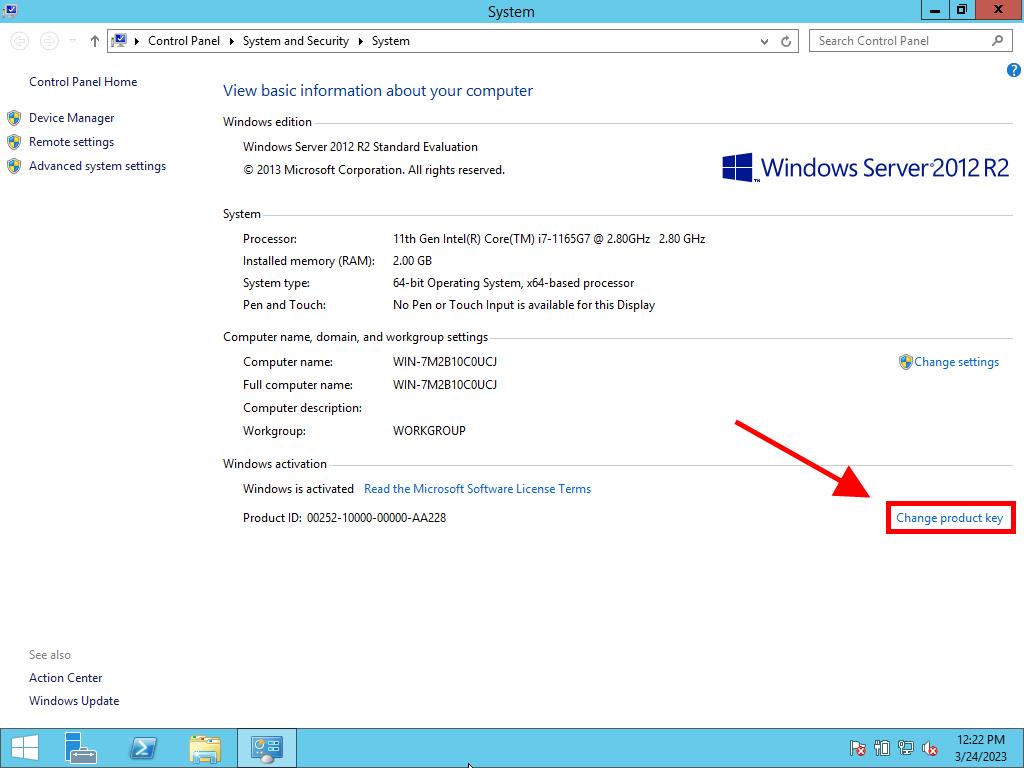
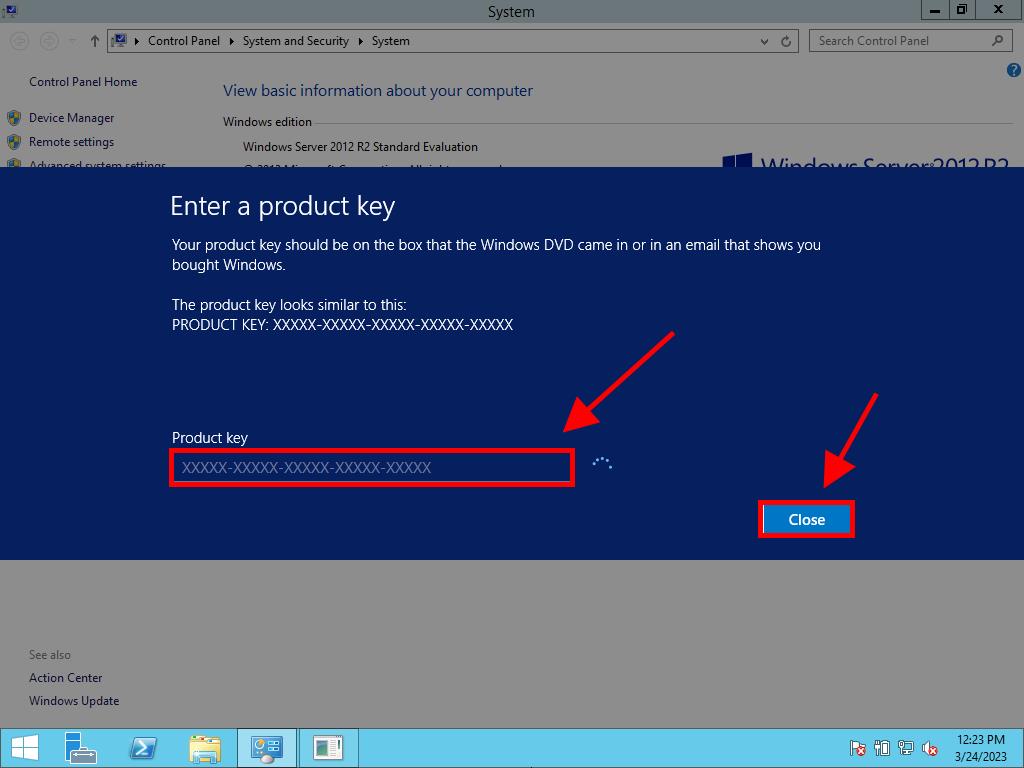
Note: If you receive the message The product key you entered didn't work. Check the product key and try again, or try a different one, it may indicate that your system is in evaluation mode or installed on a different activation channel than the license. Contact our support team for assistance. For personalised support, click here.
If your system is in evaluation mode, follow this process:
Note: Ensure the server has all available updates installed to avoid errors during activation.
- Press Windows + R keys to open a run box. Type CMD and press Enter.
- In the command prompt, type the following: dism /online /set-edition:serverstandard /productkey:XXXXX-XXXXX-XXXXX-XXXXX-XXXXX /accepteula. Replace the Xs with your product key and press Enter.
- After the activation process completes, restart the server.
- After restarting, your Windows Server 2012 R2 will be activated. You can confirm this by checking that the Windows Server Standard Evaluation mark no longer appears in the bottom right corner.

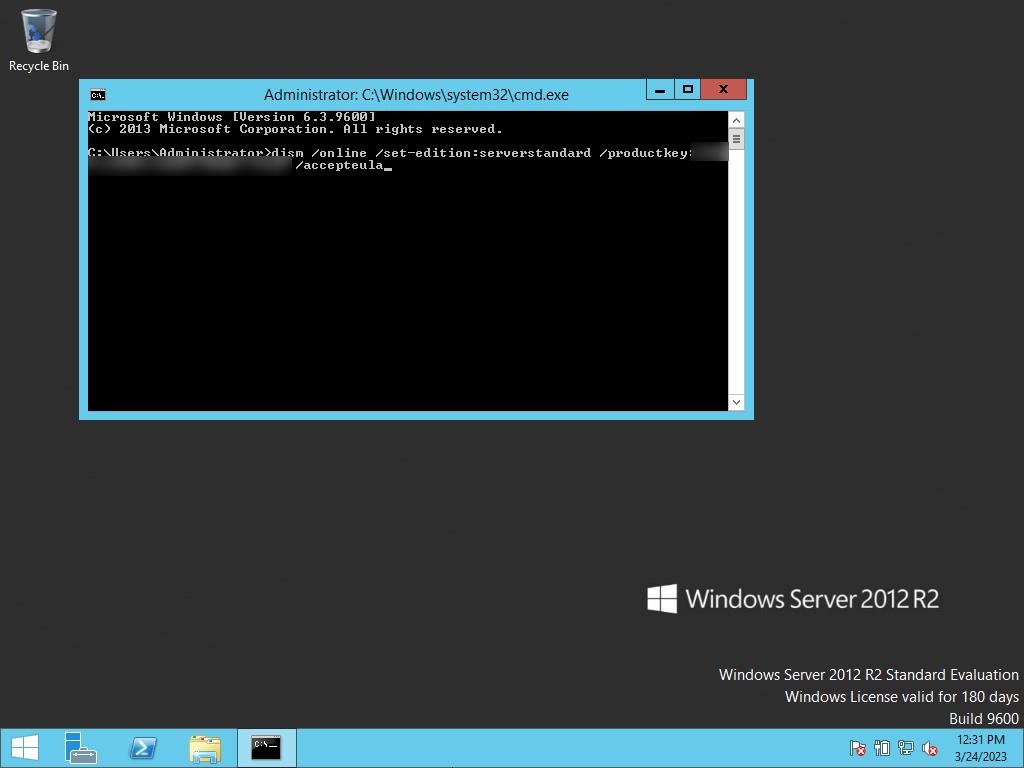
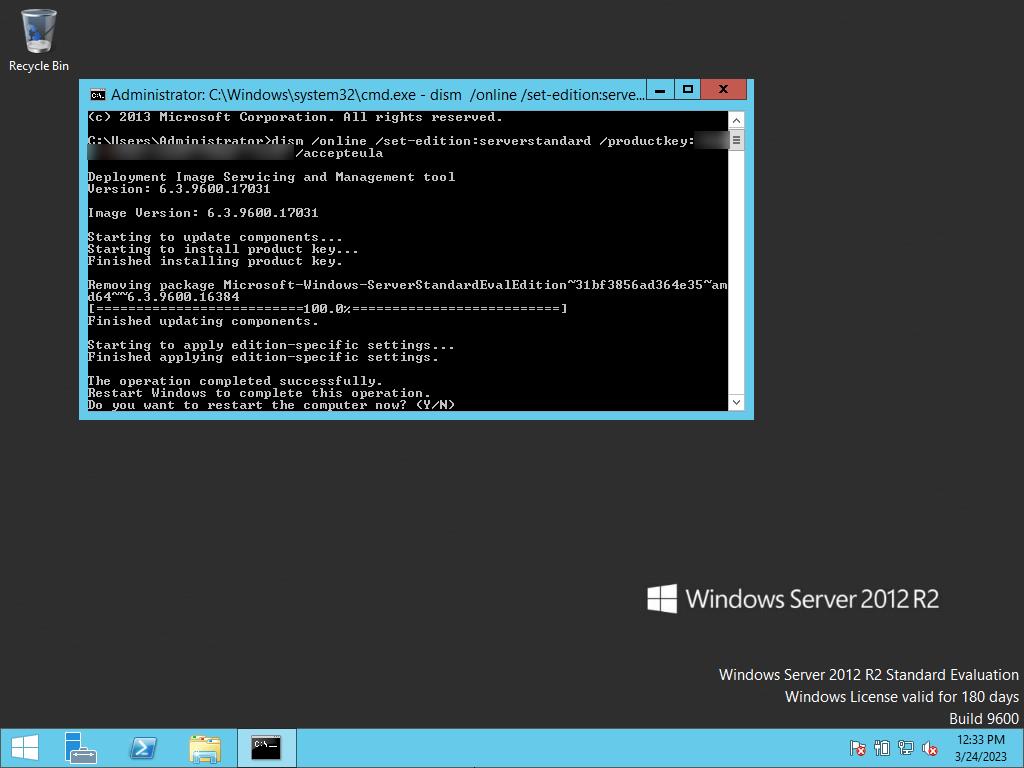
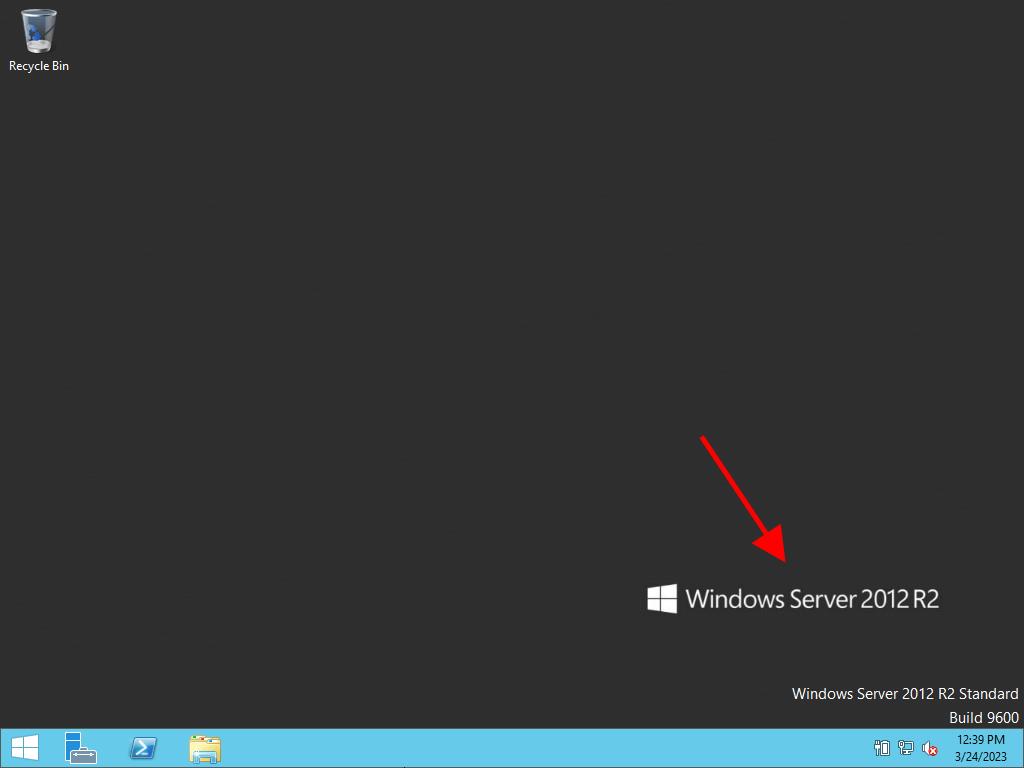
 Sign In / Sign Up
Sign In / Sign Up Orders
Orders Product Keys
Product Keys Downloads
Downloads

 Go to notfound
Go to notfound