Advanced Virtualization Techniques: Deploying Windows Server 2008 R2 on VirtualBox
To set up VirtualBox on your computer, follow these steps:
- Visit this link and choose the Windows Hosts option from the list.
- The VirtualBox file will begin downloading to your system.
- Run the VirtualBox installer. Click Next to proceed.
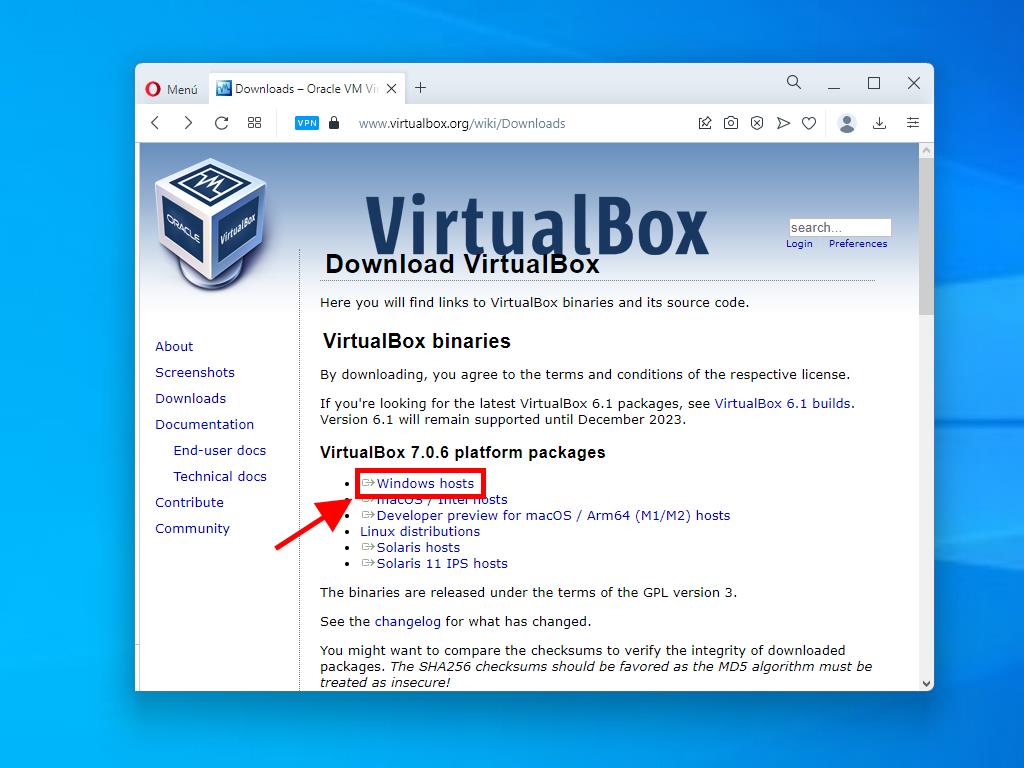
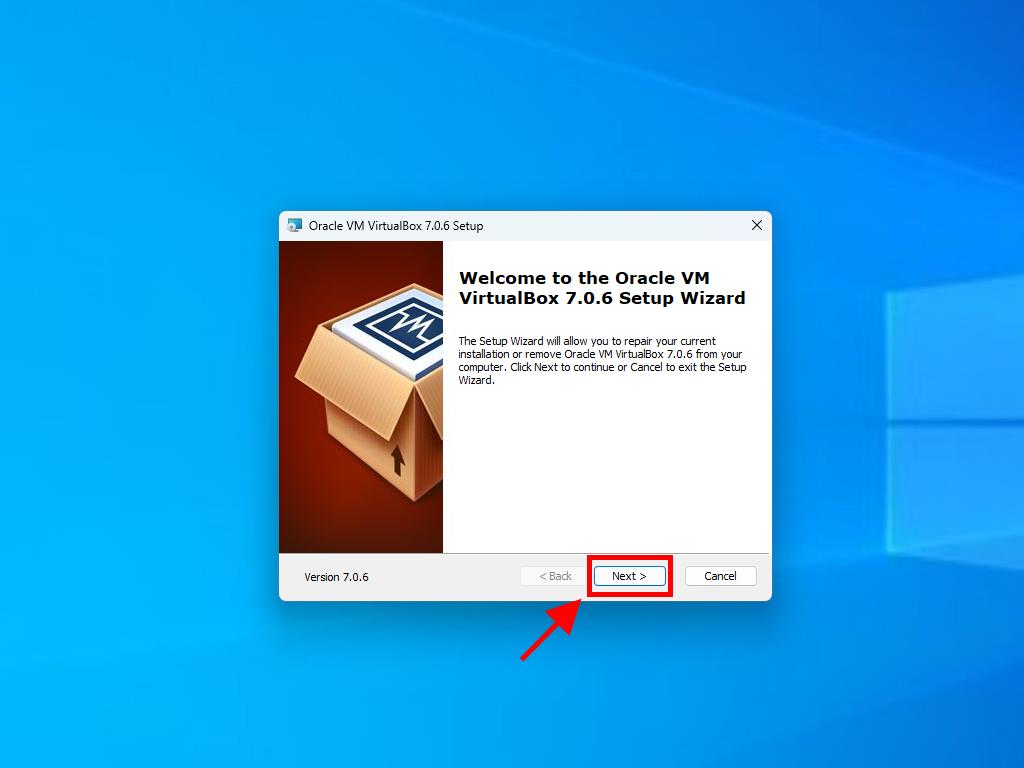
Note: If you encounter installation issues, deselect the USB features in the installation wizard.
To create a new virtual machine (VirtualBox):
- In the Machine menu, click New.
- Name the virtual machine, select the location of the Windows Server 2008 .iso file, then click Next.
- Allocate at least 2 GB of RAM and click Next.
- Select the option to Create a Virtual Hard Disk Now (a minimum of 30 GB is recommended) and click Next.
- In the Summary window, click Finish.
- In the Tools tab, click the button with the three dots to select the Windows Server 2008 .iso file. From the drop-down menu, click Media.
- Select the optical drives tab and click Add.
- Start the virtual machine by clicking Start.
- The installation process for Windows Server 2008 will now begin.
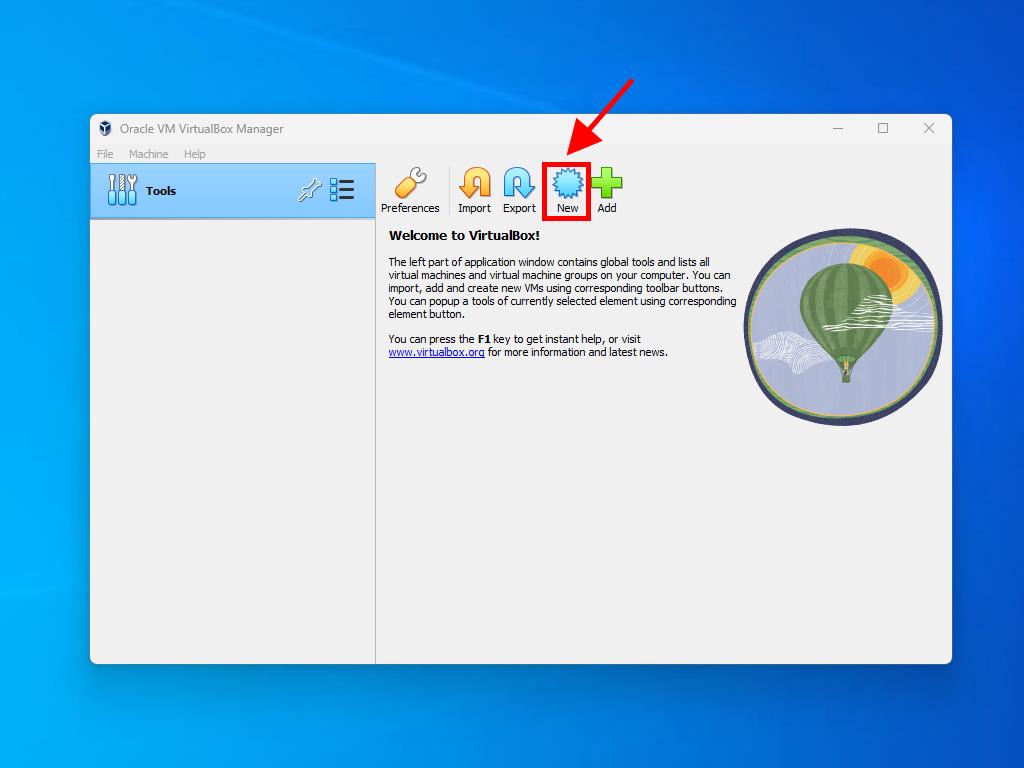
Note: Check the box labelled Skip Unattended Installations.
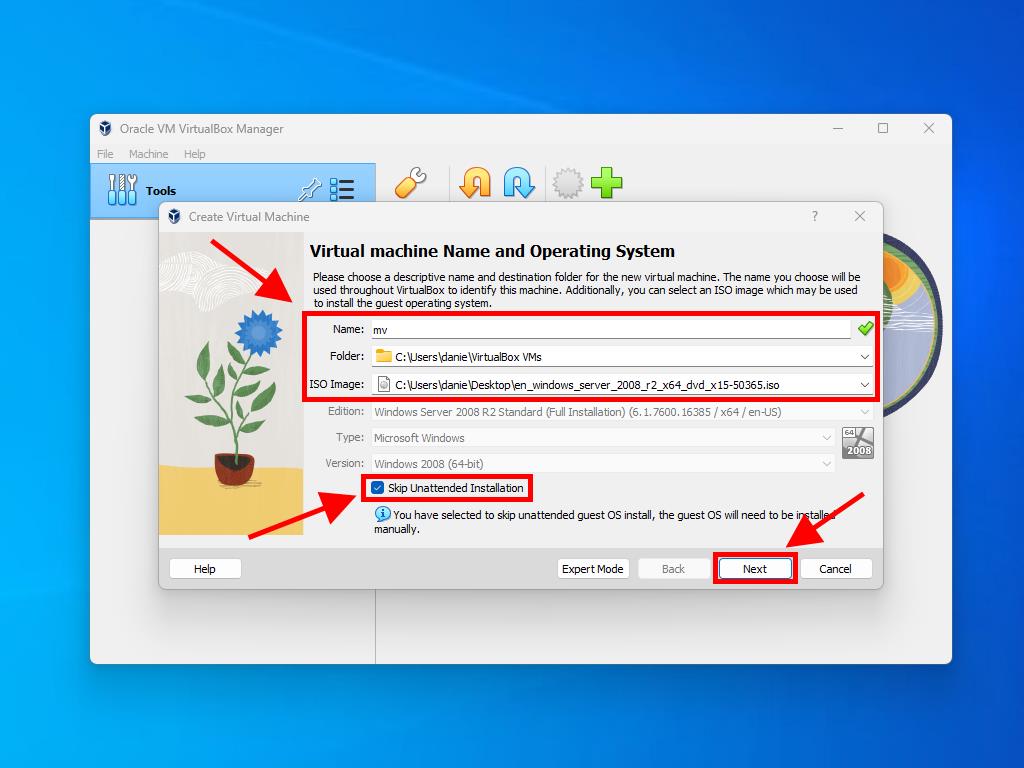
Note: Adjust the RAM allocation as needed, ensuring it meets the system requirements.

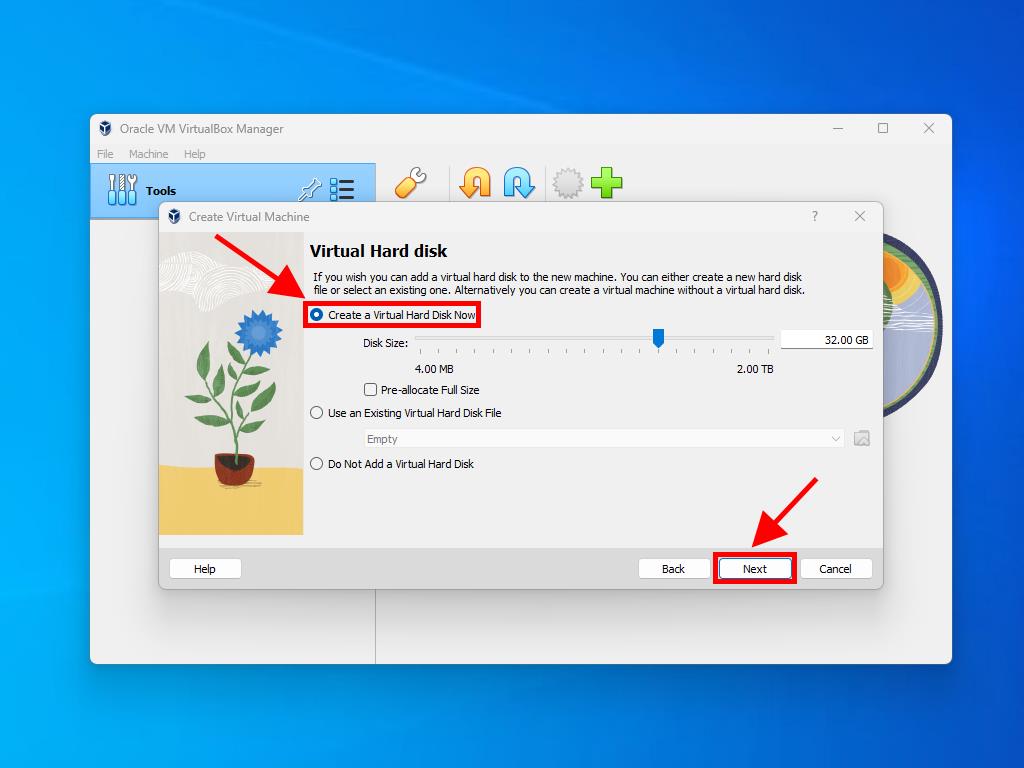
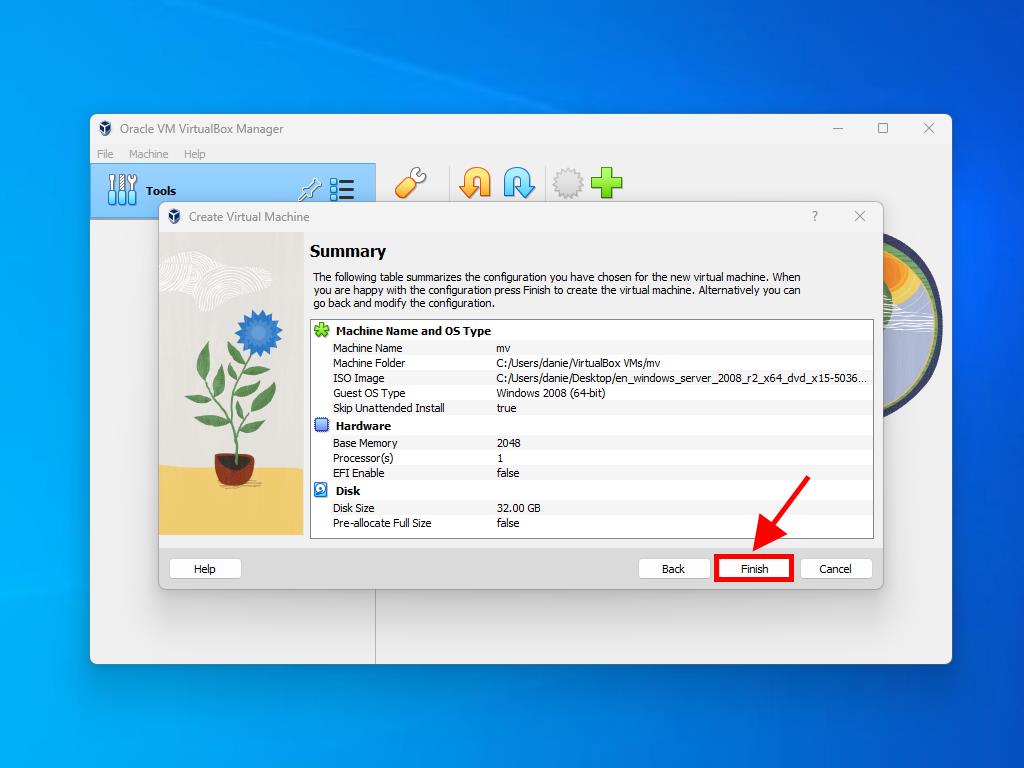
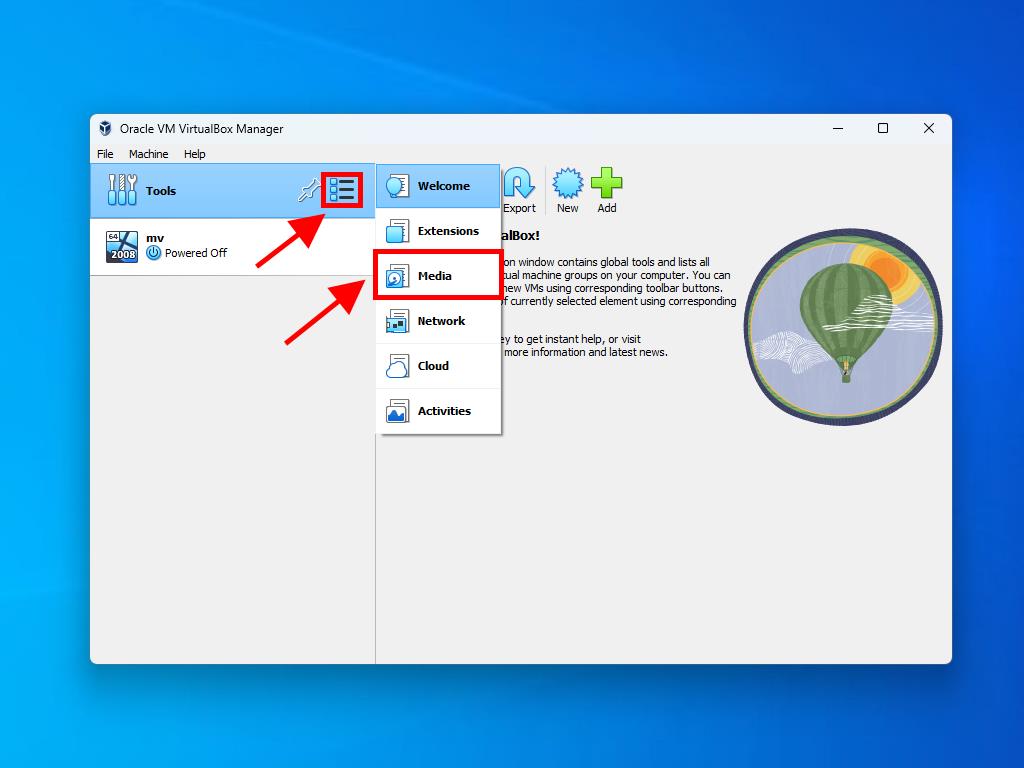
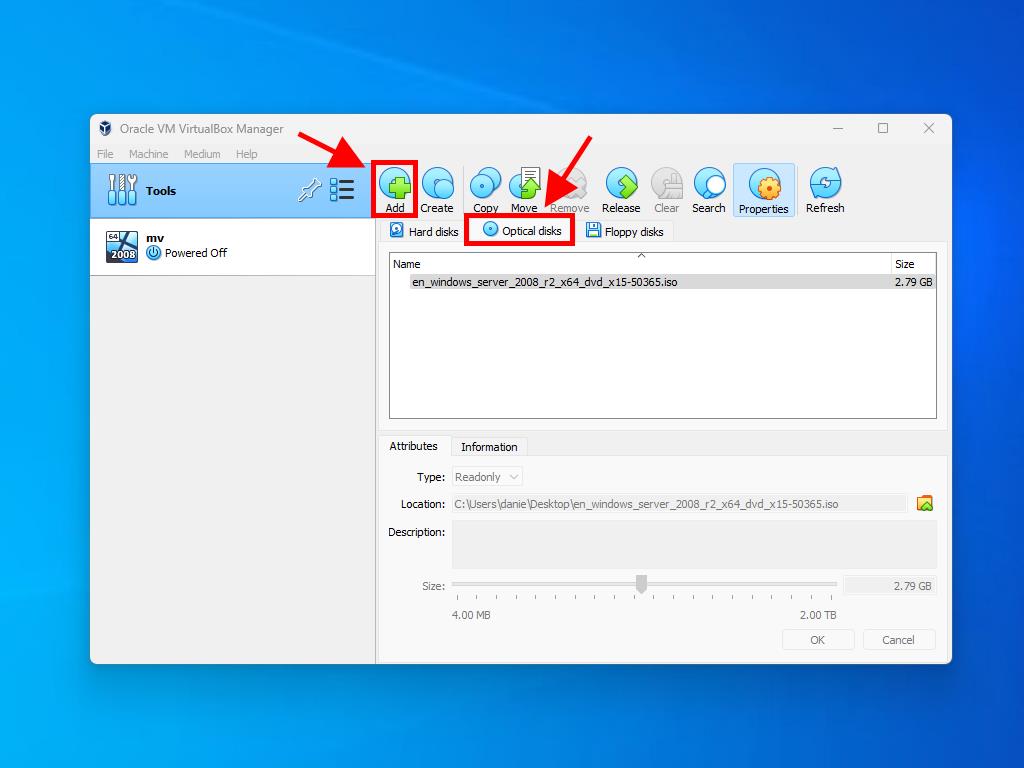
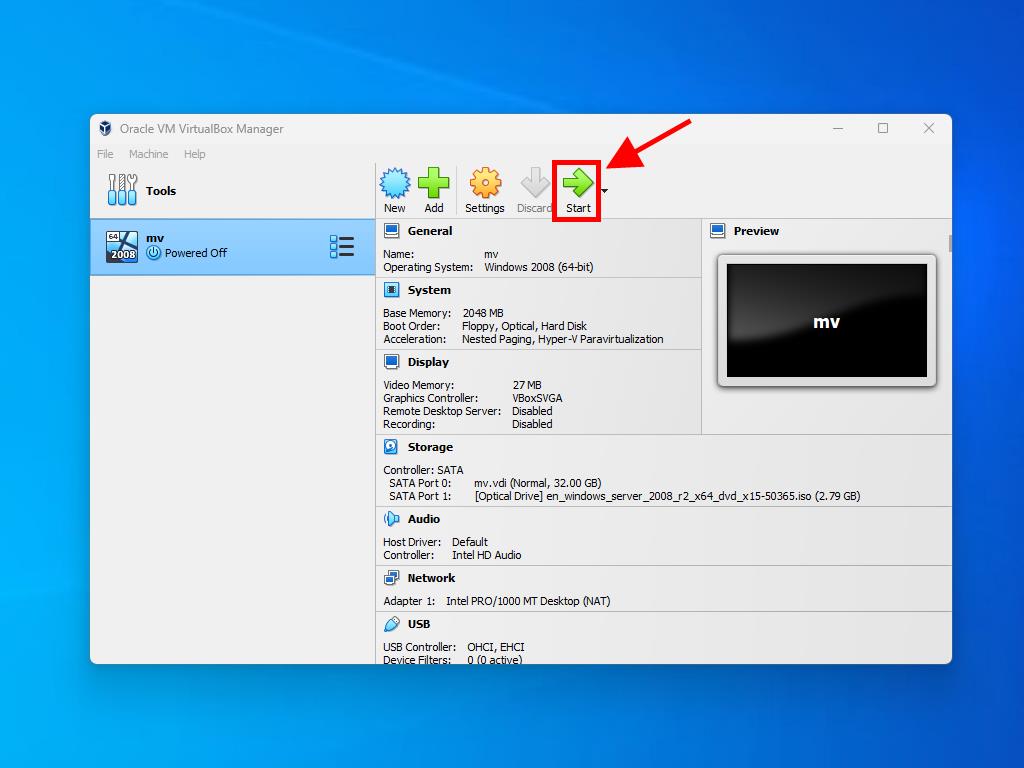
Note: For detailed guidance on setting up Windows, refer to the section: How to install Windows Server 2008 R2?.
 Sign In / Sign Up
Sign In / Sign Up Orders
Orders Product Keys
Product Keys Downloads
Downloads

 Go to notfound
Go to notfound