Creating Installation Media for Windows Server 2008 R2
Once you've downloaded the installation file (Windows Server 2008 R2 .iso), you'll need to create a bootable USB drive to perform the installation.
Note: Ensure you have a USB device with at least 16 GB of memory.
The recommended application for this process is:
Rufus
- Download Rufus for free here.
- Scroll down and download the latest version of Rufus from the Download section.
- Connect your USB device and open the Rufus program.
- Click on Select and locate the Windows Server 2008 R2 .iso file you want to use.
- Click on Start and wait for Rufus to create the bootable USB drive.
- Once the process is complete (indicated by the Prepared progress bar), click on Close. Your bootable USB drive is now ready for installing Windows Server 2008 R2.
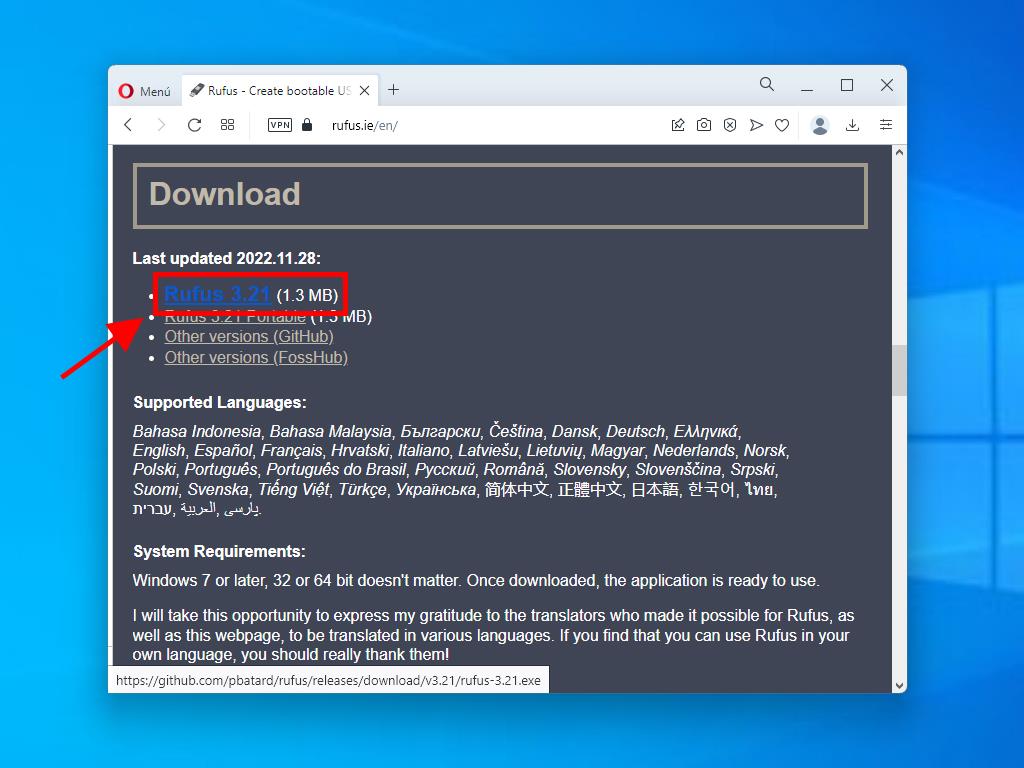
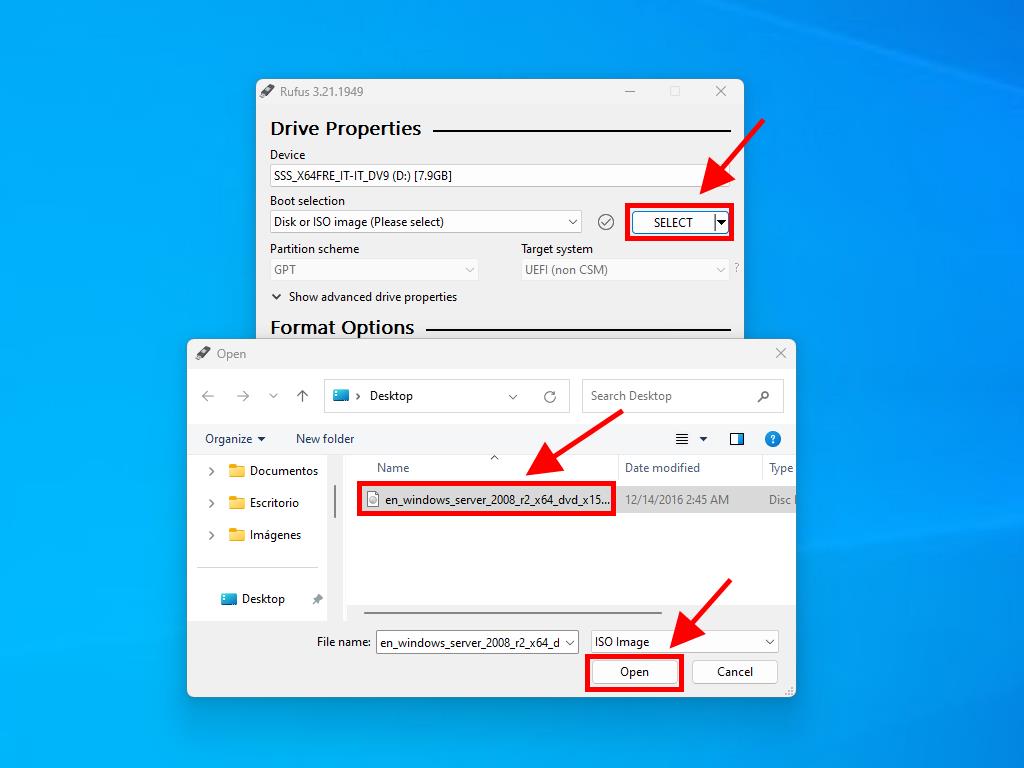
Note: A pop-up window titled Customize Windows Installation will appear. Select the Disable Data Collection option and continue.
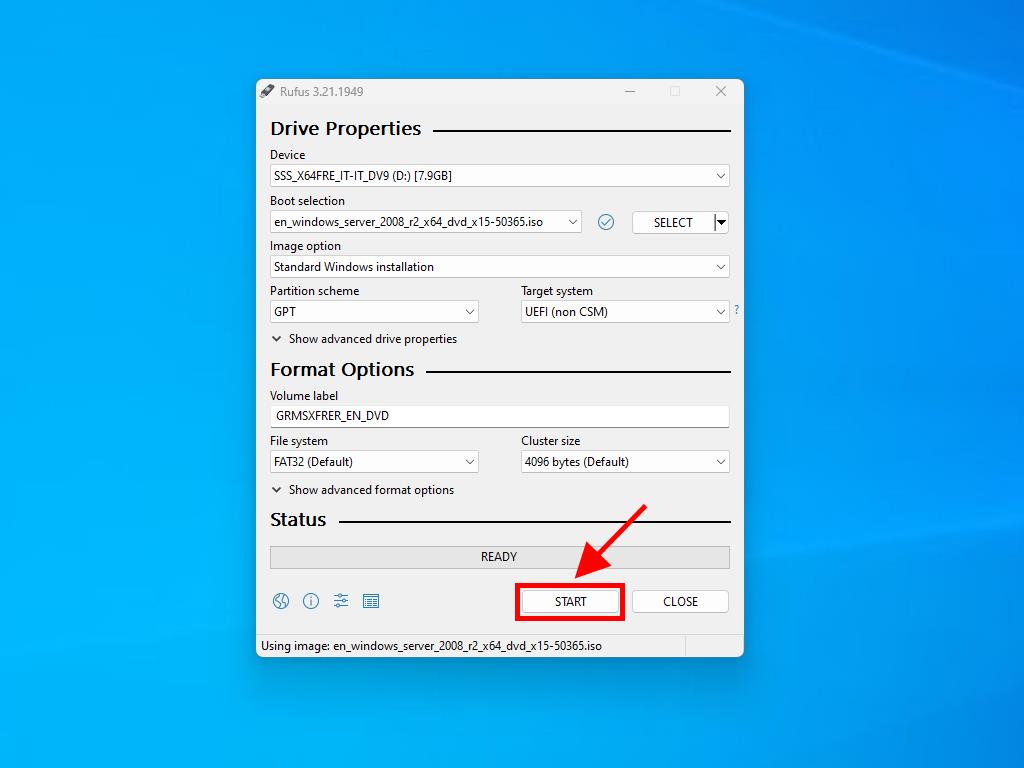
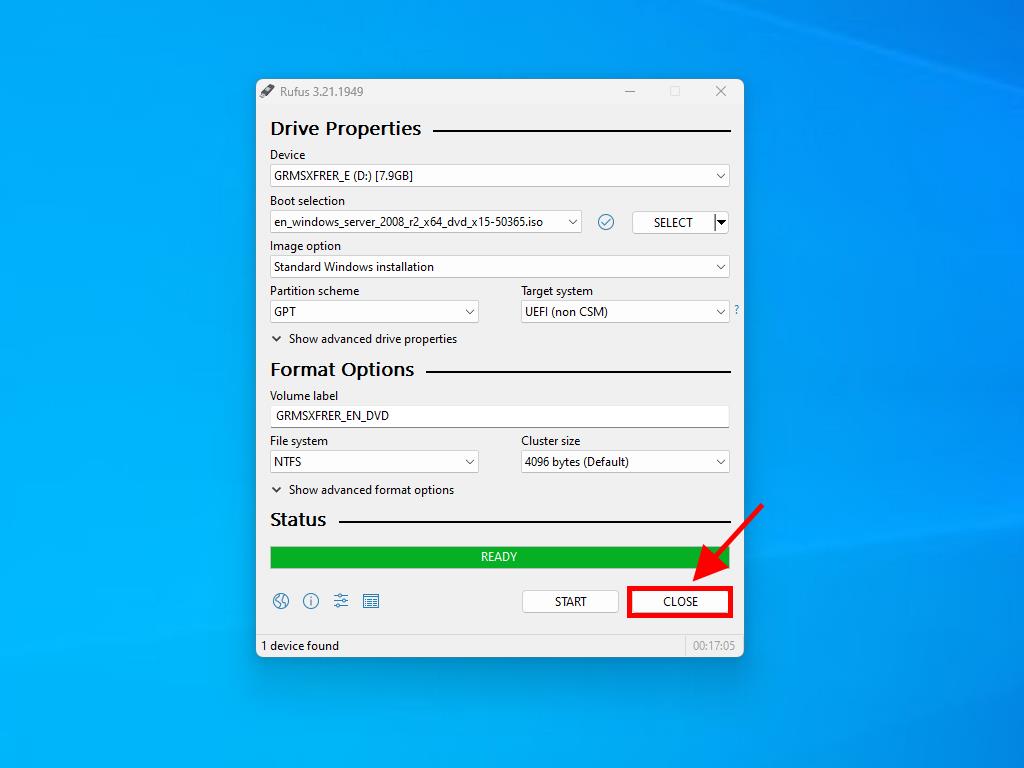
 Sign In / Sign Up
Sign In / Sign Up Orders
Orders Product Keys
Product Keys Downloads
Downloads

 Go to notfound
Go to notfound