Comprehensive Guide to Changing Language Settings in Windows Server 2008 R2
Notice: Prior to commencement, ensure you have downloaded the necessary language pack from the Microsoft official site.
- Navigate to the Start button, proceed to Control Panel.
- Under the section Clock, Language, and Region, select Change display language.
- Select Install or uninstall languages....
- Click Install display languages in the next window.
- Search and select the desired language file by clicking on Browse.
- Proceed by clicking Next.
- Agree to the license terms by clicking Next.
- Allow a few minutes for the language pack installation to complete.
- After installation, choose the new language, check the box to Apply the display language, and click on Change display language.
- Finalize the setup by clicking Restart now to apply the changes and enjoy your server in the new language.
- With the server now in your chosen language, you're all set to proceed with localized operations.
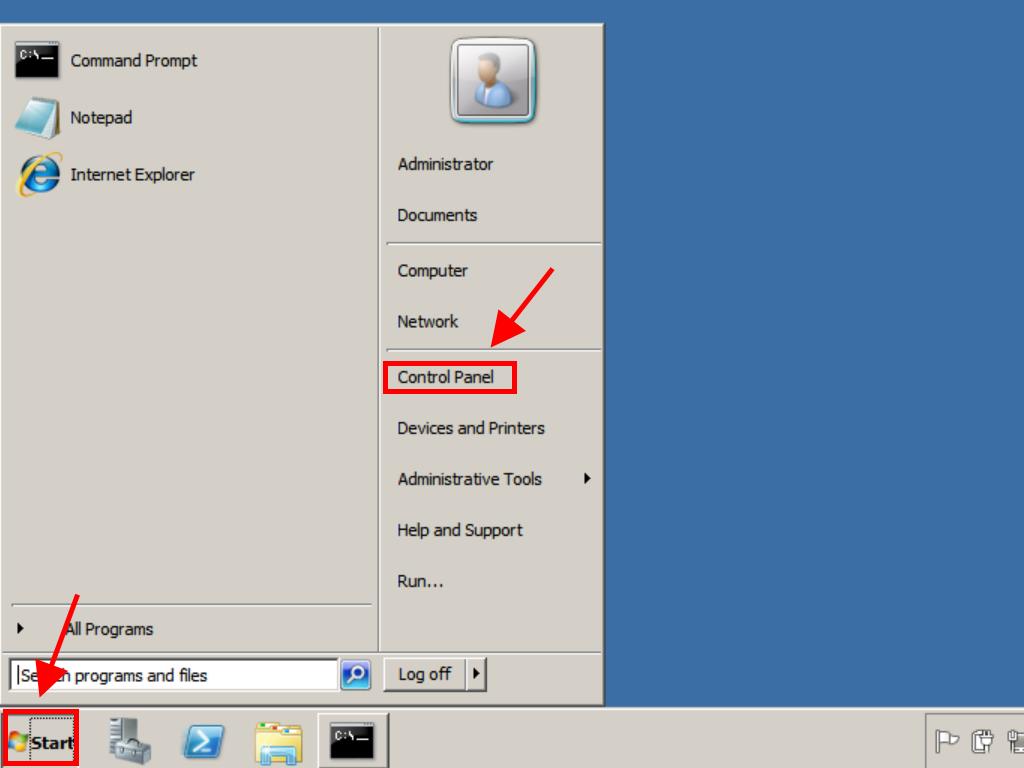
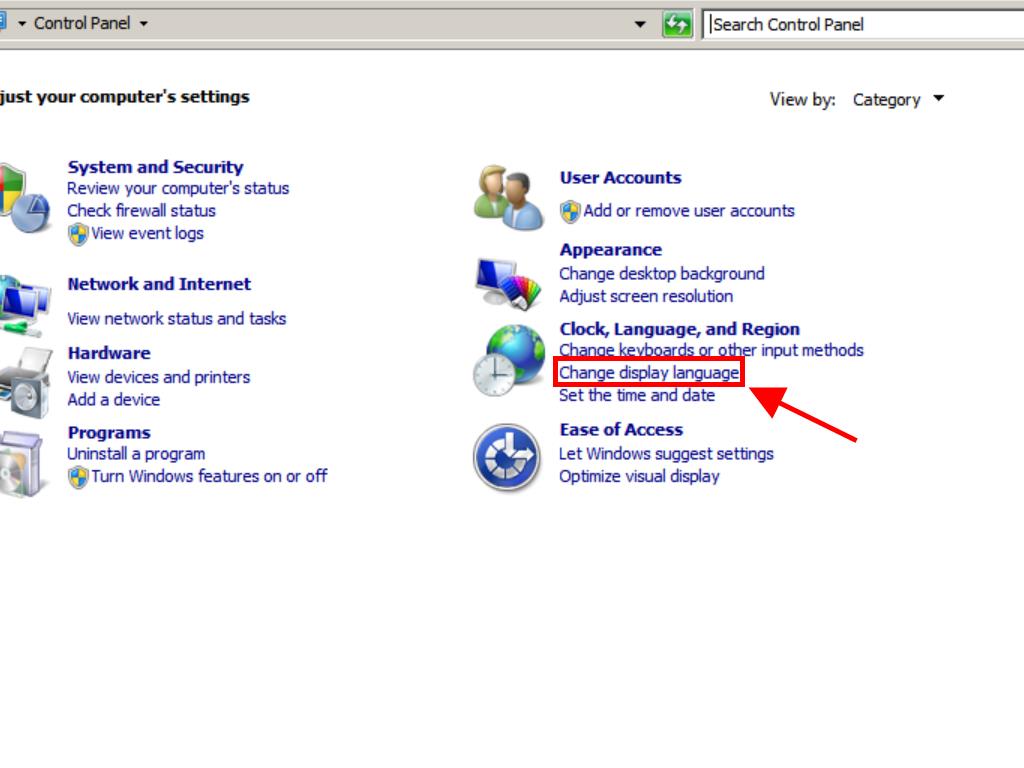
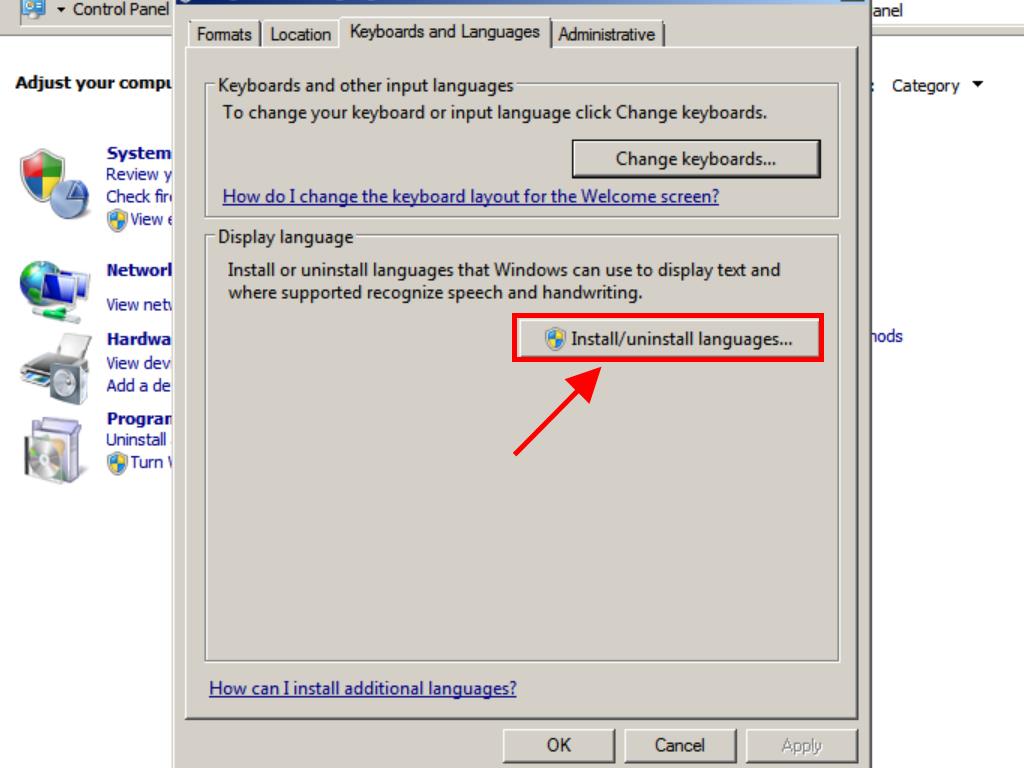
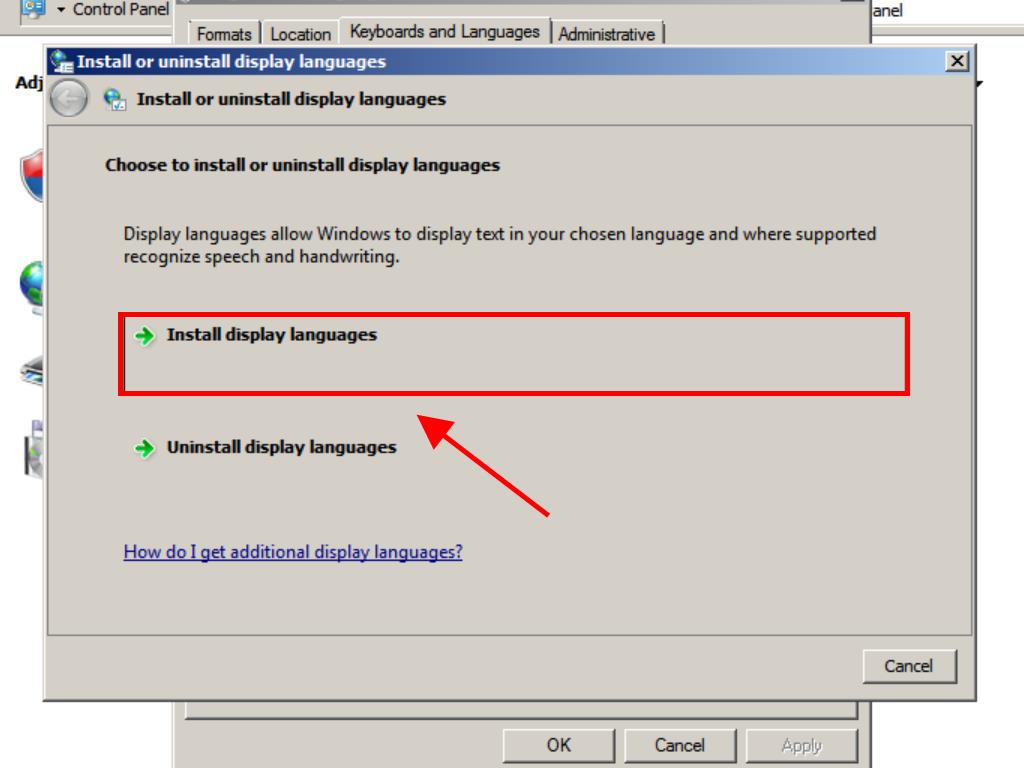
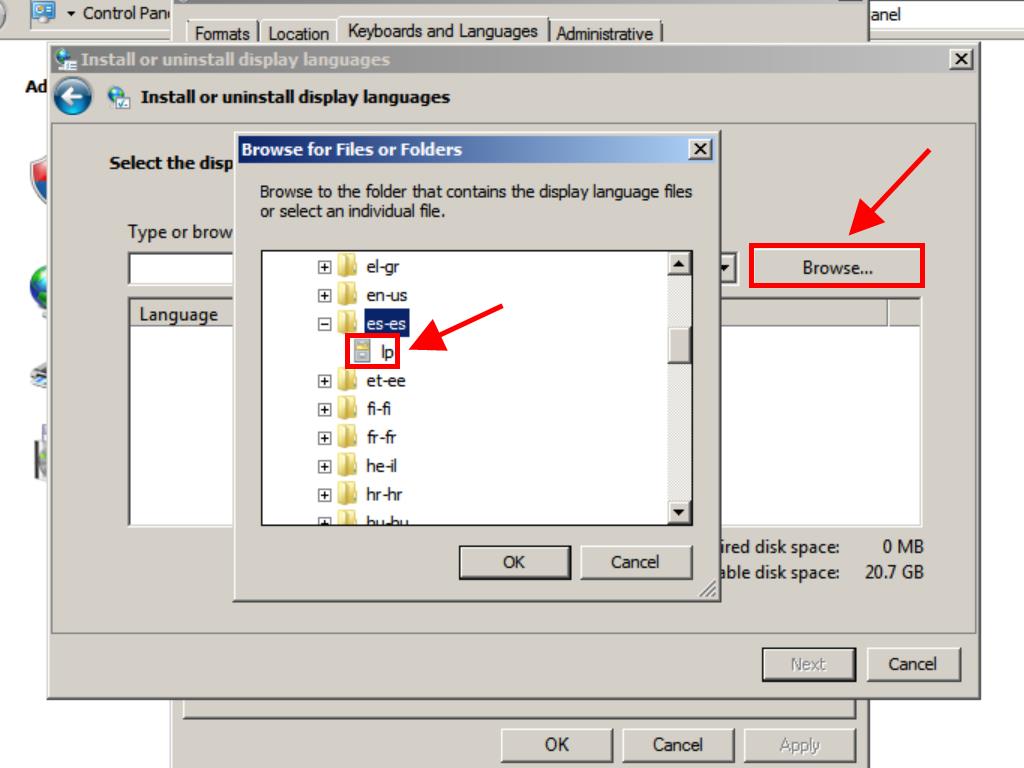
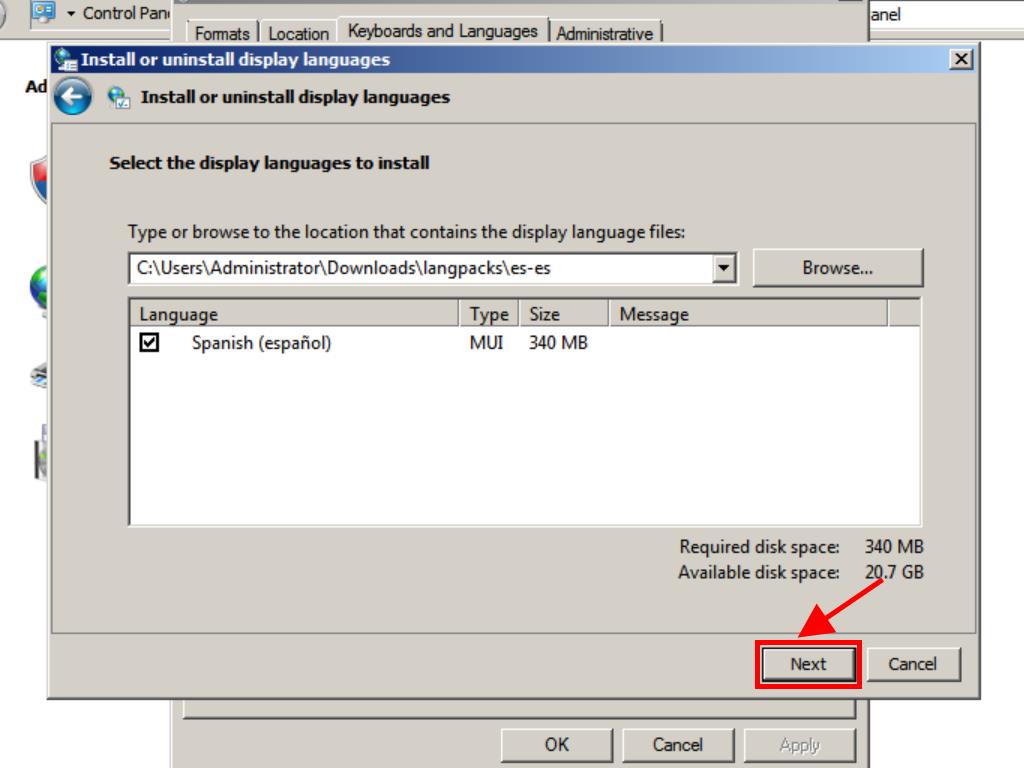
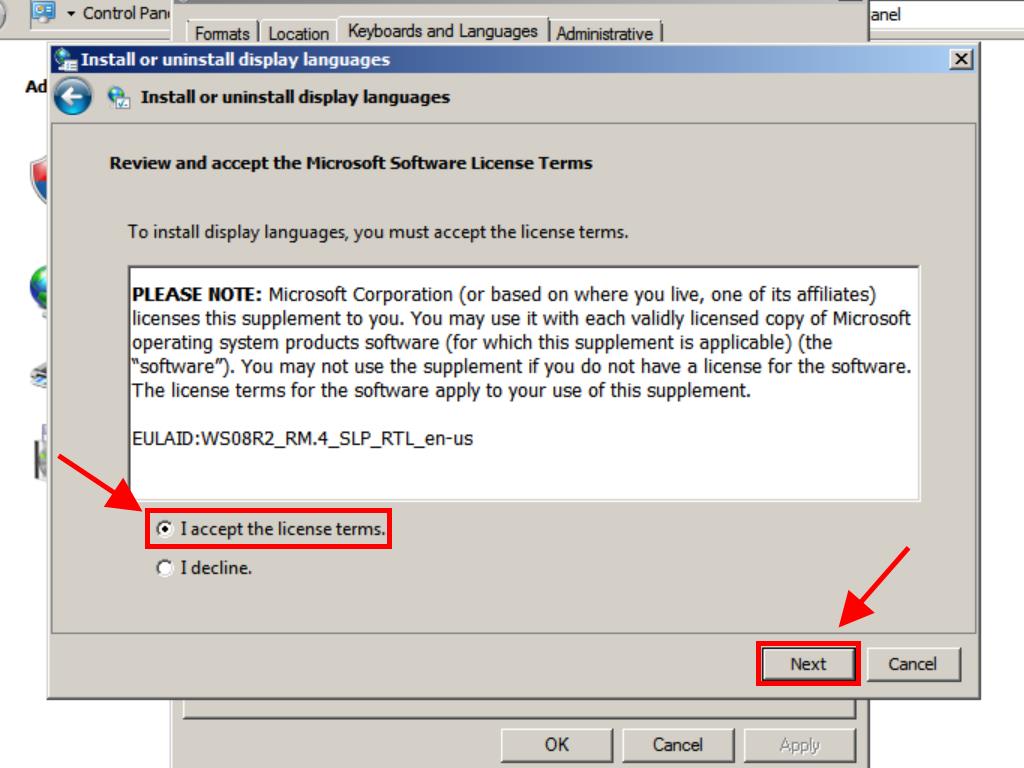
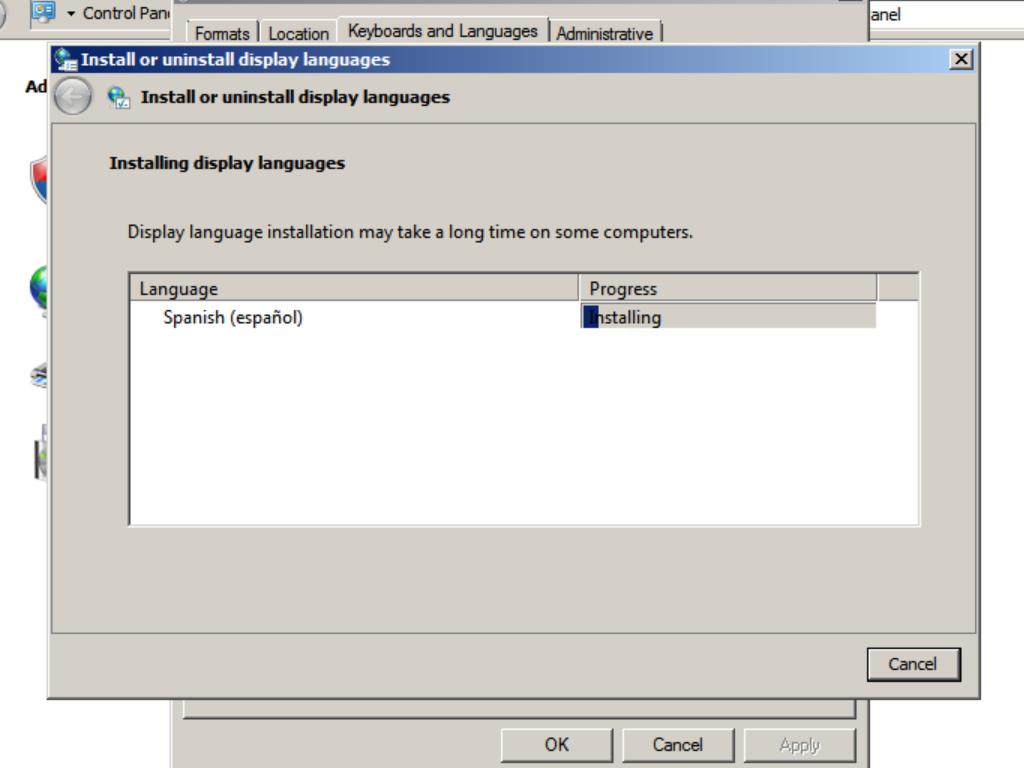
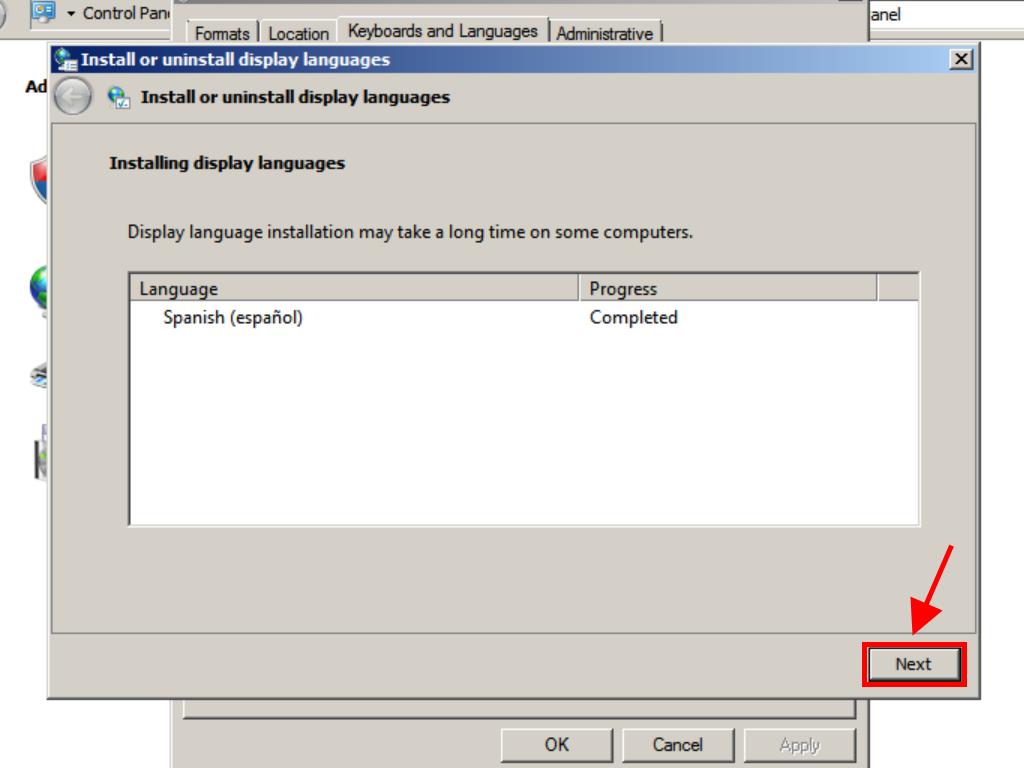
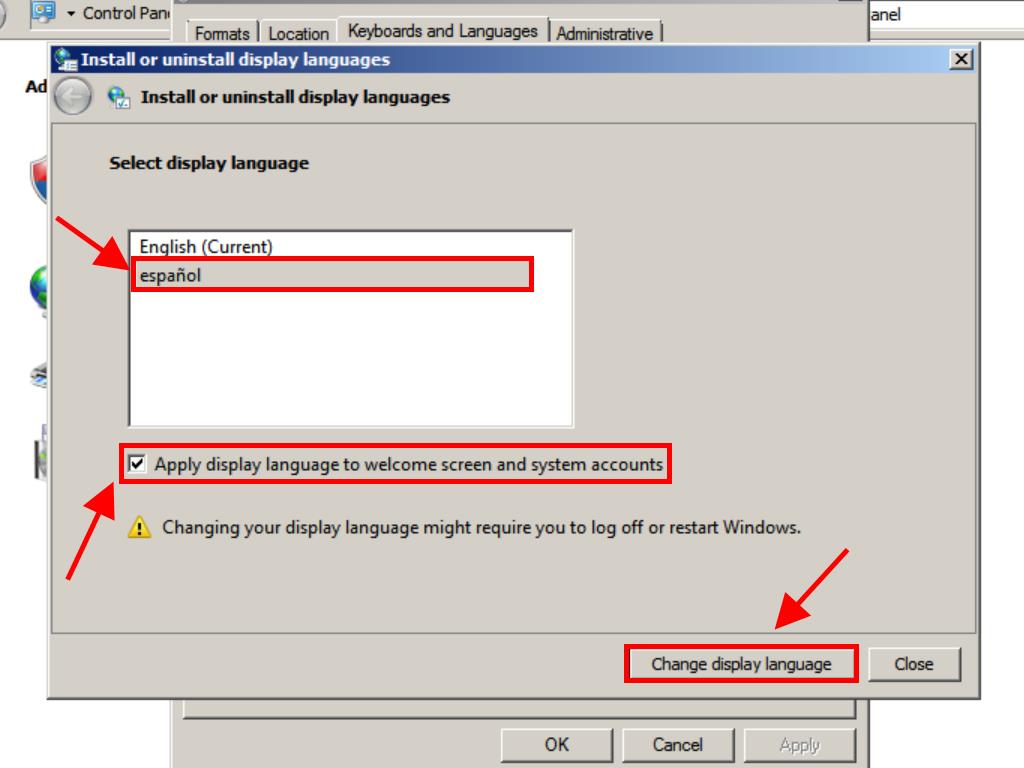
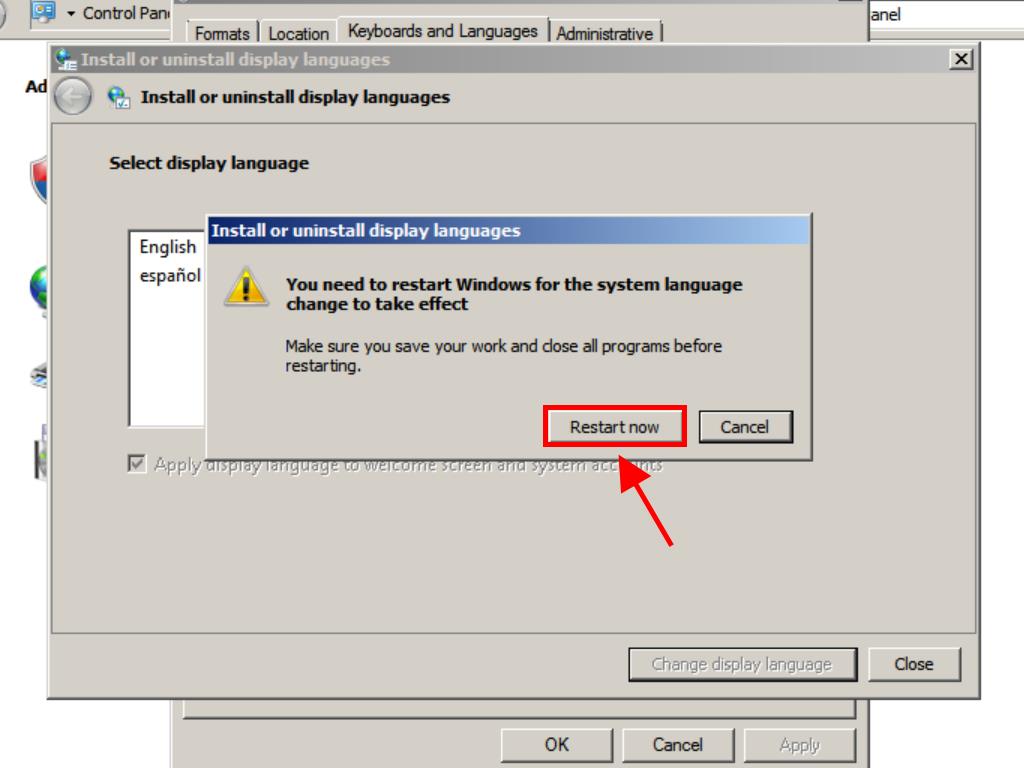
 Sign In / Sign Up
Sign In / Sign Up Orders
Orders Product Keys
Product Keys Downloads
Downloads

 Go to notfound
Go to notfound