Upgrading Your Windows 8 Home (Core) to Pro: A Simple Guide
Tip: Upgrading your Windows 8 version allows you to access enhanced functionalities.
Reminder: Your data, programs, and settings will be retained during the upgrade. However, we advise backing up your data to safeguard against unforeseen incidents.
Here’s how you can upgrade:
- Navigate to System Properties by right-clicking the Computer icon on your desktop and selecting Properties.
- Select Get more features with a new edition of Windows from the Windows Edition section to start the upgrade wizard.
- Proceed by clicking I already have a product key.
- Input your 25-character Windows 8 Pro product key and press Next.
- Agree to the license terms and select Add features.
- Once upgraded, you'll receive a confirmation: Thanks, you’re all set, and your PC is good to go. Enjoy your new Windows 8 Pro!
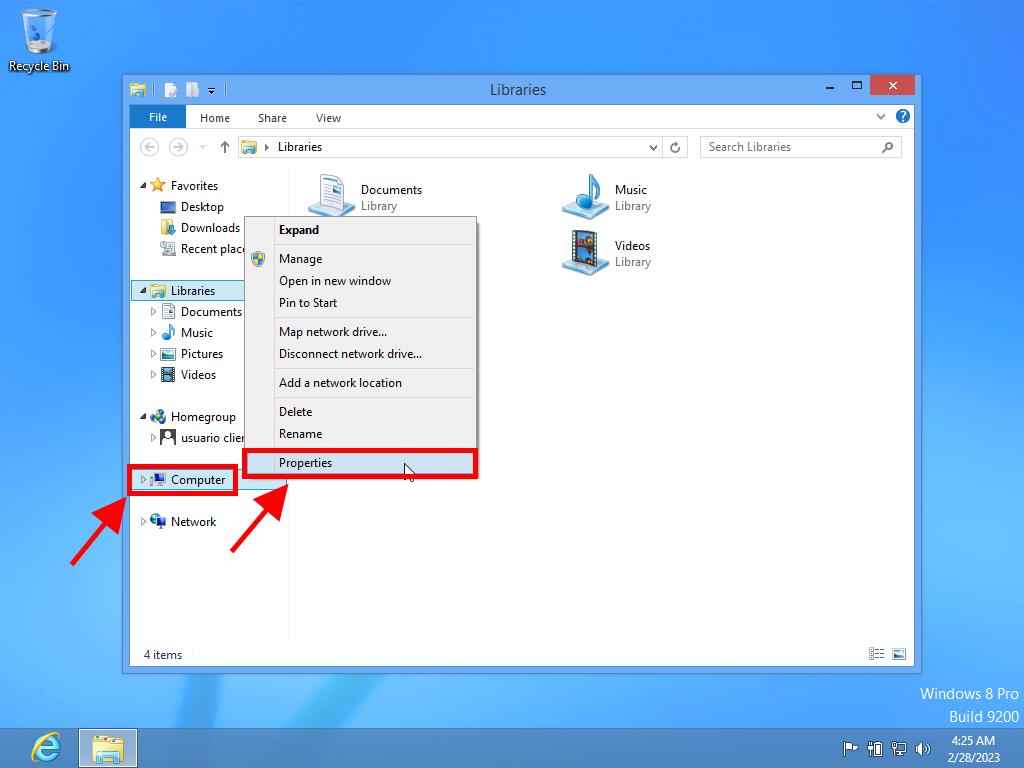
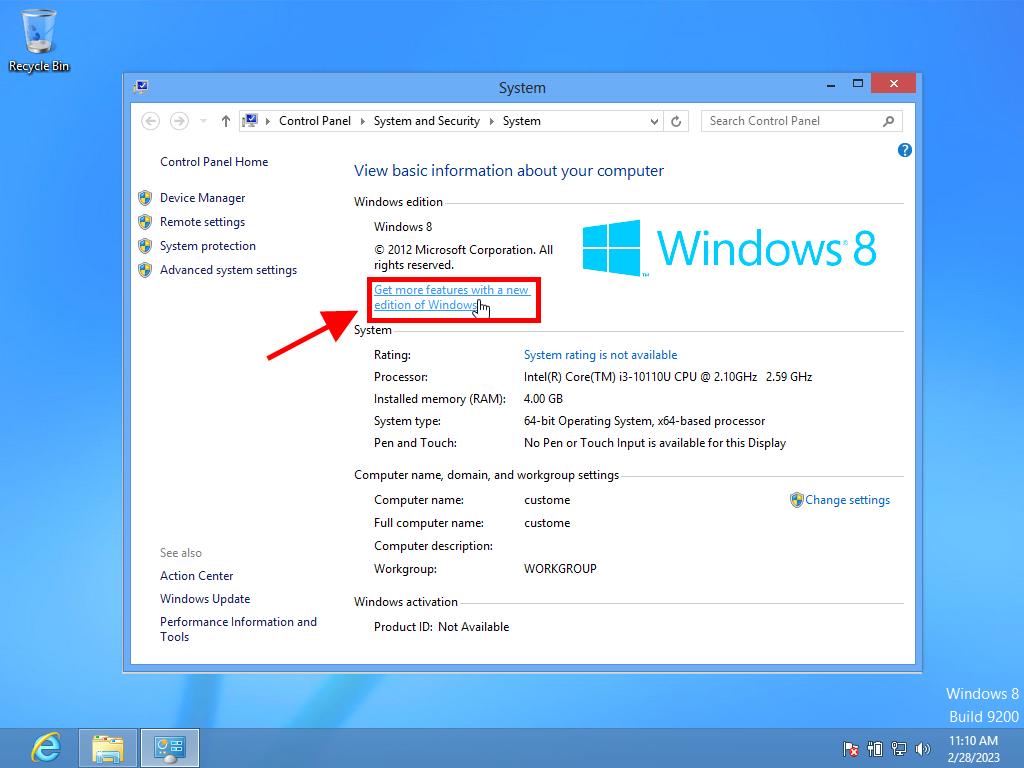
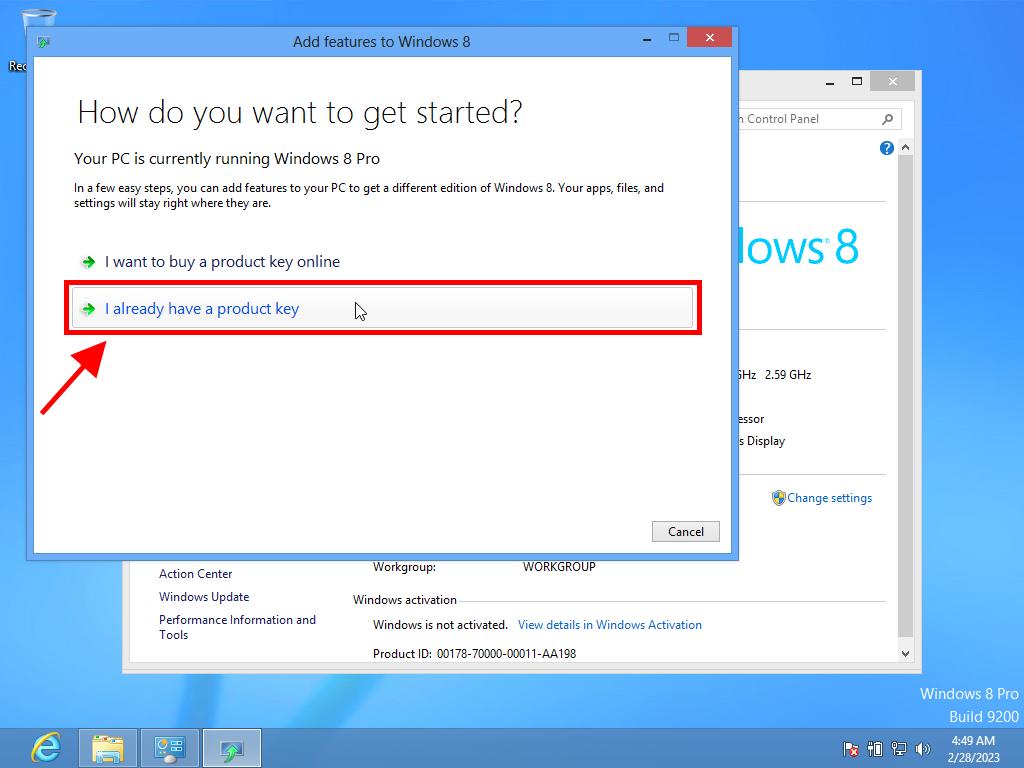
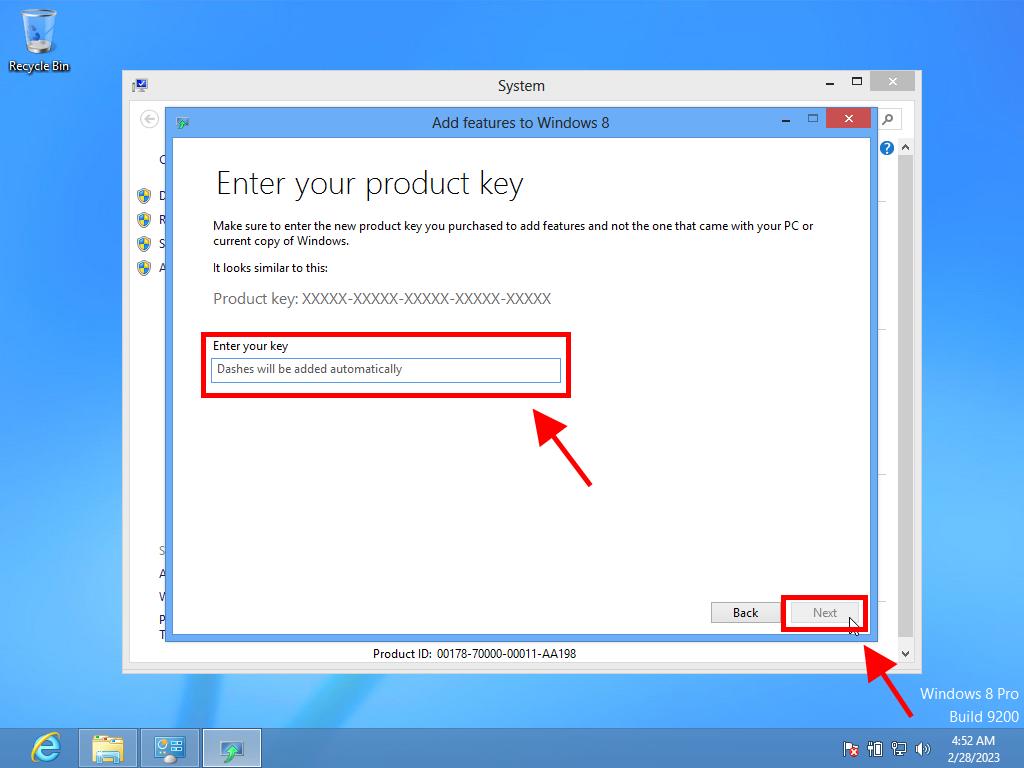
Heads-up: Make sure to save all your work as your PC will reboot during the upgrade.
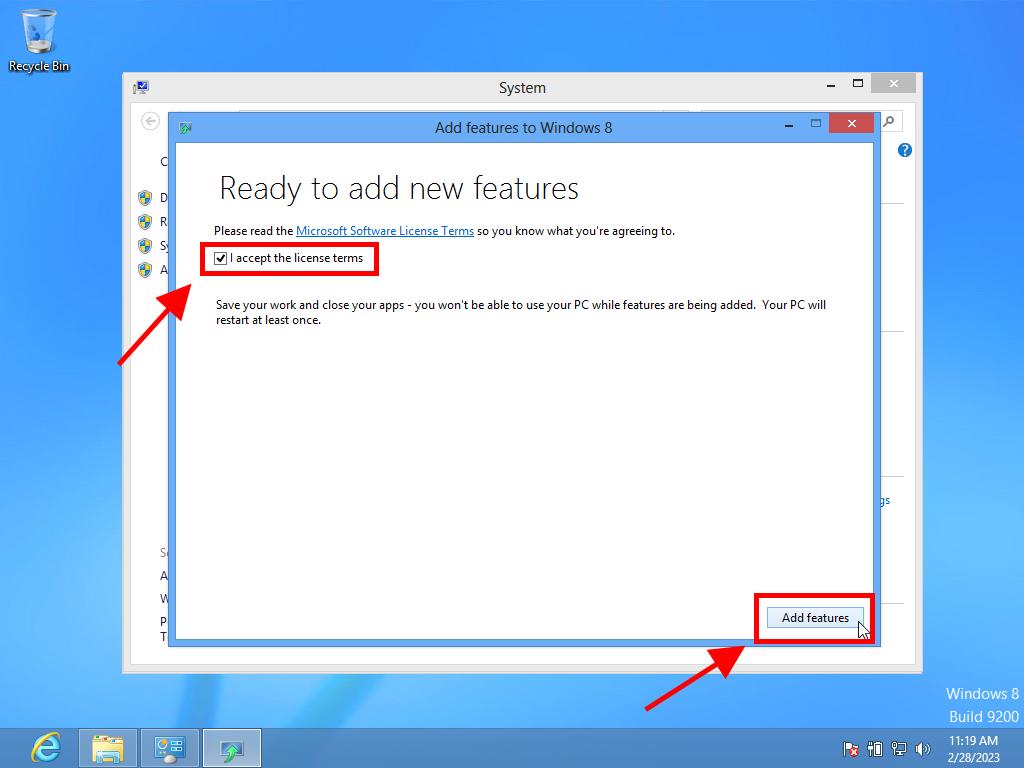
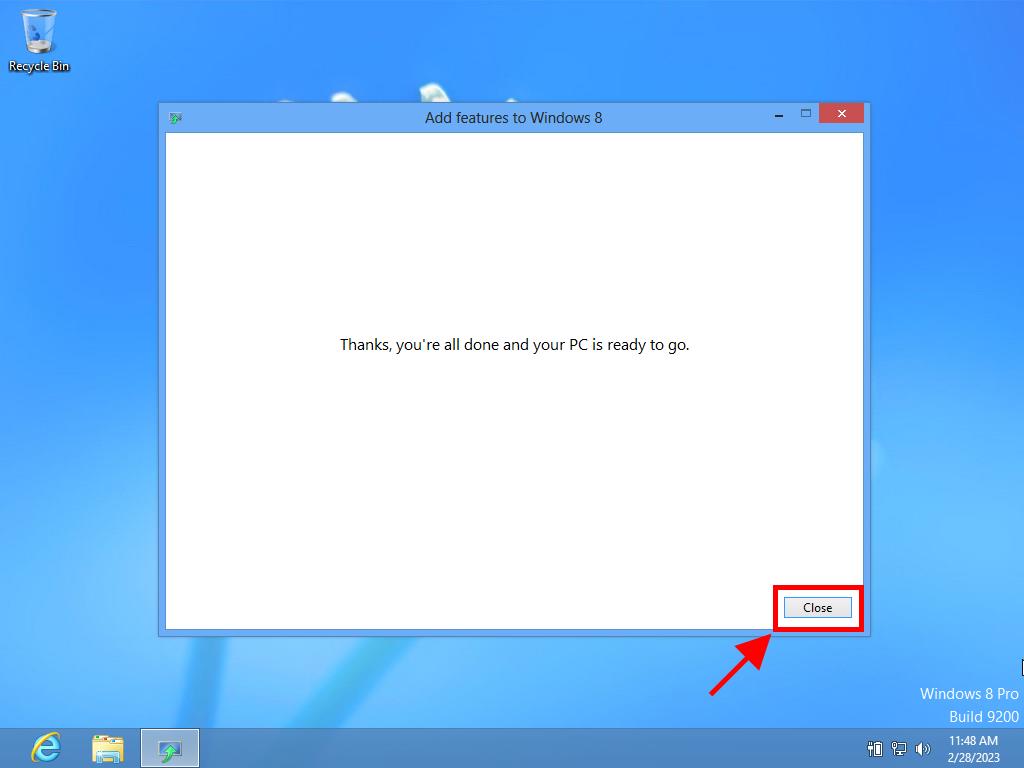
 Sign In / Sign Up
Sign In / Sign Up Orders
Orders Product Keys
Product Keys Downloads
Downloads

 Go to notfound
Go to notfound