How to Modify the Language Settings on Windows 8
To switch the language in Windows 8, you need to first install the desired language pack by following these steps:
- Move your mouse to the bottom right corner and select Settings.
- Next, click on Control Panel.
- Navigate to the Clock, Language, and Region section and click on Add a language.
- Click on Add a language again.
- Select the language and click Open.
- On the right side of the language, click on Options.
- Click Download language pack.
- The Windows 8 language pack will begin downloading and installing.
- Once installed, repeat step six and click Options.
- Finally, click Make this the primary language. Log out and the new language will be applied.
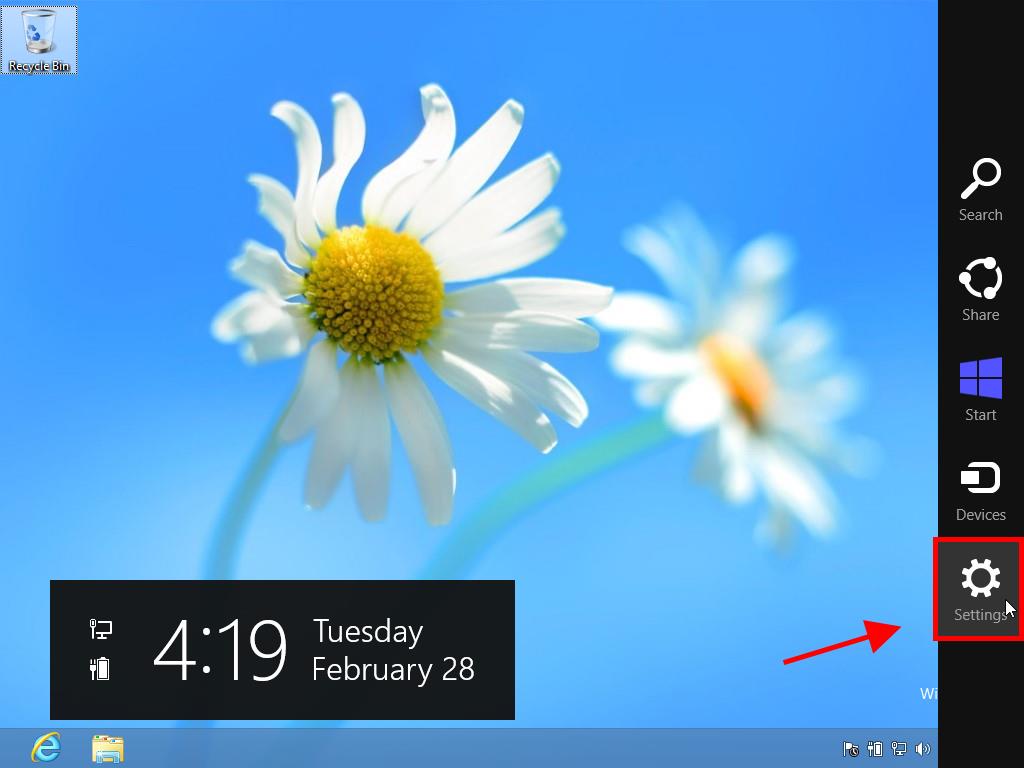
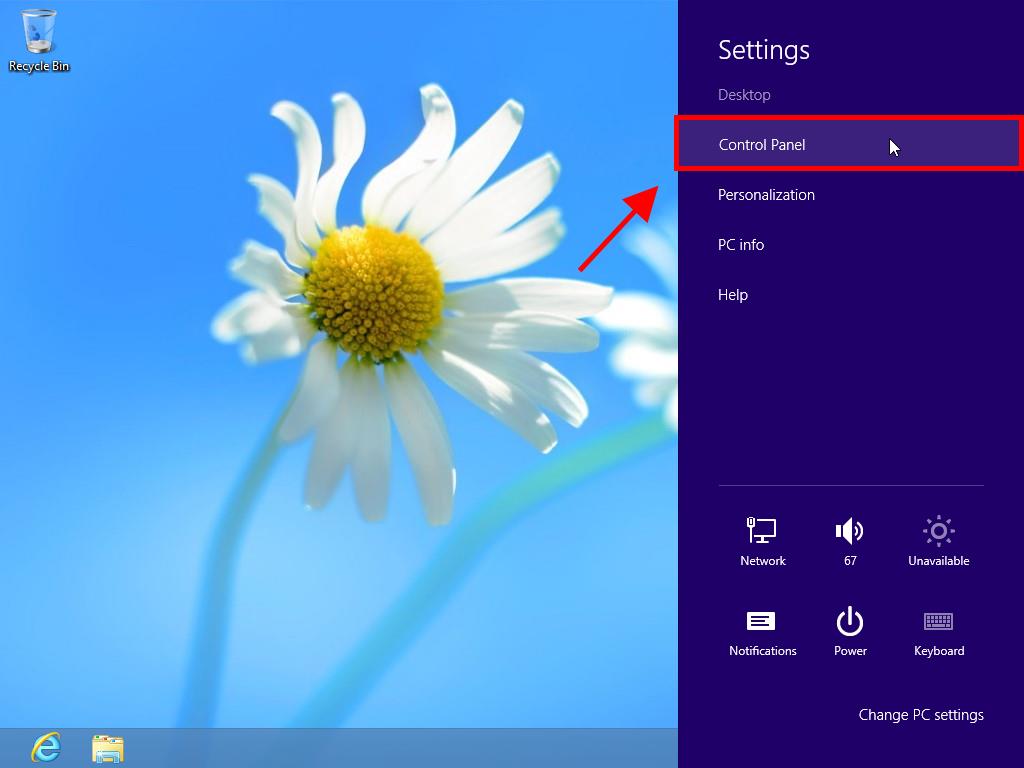
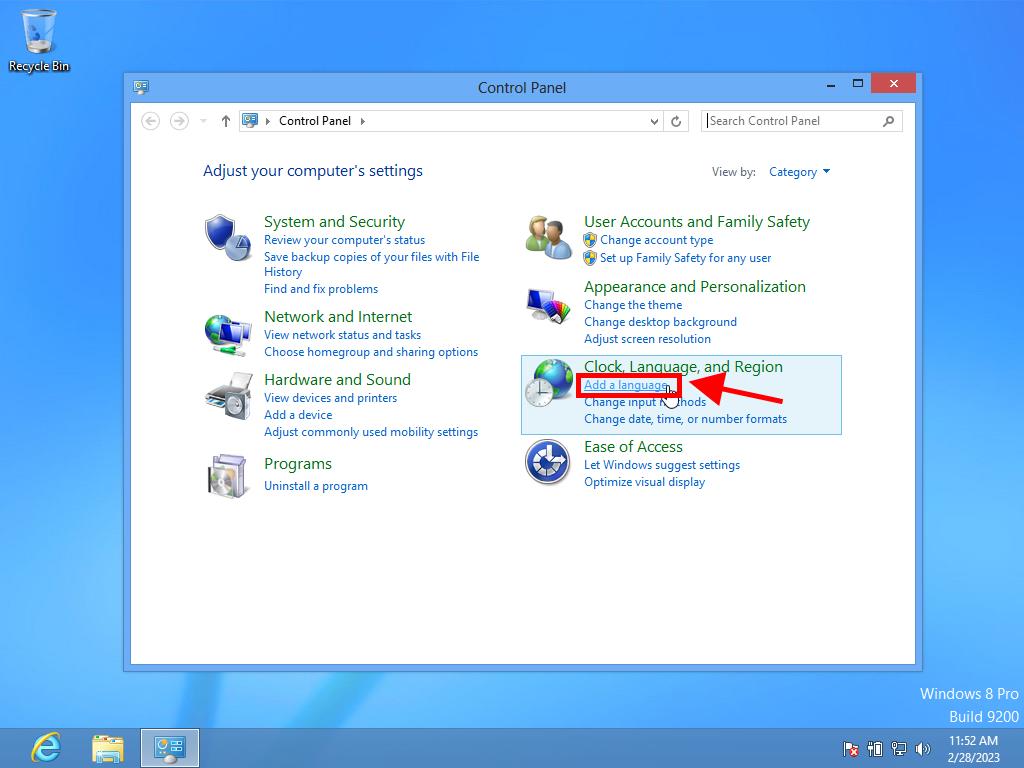
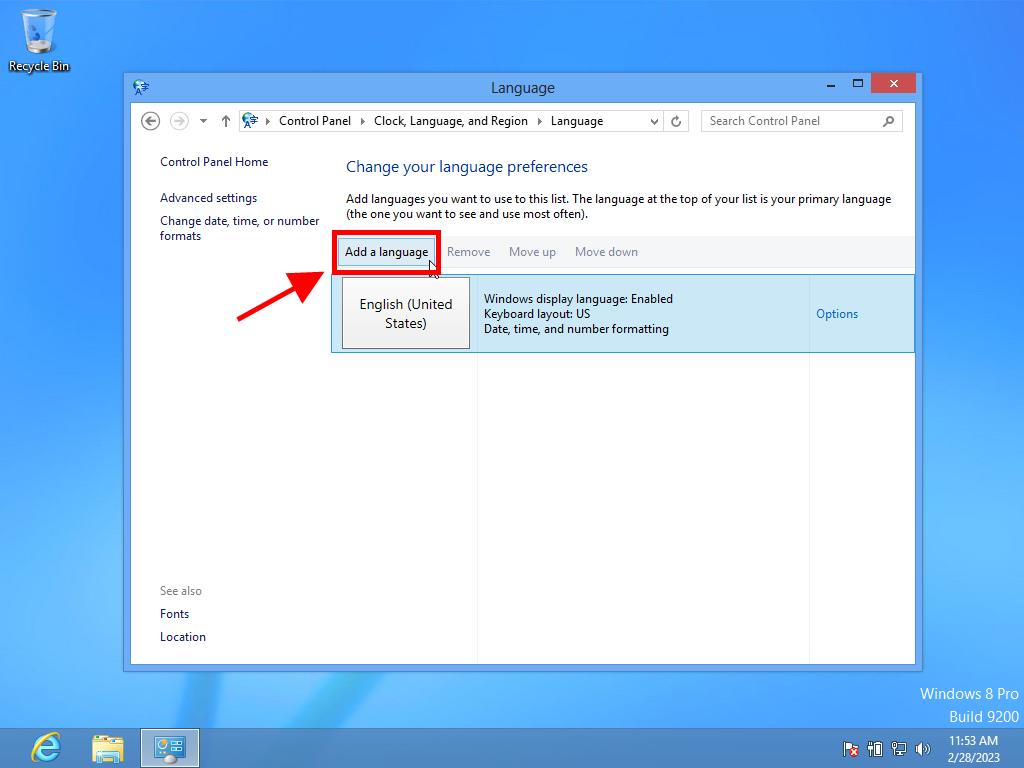
Note: If your chosen language has multiple variants, select and click Open. Then, pick your preferred variant.
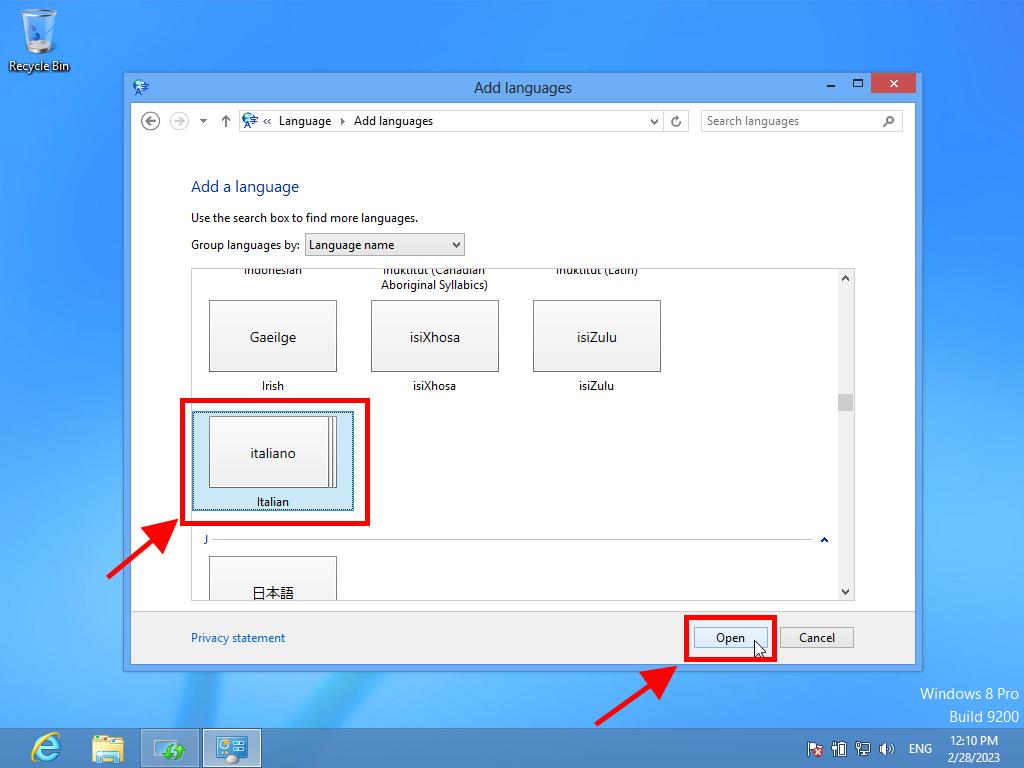
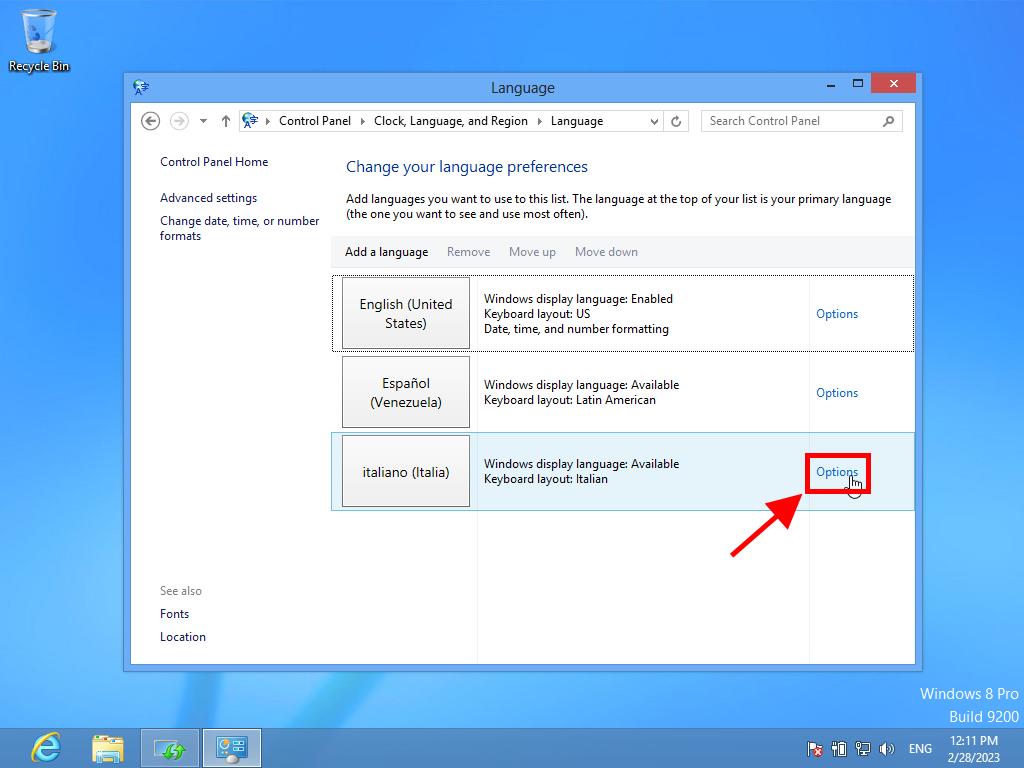
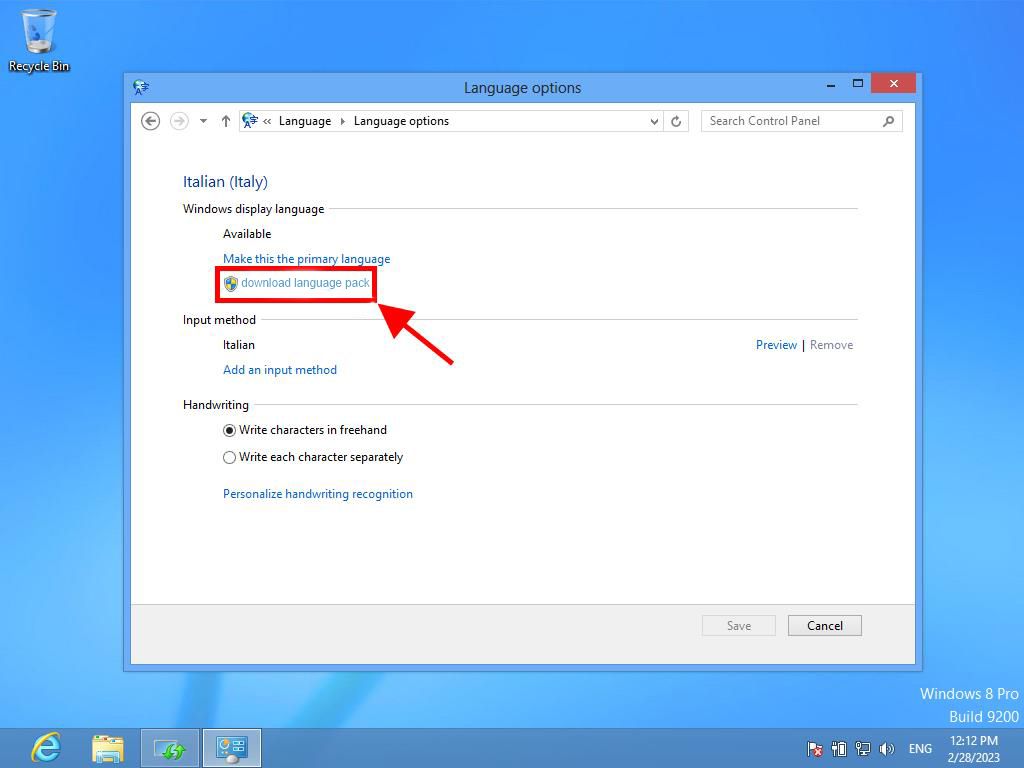
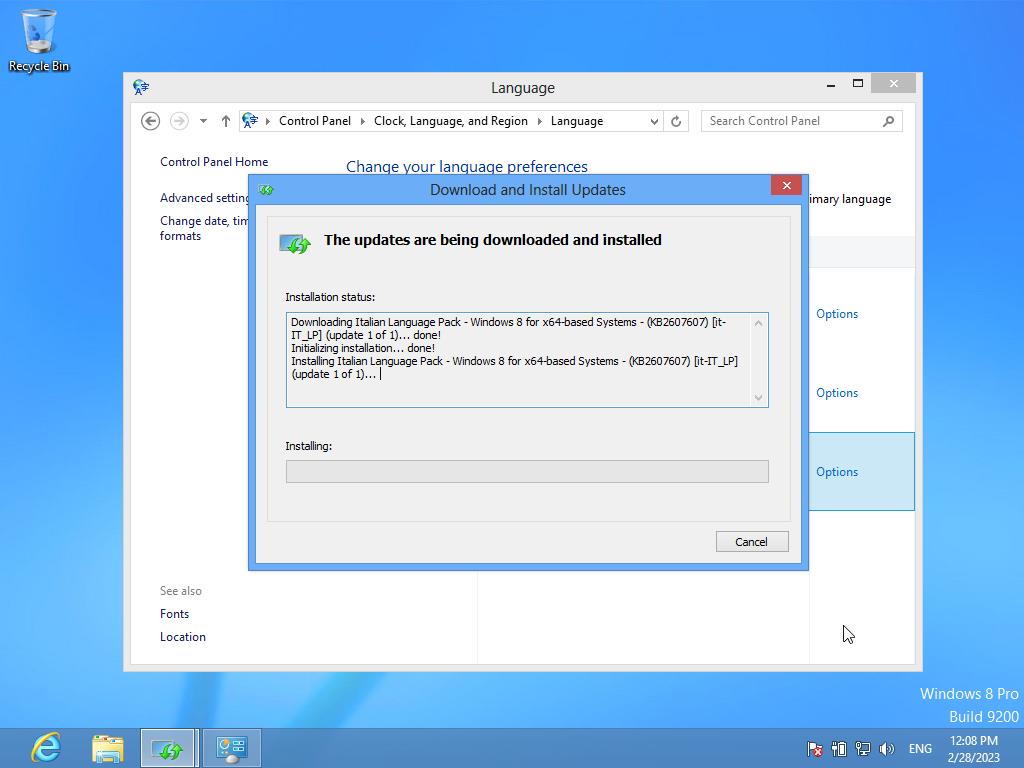
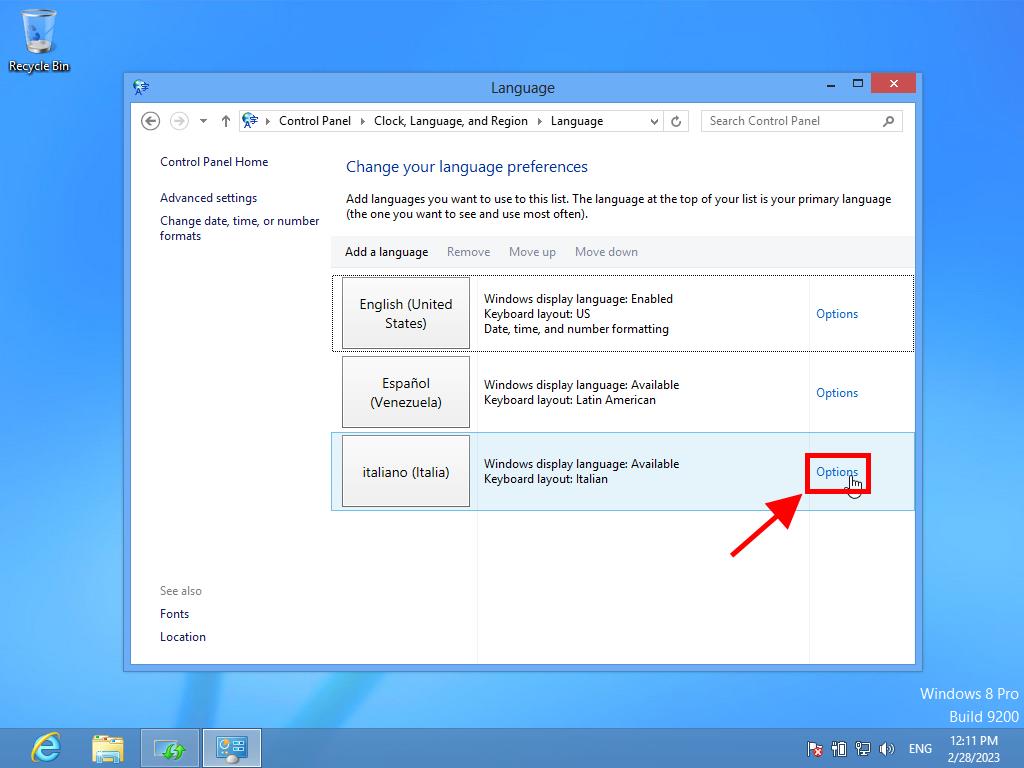
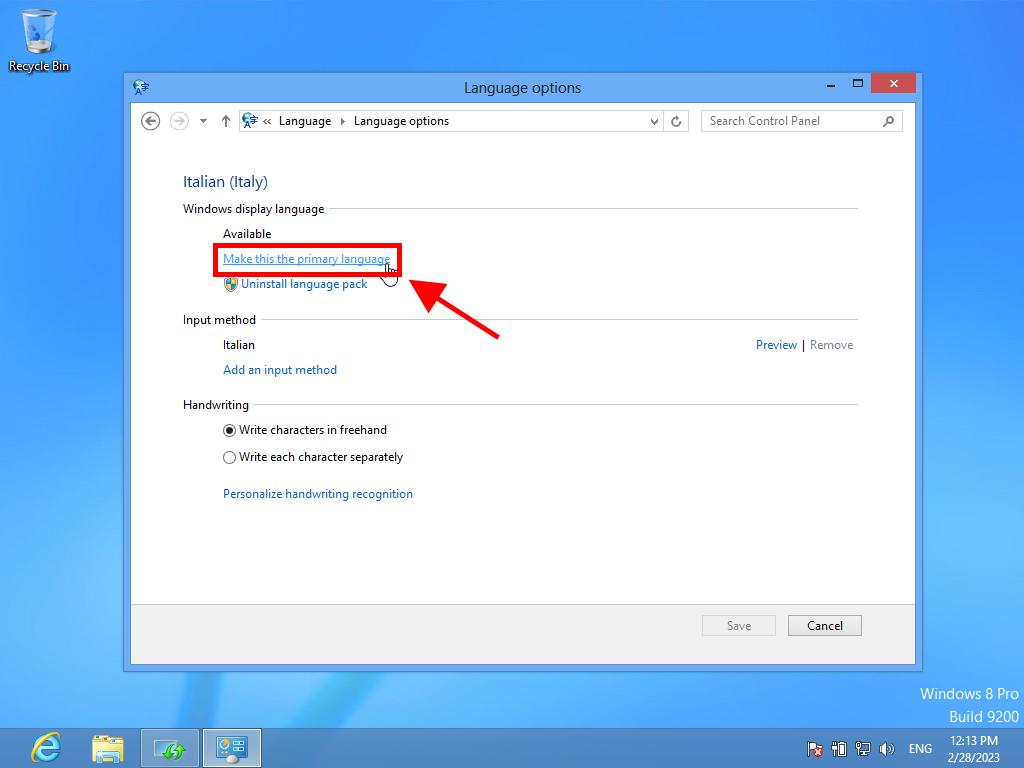
 Sign In / Sign Up
Sign In / Sign Up Orders
Orders Product Keys
Product Keys Downloads
Downloads

 Go to notfound
Go to notfound