How to Efficiently Activate Windows 8 Using Your Product Key
Navigate to the account area on our site and hover over Profile. A menu will appear. Choose Product Keys.
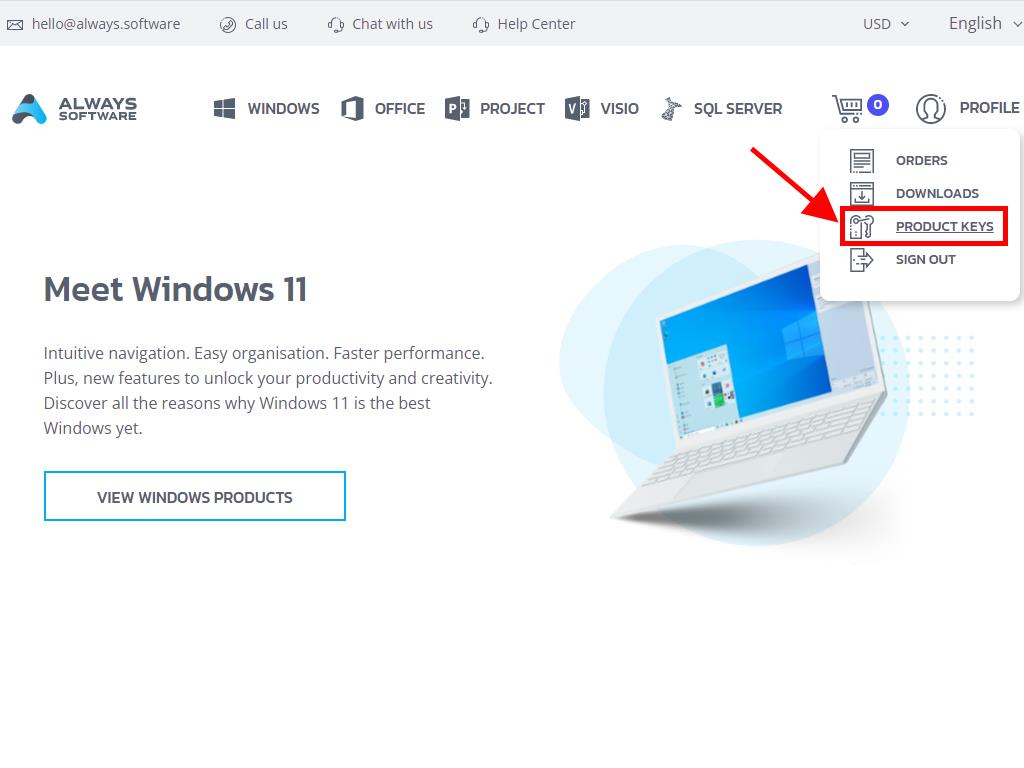
Here, locate your Windows 8 activation key.
During setup, you might be prompted to enter this key.
If activating post-installation, proceed as follows:
- Glide your mouse to the lower right of your desktop and select Settings.
- Tap Change PC settings at the screen’s edge.
- Select Activate Windows within PC Settings.
- Key in your Product Key.
- Upon successful activation, a message of thanks will appear. Click Close to finish.
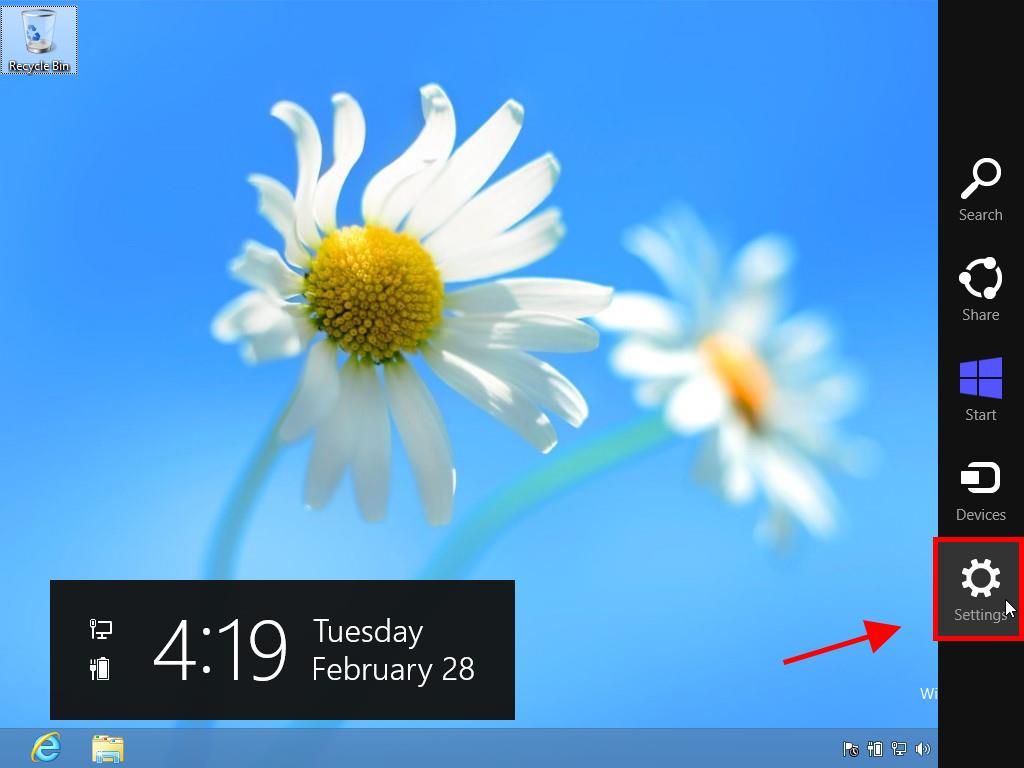
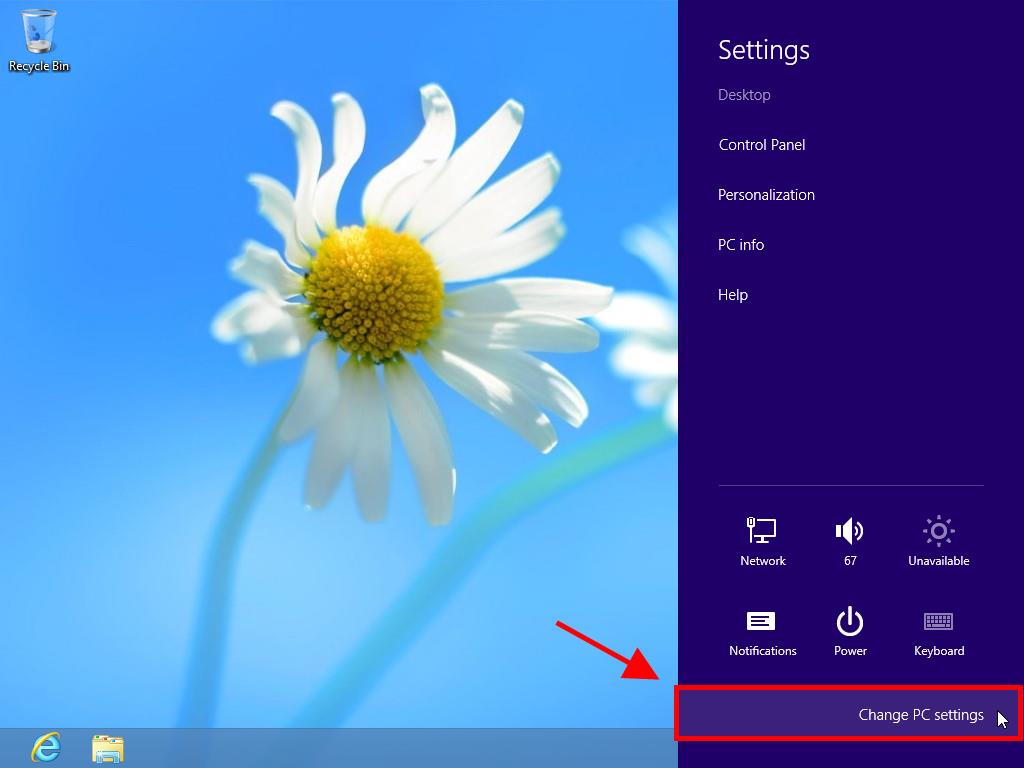
Reminder: The option to activate Windows will vanish post-activation.
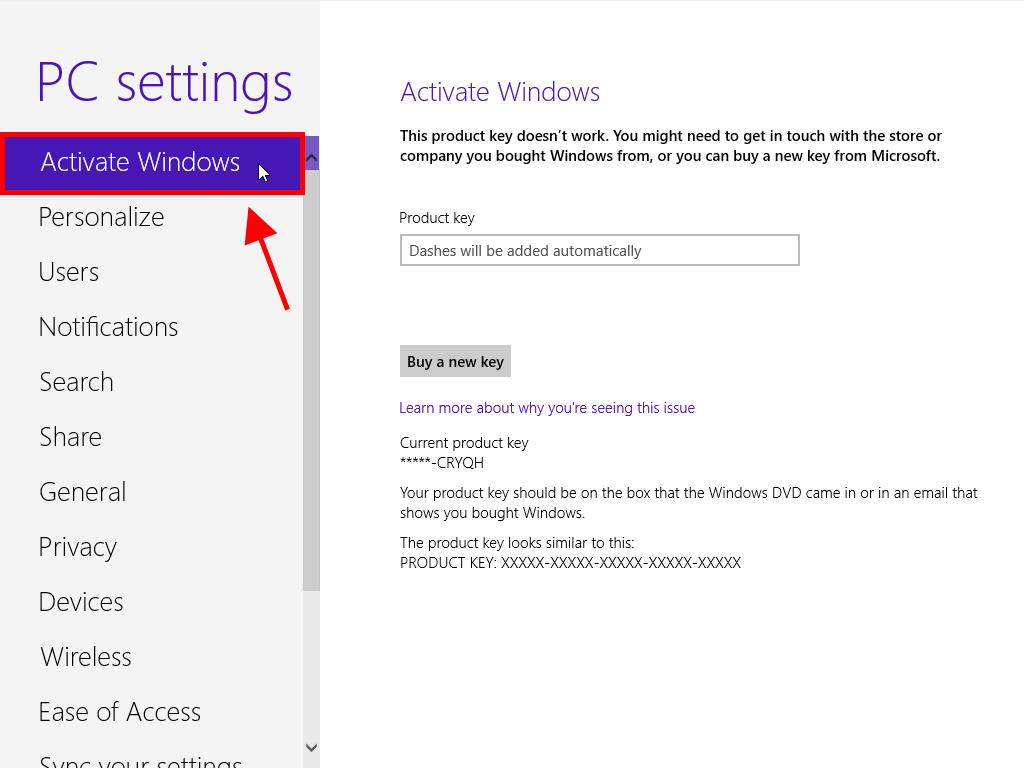
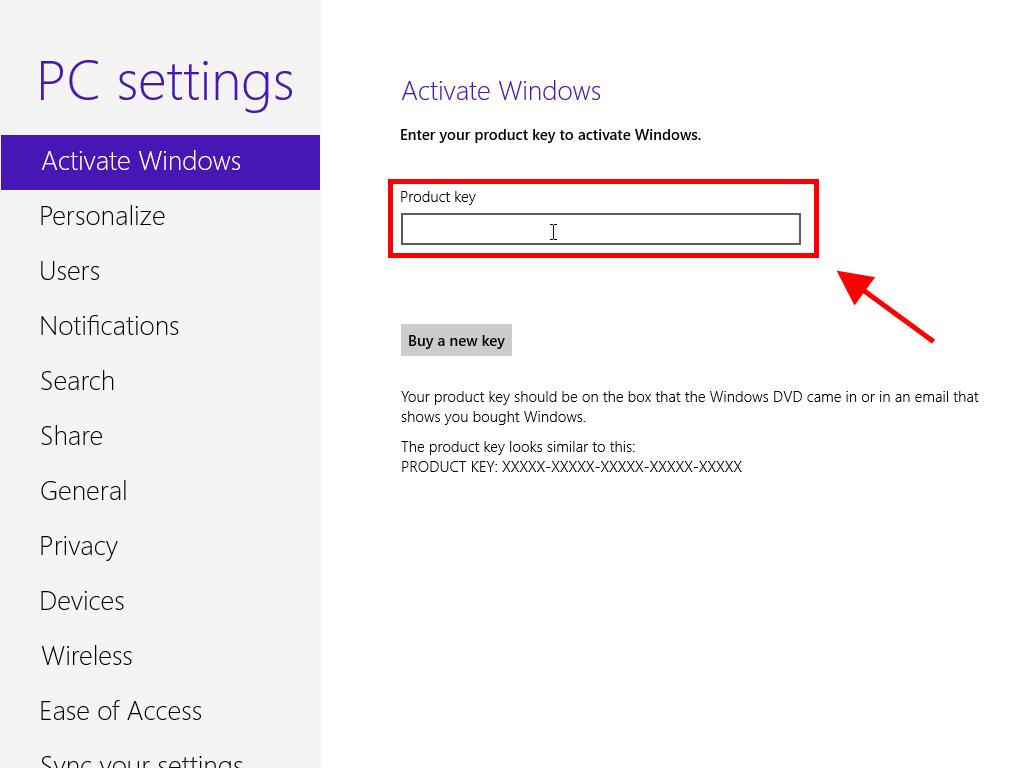
 Sign In / Sign Up
Sign In / Sign Up Orders
Orders Product Keys
Product Keys Downloads
Downloads

 Go to notfound
Go to notfound