Detailed Procedure for Creating Windows 8 USB Installation Media
After securing your Windows 8 .iso file, you can proceed to create a bootable USB drive.
Important: A 4 GB USB stick is required for a 32-bit .iso file, whereas an 8 GB stick is necessary for a 64-bit version.
To complete this task, the following software is recommended:
Rufus
- Click here to download Rufus for free.
- Navigate to the Download section and select the latest version of Rufus to download.
- Plug in your USB and launch the Rufus application.
- Select the Select button to locate and choose the Windows 8 .iso file you wish to use.
- Hit the Start button and allow Rufus to generate the bootable USB stick.
- Once the setup completes (progress indicator at 100%), press Close. Your drive is now ready for Windows 8 installation.
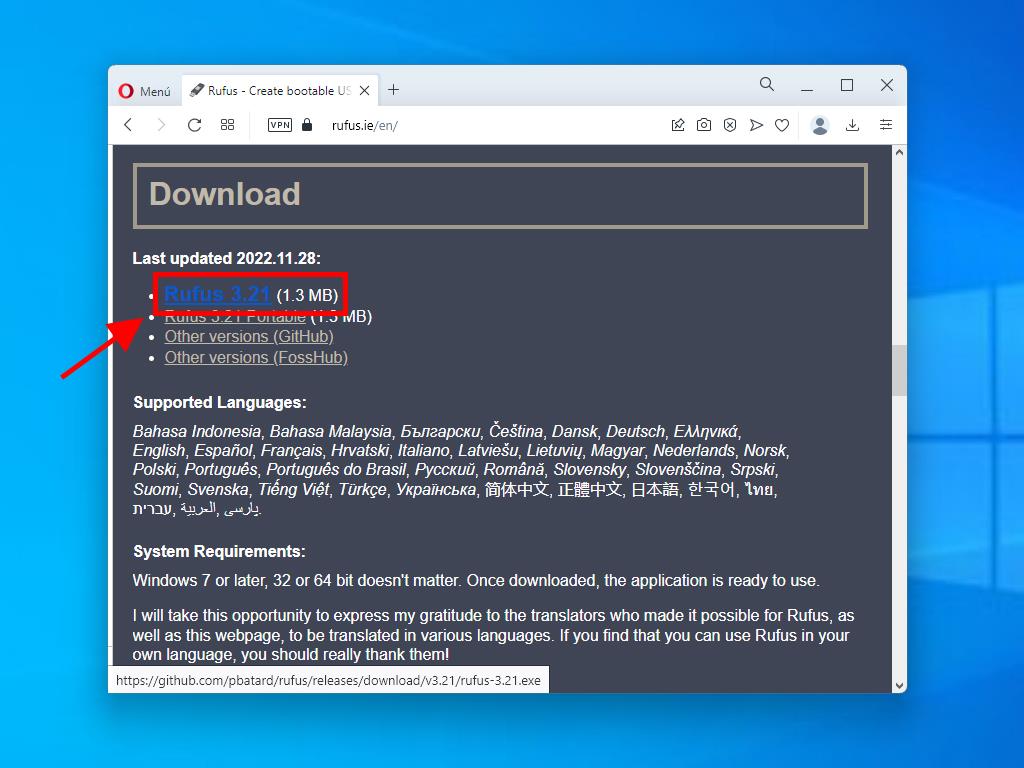
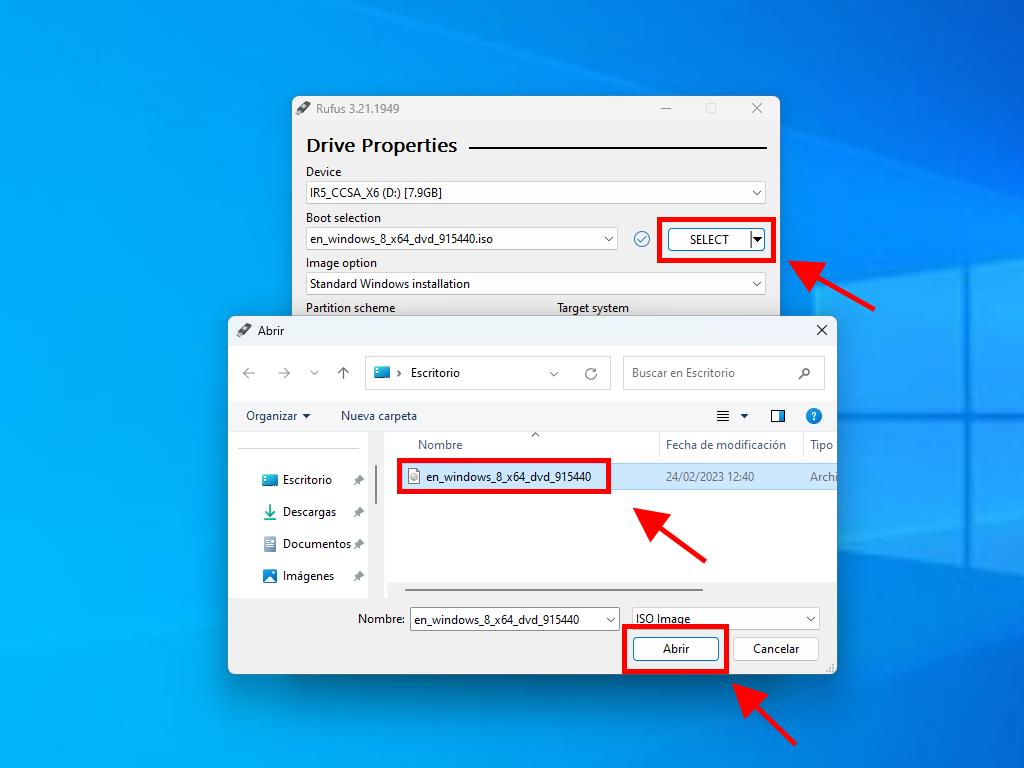
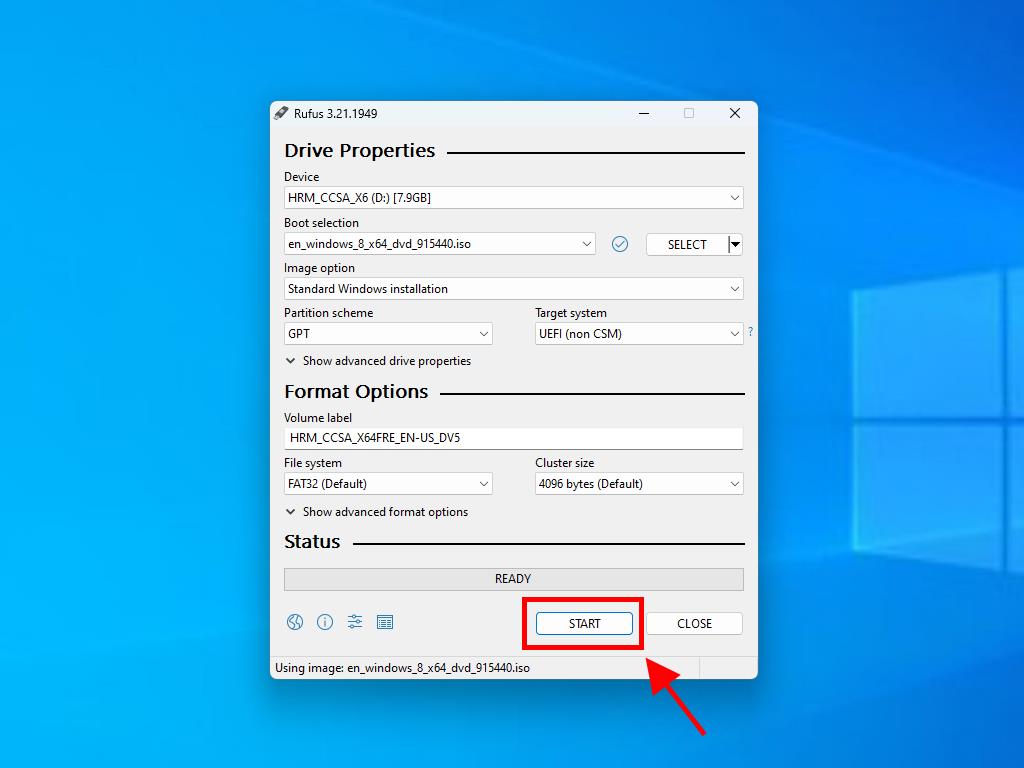
Tip: Choose the GPT partition scheme for PCs manufactured after 2020, or MBR for older models.
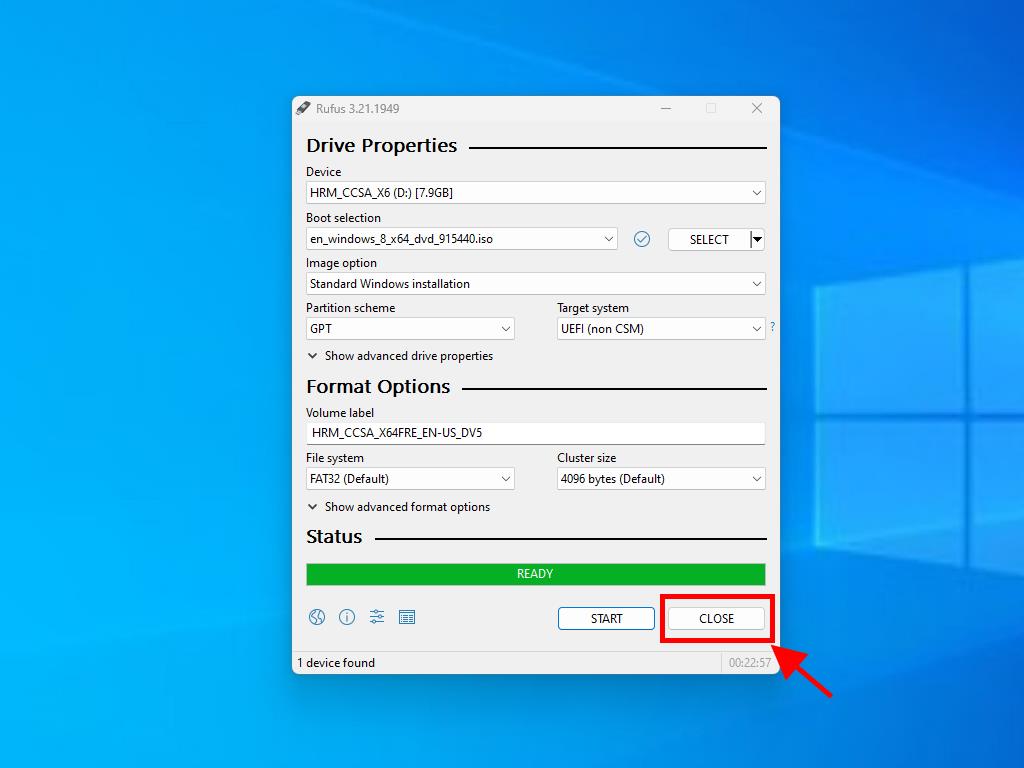
 Sign In / Sign Up
Sign In / Sign Up Orders
Orders Product Keys
Product Keys Downloads
Downloads

 Go to notfound
Go to notfound