How to Create Windows 8.1 Installation Media
After downloading the Windows 8.1 .iso file, the next step is to create a bootable USB drive for the installation process.
Note: Ensure you have a USB stick with at least 4 GB of space for the 32-bit .iso file or 8 GB for the 64-bit version.
The tool you will use for this task is:
Rufus
- Download it for free from here.
- Scroll down to the Download section and get the latest version of Rufus.
- Insert your USB drive and launch the Rufus application.
- Click on Select and locate the Windows 8.1 .iso file you downloaded.
- Press Start and wait for Rufus to create the bootable USB drive.
- Once the process completes (when the progress bar hits 100%), click on Close. Your USB drive is now ready for Windows 8.1 installation.
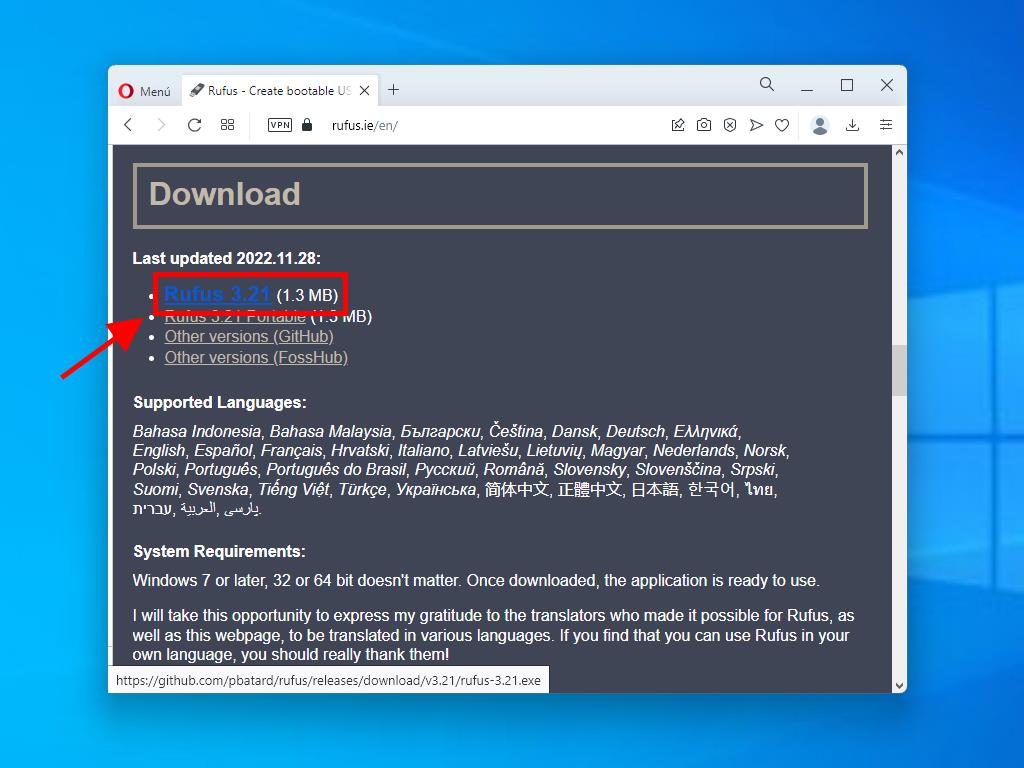
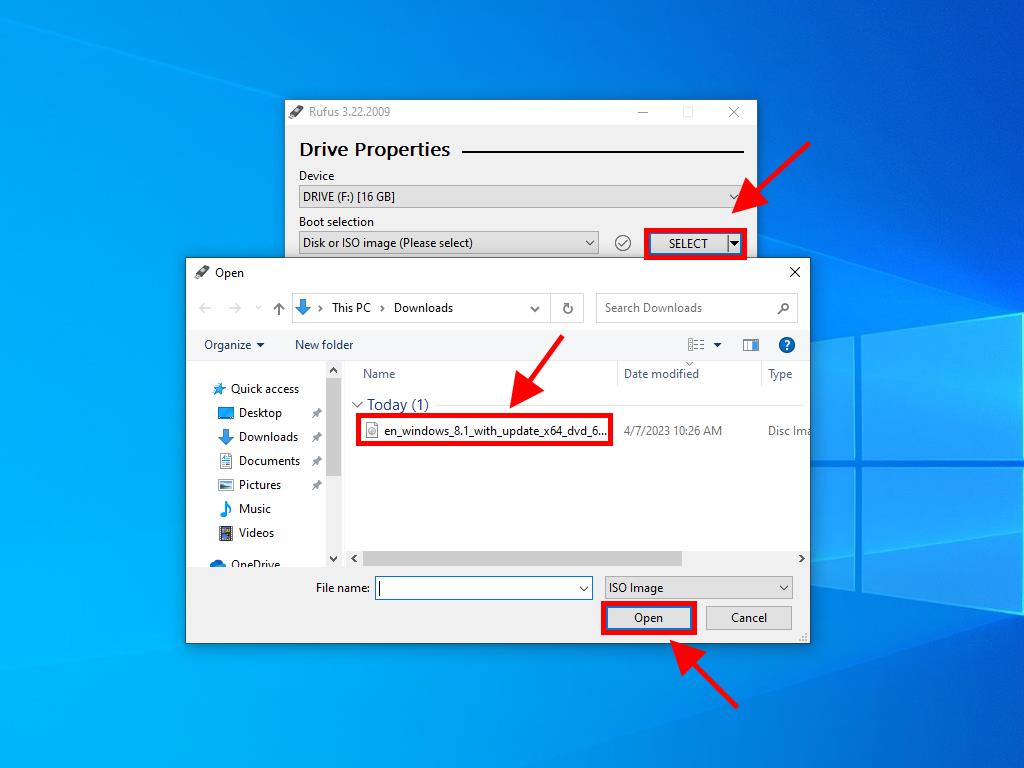
Note: For PCs manufactured after 2020, choose the GPT partition scheme. For older models, select MBR.
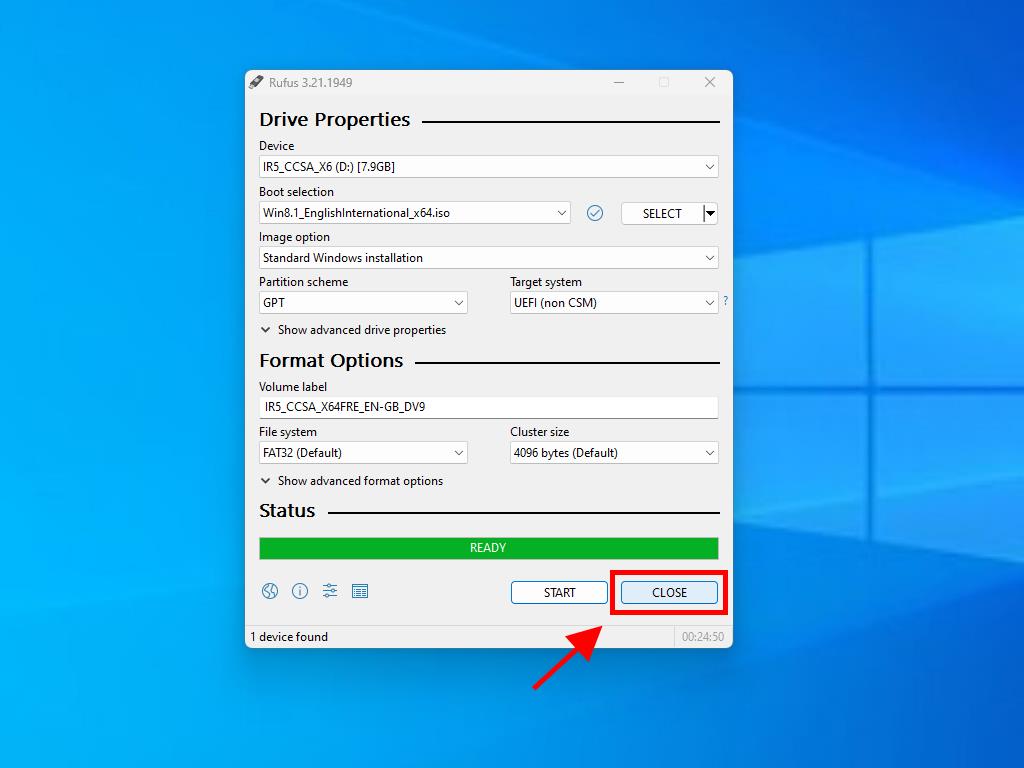
 Sign In / Sign Up
Sign In / Sign Up Orders
Orders Product Keys
Product Keys Downloads
Downloads

 Go to notfound
Go to notfound