Upgrading Your Windows 7 Home Premium: A Step-by-Step Guide
Upgrading your Windows 7 can seamlessly increase its functionality by transitioning to a superior edition.
Reminder: Your documents, apps, and files will remain intact during the upgrade, but backing up is advisable to guard against unexpected incidents.
Follow these instructions:
- Hit the Windows key and right-click the Computer icon, choosing Properties.
- Open the System Properties and click on Get more features with a new edition of Windows 7.
- Select Enter an upgrade key.
- Input your 25-character product key and press Next.
- Agree to the license terms by clicking I accept on the following screen.
- Ensure all applications are closed before starting the upgrade, as your computer will need to restart. Click Upgrade.
- Following the upgrade, a notification confirms the success: Your PC is now upgraded and ready for use with a higher version of Windows 7. Click Close.
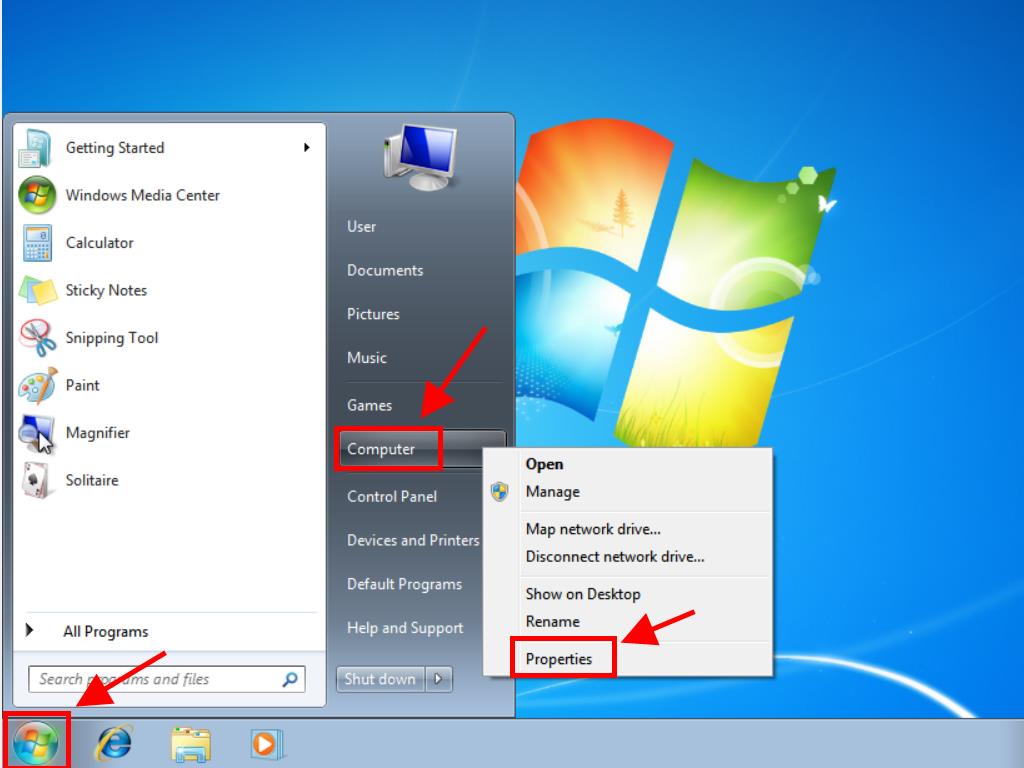
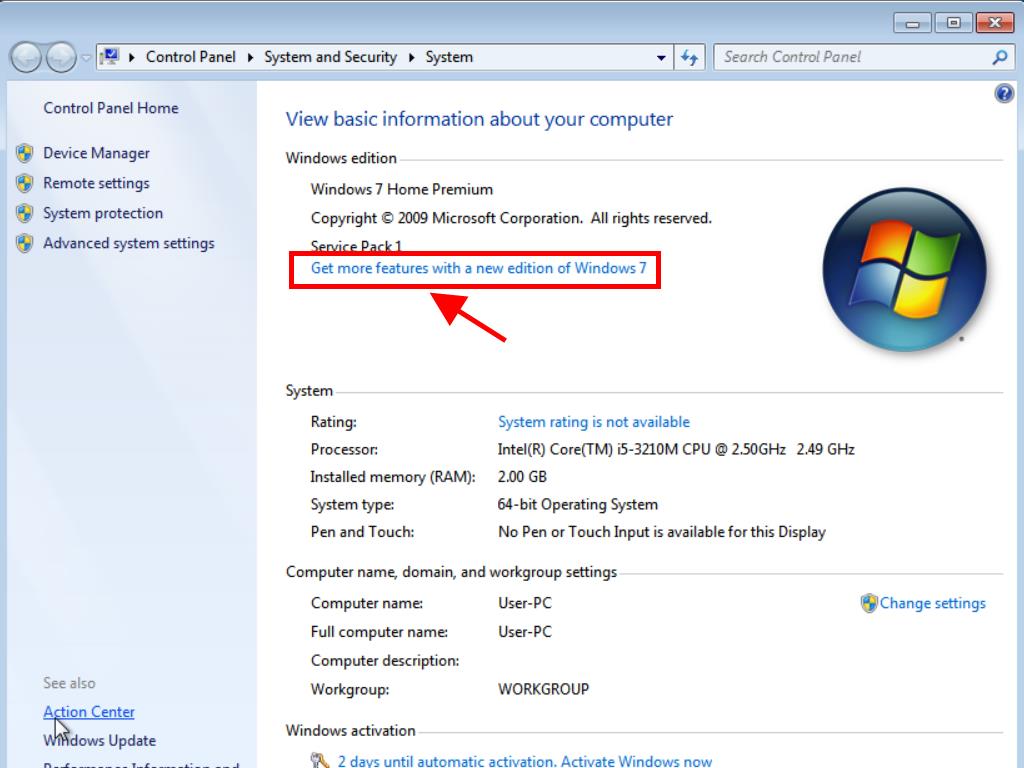
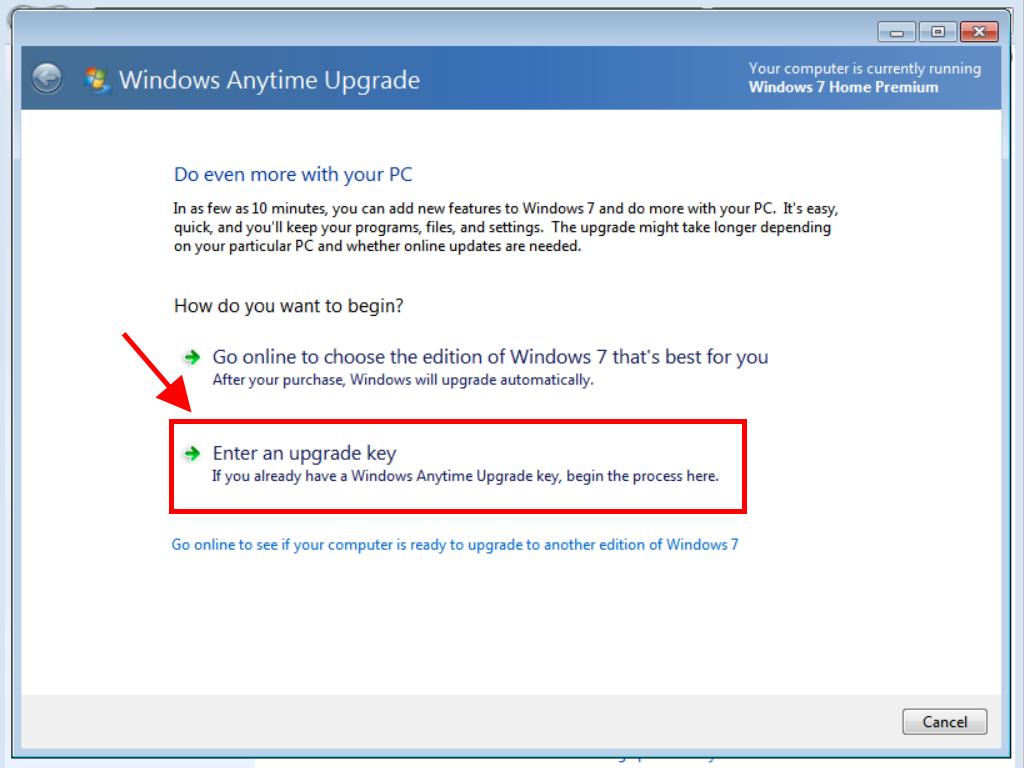
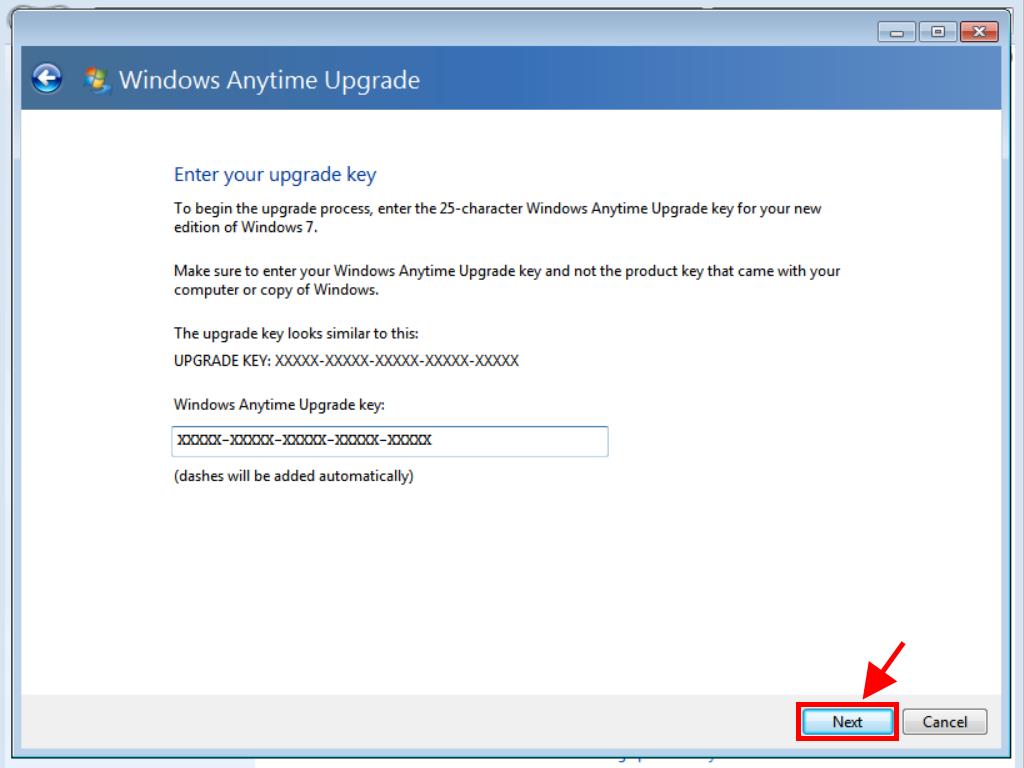
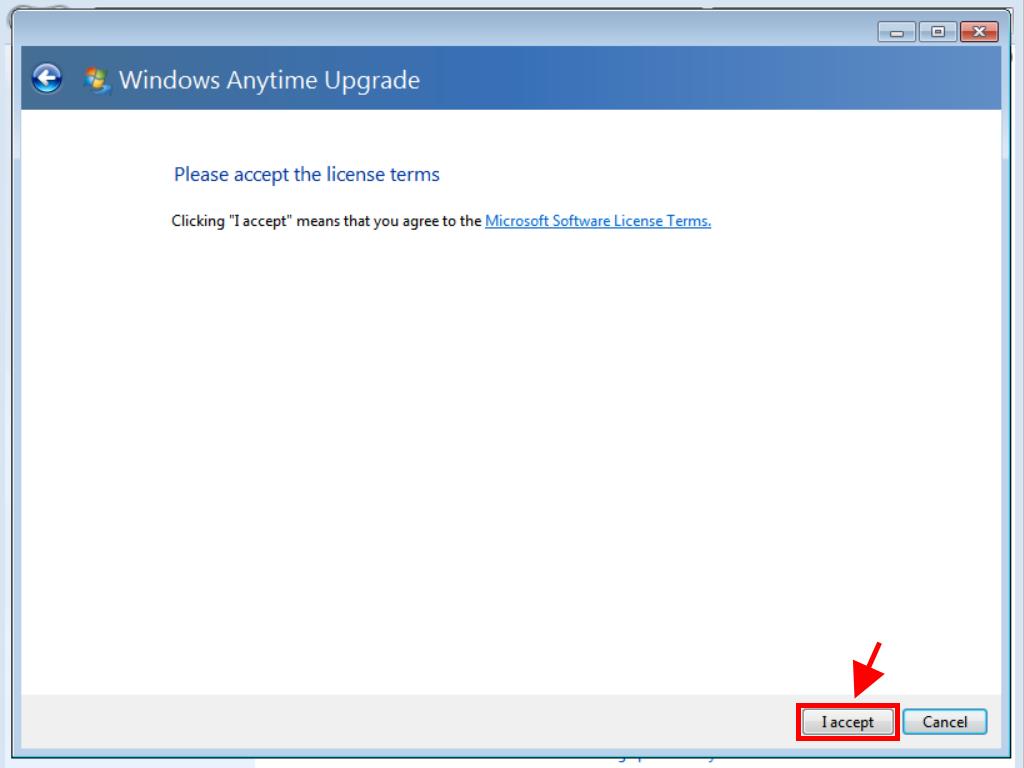
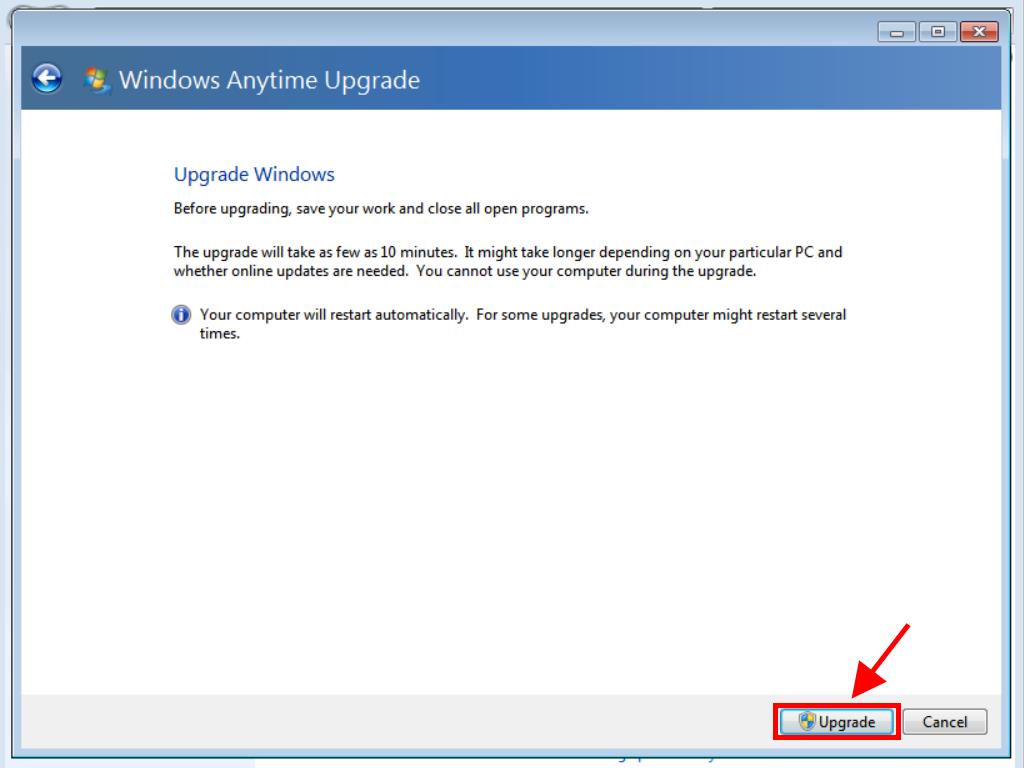
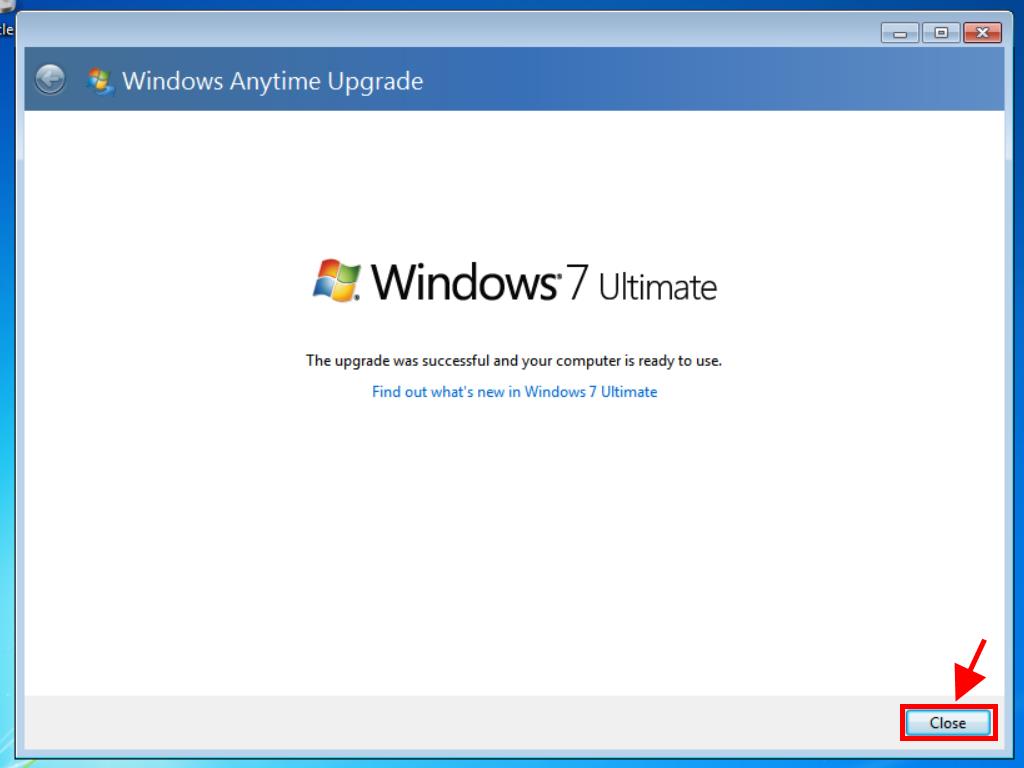
 Sign In / Sign Up
Sign In / Sign Up Orders
Orders Product Keys
Product Keys Downloads
Downloads

 Go to notfound
Go to notfound