Converting Your Windows 11 Home Edition to Pro
Here’s how you can upgrade your PC from Windows 11 Home to Windows 11 Pro:
- Press the Windows key.
- Click on the Settings icon.
- Scroll down and select Activation.
- Find the option to Change product key in the dropdown menu.
- Click on Change.
- Enter your Windows 11 Pro product key.
- Select Next to initiate the upgrade to Windows 11 Pro.
- Restart your PC to activate the Pro features.
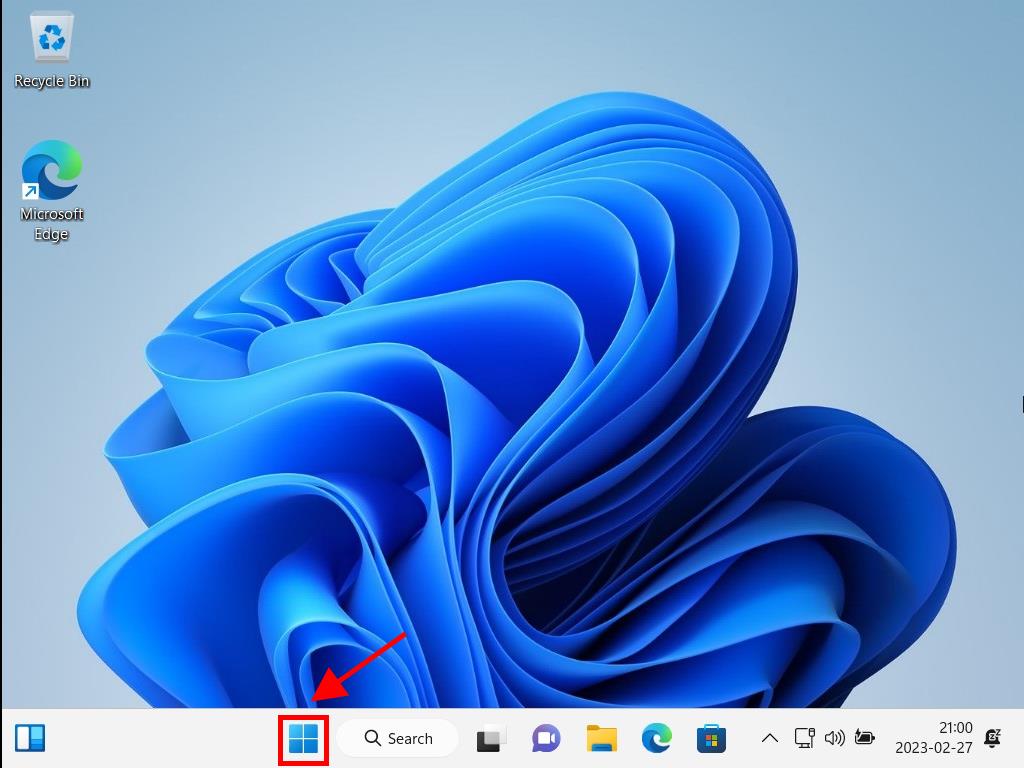
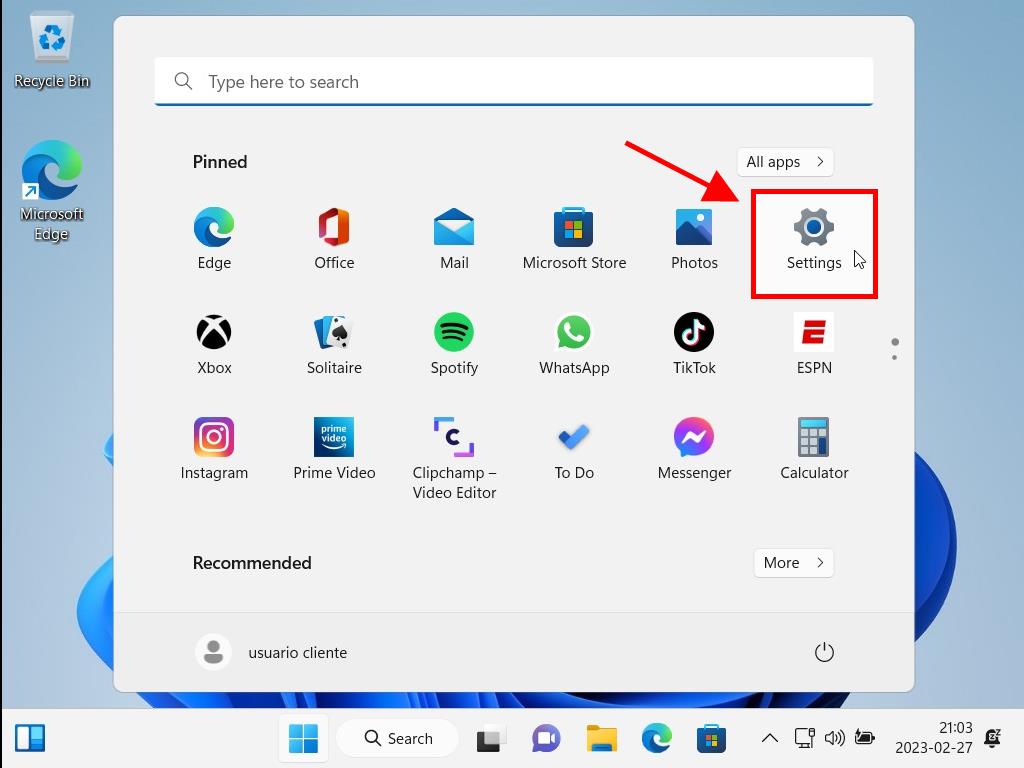
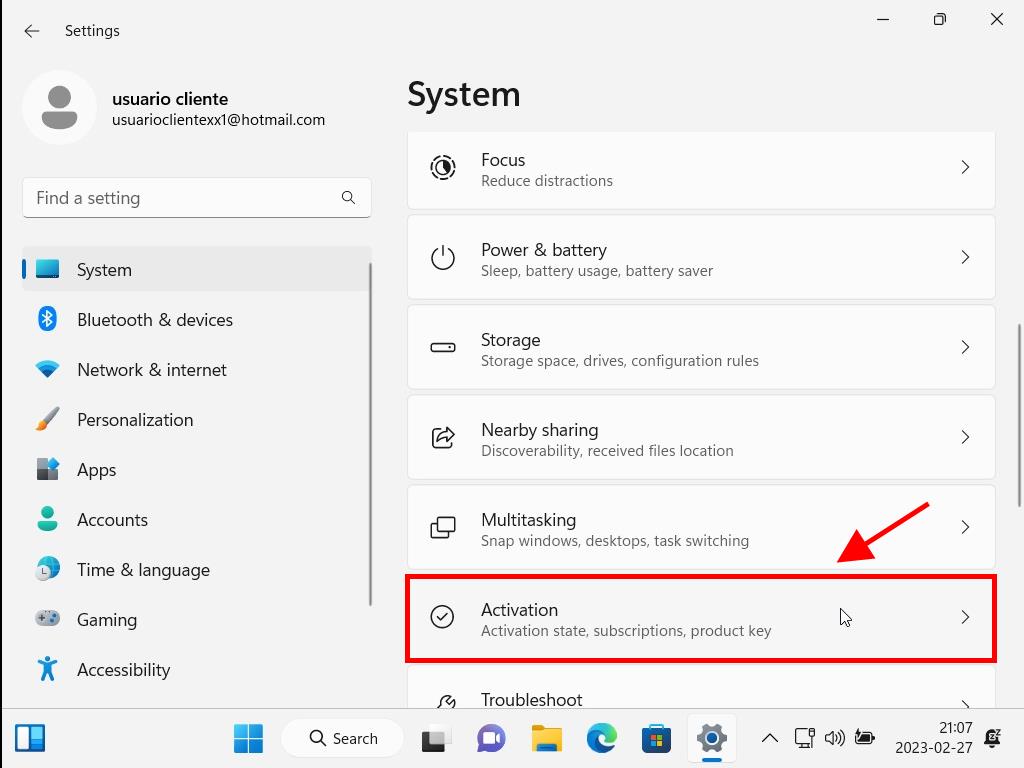
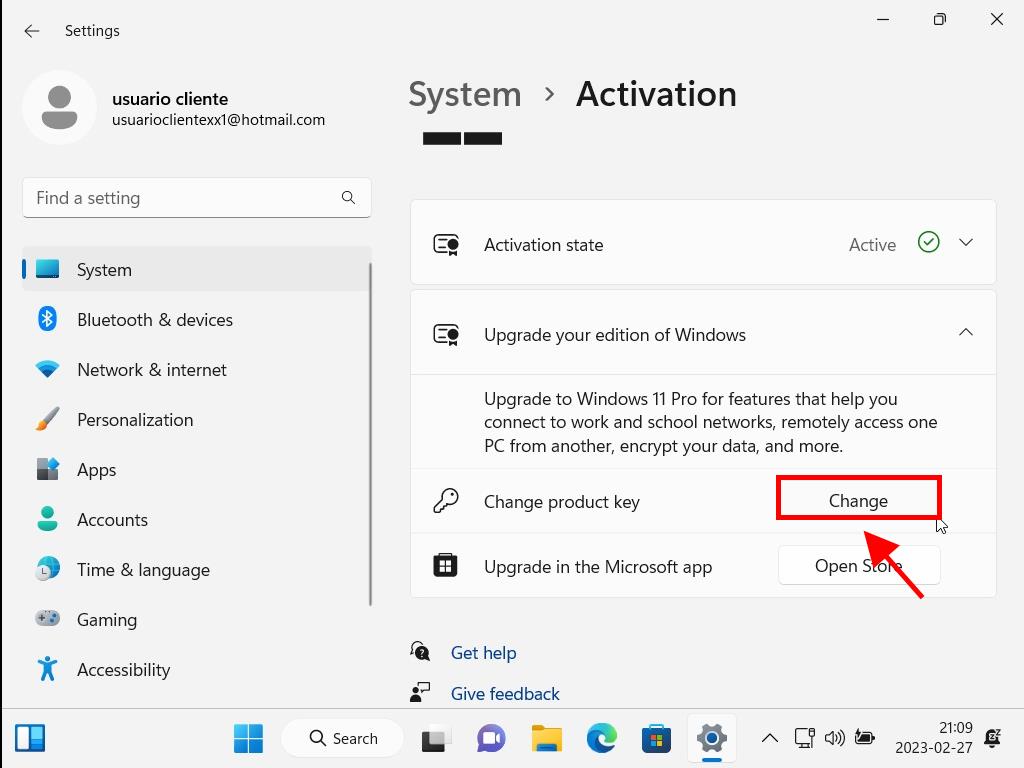
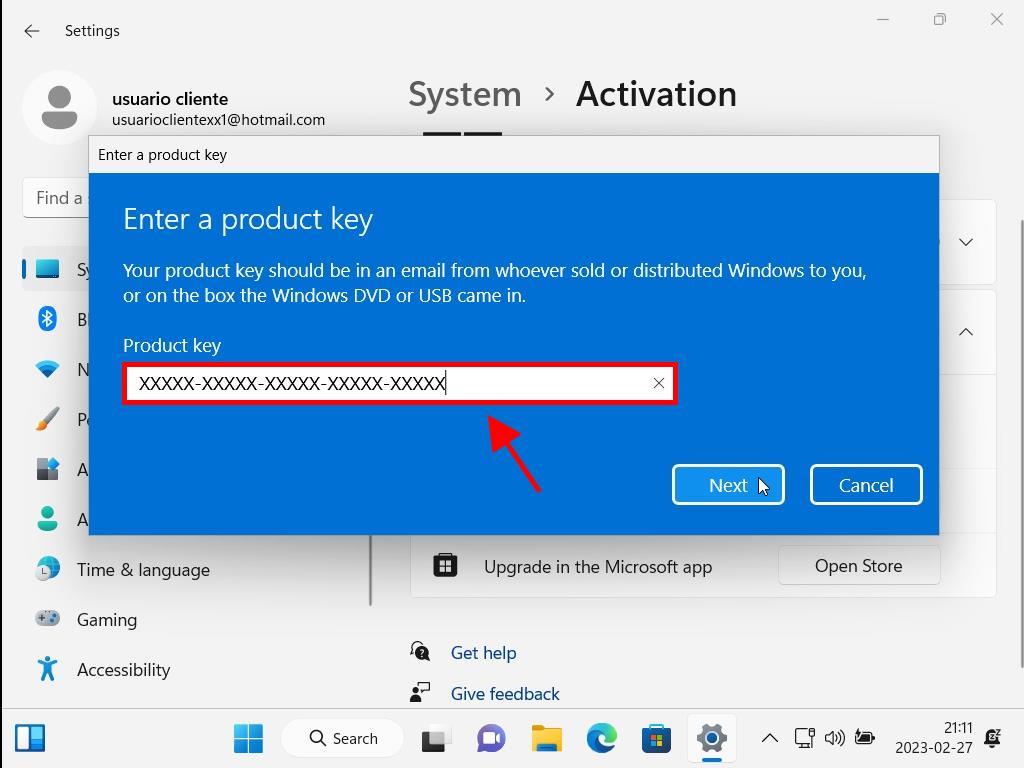
Note: If entering your product key doesn’t begin the upgrade, you may need to reinstall Windows as the initial installation might have used a non-genuine installer.
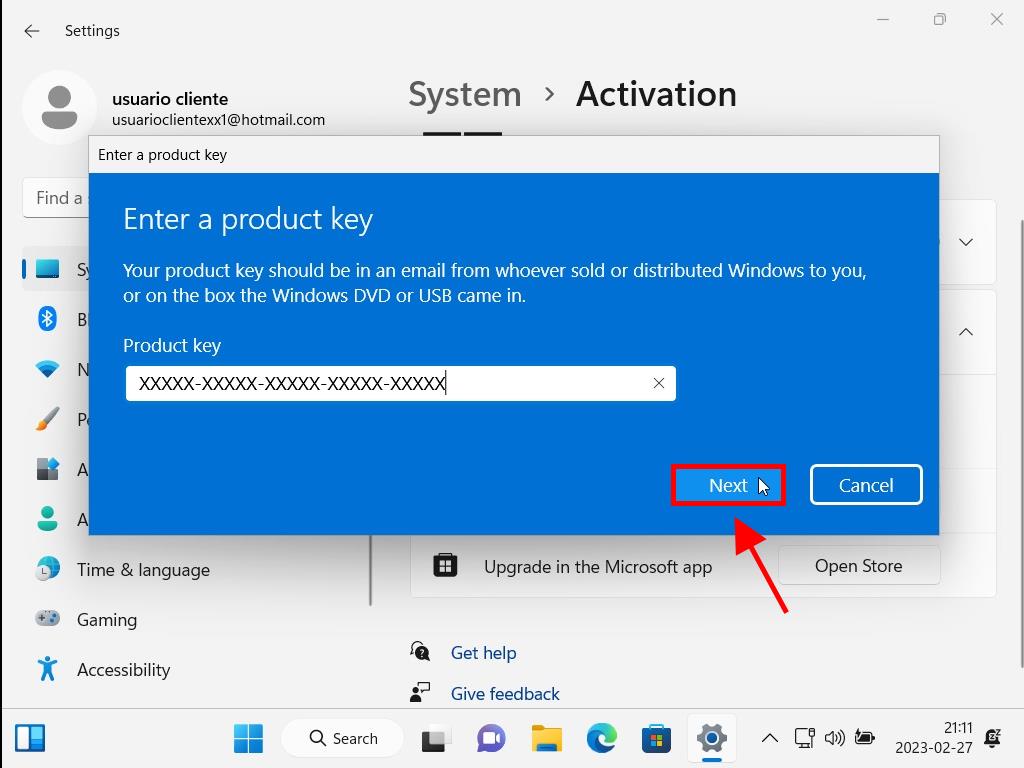
Note: Genuine Microsoft Windows 11 Home and Pro use the same installation files, so a reinstall isn’t necessary for an upgrade. Just restart your PC to set the new version. If an error occurs during installation, don’t worry, it will still be configured correctly.
 Sign In / Sign Up
Sign In / Sign Up Orders
Orders Product Keys
Product Keys Downloads
Downloads

 Go to notfound
Go to notfound