How to Activate Your Windows 11 License?
Navigate to the account area on our platform. Hover your mouse over the Profile tab, and a menu will appear. Click on Product Keys.
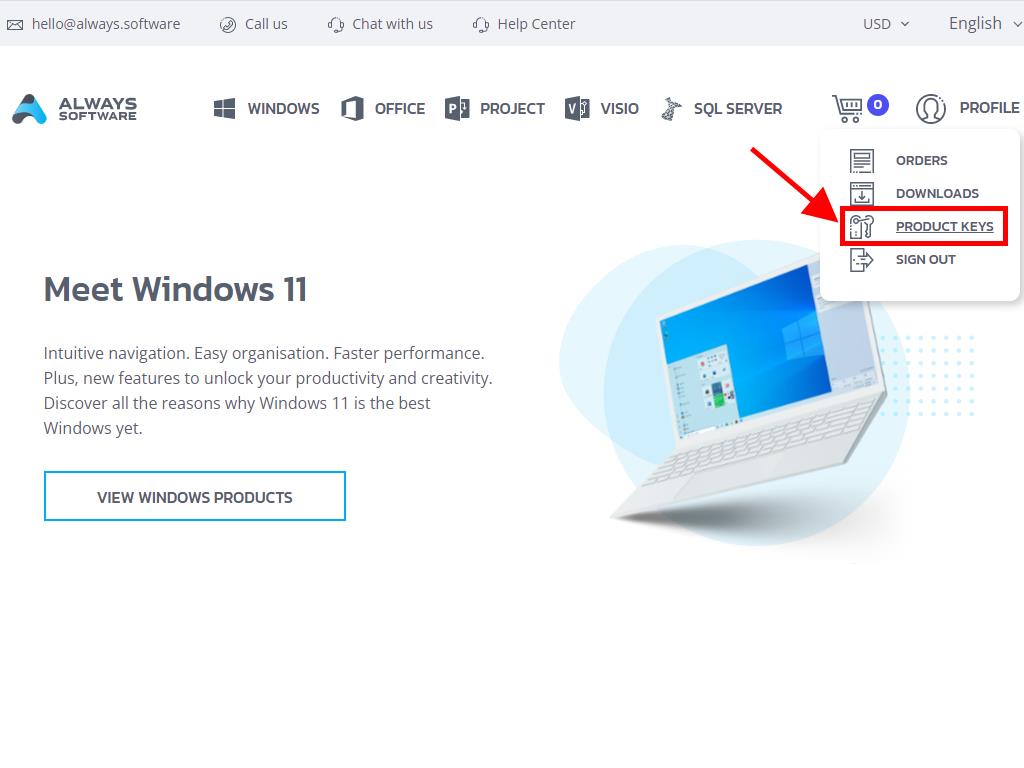
Locate your Windows 11 activation key here. Input this code during setup, or if you're activating post-installation, proceed with the following steps:
- Hit the Windows button and select the Settings gear.
- Scroll to the Activation section.
- Opt for Upgrade your edition of Windows and see the menu options.
- Select Change in the change product key section.
- Input your product key for Windows 11.
- Press Next to finalize activation automatically.
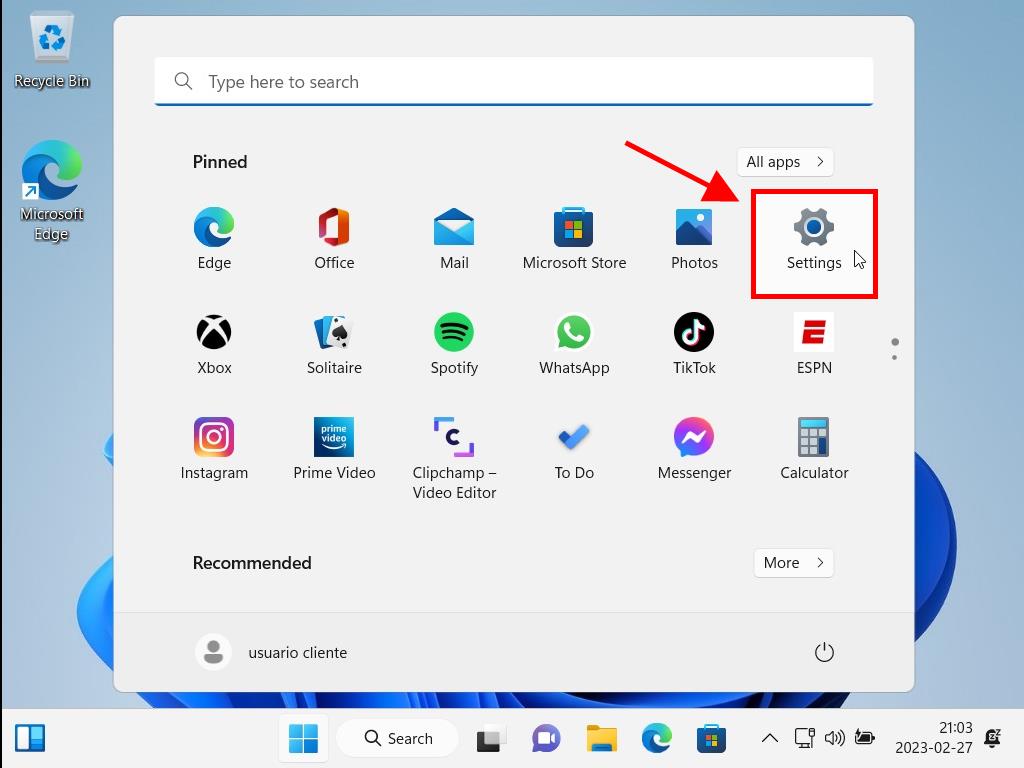
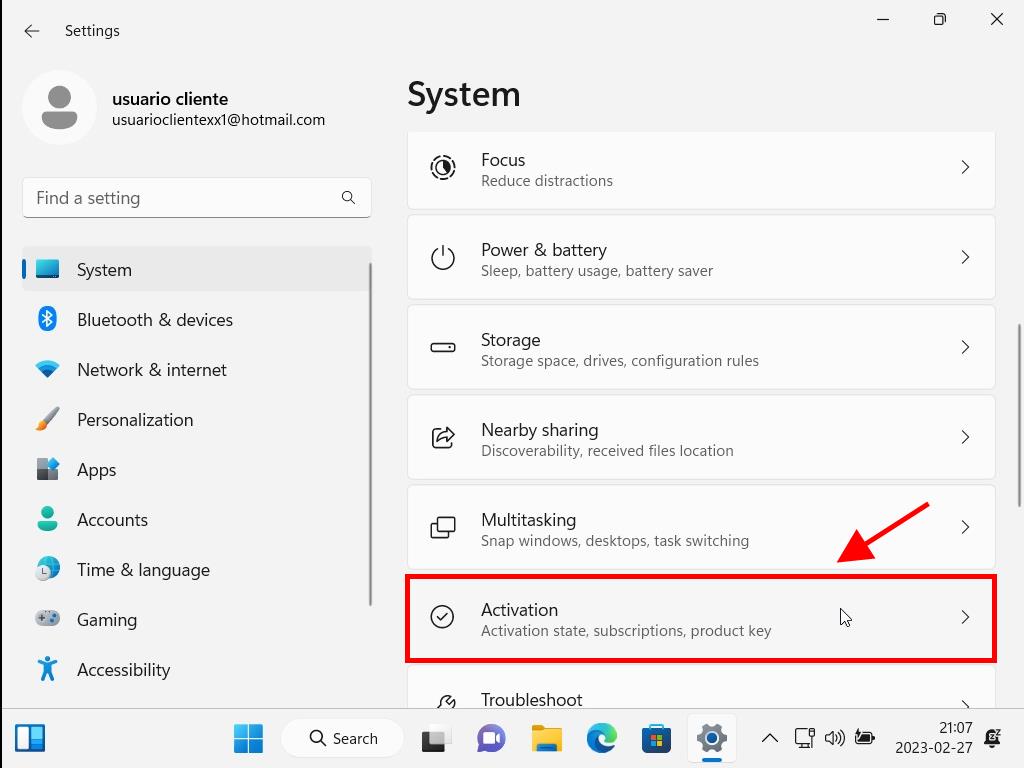
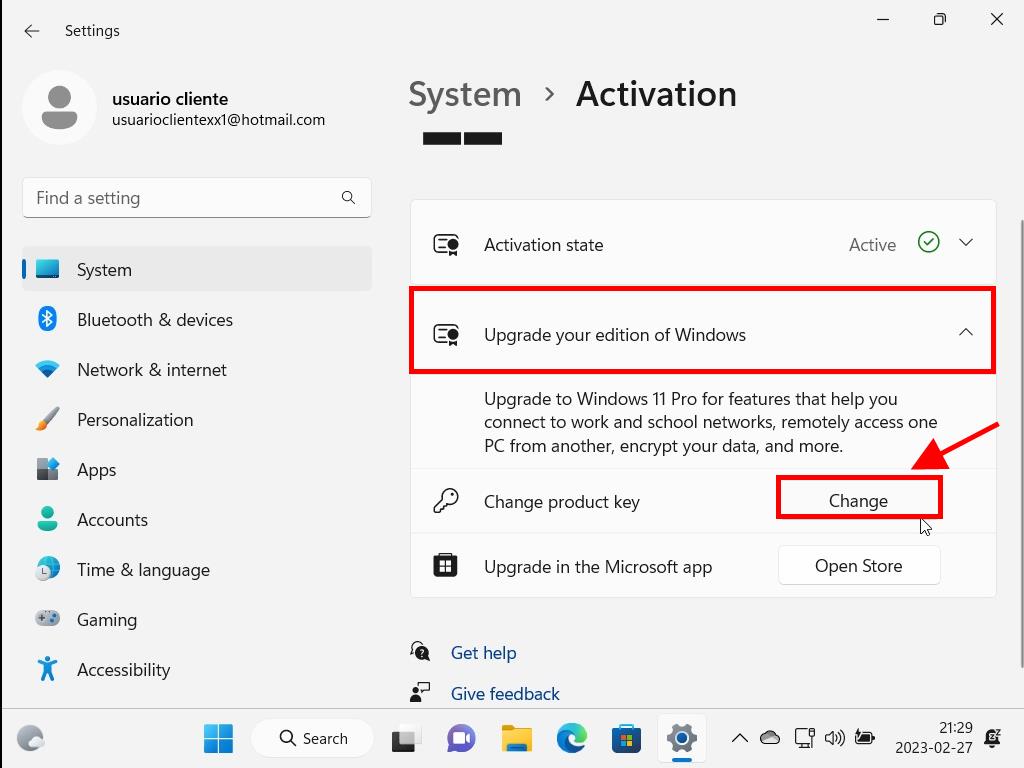
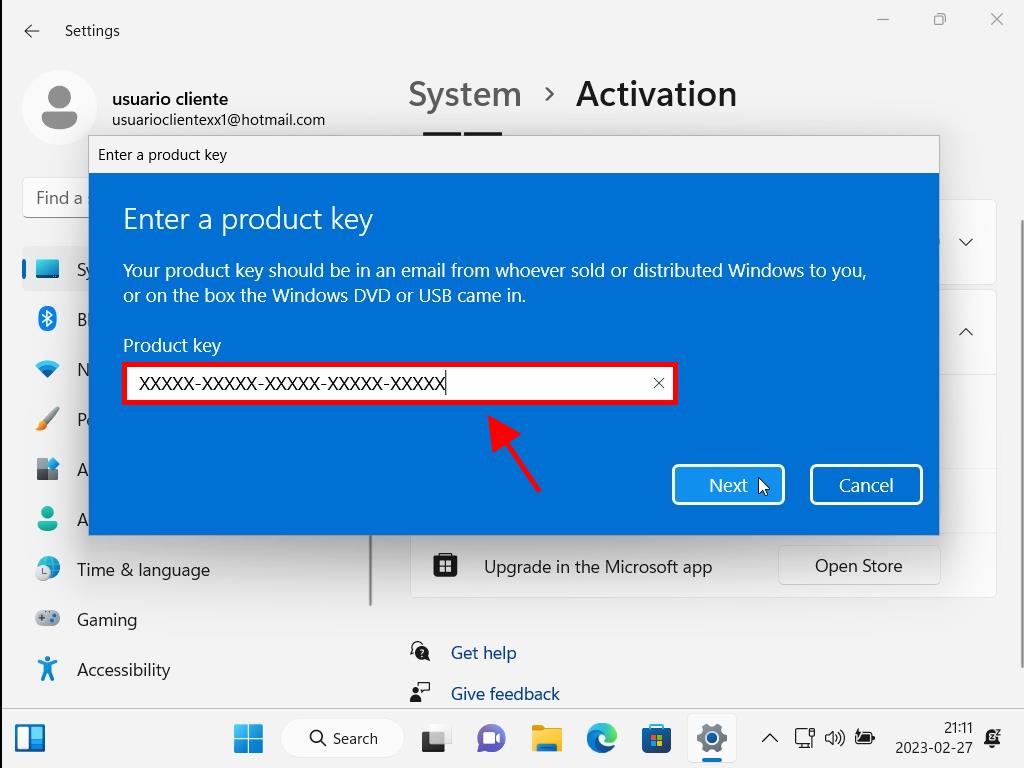
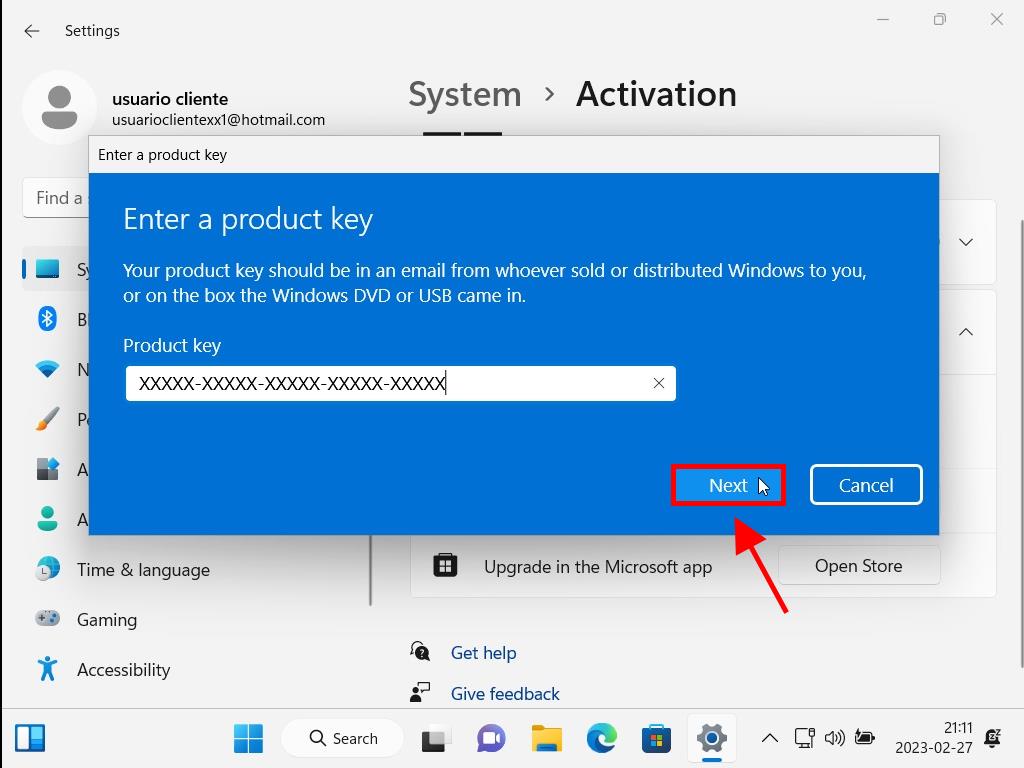
Reminder: For best results, copy the product key exactly as displayed in the Product Keys section.
 Sign In / Sign Up
Sign In / Sign Up Orders
Orders Product Keys
Product Keys Downloads
Downloads

 Go to notfound
Go to notfound