How to Upgrade from Windows 10 Home to Pro Edition
Note: This upgrade method is valid only for systems with genuine Microsoft installations. If unsuccessful, a fresh installation might be required.
To upgrade, please follow these instructions:
- Hit the Windows key, navigate to Settings in the menu.
- Open a new window, proceed to Update & Security.
- Choose Activation from the sidebar options.
- Select Change product key.
- Enter your Windows 10 Pro product key in the prompt box and press Next. Your edition will upgrade automatically.
- To finish, reboot your computer. It will then be set up with the new Pro edition.
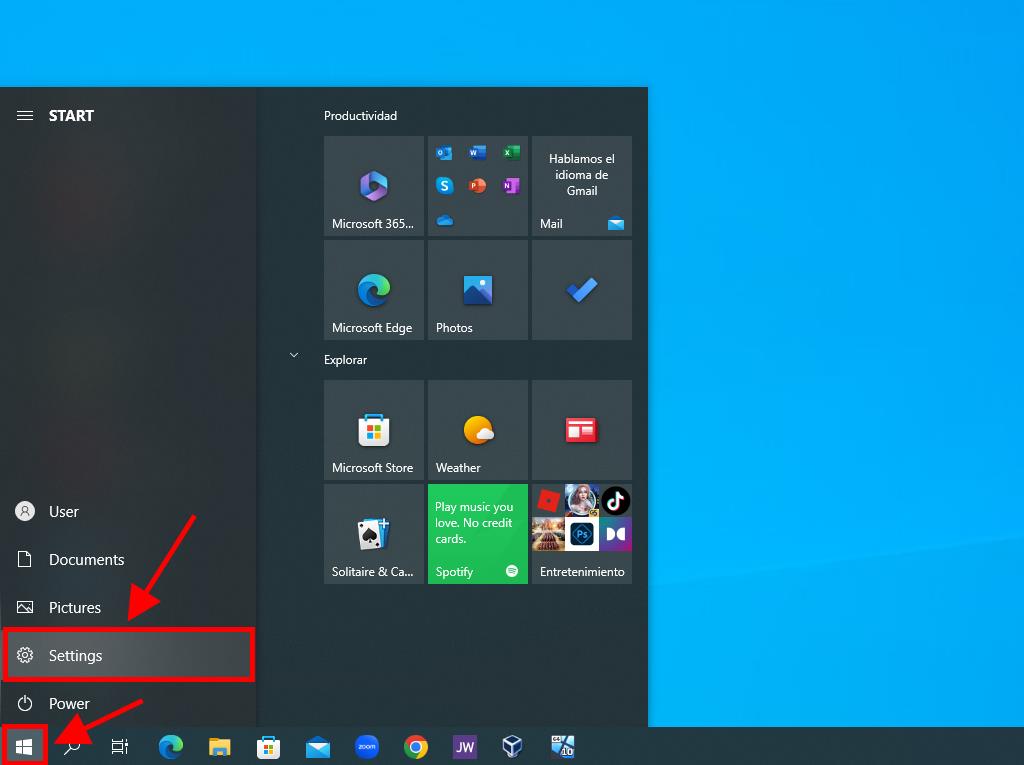
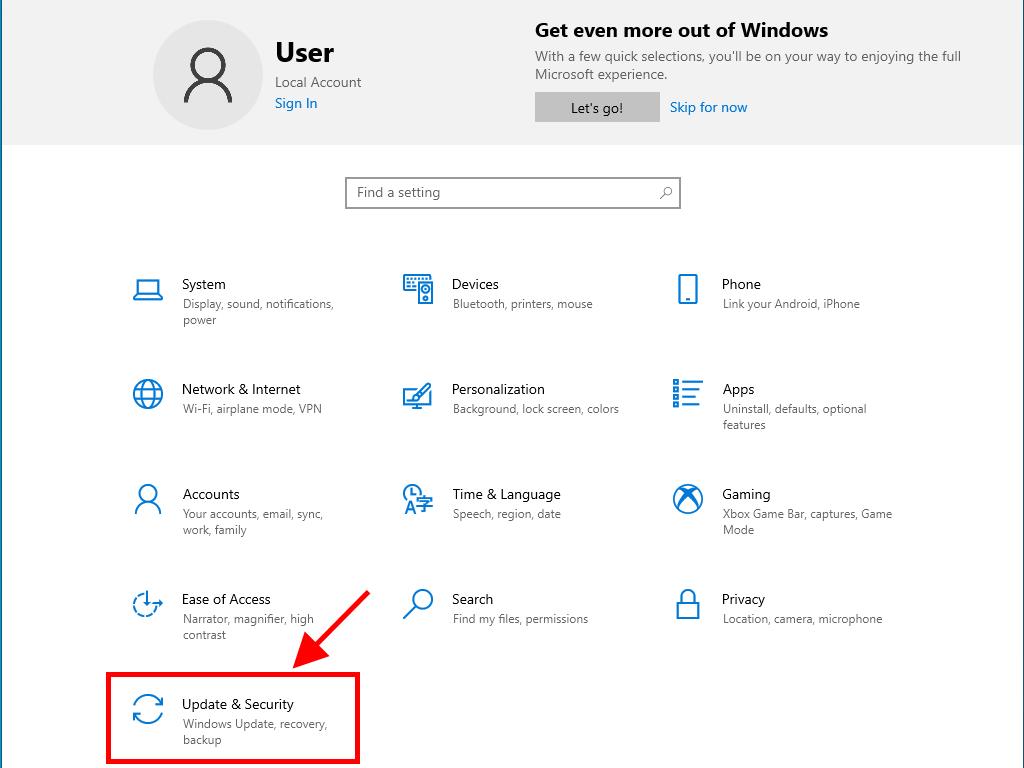
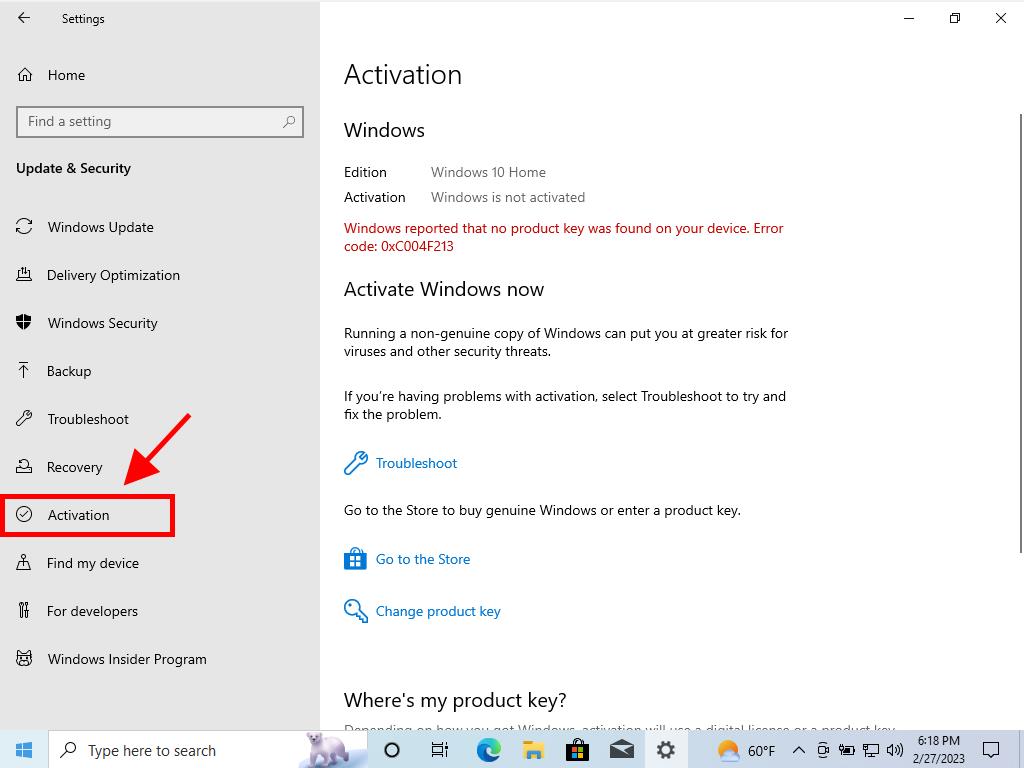
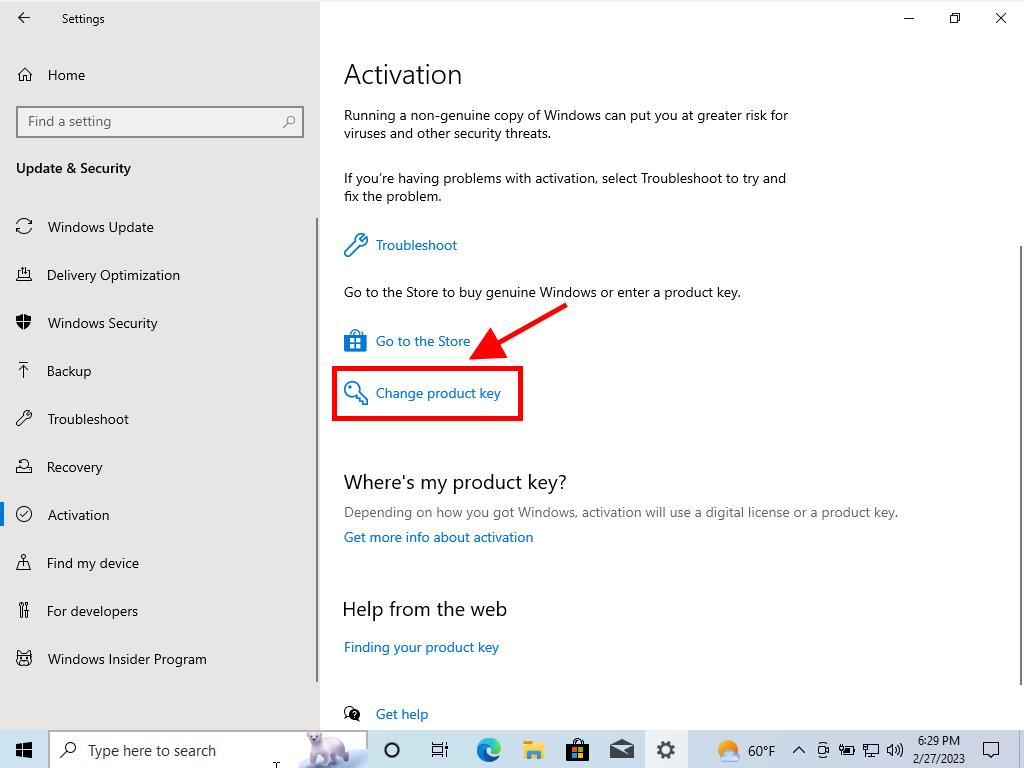
Tip: Ensure the product key is copied exactly as shown in our Product Keys area.
Note: If an error occurs during the upgrade and it halts, but the process was already more than halfway done, simply restart your PC to complete the update.
 Sign In / Sign Up
Sign In / Sign Up Orders
Orders Product Keys
Product Keys Downloads
Downloads

 Go to notfound
Go to notfound