Adjusting Your Windows 10 Language Settings
- Press the Start icon, then navigate to Settings.
- Proceed by clicking on Time & Language.
- On the left-hand menu, choose Language.
- Scroll to the Preferred languages section and select Add a language.
- Look for the desired language, select it, and press Next.
- Tick the Set as my Windows display language box.
- Hit Install to proceed.
- Back in Preferred languages, opt for the newly installed language.
- Select Options, then accept the prompt to log out for the updates to take effect. Click Yes, sign out now.
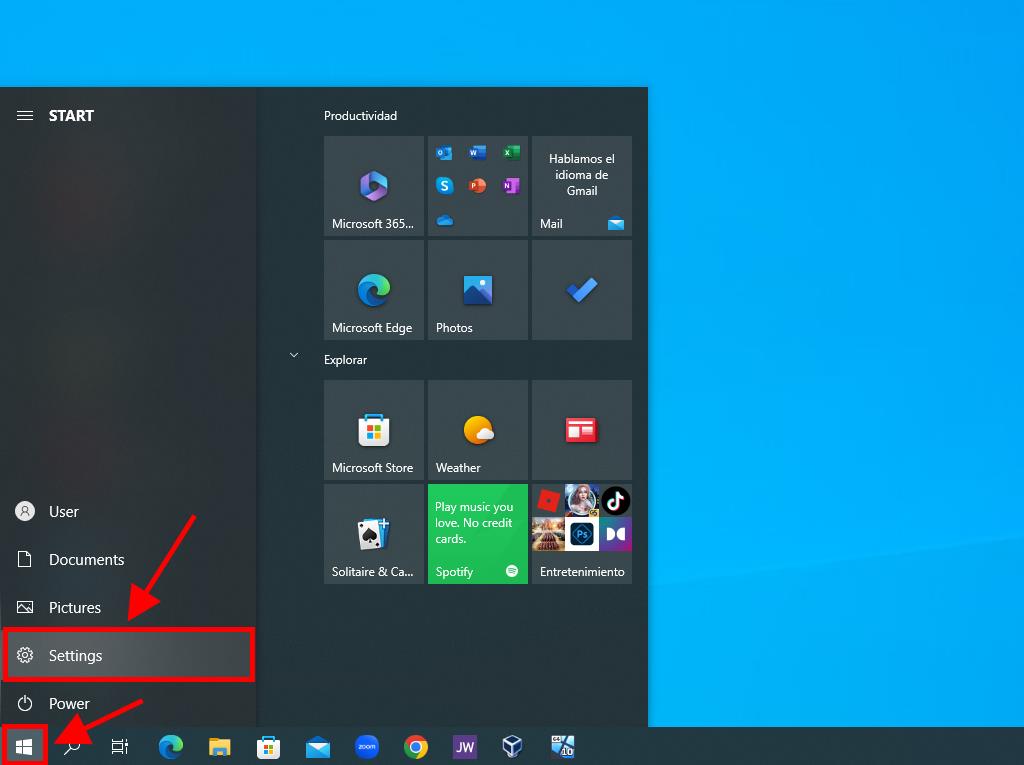
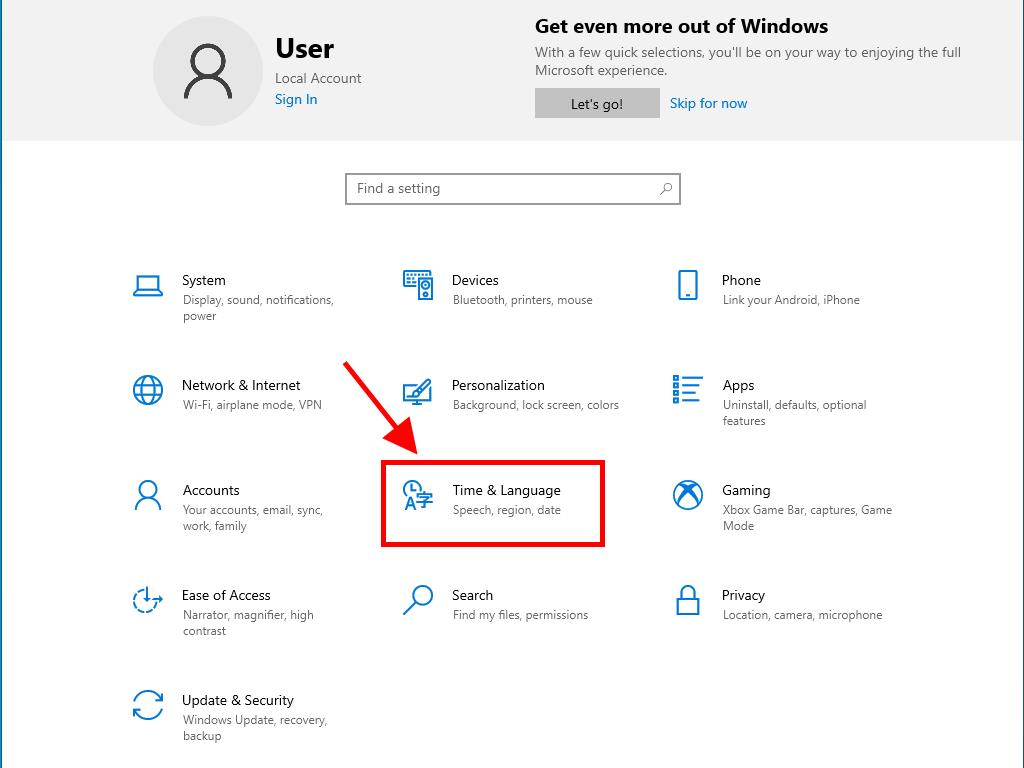
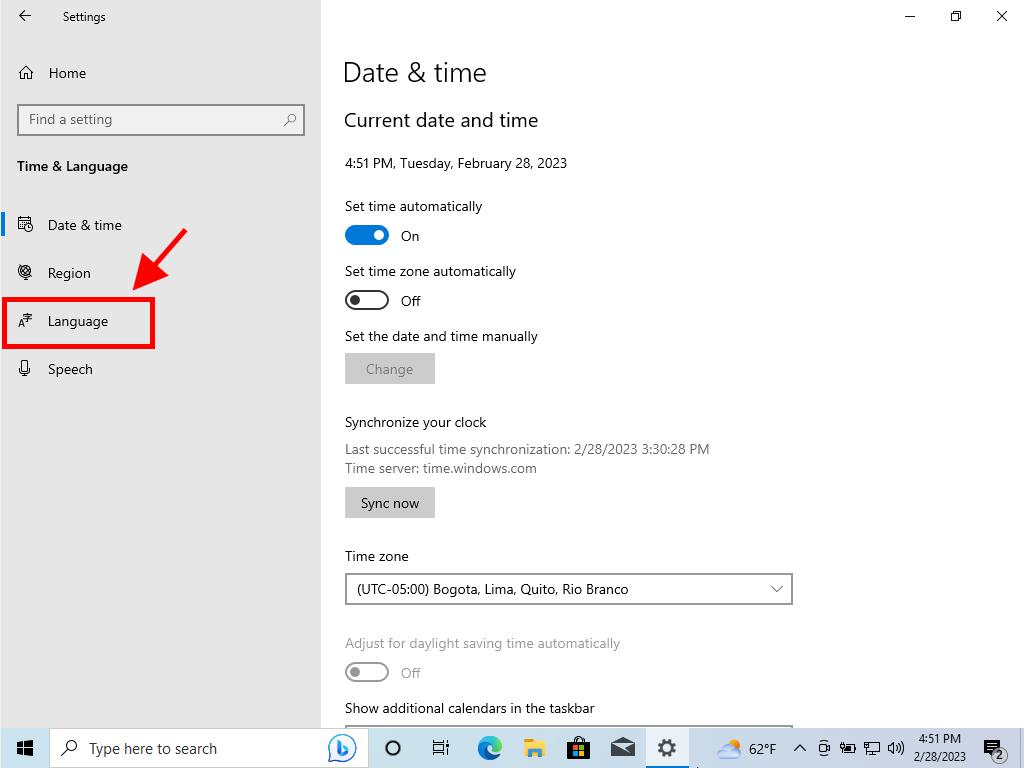
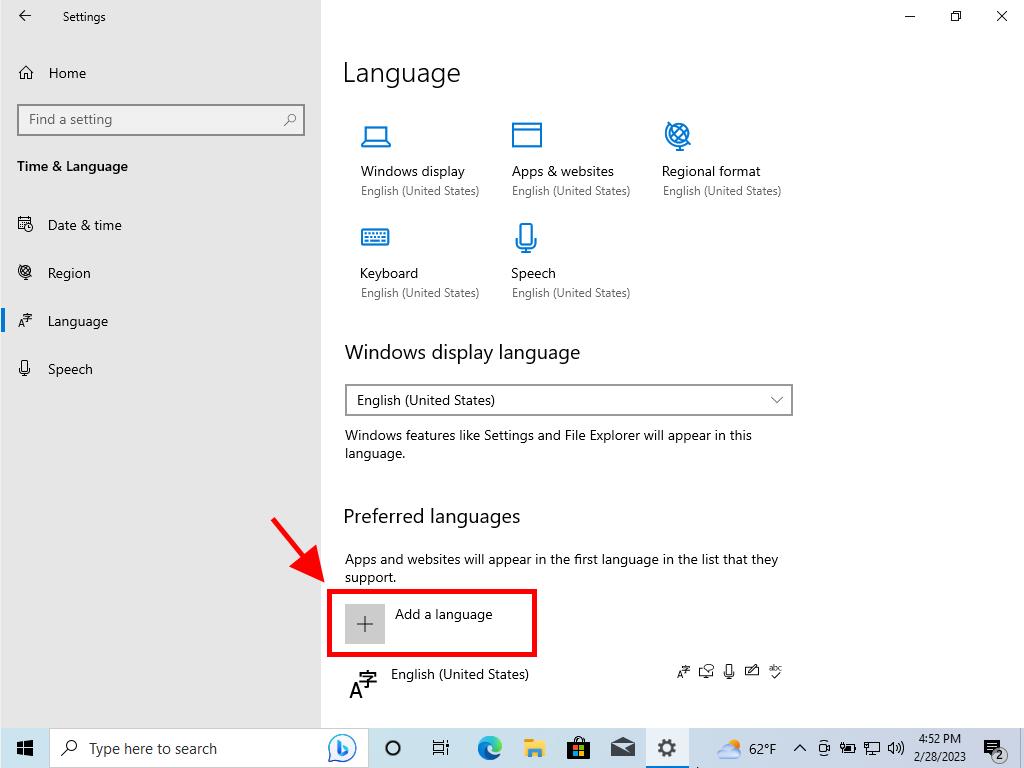
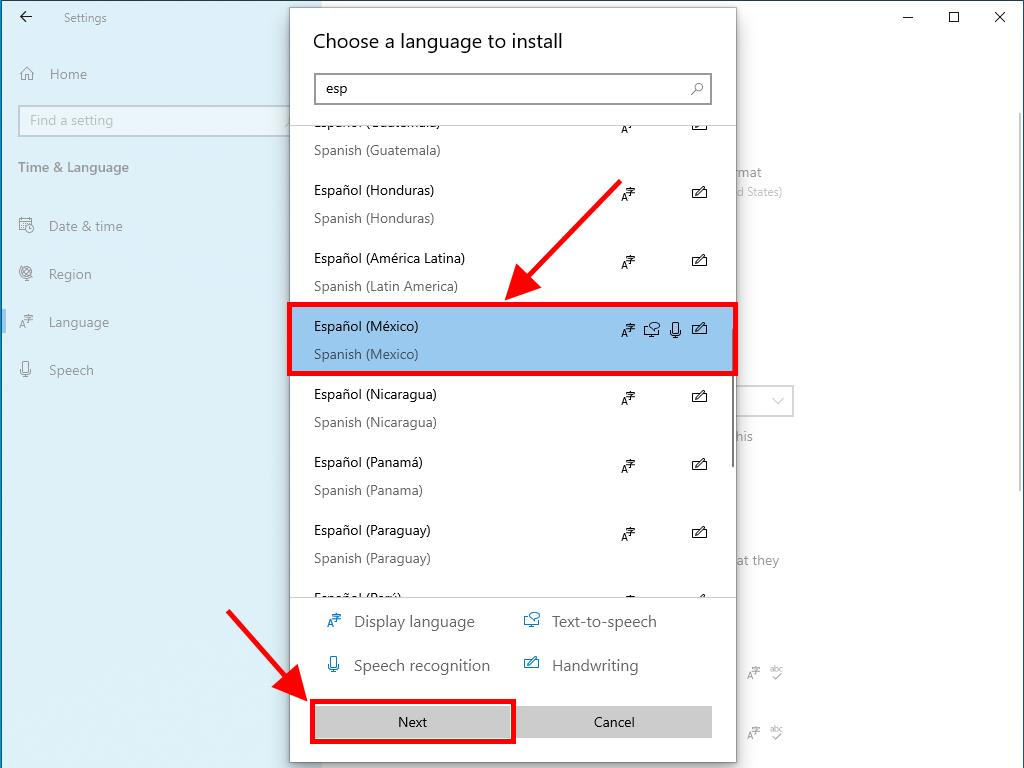
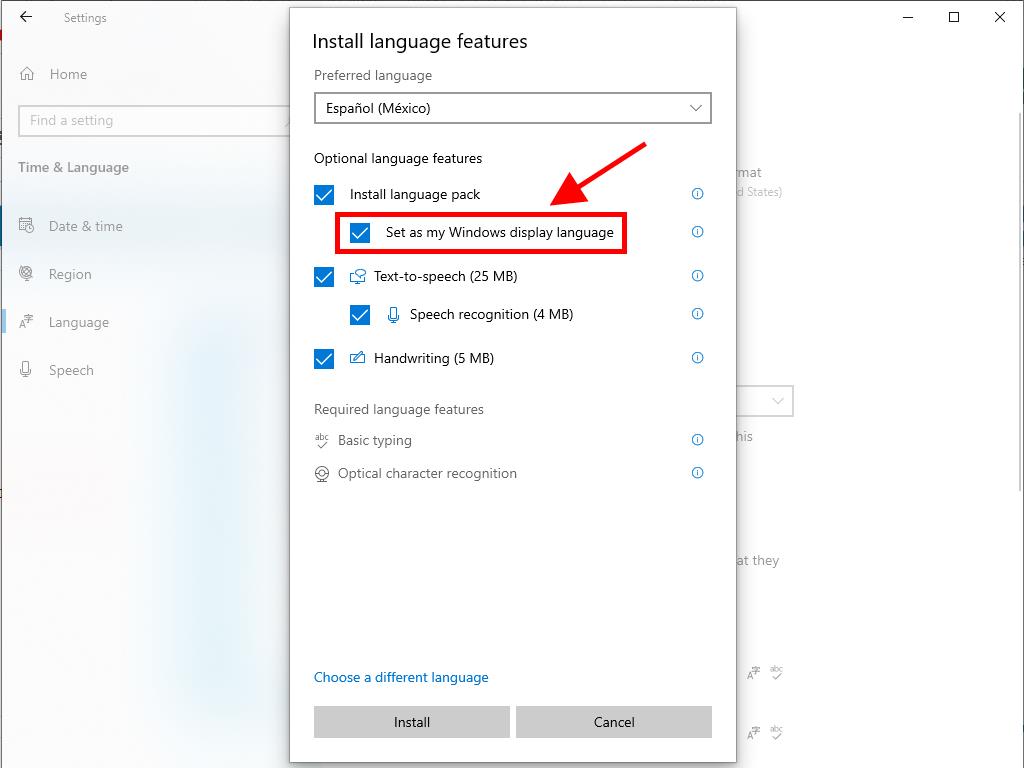
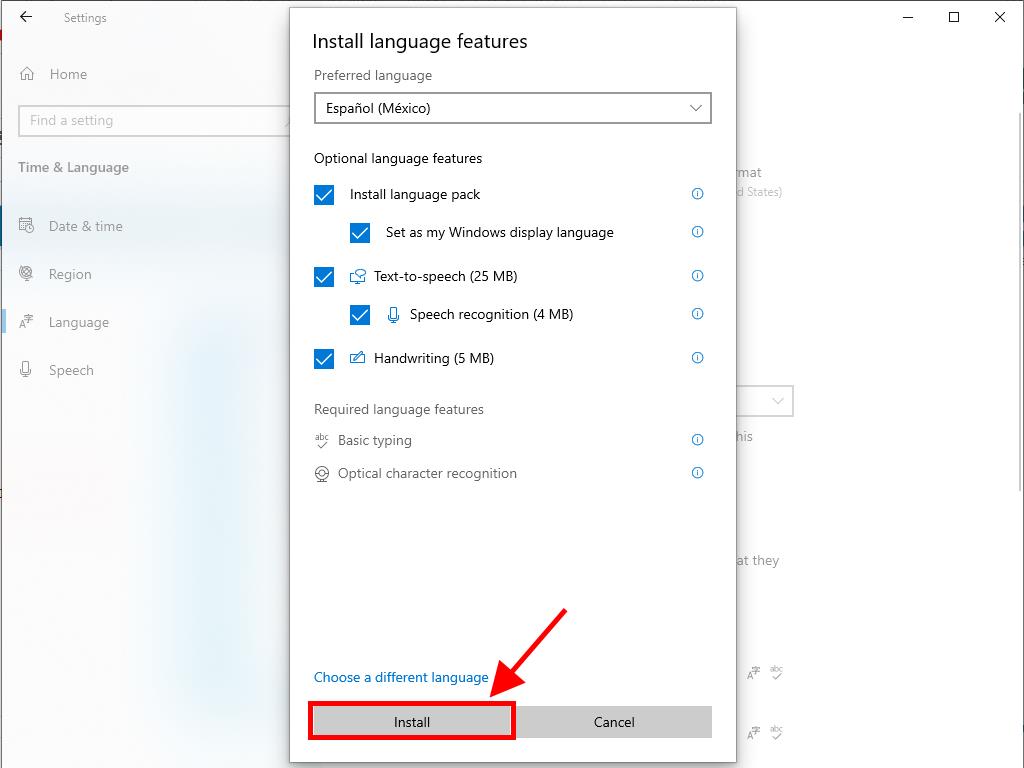

Once completed, your PC will operate in your chosen language.
 Sign In / Sign Up
Sign In / Sign Up Orders
Orders Product Keys
Product Keys Downloads
Downloads

 Go to notfound
Go to notfound