Professional Instructions for Installing and Activating Office 2021 on macOS
Navigate to the account section on our website. Hover over Profile (without clicking) to open a drop-down menu. Select Product Keys to retrieve your Office 2021 activation key.
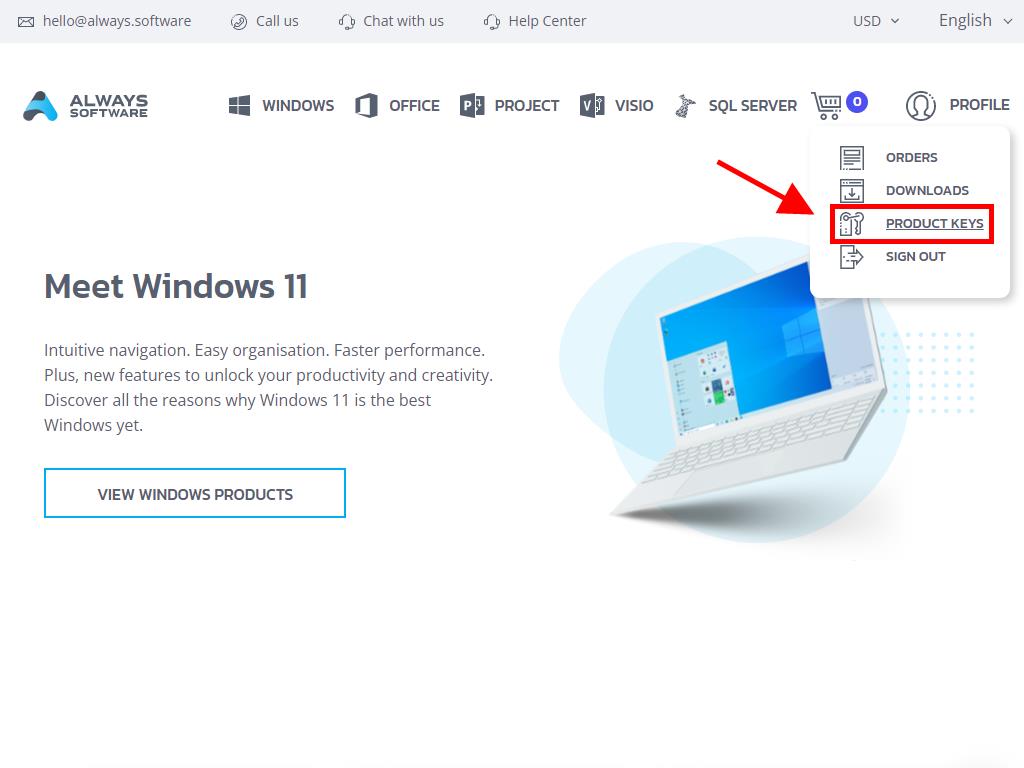
To install and activate, follow these steps:
- Visit the Microsoft website here. Click Login.
- Sign in with your Microsoft account (Hotmail, Outlook, or Live). If you don't have an account, you can create one.
- Enter the product key.
- The system will automatically recognise the licence and ask for your region. Select it and click on Next.
- You'll see the name of your product and the key linked to your email. Click Download.
- The download will start, and Office 2021 will automatically install on your Mac. After completion, you will have access to your product.
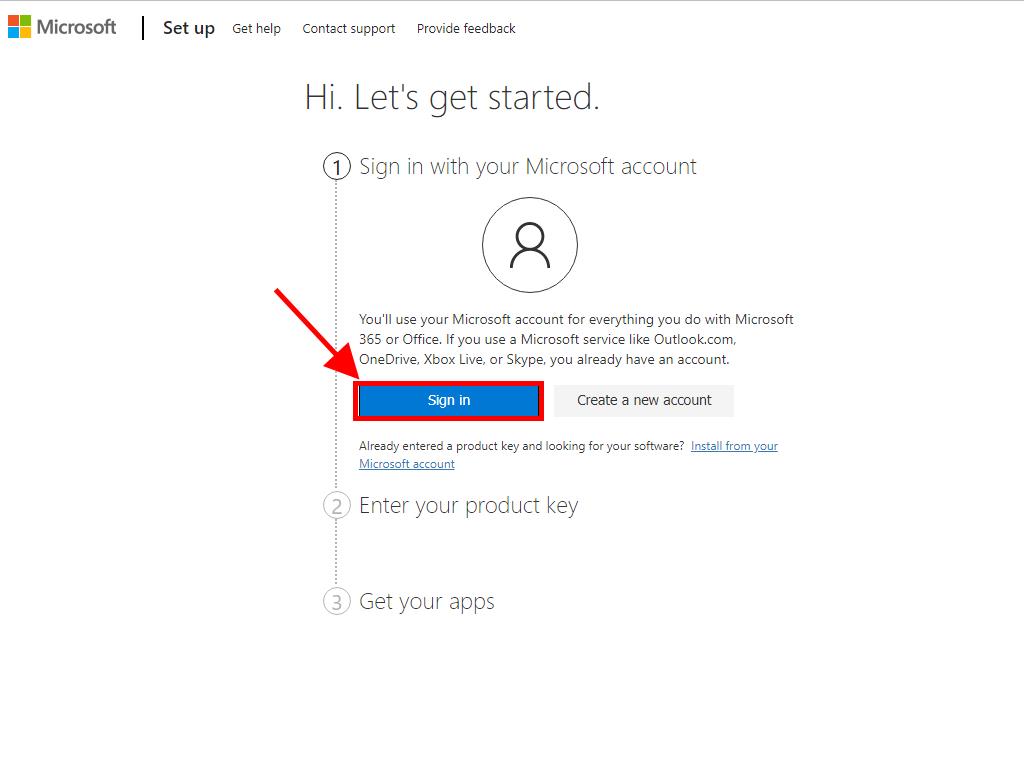
Note: Remember your account details. We recommend writing them down and saving them, as they will be needed for future reinstallations.
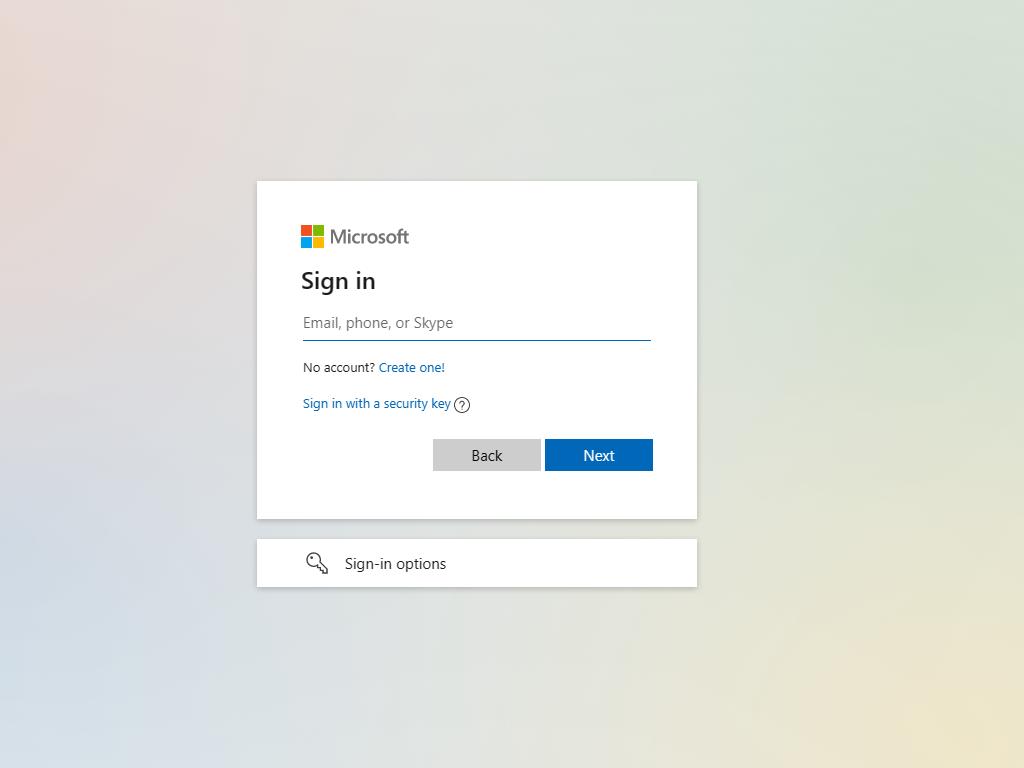
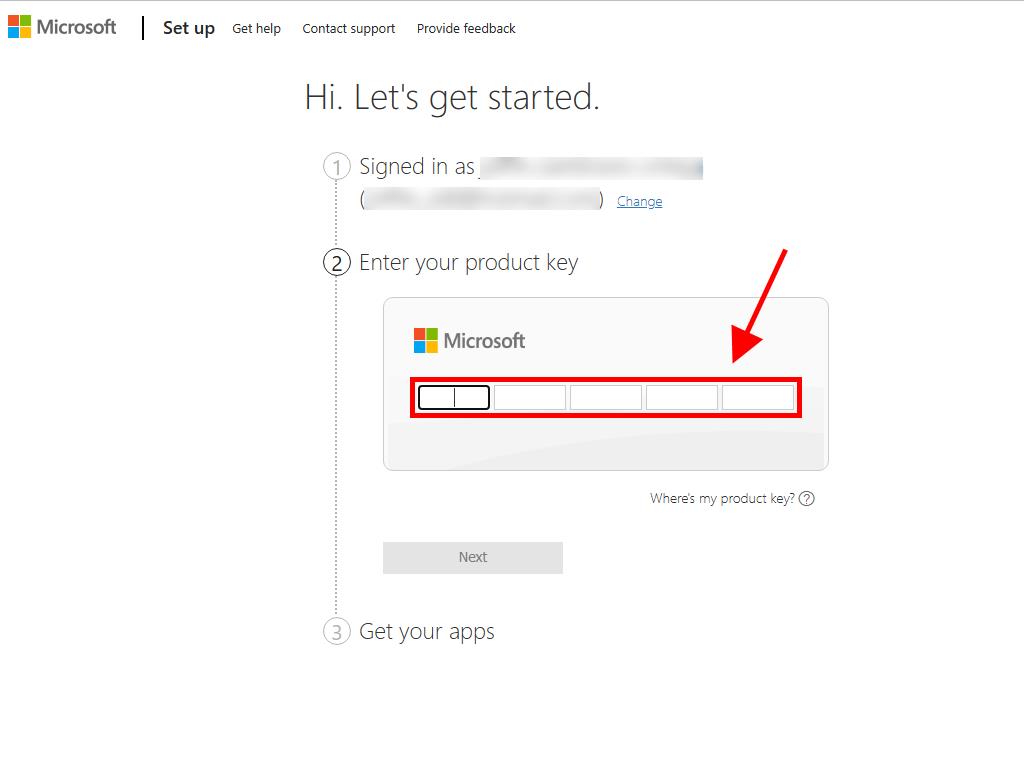
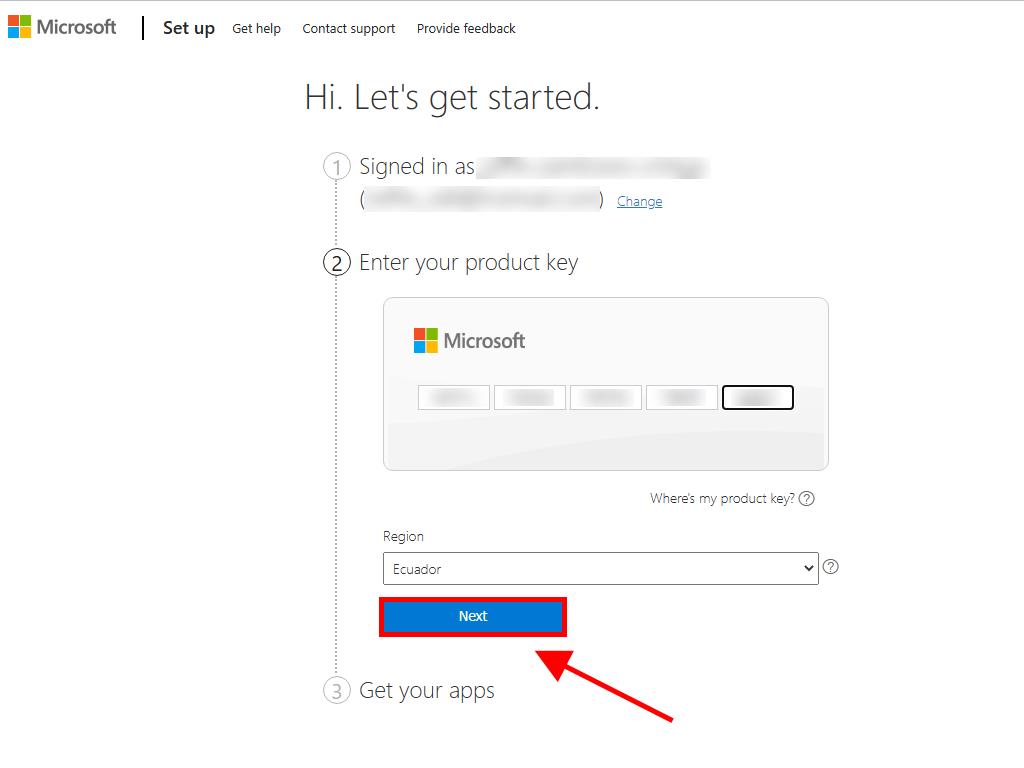
 Sign In / Sign Up
Sign In / Sign Up Orders
Orders Product Keys
Product Keys Downloads
Downloads

 Go to notfound
Go to notfound