Professional Activation Procedures for Office 2019: Detailed IT Instructions
Navigate to the account section on our website. Hover over Profile (without clicking) to open a dropdown menu. Select Product Keys.
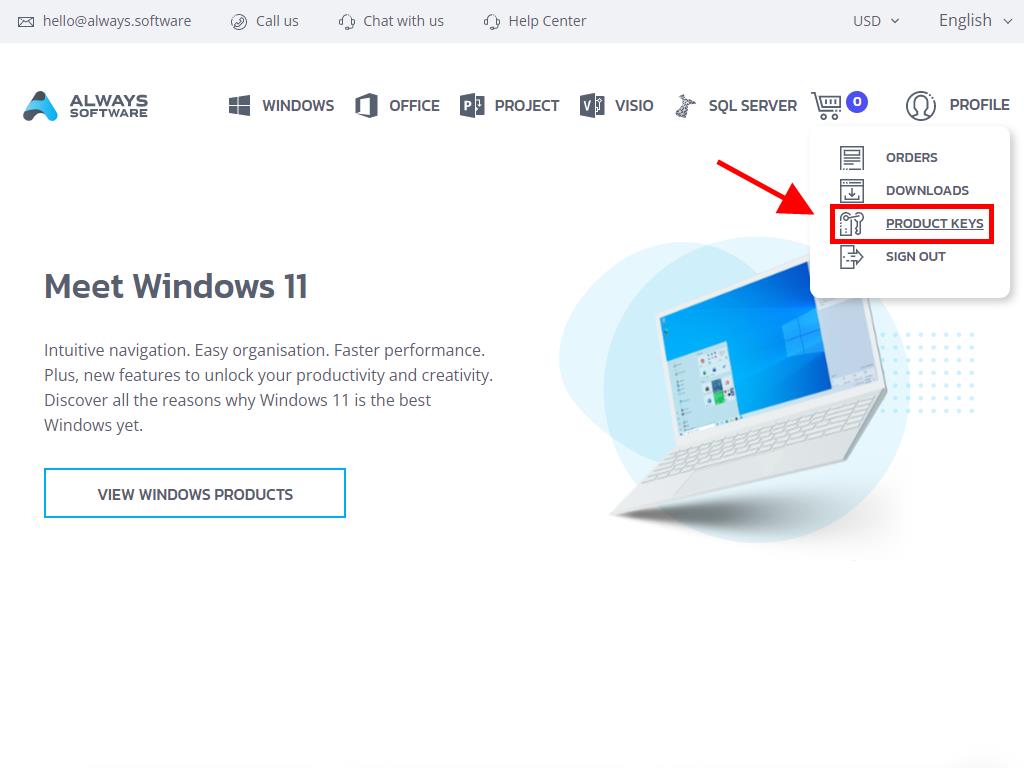
Here you will find the product key needed to activate Office 2019.
There are two methods to activate Office: online and by phone.
Online Activation
- In the search box at the bottom left of the desktop, type the name of an Office application, such as Word, Excel, or PowerPoint (this guide uses Word as an example, but the process is the same for any Office app). Click on Word.
- When the application opens, you will be prompted to enter the product key.
- Enter the product key and click Activate Office.
- Verify activation by clicking on Account in the bottom right corner.
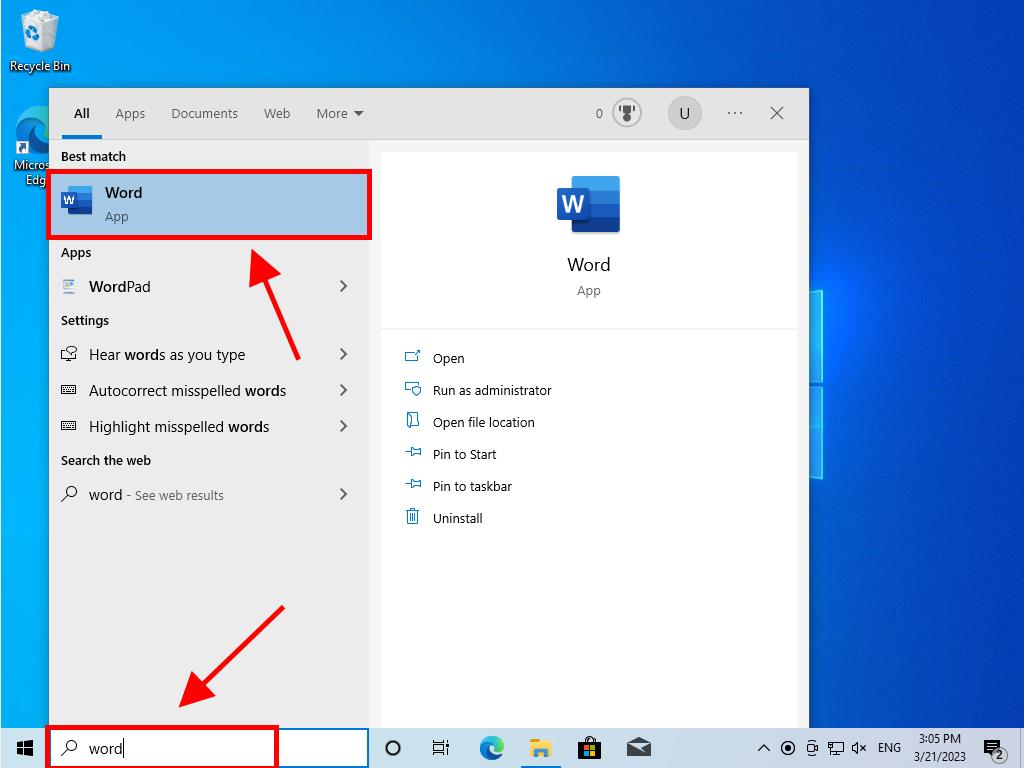
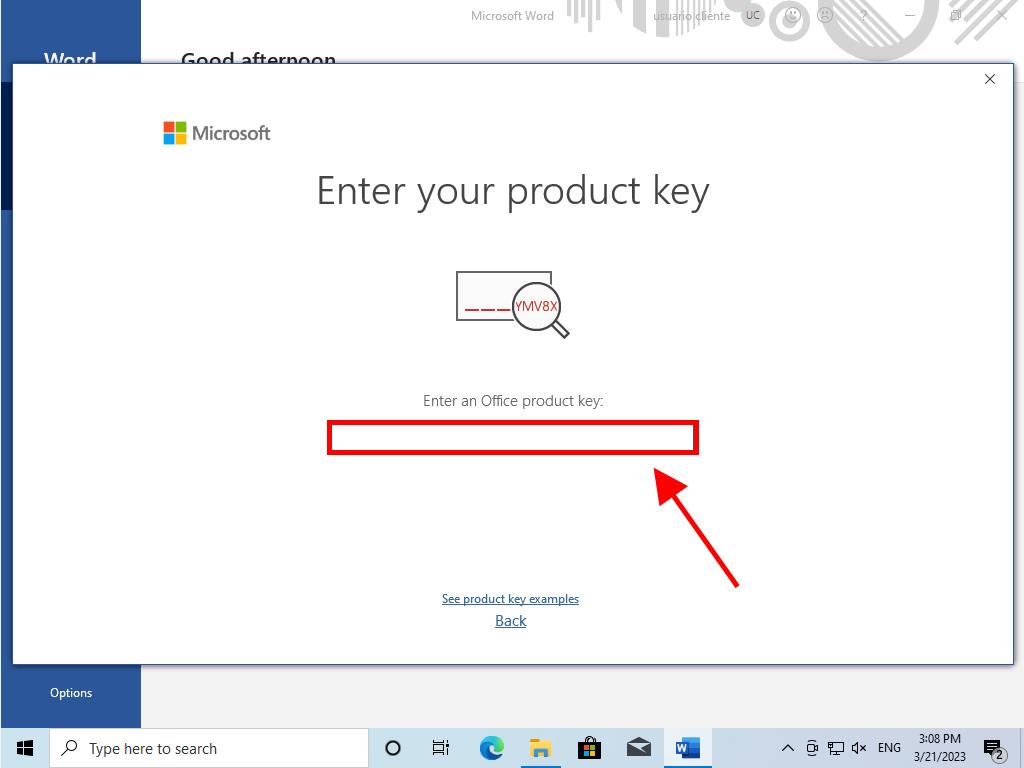
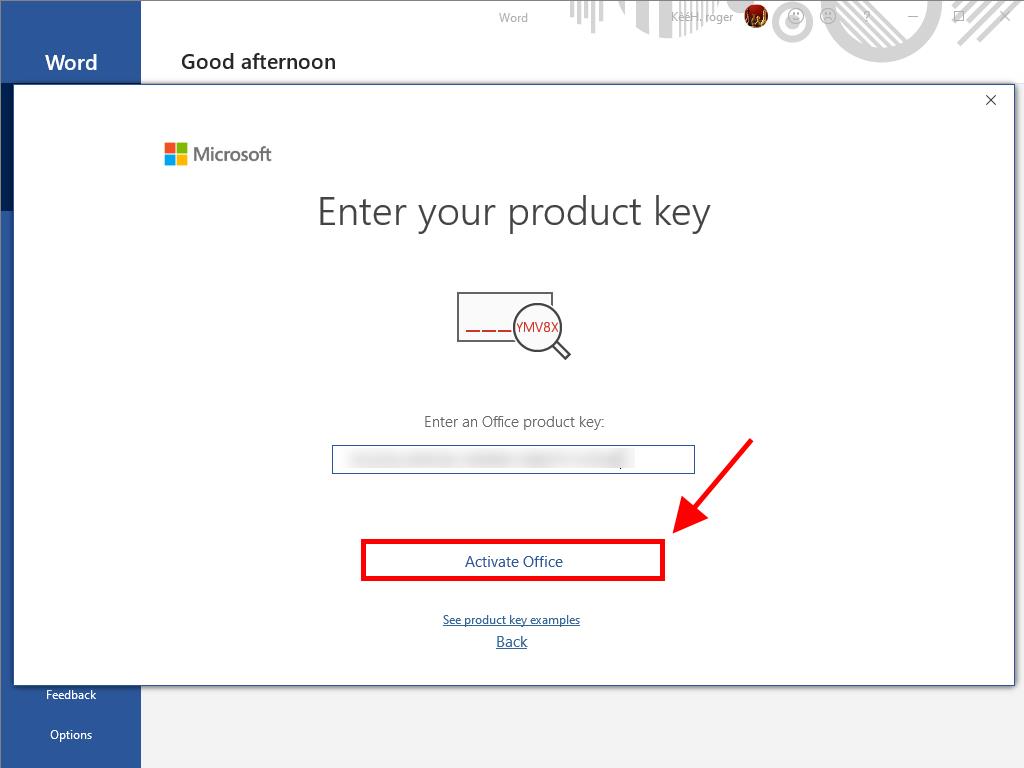
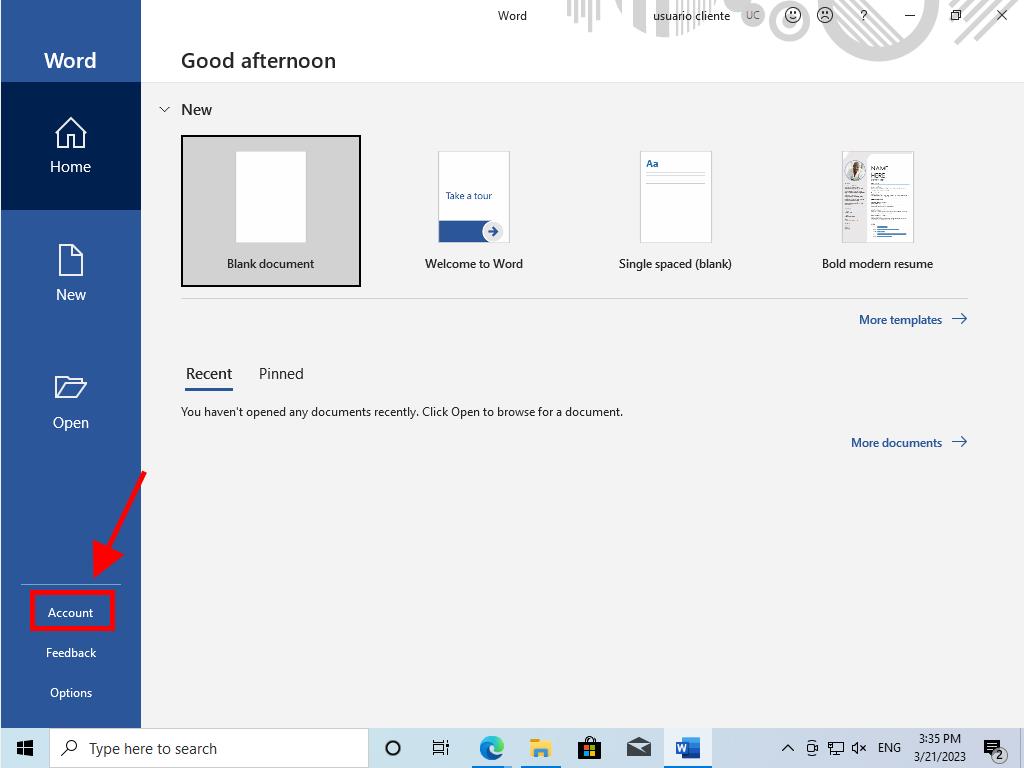
Phone Activation
- In the search box at the bottom left of the desktop, type the name of an Office application, such as Word, Excel, or PowerPoint (this guide uses Word as an example, but the process is the same for any Office app). Click on Word.
- When the application opens, you will be prompted to enter the product key.
- Enter the product key and click Activate Office.
- Select 'I want to activate the software by phone' and click Next.
- Select your country, call the toll-free number provided, and follow the phone activation centre’s instructions.
- After receiving the confirmation ID, click Next.
- Your Office 2019 product is now activated.
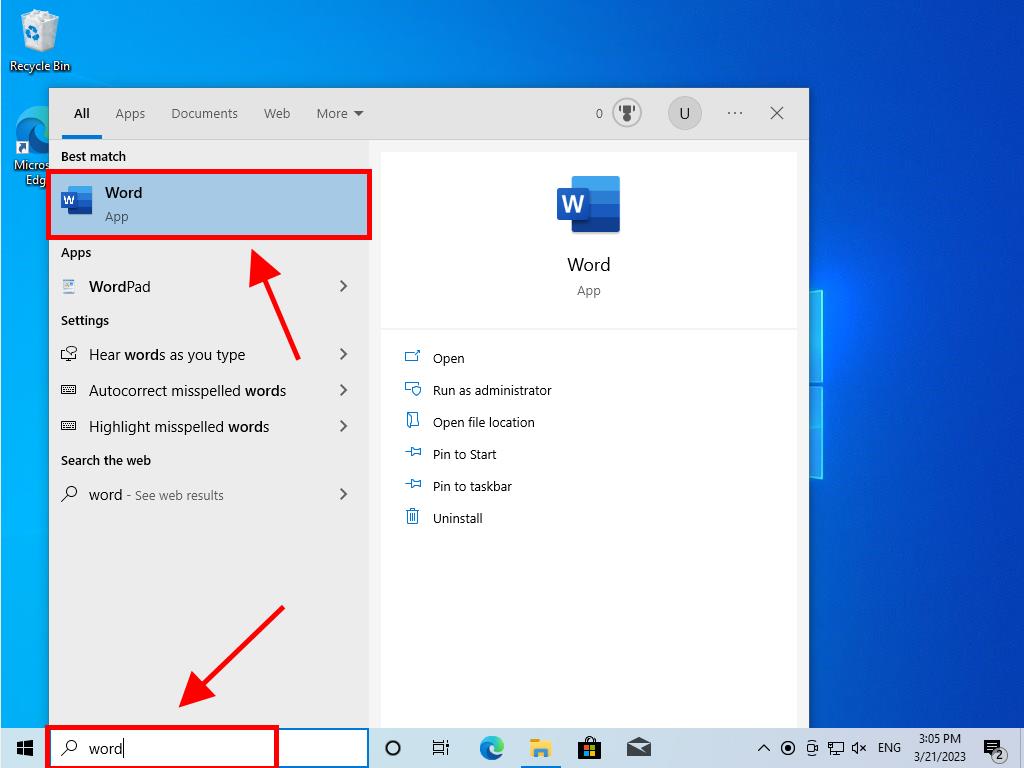
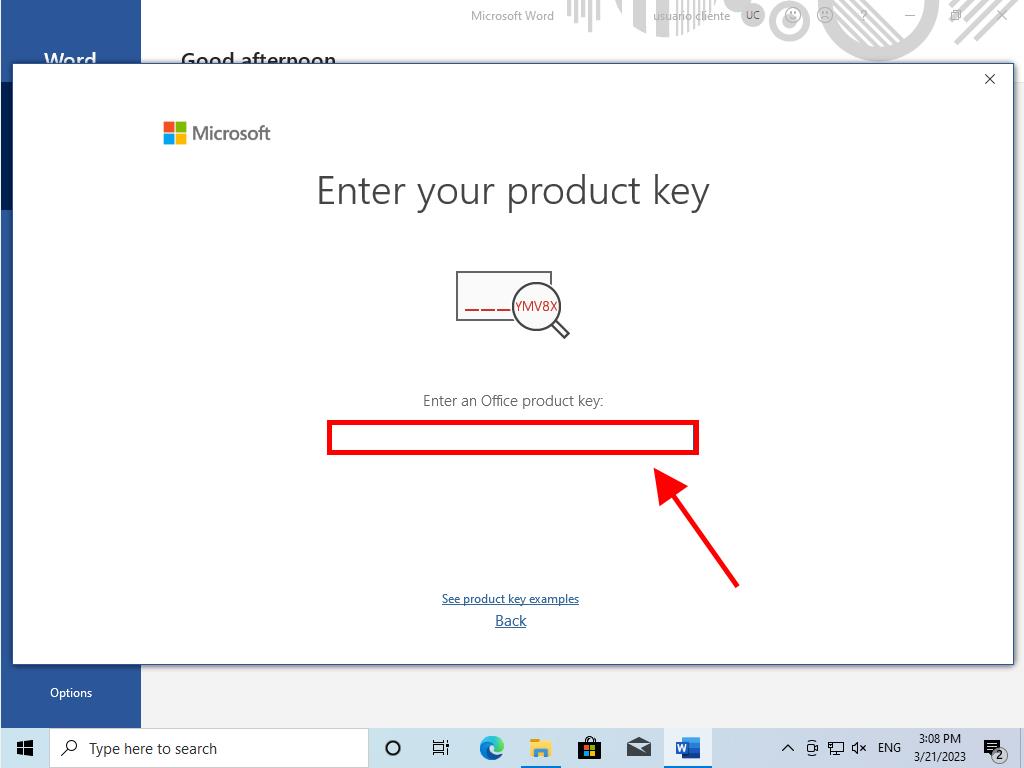
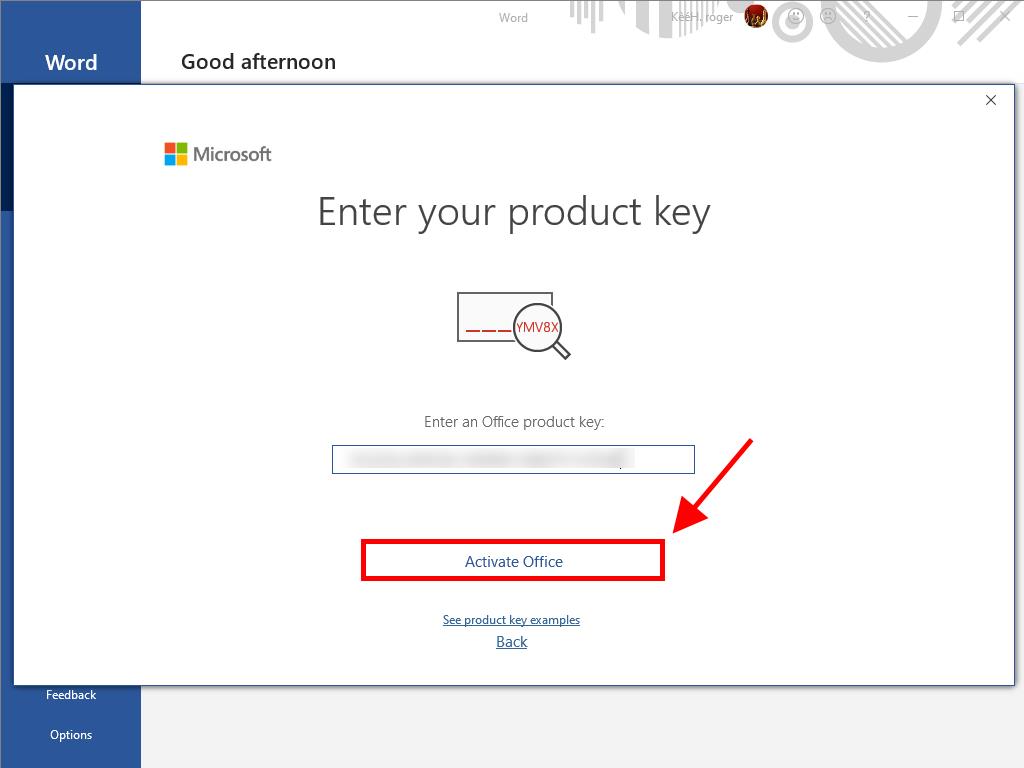
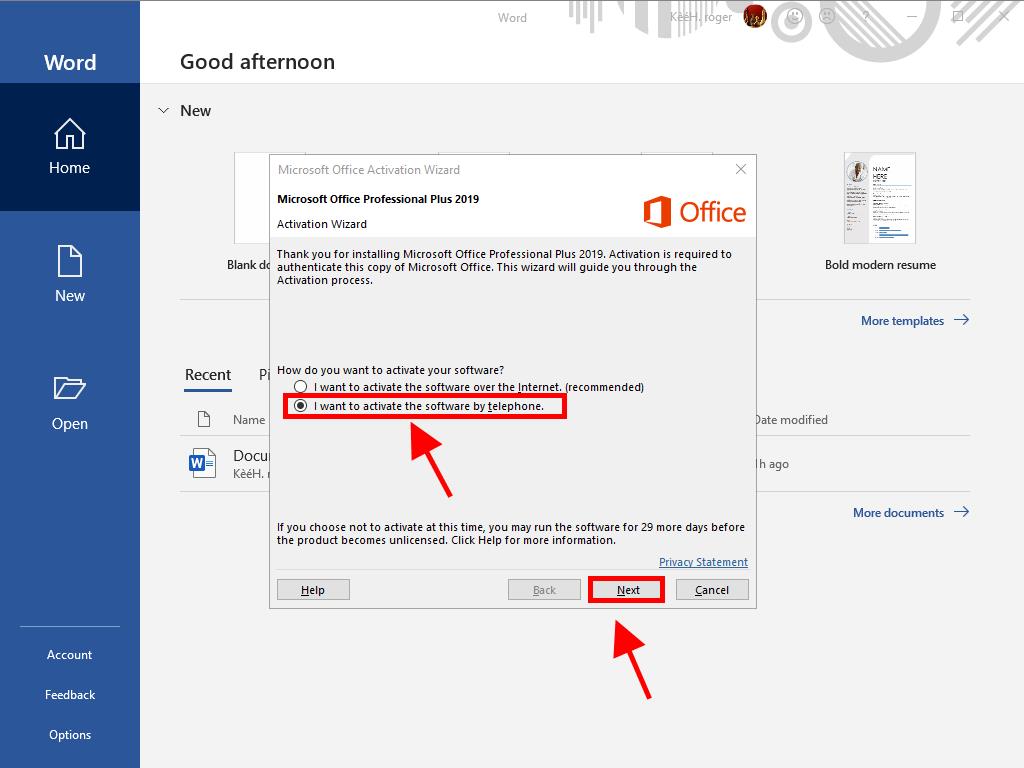
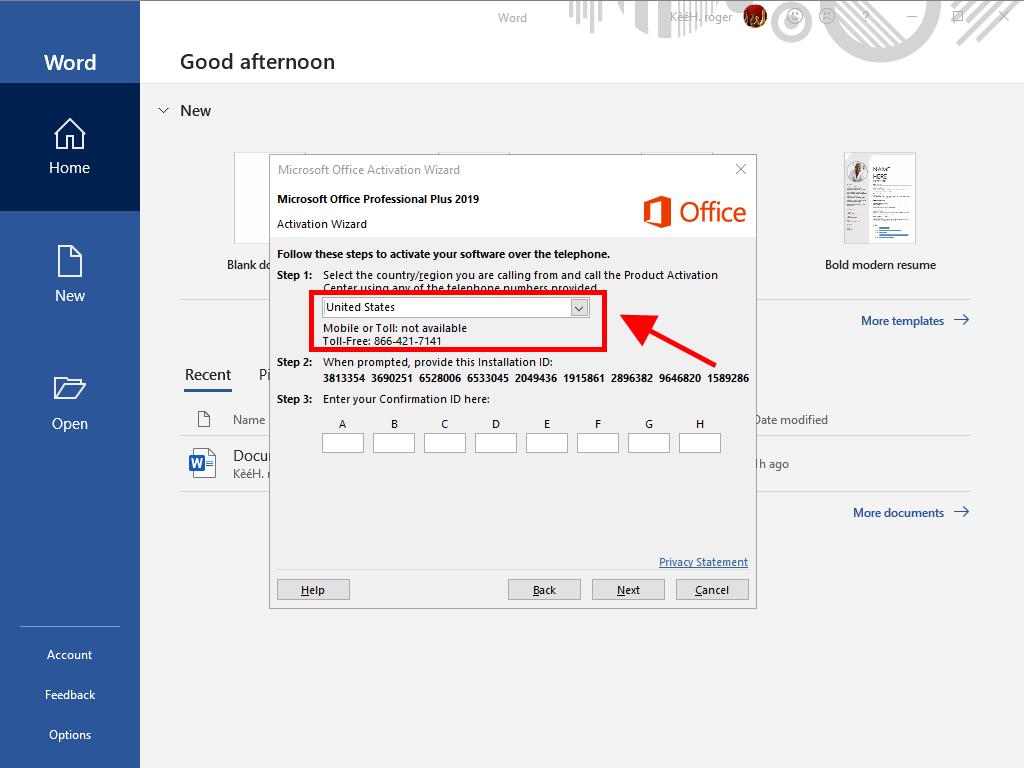
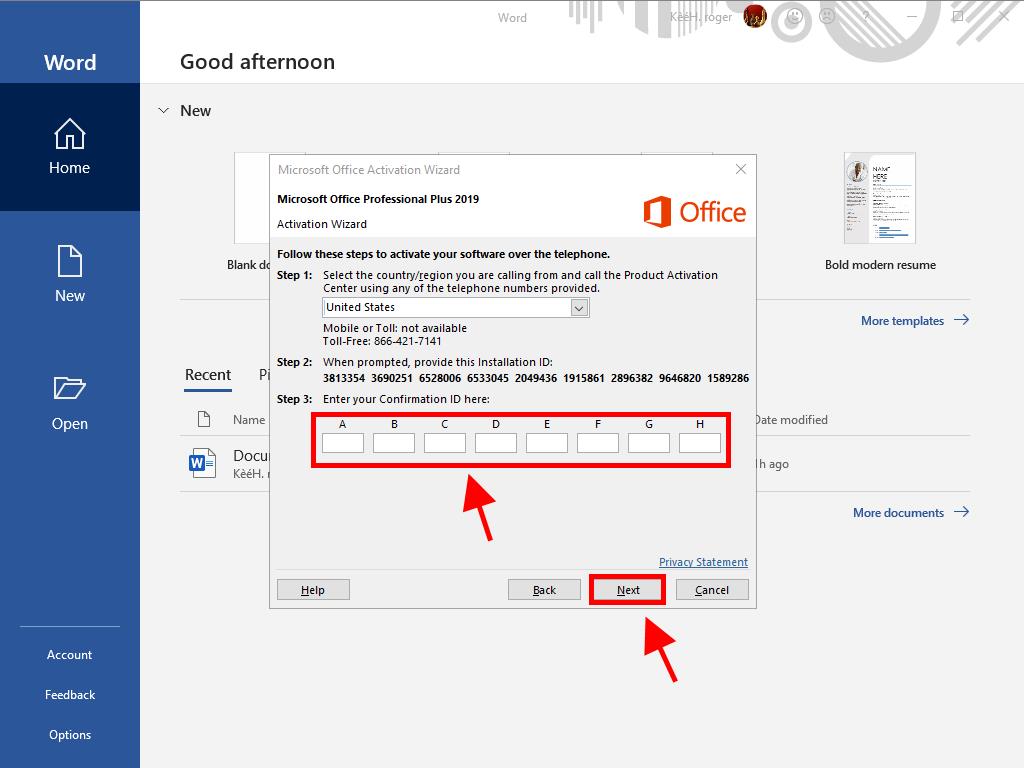
 Sign In / Sign Up
Sign In / Sign Up Orders
Orders Product Keys
Product Keys Downloads
Downloads

 Go to notfound
Go to notfound