Professional Guide to Office 2016 Installation and Activation for Mac Users
Navigate to the account section on our website. Hover over Profile (without clicking) to open a dropdown menu. Select Product Keys to obtain the key you need to activate Office 2016.
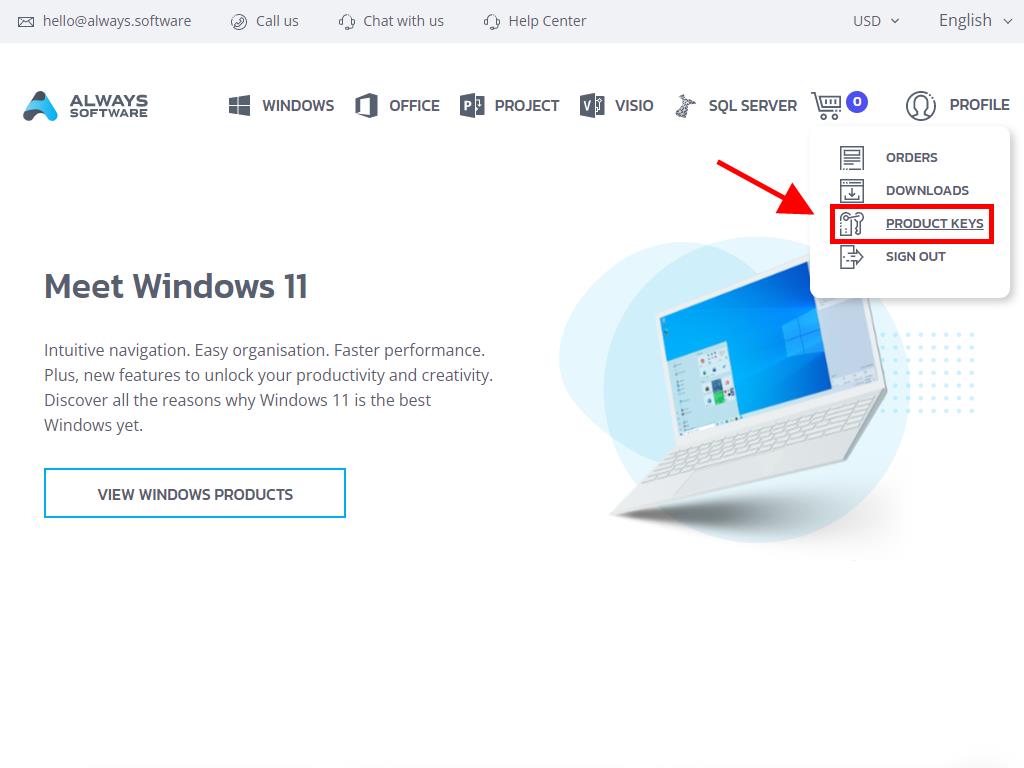
To install and activate, follow these steps:
- Visit the Microsoft website. Click here. Then click Login.
- Sign in with your Microsoft account (Hotmail, Outlook, or Live). If you don't have an account, you can create one.
- Enter the product key.
- The system will automatically recognize the licence and ask for your region. Select it and click Next.
- You will see the name of your product and the key associated with your email. Click Download.
- The download will start, and Office 2016 will automatically install on your Mac. Once completed, you can access your product.
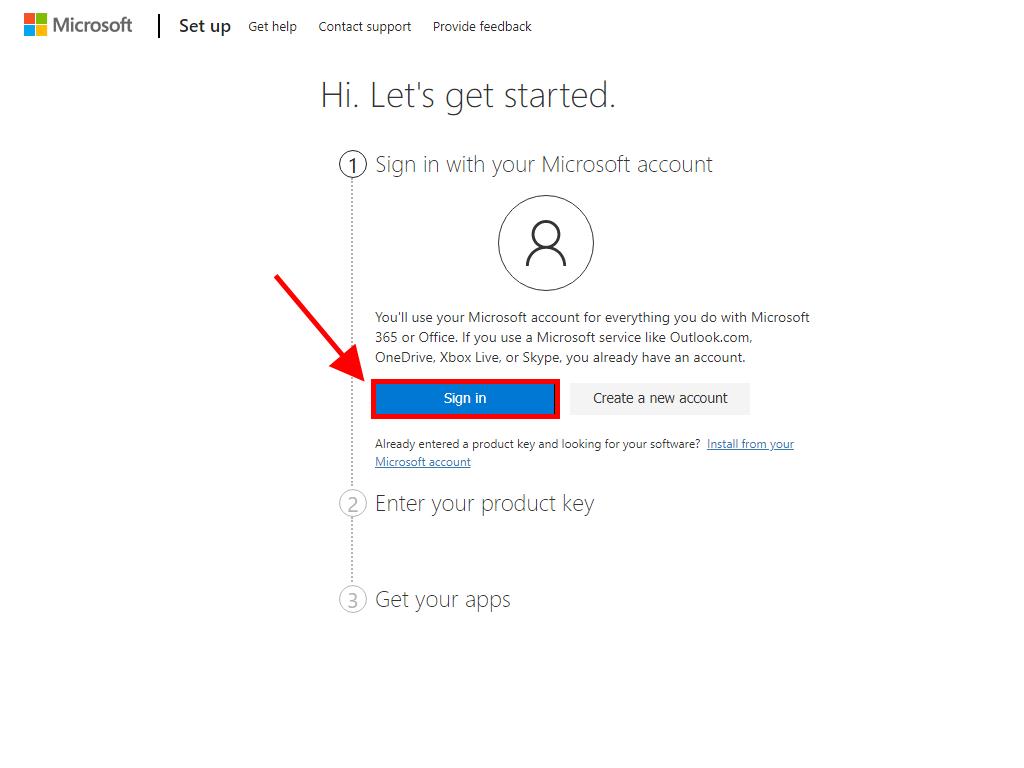
Note: Keep your account details safe. We recommend writing them down, as they are needed if you reinstall your product.
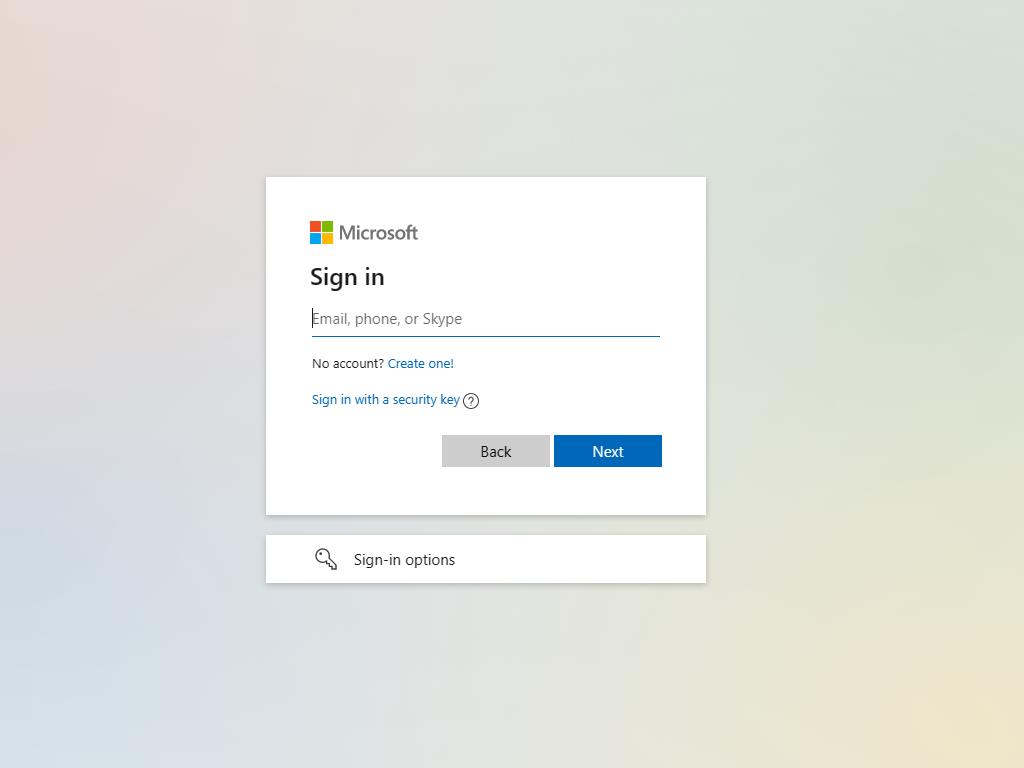
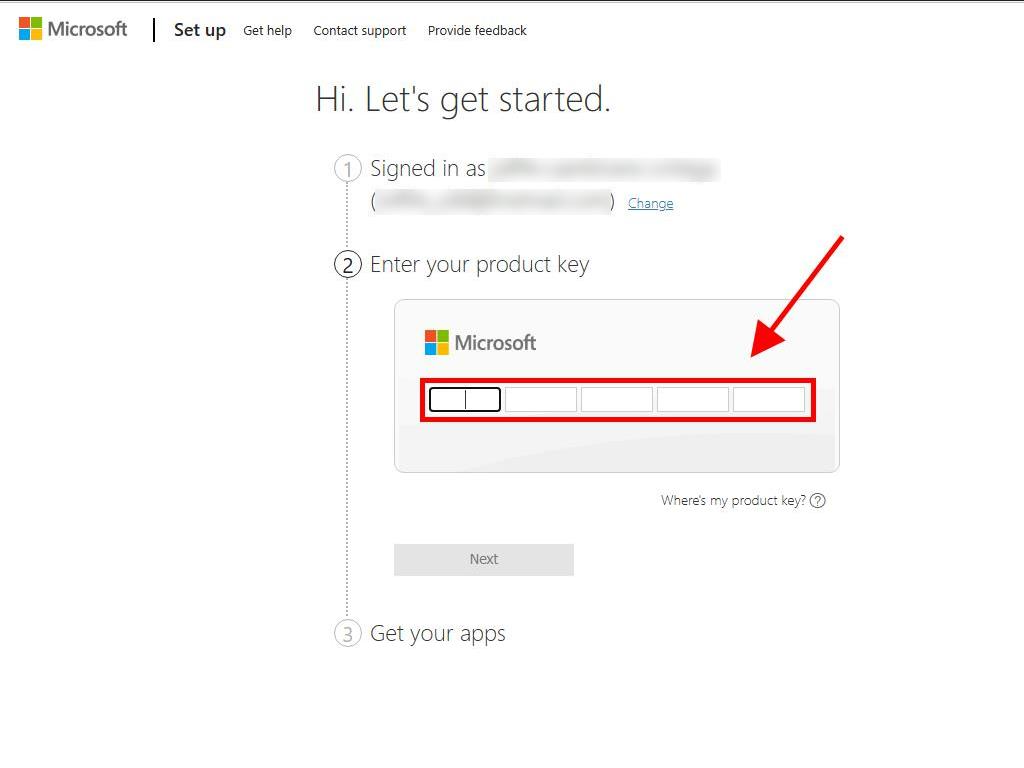
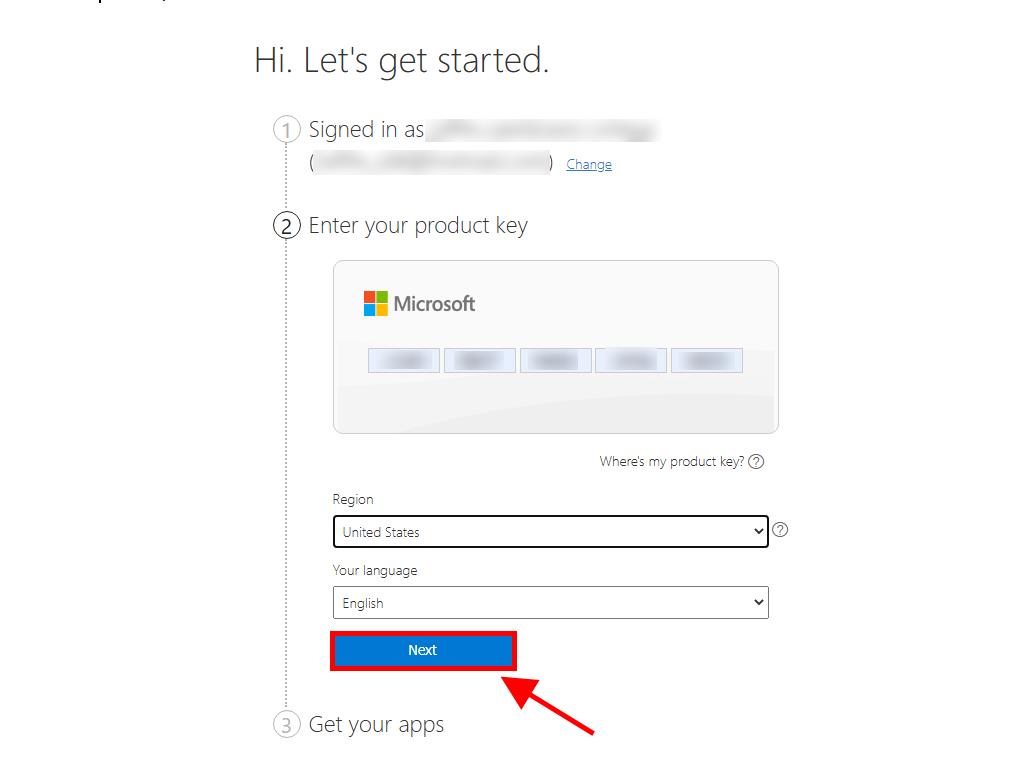
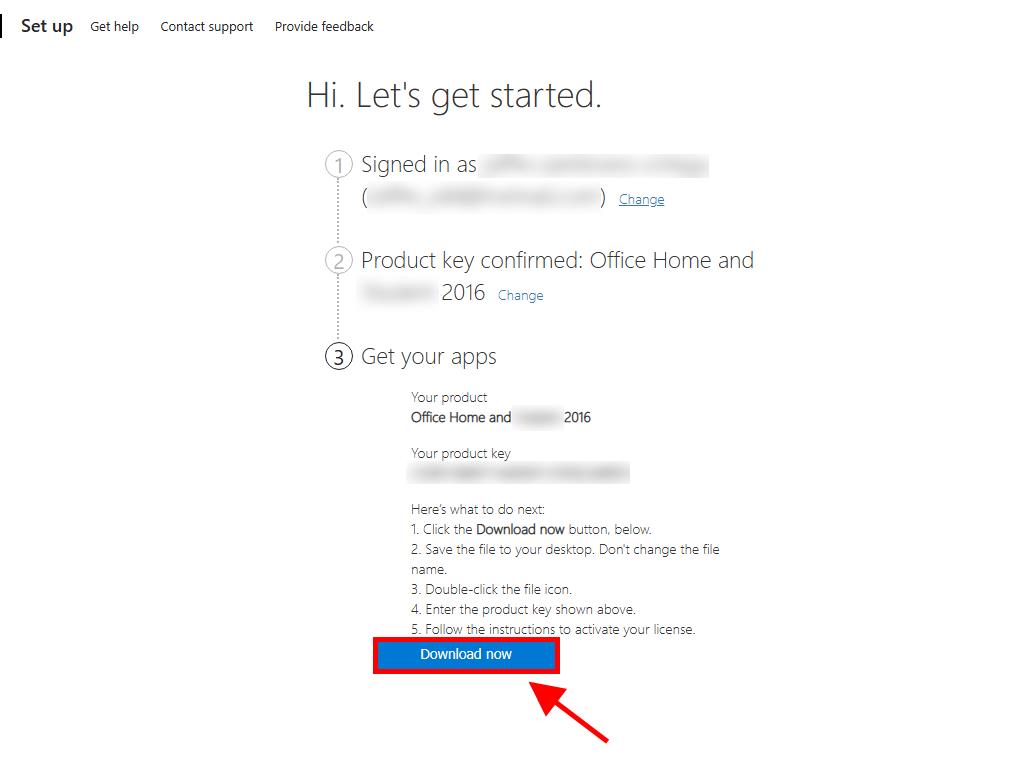
 Sign In / Sign Up
Sign In / Sign Up Orders
Orders Product Keys
Product Keys Downloads
Downloads

 Go to notfound
Go to notfound