Detailed IT Process for Downloading and Verifying Office 2016
To access your product, go to the account section on our website in the top right corner. Hover over Profile (without clicking) to open a dropdown menu.
Select Downloads to find the Office 2016 .iso file available for download.
Note: An .iso file is a complete copy of the original installation disc of the program in a compressed file.
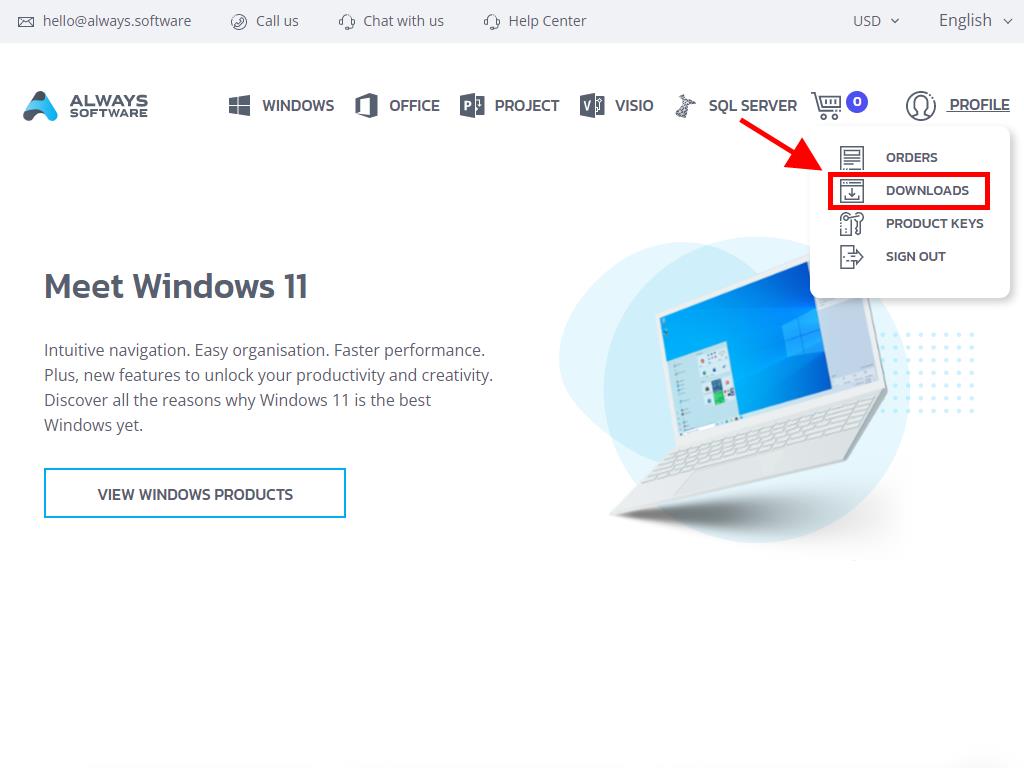
In the Downloads section, select the language and the download server that is available and most convenient for you (Microsoft, Google Drive, Mega, MediaFire, Dropbox).

To verify the file has downloaded correctly, follow these steps:
- Download the 7-Zip tool here and install it.
- Locate the downloaded Office 2016 .iso file. Right-click on it and select 7-Zip > CRC-SHA > SHA-256.
- Wait a few seconds as the process completes, depending on the file size.
- Compare the SHA-256 checksum with the one displayed on our website to ensure file integrity.
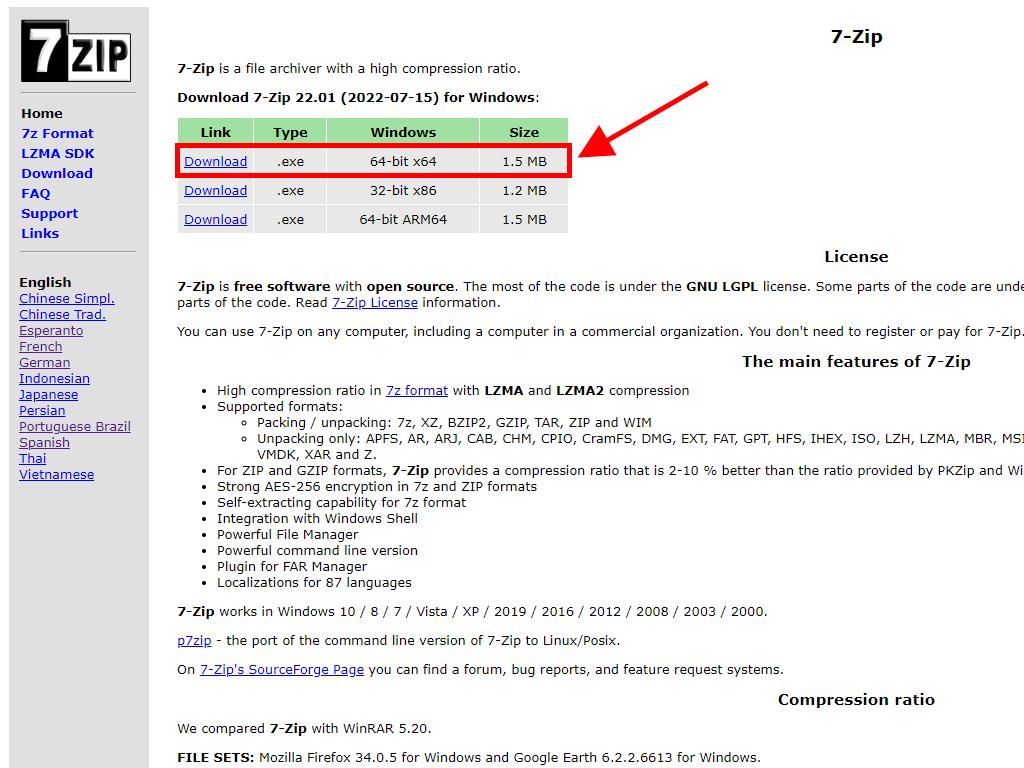
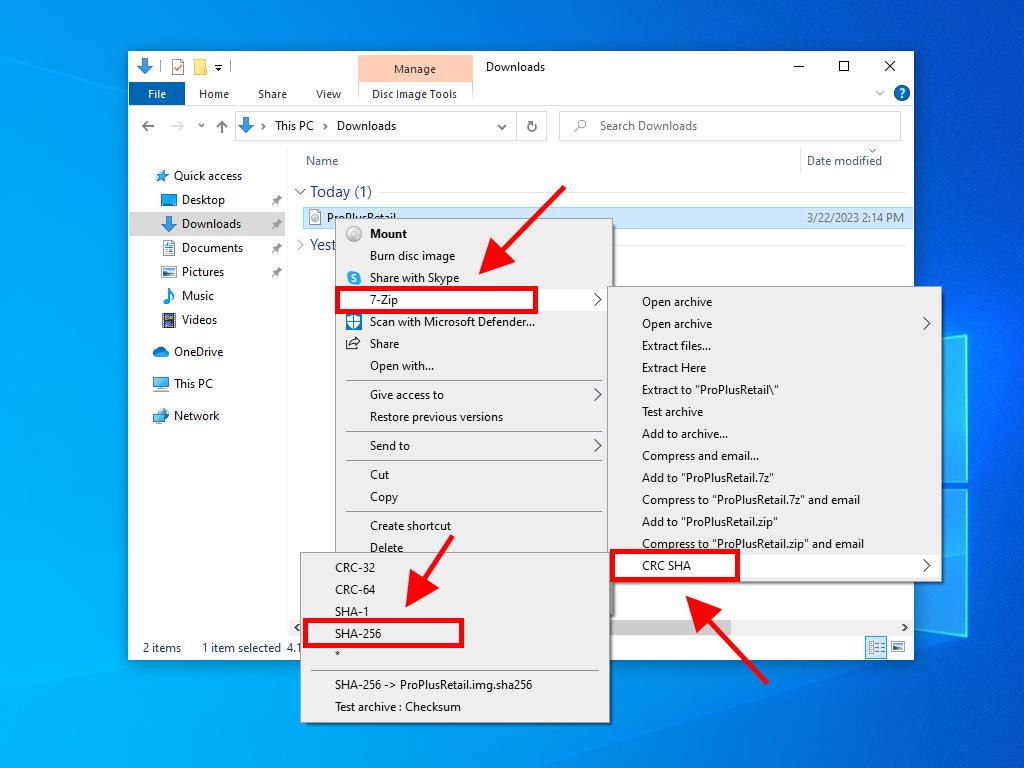
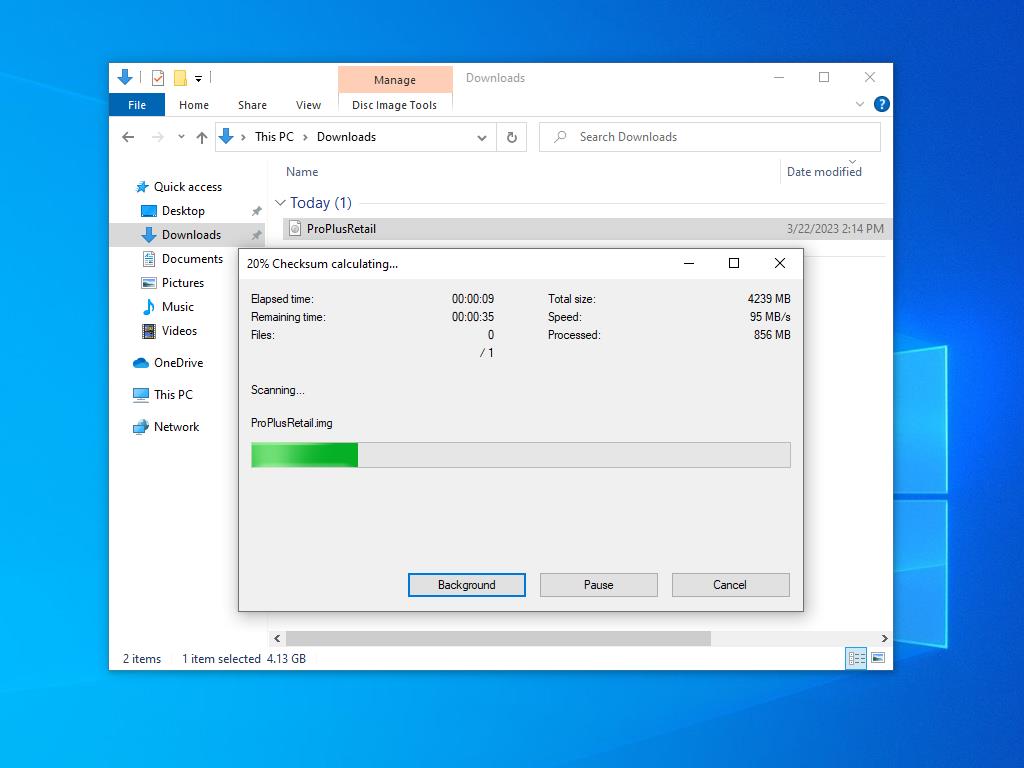
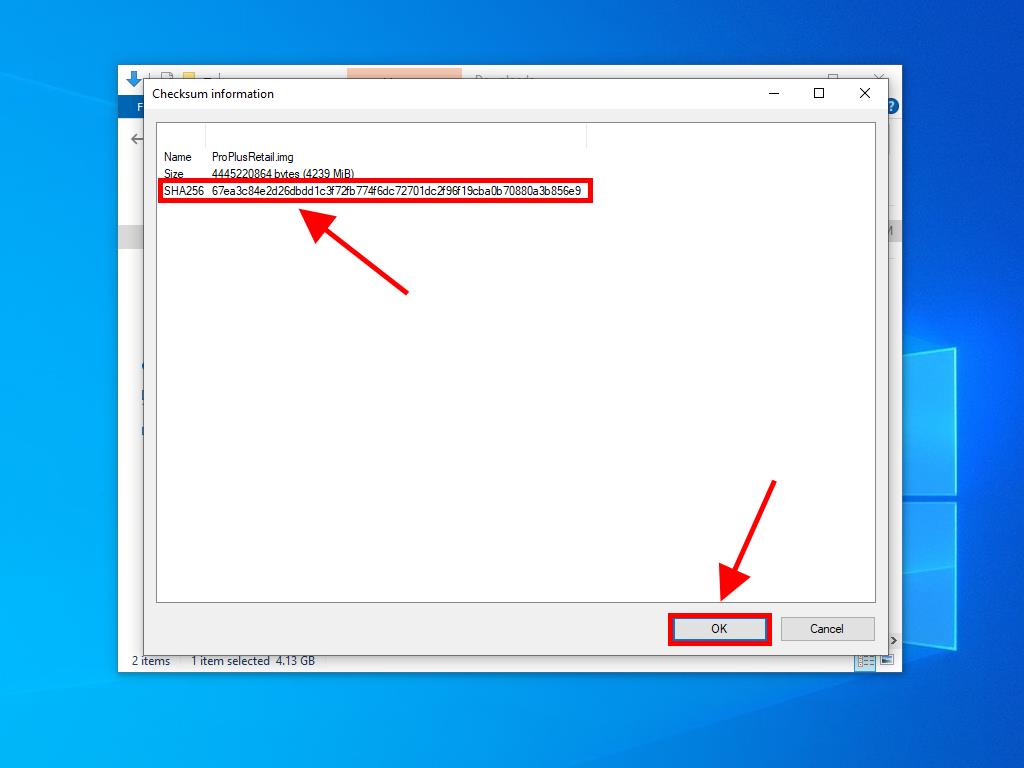
 Sign In / Sign Up
Sign In / Sign Up Orders
Orders Product Keys
Product Keys Downloads
Downloads

 Go to notfound
Go to notfound