Comprehensive Guide to Activating Microsoft Office 2016: Online and Phone Methods
Navigate to the account section on our website. Hover over Profile (without clicking) to open a dropdown menu. Select Product Keys.
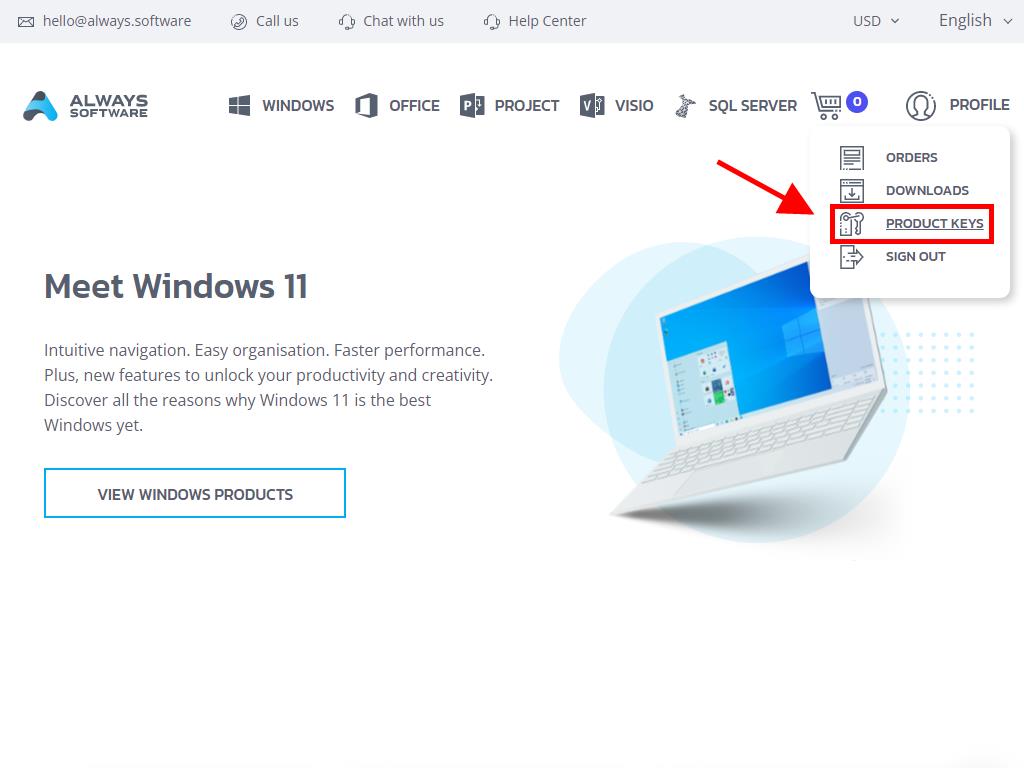
Here you will find the product key needed to activate Office 2016.
There are two methods to activate Office: Online and by Phone.
Online Activation
- In the search box located in the bottom left corner of the desktop, type the name of an Office application, such as Word, Excel, or PowerPoint (in this article, we will use Word as a reference, but the process is the same for any application). Click on Word.
- Once opened, the system will prompt you to enter the product key.
- Enter the product key and click Activate Office.
- Verify activation by clicking on Blank Document in the top left corner.
- Click on File.
- Select Account.
- Finally, you can verify that the product is activated.
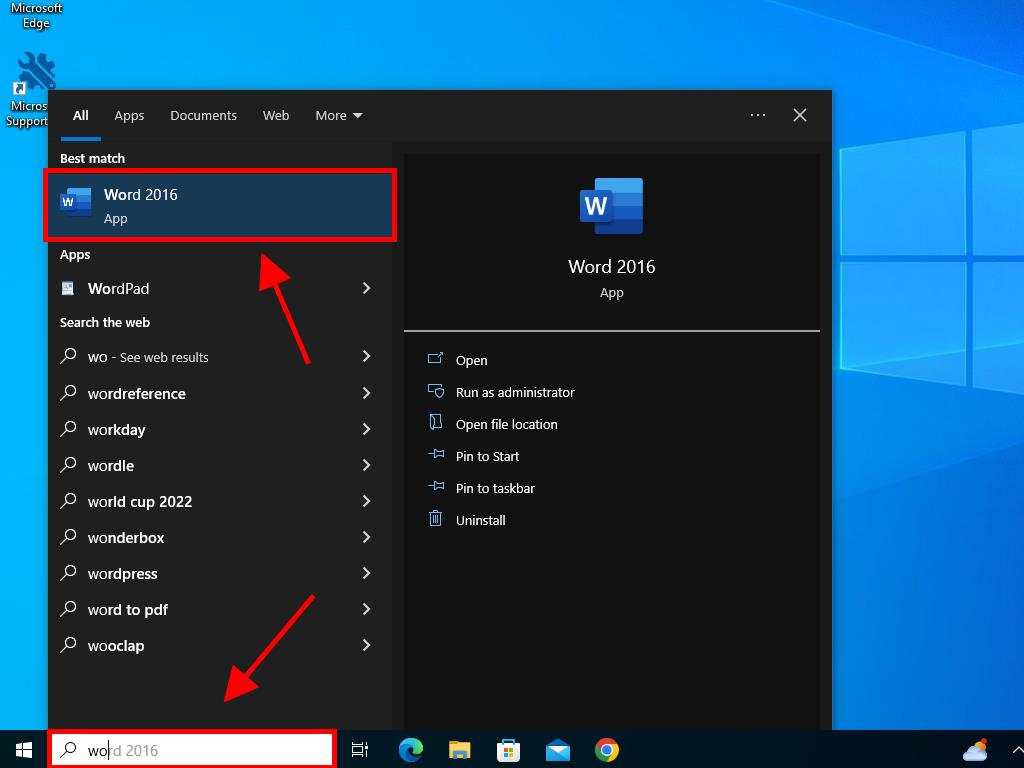
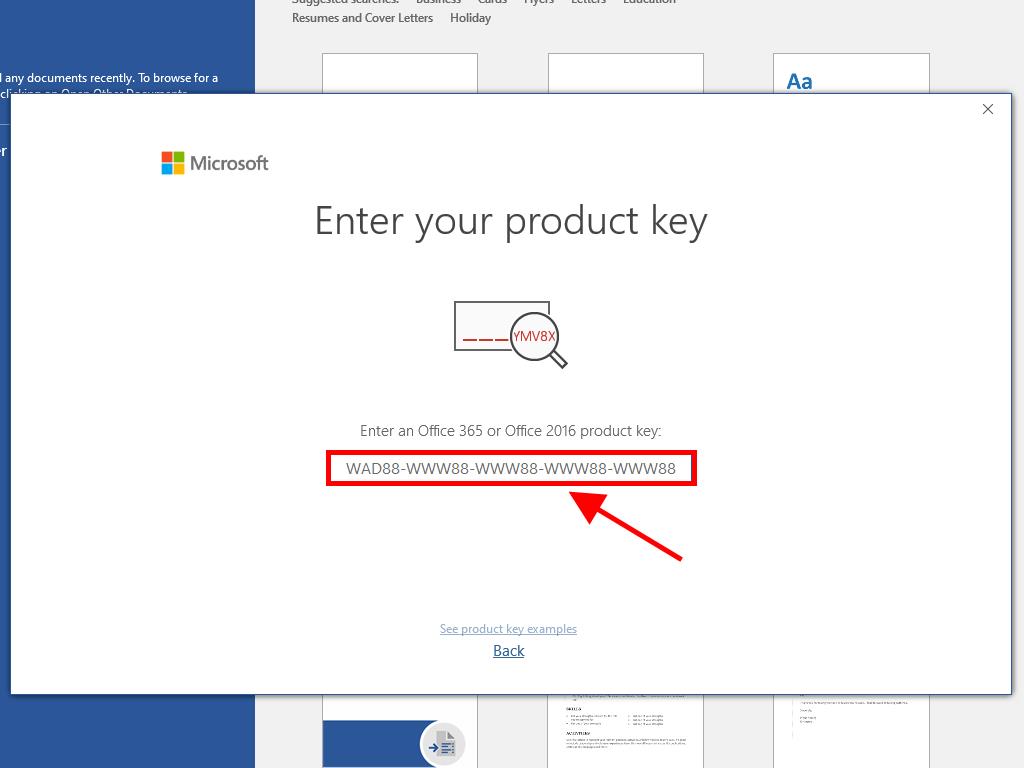
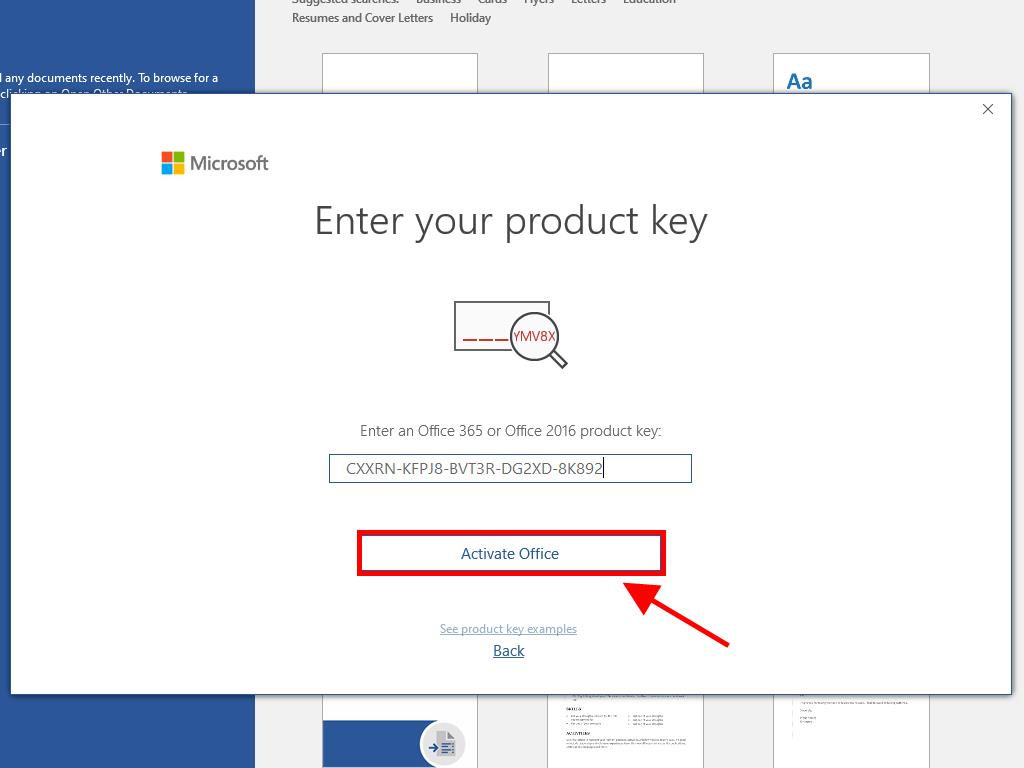
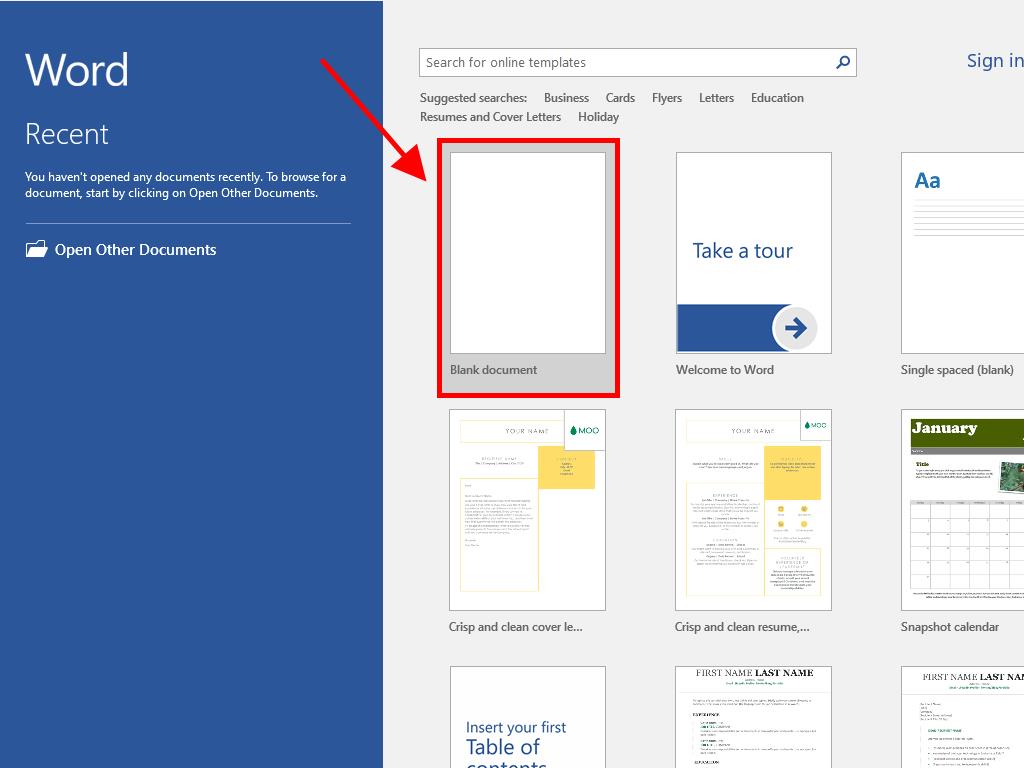
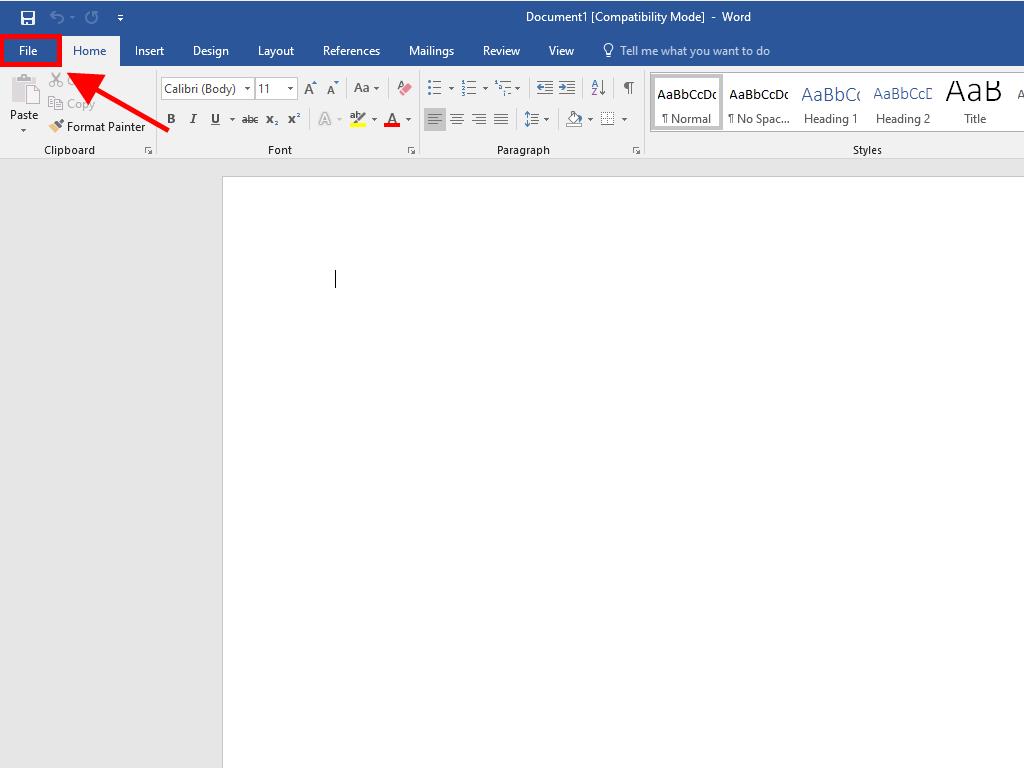
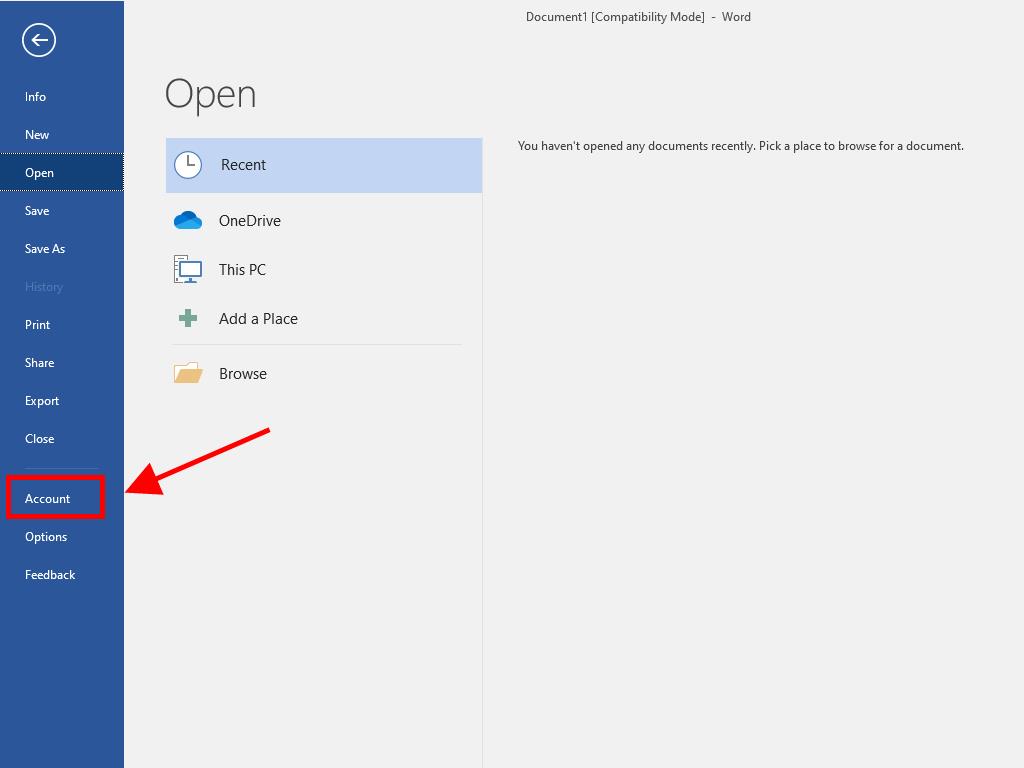
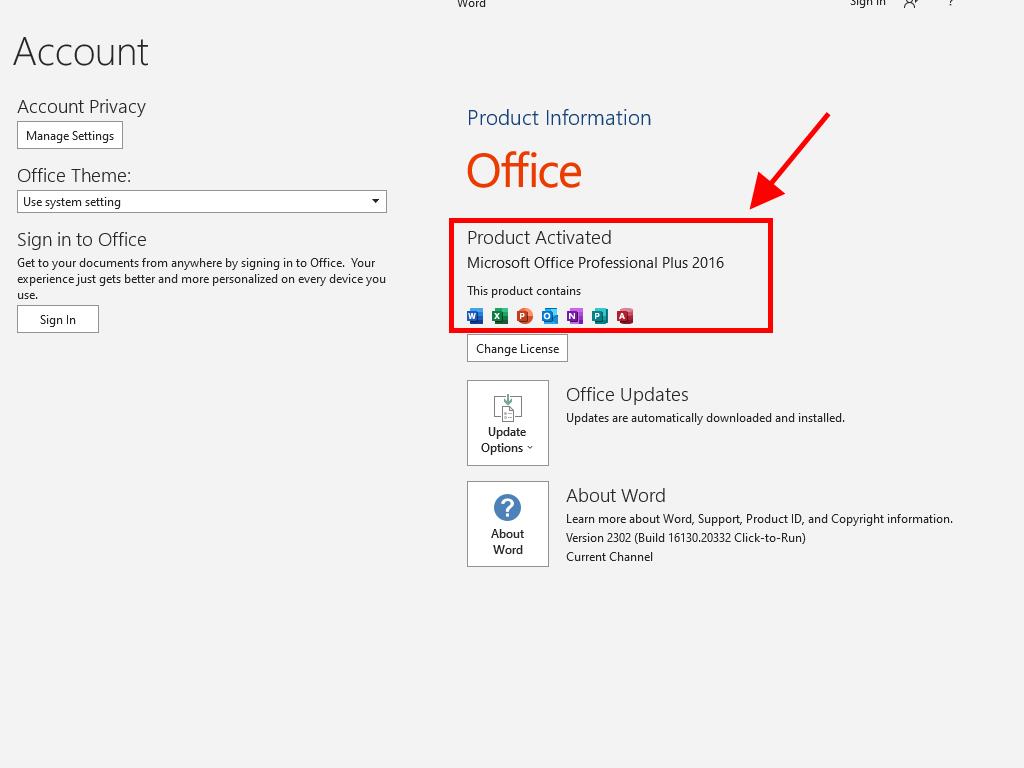
Phone Activation
- In the search box located in the bottom left corner of the desktop, type the name of an Office application, such as Word, Excel, or PowerPoint (in this article, we will use Word as a reference, but the process is the same for any application). Click on Word.
- Once opened, the system will prompt you to enter the product key.
- Enter the product key and click Activate Office.
- Choose the option to activate by phone and click Next.
- Select your country, call the toll-free number, and follow the phone activation centre instructions.
- Once you receive the confirmation ID, click Next.
- Your Office 2016 product is now activated.
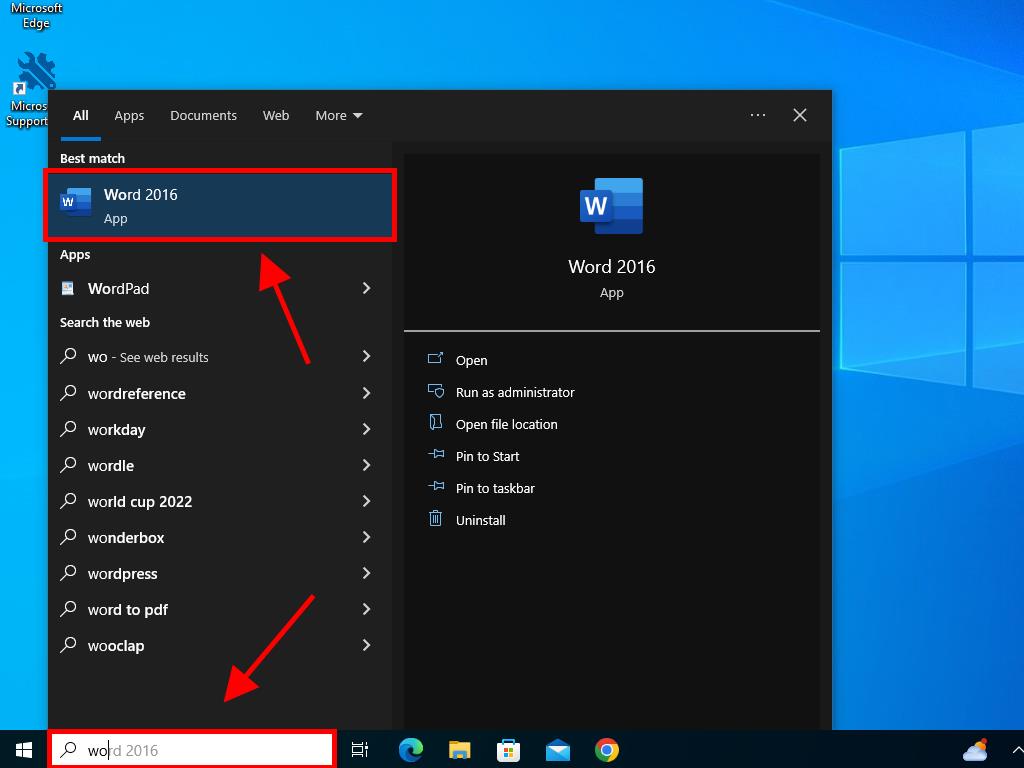
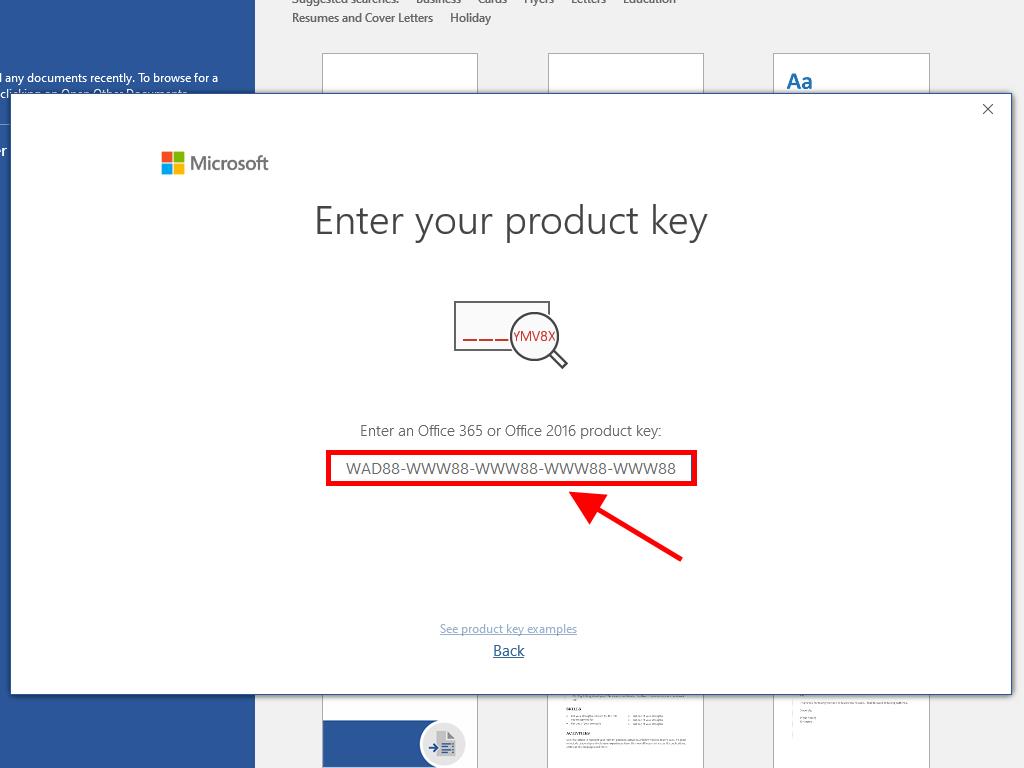
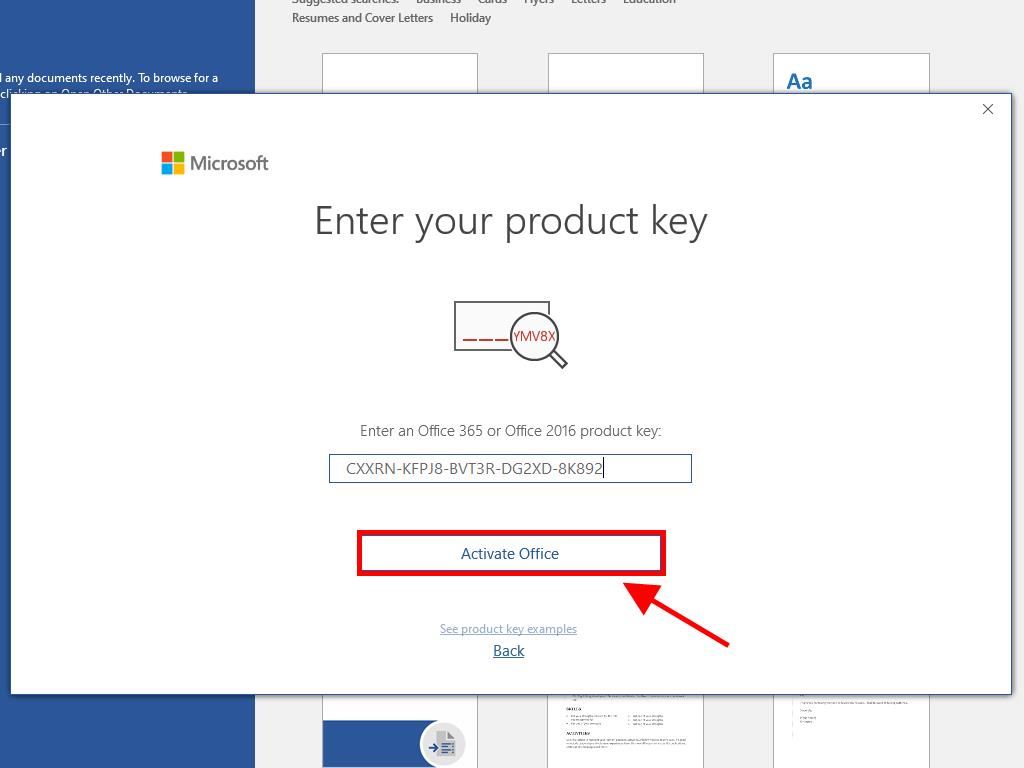
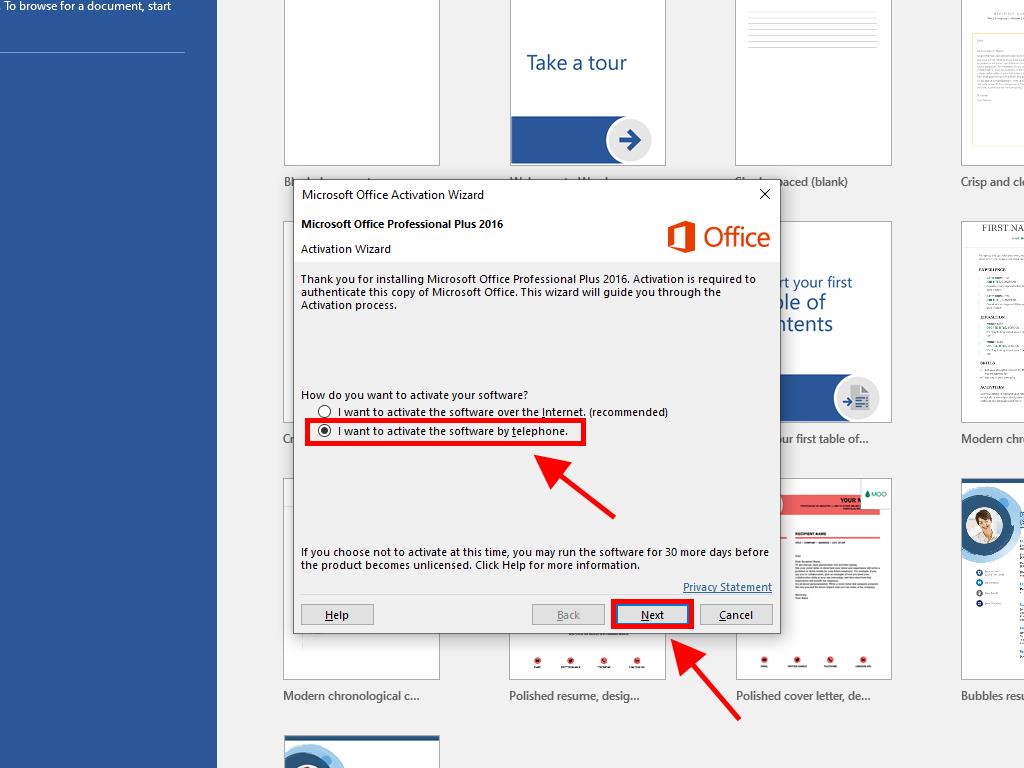
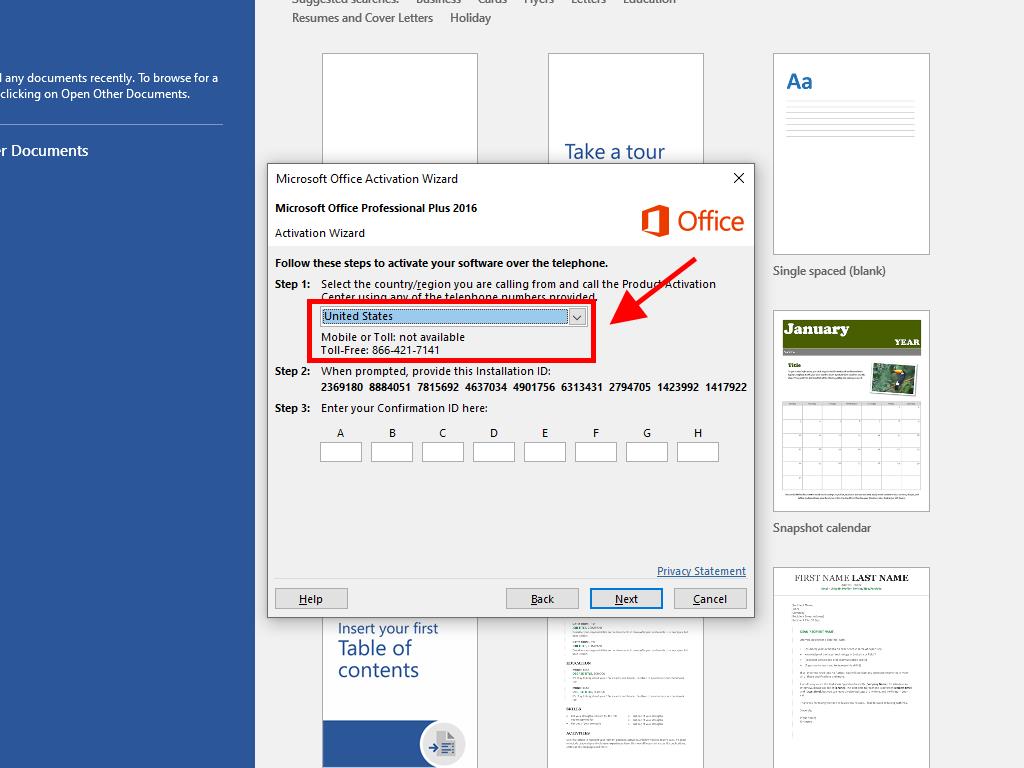
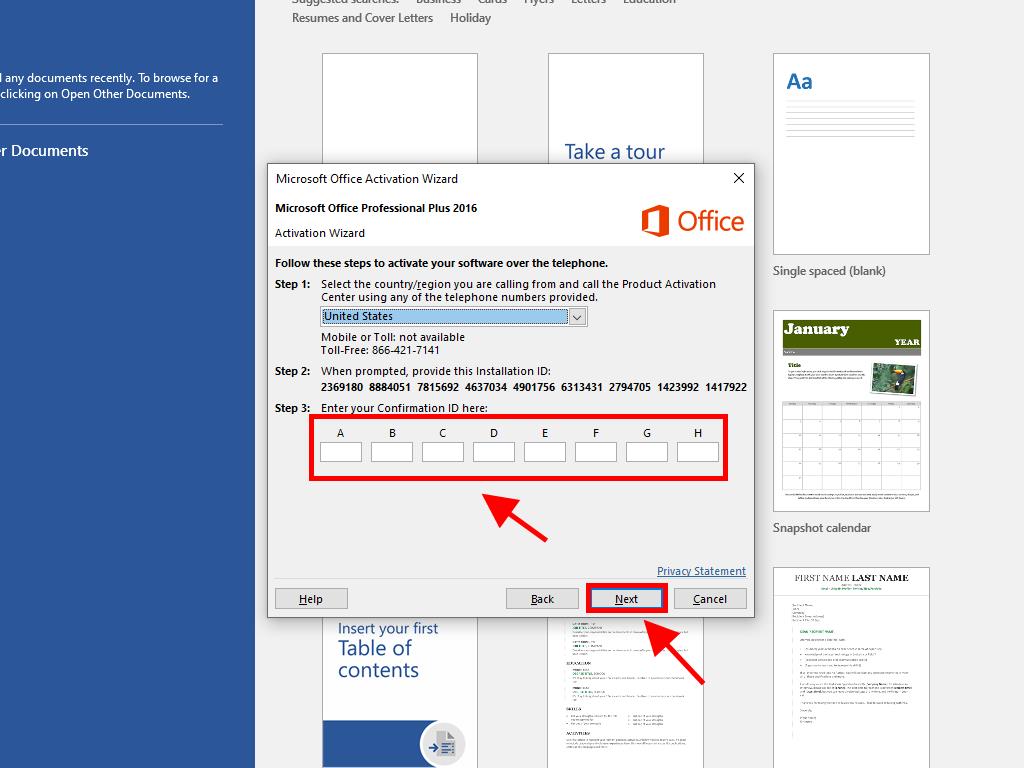
 Sign In / Sign Up
Sign In / Sign Up Orders
Orders Product Keys
Product Keys Downloads
Downloads

 Go to notfound
Go to notfound