Professional Installation Guide for Office 2013 on Multiple Windows Versions
To set up Office 2013, consider your PC's operating system. Below, we demonstrate the installation process for different Windows versions:
Procedure for Installing Office 2013 on Windows 8.1, 10, and 11
- After downloading the Office 2013 .iso file, locate it and double-click on it. In the pop-up window, click Open.
- A new window will open; double-click on the Setup file.
- Wait a few minutes while Office installs.
- Click Next.
- In the next window, click No, thanks. Maybe later.
- In this image, click Next.
- Finally, click All done!.
- Your Office 2013 is now installed and ready to use.
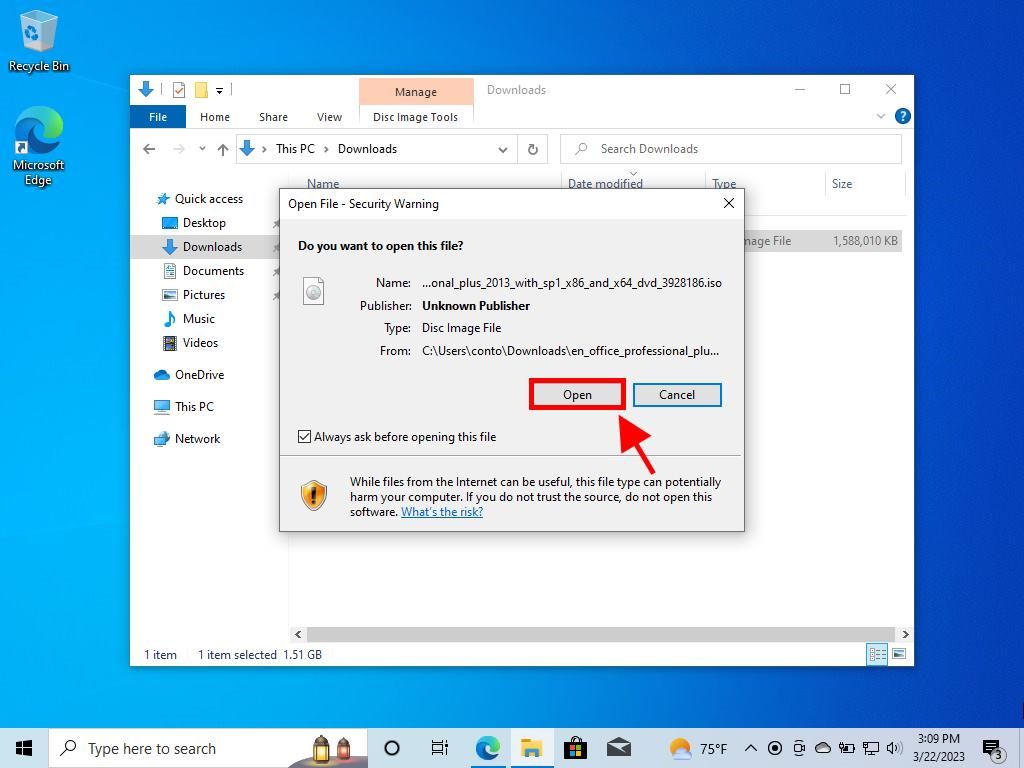
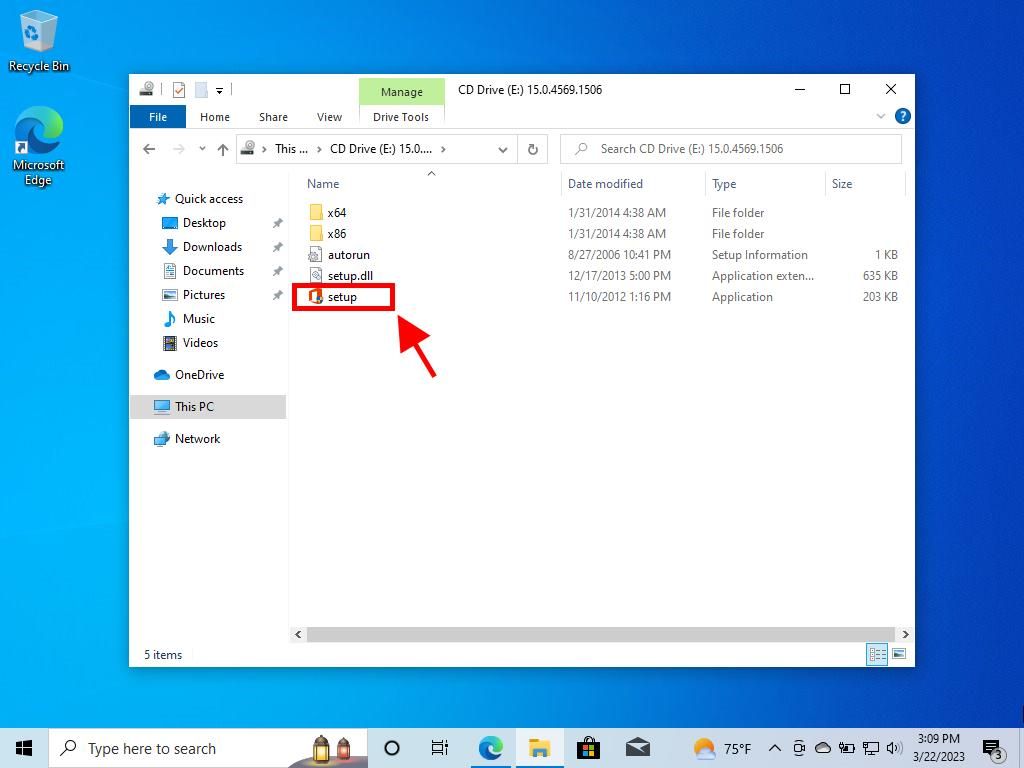
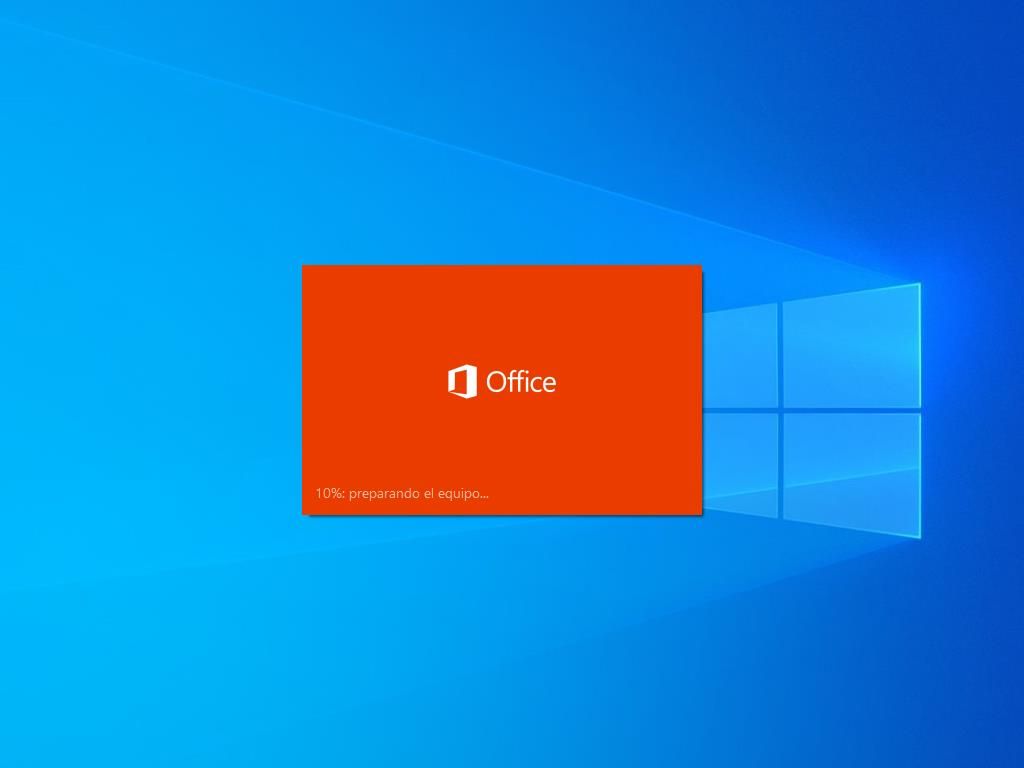
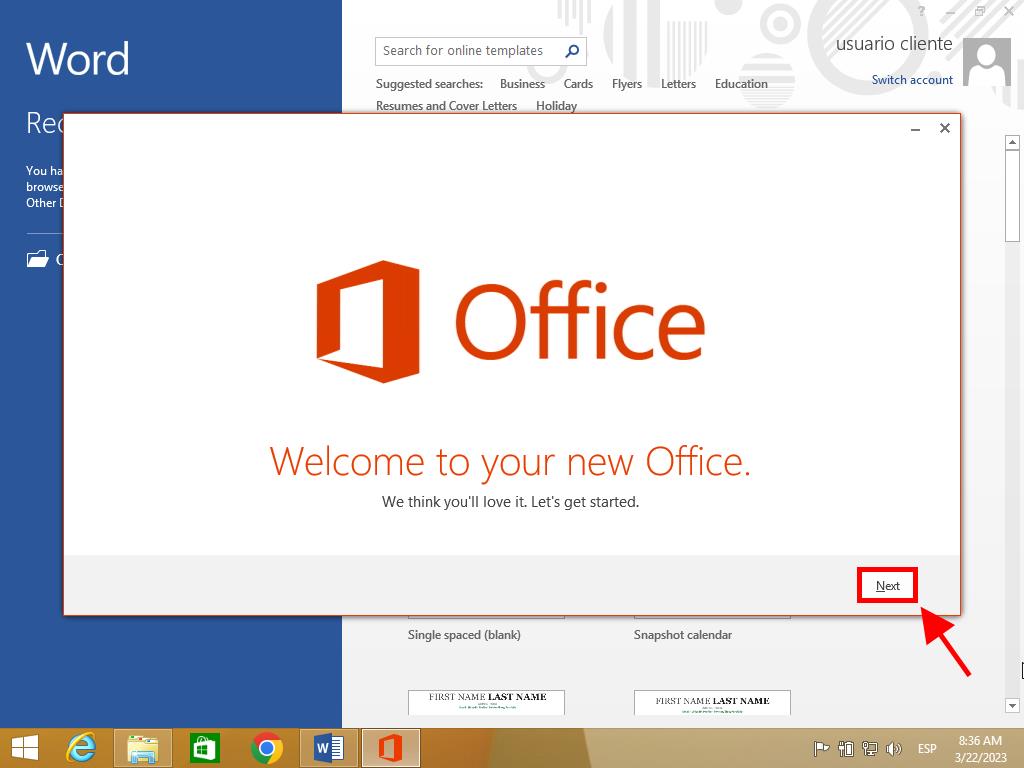
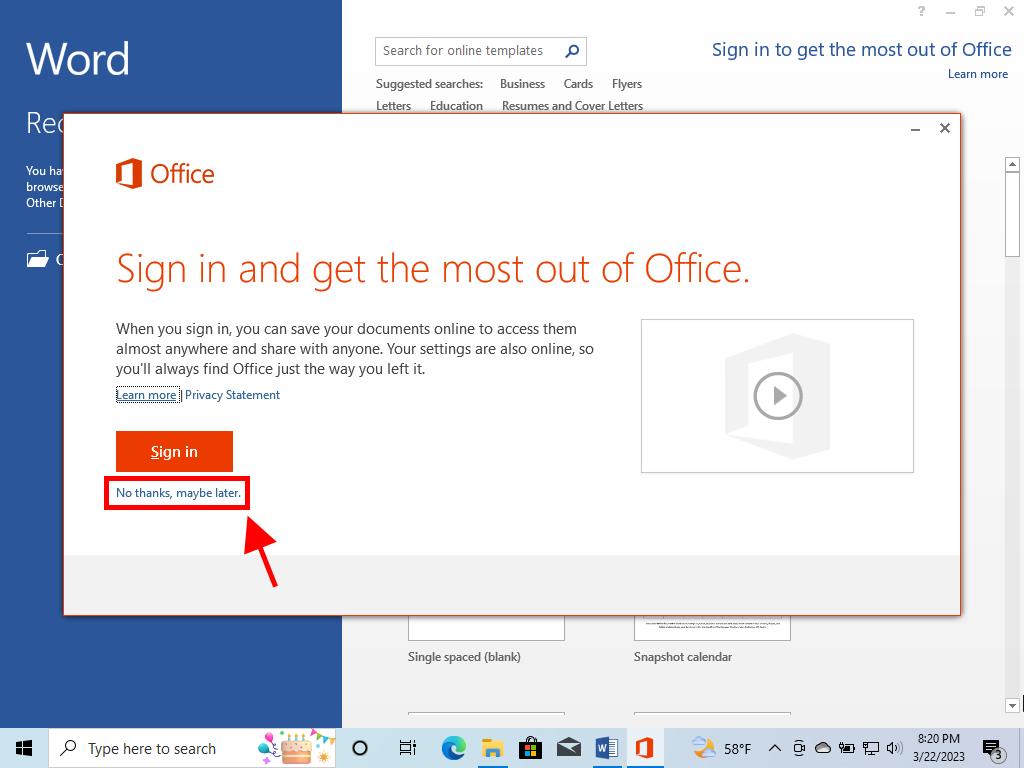
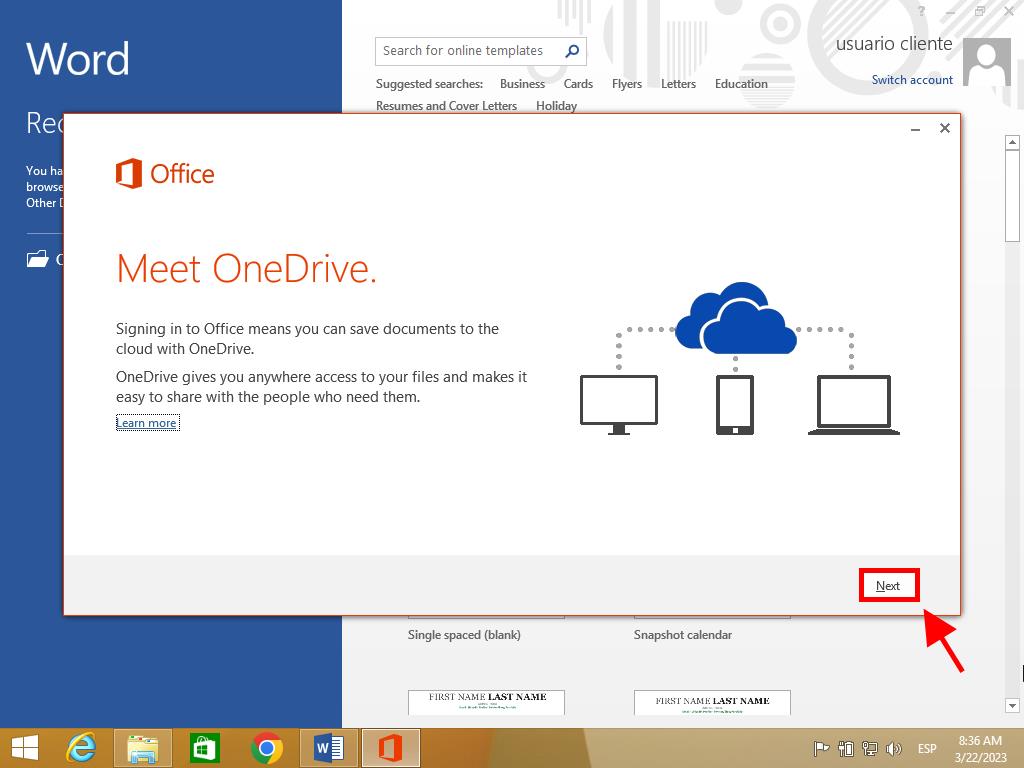
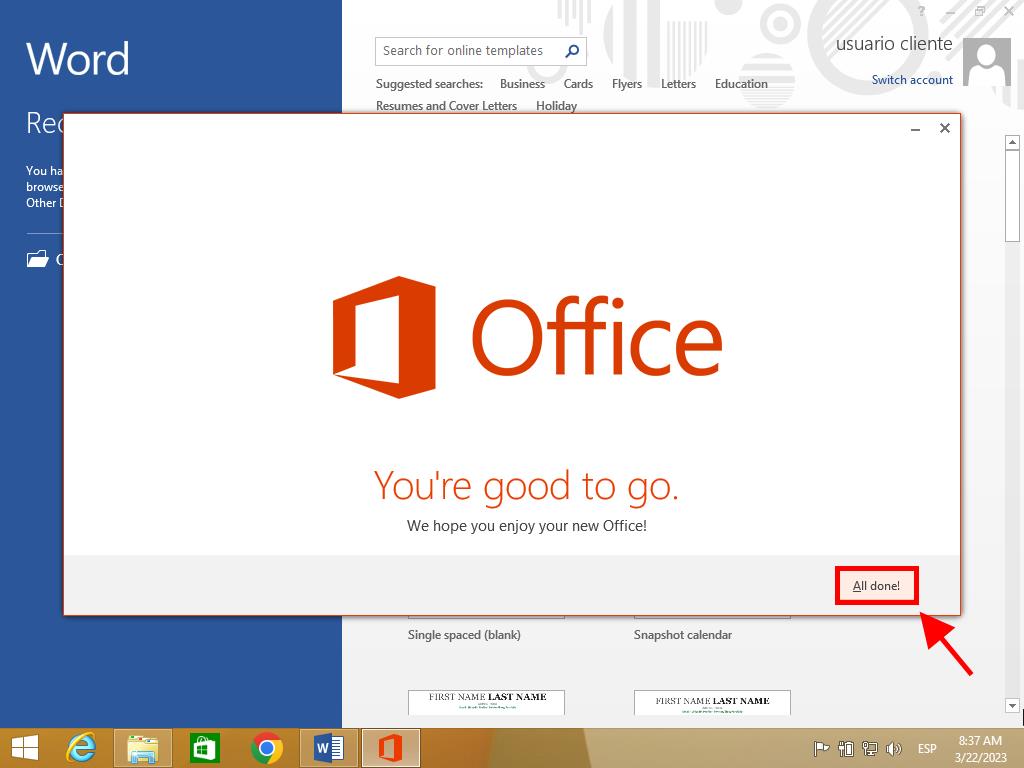
Procedure for Installing Office 2013 on Windows 7 and 8
Note: To install and activate Office 2013 on Windows 7 and 8, you need a file compression program installed on your PC, such as WinRAR, WinZip, or 7-Zip. In this guide, we use 7-Zip.
- After downloading the Office 2013 .iso file, locate it and right-click on it. Select 7-Zip and click Extract here.
- After the file is extracted, double-click the Setup file at the bottom of the window.
- Tick the box to accept the terms and conditions and click Continue.
- Next, click Install now.
- Wait a few minutes while Office installs.
- Finally, click Close.
- This way, you will have successfully installed Office 2013 on your PC.

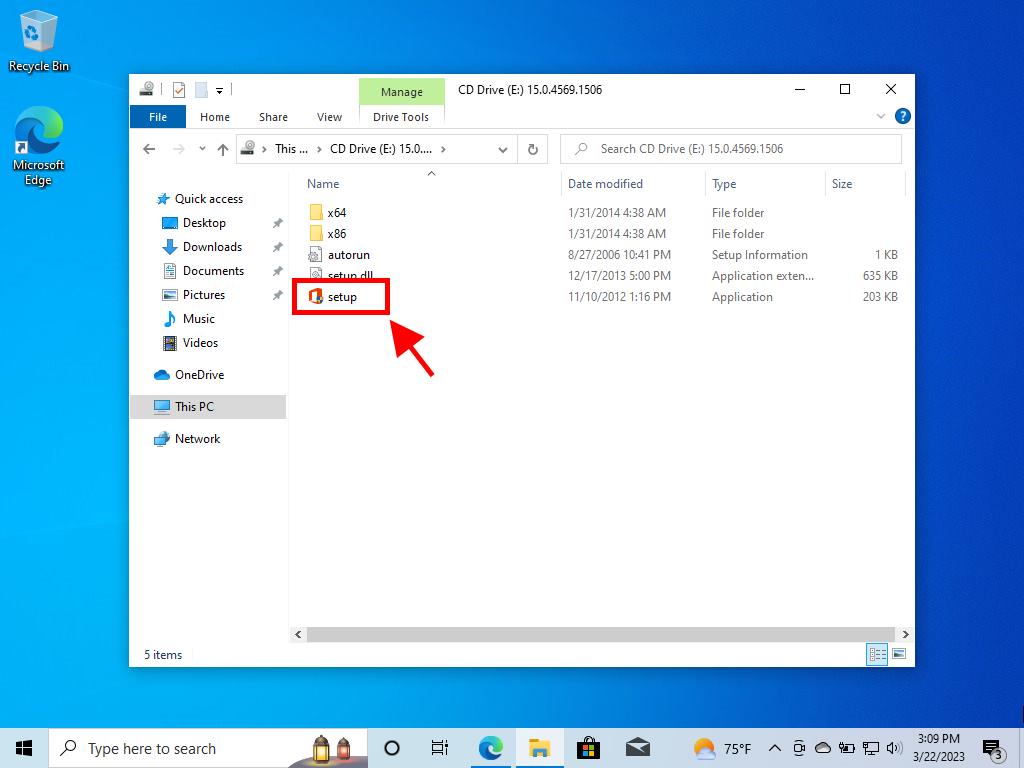
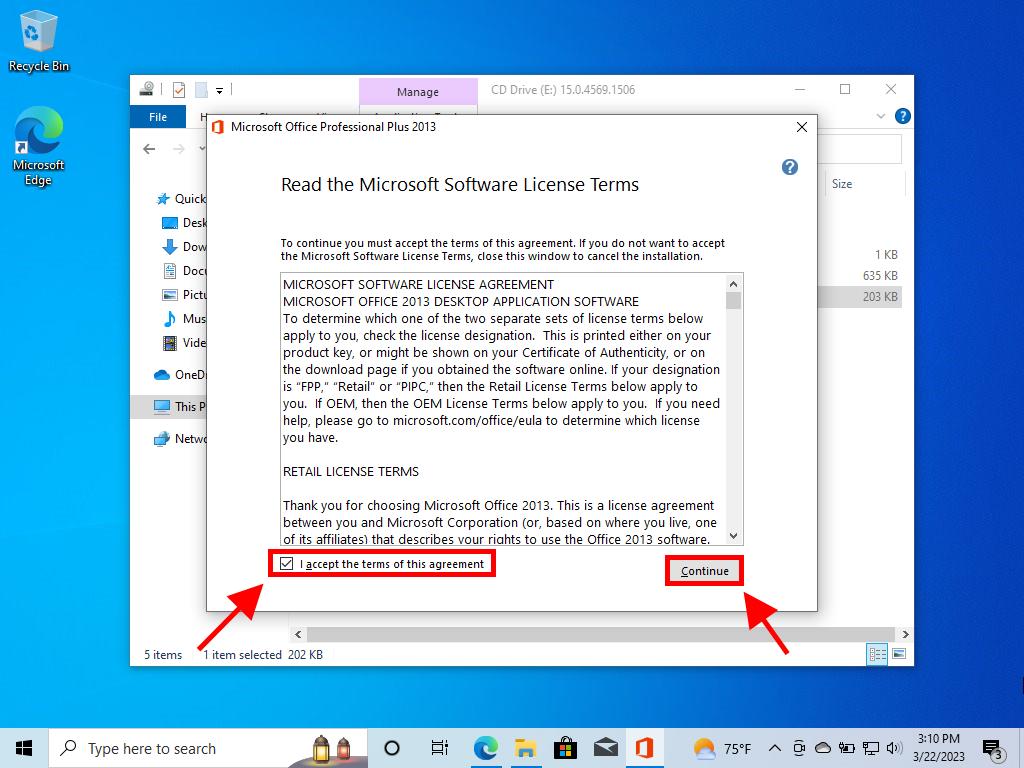
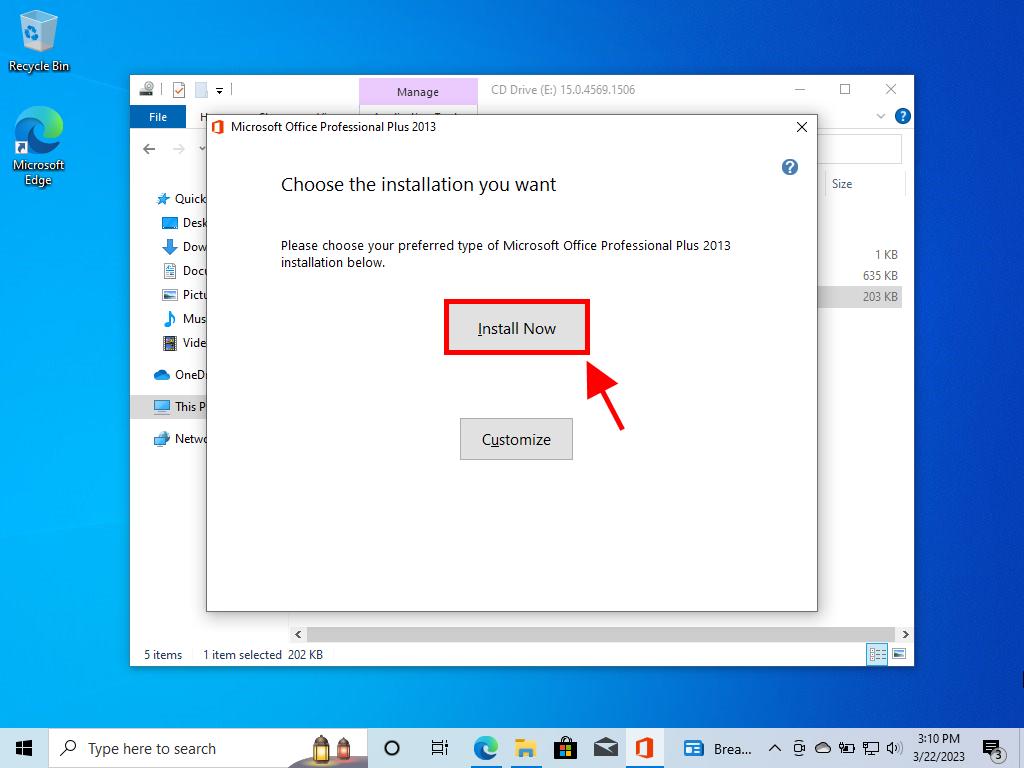
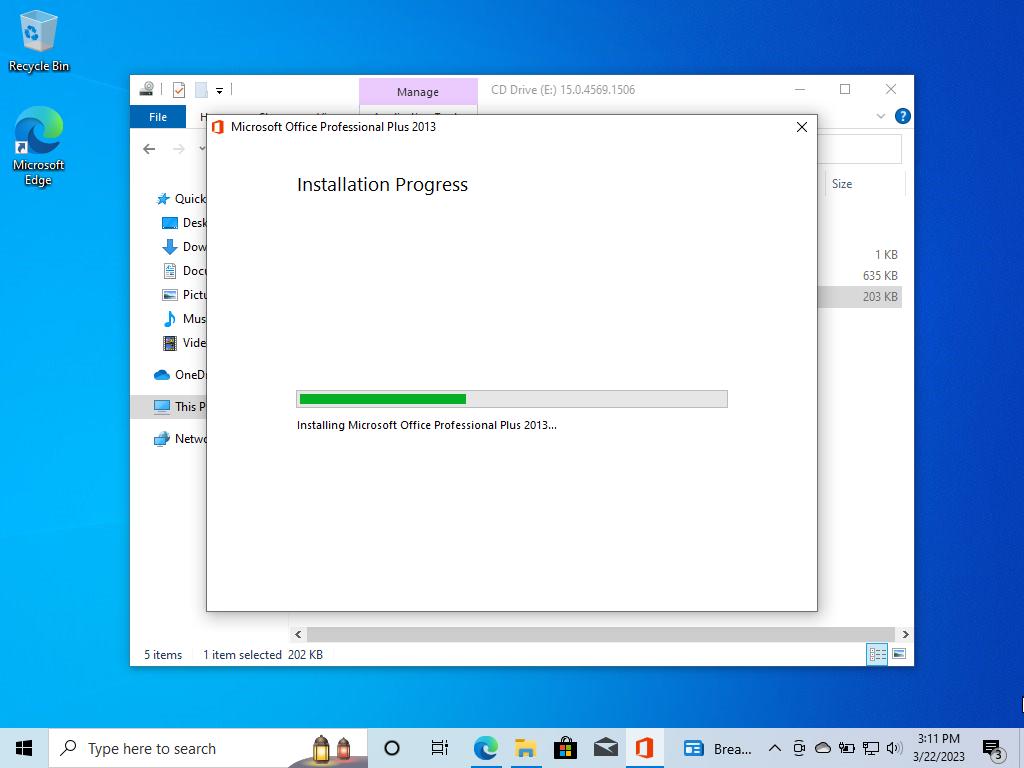
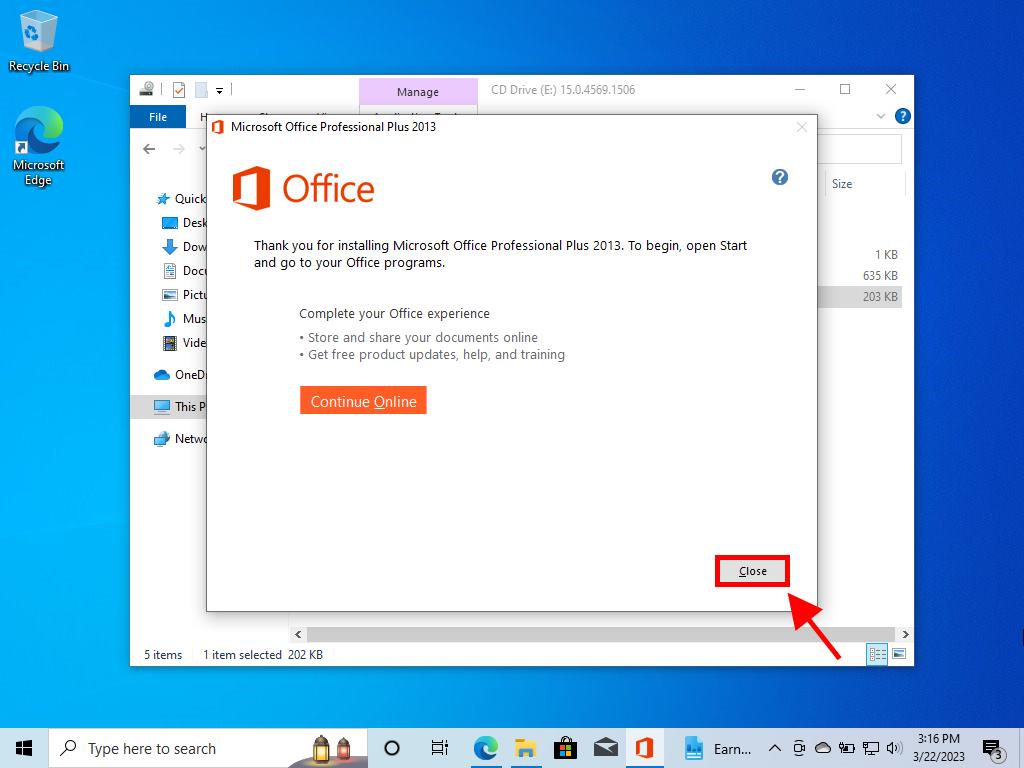
 Sign In / Sign Up
Sign In / Sign Up Orders
Orders Product Keys
Product Keys Downloads
Downloads

 Go to notfound
Go to notfound