Comprehensive Guide to Efficiently Installing and Downloading Office 2010
To obtain your product, navigate to the account section on our website in the upper-right corner. Hover over Profile (without clicking), and a dropdown menu will appear.
Select Downloads, and you will find the Office 2010 .iso file ready for download.
Note: An .iso file is a complete image of the original installation disc of the software in a compressed format.
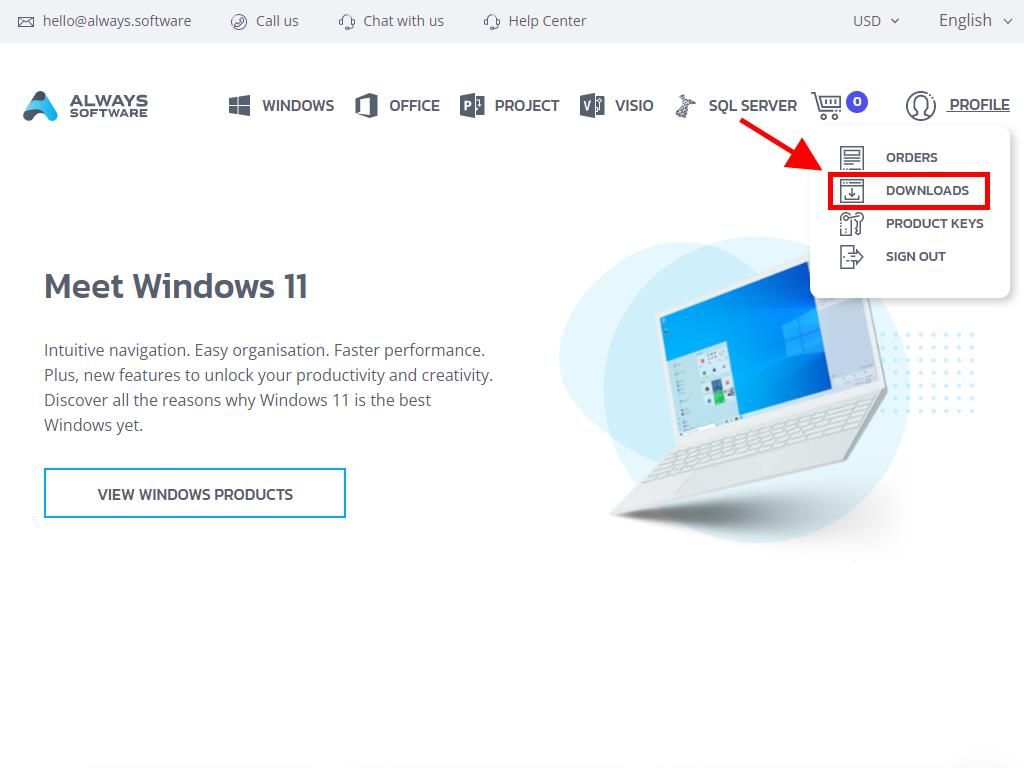
In the Downloads section, select the language and the download server that suits you best (Microsoft / Google Drive / Mega / MediaFire / Dropbox).
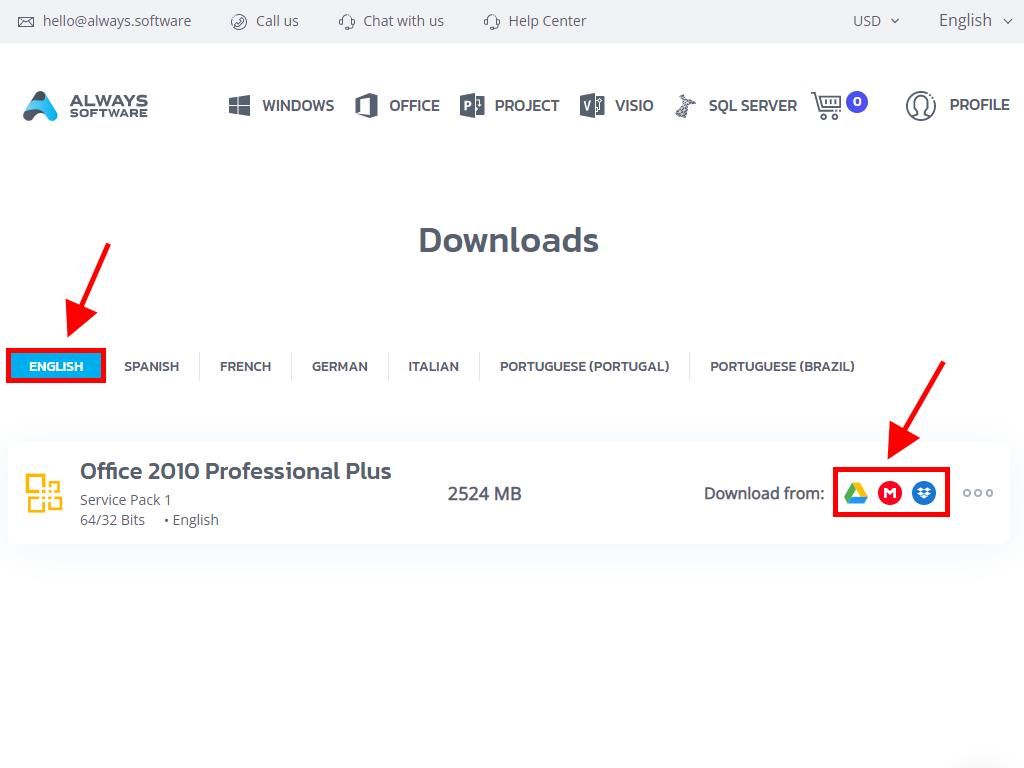
If you wish to verify that the file has downloaded correctly, follow these steps:
- Download the 7-Zip tool here and install it.
- Locate the Office 2010 .iso file you have already downloaded. Right-click on it and then choose 7-Zip > CRC-SHA > SHA-256.
- Wait a few seconds, as the duration will depend on the file size.
- Once you have the result of the process, you can compare the SHA-256 with the one listed on our website.
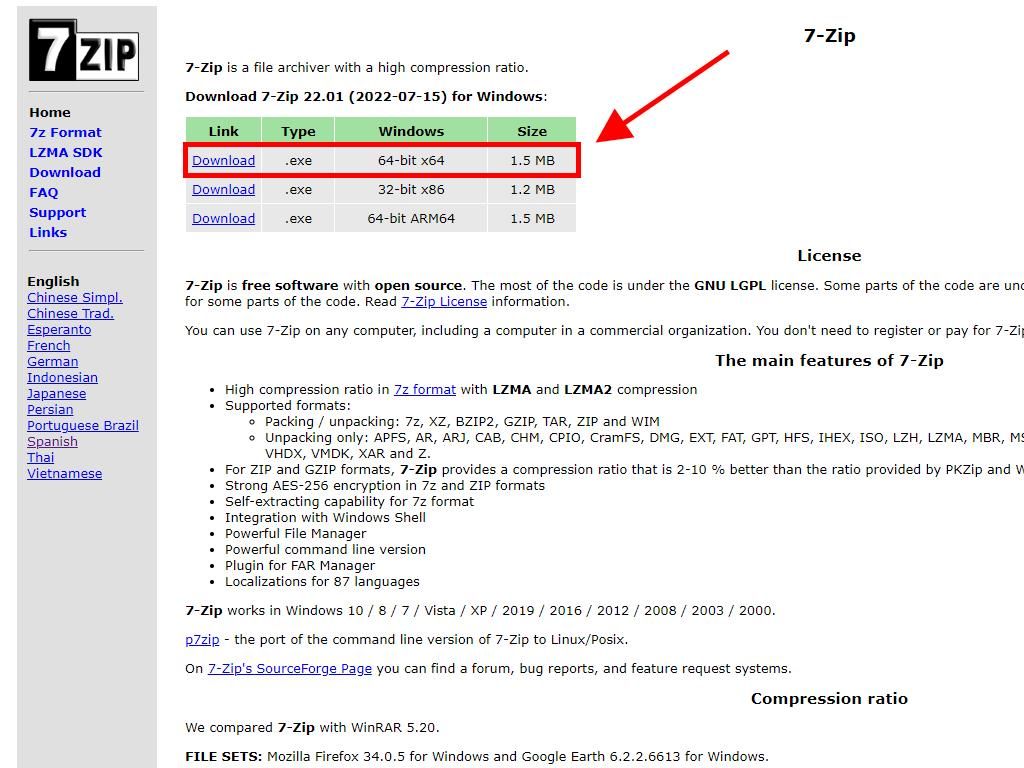
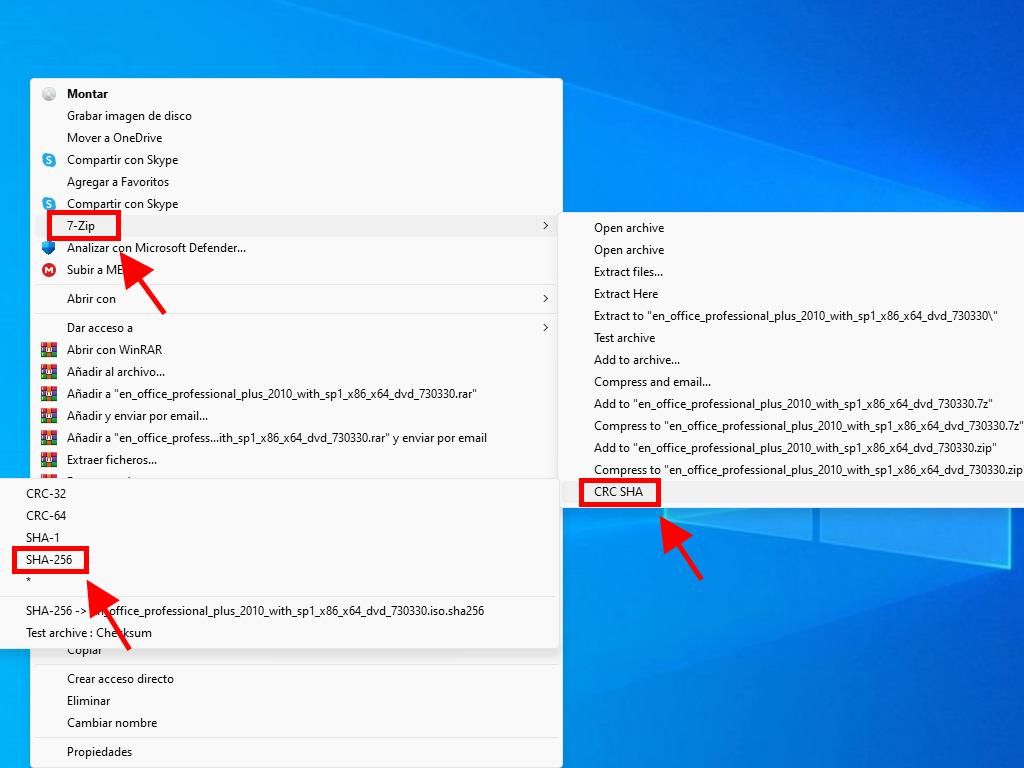
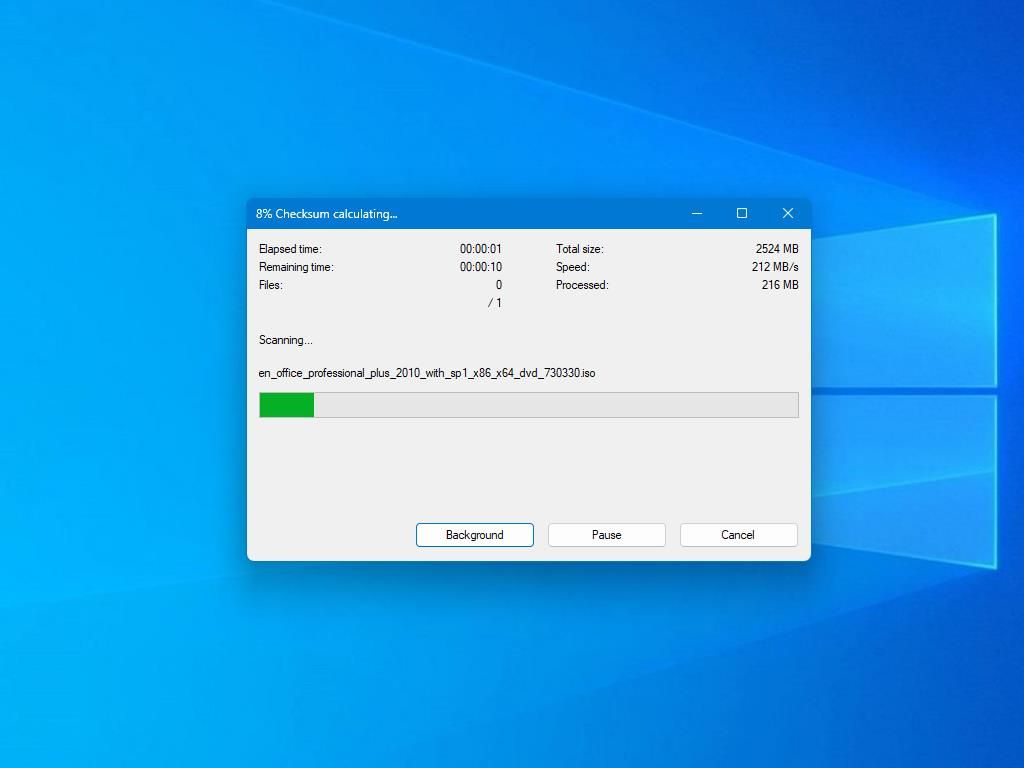
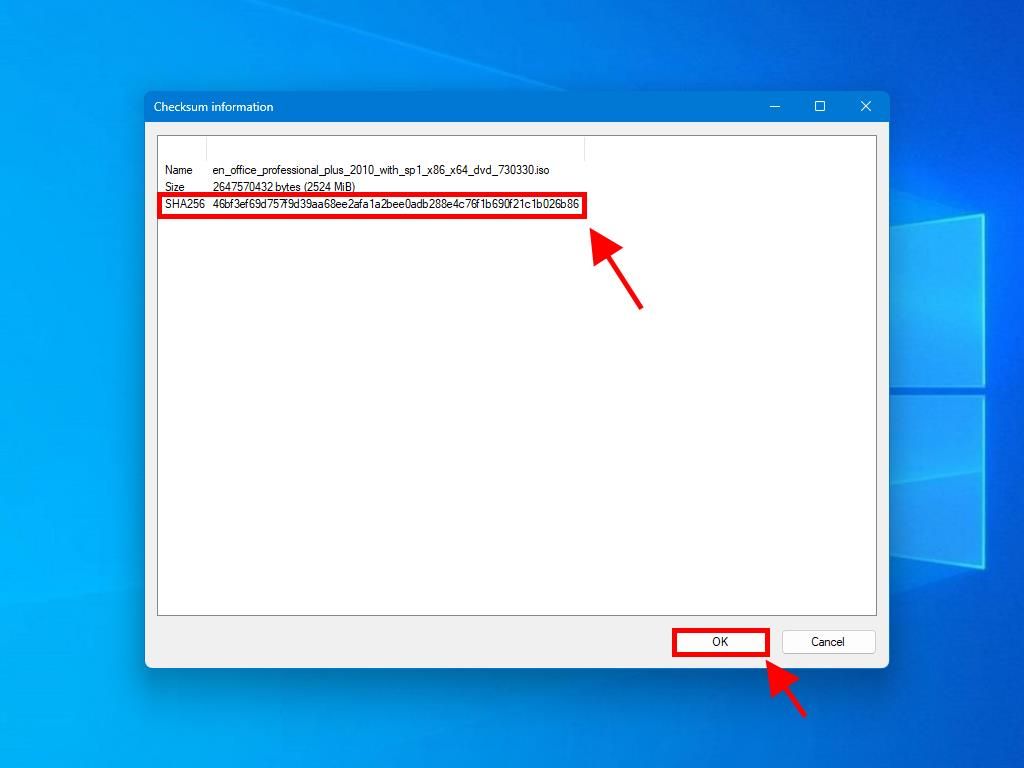
 Sign In / Sign Up
Sign In / Sign Up Orders
Orders Product Keys
Product Keys Downloads
Downloads

 Go to notfound
Go to notfound